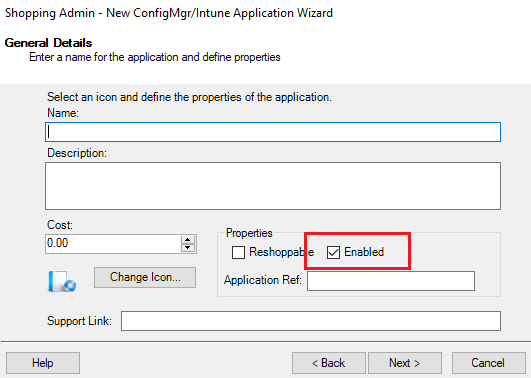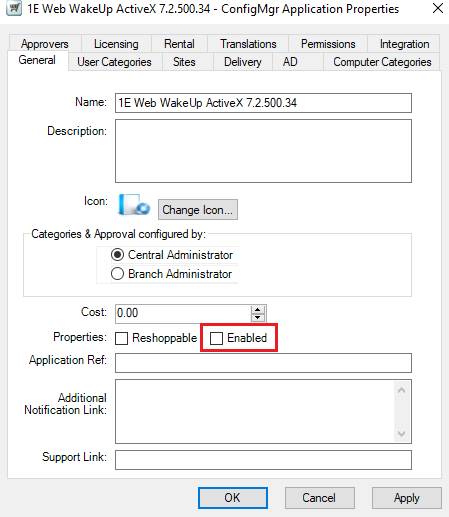Enabling and disabling applications
How to enable and disable applications
An application can be enabled or disabled by right-clicking on the application and selecting Enable Application or Disable Application from the context menu. More than one application can be selected and changed at once.
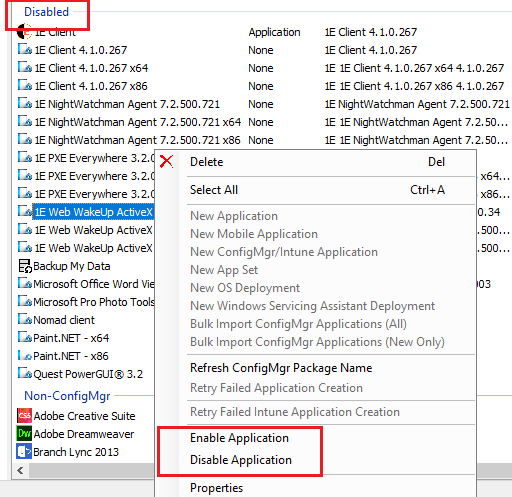
An application can also be enabled or disabled on the General tab of its properties dialog.
Both SMS and Non-SMS applications support the Enabled-Disabled property.
As an administrator you may also want to create new SMS and Non-SMS applications in a disabled state. You can do this by setting the Enabled checkbox in the General Details tab of the wizard. The Enabled checkbox defaults to be checked, so by default applications are created in the same manner as they were in earlier versions of Shopping.
The disabled state can also be used to hide out of date applications from users. Currently, this is achieved by putting old applications into categories which nobody has access to, or by deleting them, which has the side effect of removing the related completed order records. Setting the applications to disabled is a simpler, cleaner and reversible alternative.