Installing the Nomad app and 1E Content Distribution
An overview of the Tachyon Platform, and the interactive installation of Nomad and 1E Content Distribution using Tachyon Platform Setup, with screenshots.
Tachyon Platform setup
The Nomad app and 1E Content Distribution are installed through Tachyon Platform setup.
For full details on how to set up Tachyon Platform, please refer to 1E Server Setup. You choose to install Nomad on the following two screens during setup:
Select Configuration - allows you to choose whether to install Tachyon Platform
Configure Nomad - allows you to specify your Configuration Manager (CM), SQL database instance, and Nomad sync interval.
After installation, you should refer to the following:
Tachyon Platform post installation tasks
Post-installation tasks, which include verification checks and mandatory and optional configuration tasks. For details refer to 1E Server post-installation tasks.
Deploying the 1E Client
How to deploy 1E Client, including a guide to upgrading. 1E Client provides Tachyon client features and client modules for Nomad, PXE Everywhere, Shopping/WSA, and WakeUp. For details refer to Deploying 1E Client.
Basic verification tests
Basic verification tests that cover a single-server installation of Tachyon Server. These tests only cover Tachyon and do not verify the configuration of 1E client modules with other 1E products. For details refer to Verifying.
Nomad app
The Tachyon Portal website will be available after installation. You can access the Nomad app directly using a URL similar to the following:
The Nomad app will be available on the Tachyon Platform portal homepage and as an app from the left-hand navigation in the Tachyon Platform portal, under the Switch app.
For details about each page in the Nomad app, please refer to:
Overview page - provides a visual snapshot of download activity
Content page - lists the unique contents synced from Configuration Manager
Task Sequences page - lists the configured task sequences
Devices page - lists every device registered to Nomad
Nomad Sites page - shows how the network is being used for content distribution in different locations
Client Health page - shows Nomad related device status information from the Guaranteed State app.
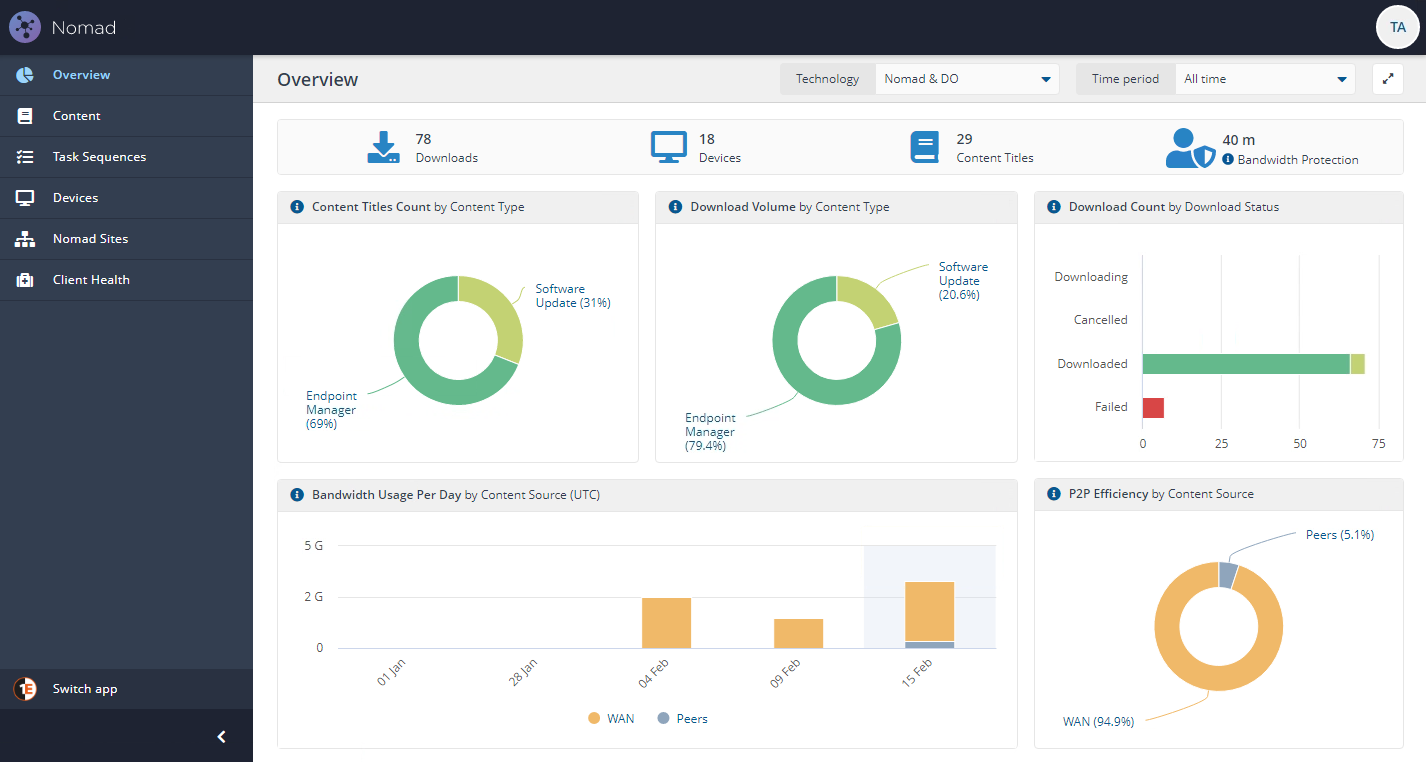
Tip
You should check each of these pages, and verify you are able to access them, and they present no issues.
For example, by default, the Client Health page will not show any data until you have completed configuration of the Nomad Administrators role, and uploaded the Client Health policies. Both of these tasks are described below.
Nomad roles and permissions
As part of the installation process, Tachyon Platform adds the Nomad Administrator role described in the Nomad Administrator section. The Nomad Administrator role includes permissions to view Guaranteed State and Client Health Policies and requires Configuration Manager permissions.
Nomad Administrator role
The Nomad Administrator role, allows a Tachyon user to use Nomad, manage Pre-cache jobs and view the results of related Instructions and Client health policies. As part of the installation process, Tachyon Platform adds the Nomad Administrator role, with the following default permissions, viewable in the Tachyon Platform Settingsapp.
Name | Type | Permissions | Purpose |
|---|---|---|---|
GuaranteedState | Global Permissions | Read | Allows access to Guaranteed State features, including the Client Health page. |
Nomad | Global Permissions | Read, Write, Delete | Allows the Nomad app to be used. |
1E Nomad | Instruction Set | Actioner | Allows instructions from the 1E Nomad instruction set to be run. See Product Packs section below. This pack includes instructions required by Nomad Pre-caching and Nomad Download Pause features. |
Typically, you would assign your Configuration Manager administrator AD group to this role, as described below in Configuration Manager permissions, to allow them access to relevant Nomad features in the Tachyon Platform.
The Nomad Administrator role can only be applied at the All Devices Management Group level, because it is defined as a non delegatable custom role.
Note
Delegation in Tachyon is a concept where an administrator can delegate some of their own responsibility to other users and limit the area where they can use that responsibility. In Tachyon, a Full administrator can create and modify Roles. They can also assign any Role to a Tachyon user or group using Management Groups, there are exceptions, like the Group Administrator Role which cannot be assigned to All Devices.
For example, a local security administrator with the Group Administrator role cannot create or modify Roles, but they can assign any Role that is marked as delegatable to a Management Group they have the security permission on or any of its child Management Groups.
Refer to the Permissions Menu for details about configuring Tachyon users, roles, and management groups.
Upgrading Nomad and the Nomad Administrator role
When you upgrade from a previous Tachyon version to Tachyon Platform 8.0 note the Nomad Administrators role has been renamed to Nomad Administrator.
In addition, please note that:
Before upgrading to Tachyon 8.0 | Post upgrade to Tachyon 8.0 |
|---|---|
If a user had the Nomad Administrators role without any management group assigned. | Nomad Administrator role with the All Devices management group will be assigned to that user. |
When a user has the Nomad Administrators role assigned with one or more management groups except All Devices. | Nomad Administrator role withAll Devices along with all other existing management groups would be assigned to the existing user. |
The only difference would be for Nomad Pause jobs which would be applicable to the All Devices management group in Tachyon.
Guaranteed State and Client Health Policies
TheClient Health page shows Nomad related device status information from the Guaranteed State app.
The Nomad Administrator role allows a user to view information from Integrated Product Packs, including the two packs provided with the Tachyon Platform:
These Integrated Product Packs are represented on the Client Health page in the Nomad app.
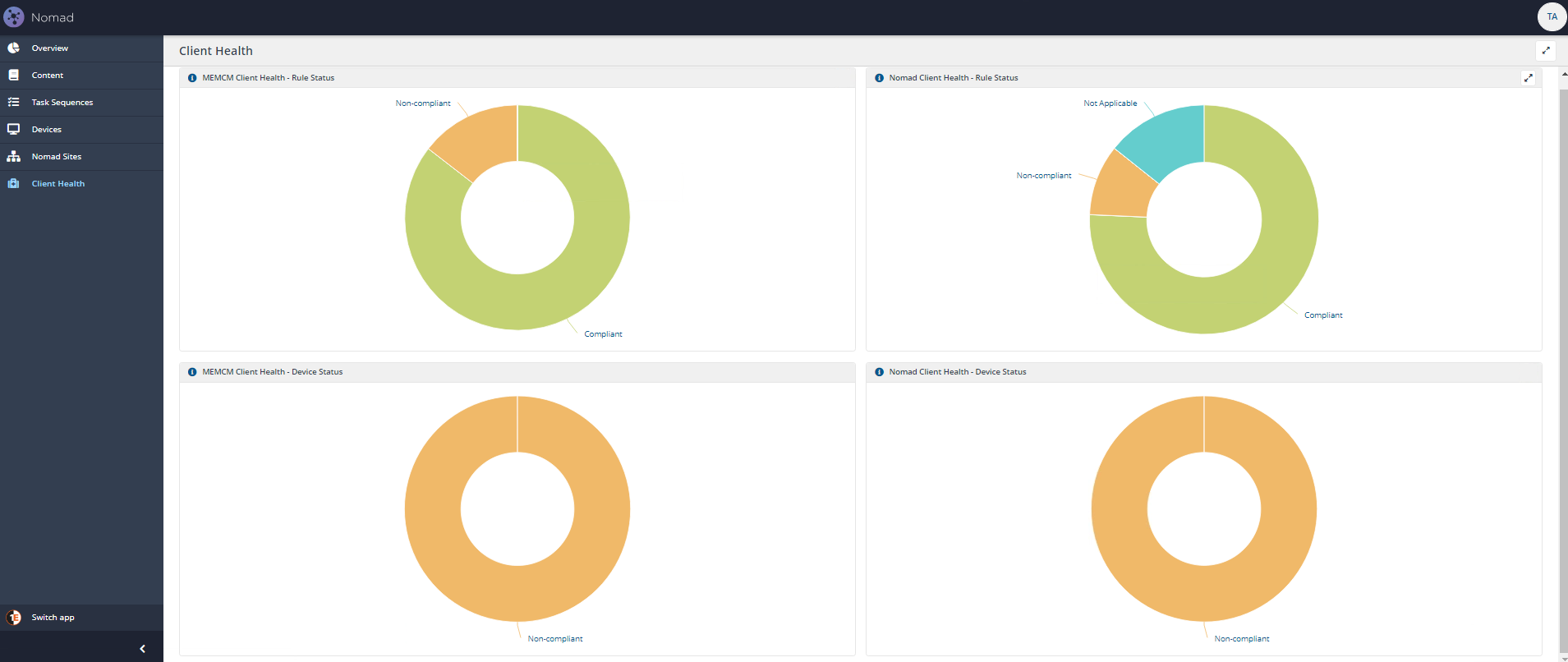
Note
Endpoint Automation can be reached directly using the following URL:
https://<tachyon DNS Name FQDN>/Tachyon/App/#/guaranteedstate/
where <tachyon DNS Name FQDN> is the one set up during the preparation phase, as described in DNS Names.
Configuration Manager administrators
If you have a single AD security group for your Configuration Manager administrators, you should assign it as a member of the Nomad Administrator group. This allows them to use the Nomad app, view and delete pre-cache and paused collections, and use Guaranteed State features if installed.
However, if you have decided to use different roles for Nomad app and Guaranteed State features, then you can assign the same or different AD security groups to the Nomad Administrator and Guaranteed State User roles.
For more information about these features, please refer to Nomad app overview, Nomad Pre-caching, Nomad Download Pause, and the Client Health page.
The example shows a Universal group called CM_Admin of which our Configuration Manager administrator account(s) are members.
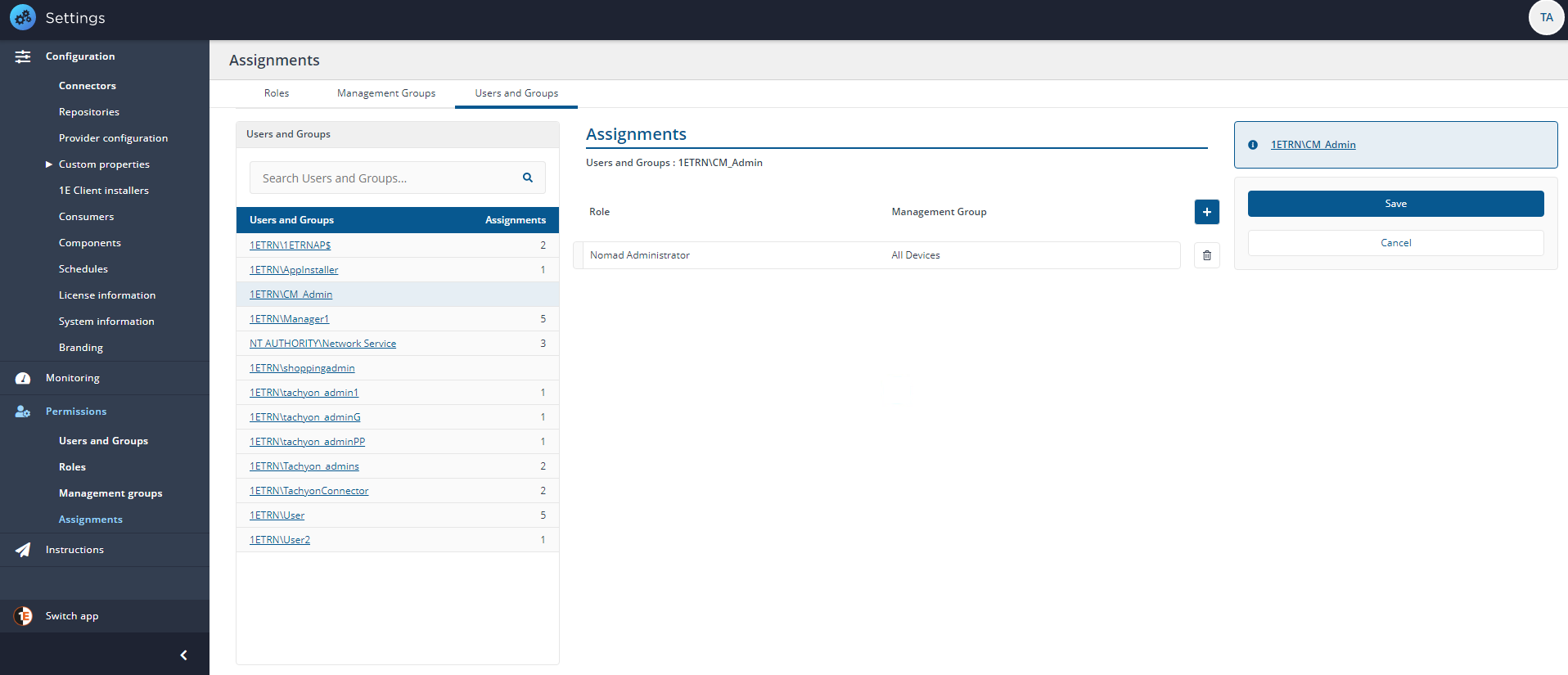
Note
Active Directory security groups are strongly recommended for role-based access control (RBAC) but are not mandatory. AD security groups can be assigned to Tachyon roles after installation, they are not required during installation. They are added as Tachyon users and configured in the same way as AD user accounts.
A Tachyon user can therefore be a domain user account or a security group. Groups are not mandatory because users can be assigned to roles and managed within Tachyon instead of AD, or a combination.
1E Nomad product packs
Nomad feature-related Product Packs are included in the Tachyon Platform zip. These Product Packs are required to support various features of Nomad.
1E Nomad product pack - contain instructions, for use in Explorer and other Tachyon applications.
Nomad Client Health integrated Product Pack - contain policies, rules and fragments for use by Guaranteed State, and may also include instructions.
Refer to Adding Product Packs and configuring Instruction Sets for details about how to load instructions into Tachyon and create Instruction Sets for them.
1E Nomad product pack
Classic product pack used to create the 1E Nomad instruction set in Tachyon, required by the following Nomad features:
Downloads tab on Device views - instructions used to populate details about Content download and other Nomad features
Nomad Download Pause - instructions used by the CM Admin Console extensions
Instructions to help with the following Nomad features: Nomad cache, CacheCleaner, Single Site Download, Nomad jobs, NomadBranch service.
For a full list of the instructions in the 1E Nomad product pack, including:
Associated Nomad feature
The instruction Type
Instruction description.
Refer to 1E Nomad product pack for more information.
Nomad Client Health integrated Product Pack
Nomad is included as part of the 1E Client, and as part of that integration, we offer a Nomad client health compliance policy in Guaranteed State. This verifies common Nomad requirements such as ACP registration, disk availability, firewall exceptions, crash notifications and cache monitoring.
The Nomad client health policy replaces the client health tile in the Nomad dashboard plus additional remediation steps:
Keeps content distribution services up and running on Nomad clients, so that users are secure and productive
Ensures Alternative Content Provider (ACP) registration configuration is set
Maintains optimal disk availability and monitors cache size for storage capacity planning
Enforces Firewall exceptions.
Note
This policy is intended for deployment to Windows devices only.
For a full list of the instructions in the Nomad Client Health Integrated Product Pack, including:
Instructions
Policies
Rules
Fragments
Trigger templates.
Refer to 1E Nomad product pack for more information.
Adding Product Packs and configuring Instruction Sets
You can either load instructions into Tachyon and create Instruction Sets for them automatically using Tachyon Setup and the Tachyon Product Pack deployment tool, or you can also load the product packs and create their associated instruction sets by hand.
For details about how to:
Manually load Instruction Definitions into Tachyon and then create, populate and delete Instruction sets – refer to Instruction sets page
Automatically upload instructions using the Tachyon Product Pack deployment tool – refer to Uploading with the 1E product pack deployment tool.
The ProductPacks folder in the Tachyon Platform zip file contains a number of Classic and Integrated product pack zip files. Reference information for Product Packs is included in the Tachyon Platform zip. These Product Packs are required to support various features of Tachyon.
Note
The Tachyon Platform zip is downloaded from the 1E Support Portal (1eportal.force.com/s/tachyontopicdetail). Additional Product Packs are available from Tachyon Exchange (tachyonexchange.1e.com) that are not documented here.