Consumers page
The Consumers page lets you register the consumers that can access 1E. To enhance the security of the 1E system, only consumers that have been registered on this page will be allowed to access 1E.
1E can integrate with third-party applications to enable its instruction-based investigation and resolution capabilities to be leveraged by other products. Some examples include: the Content Distribution Content Pause and Configuration Manager integration features.
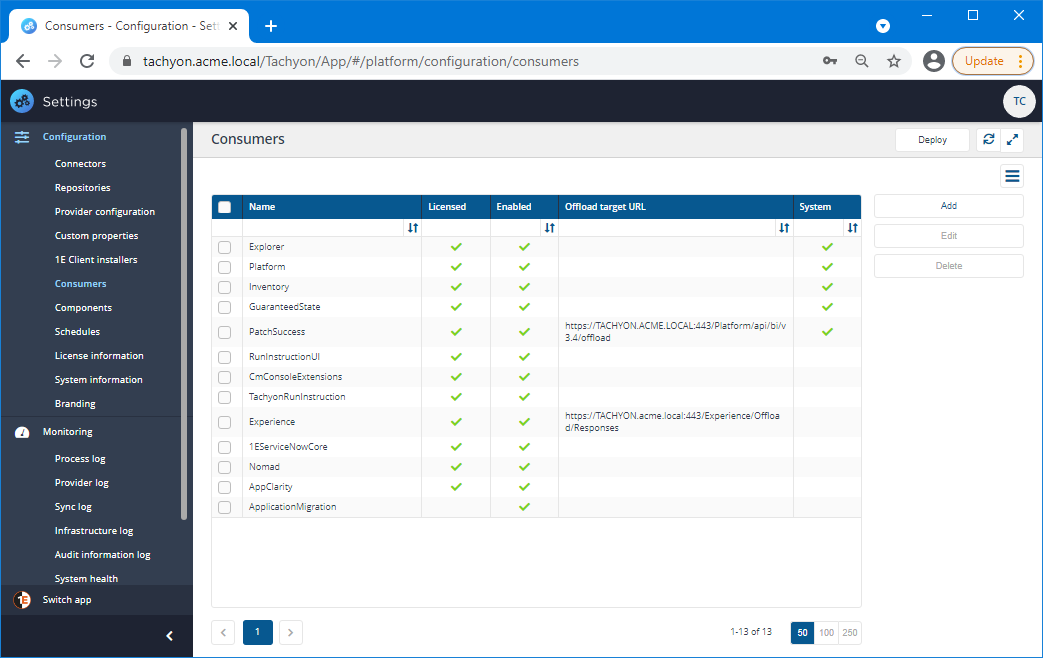
The Consumers page
Some consumers provided by 1E create their own consumer entries on the consumers page, others require that these are added by hand.
You can create a consumer entry by hand by clicking on the Add button. Doing this displays a form used to define how the consumer will interact with Tachyon. The parameters available on this form are described in the following table:
Parameter | Description |
|---|---|
Name | Sets the name for the consumer. This will be determined by the third-party application and must be entered correctly to enable the consumer to work. For example the 1E Configuration Manager console extensions must have a consumer defined that is called CmConsoleExtensions. |
Consumer URL (optional) | This value can be used as a placeholder for any URL that is used by the Consumer. 1E never makes use of this, so this is more of a reference for 1E Consumer Administrators if they want to look at the Consumer interface. It is also the case that not all Consumers have a URL, so this parameter can be safely left at its default. |
Maximum simultaneous instructions | Determines the number of simultaneous instructions that may be made by the Consumer. Instructions in 1E have a Gather data for setting which determines how long the instruction will be in operation gathering data. The Maximum simultaneous instructions value sets how many instructions a Consumer can have in operation at any one time. If the value is exceeded, newly requested instructions will be delayed until one of the in operation instructions has completed. |
Offload target URL (optional) | Determines the target URL when attempting to offload responses to a Consumer. The Consumer will need to have a listener at that URL waiting to receive the responses. |
Offload timeout seconds (optional) | Determines the timeout for offloading responses to a Consumer. This governs the amount of time 1E allows for the Consumer to respond to its offloading before logging an error in the log file. |
Use Windows Authentication | Determines whether 1E will try and use Windows Authentication when attempting to offload responses to a Consumer. For example, when 1E retrieves data back from a question asked by a Consumer, it can be configured to offload the responses directly to the Consumer. To do that 1E has to make a connection. Checking the Use Windows Authentication checkbox configures 1E to use Windows Authentication for that connection. Otherwise, if Use Windows Authentication is not checked, 1E assumes there is no authentication/anonymous authentication. |
Enabled | This checkbox specifies whether the Consumer is enabled or not. In order for a Consumer to work with 1E, its Consumer entry on the Consumers page must be enabled. |
Once the information has been set click on the Save button to commit the changes.
Deploying policies for all consumers
The Consumers page has a Deploy button at the top-right of the page, this can be used to deploy all policies, rules, events and surveys across all the consumers. When you click the button you will be notified whether there are any pending changes waiting to be deployed and reminded that this will deploy for all the consumers.
Deploying policies for consumer applications
Most consumers with items that can be deployed have their own deploy buttons in their associated applications. Clicking the deploy button in any one of those applications deploys the policies, rules, events and surveys that are relevant to just that application. Content Distribution is the single exception to this as it has no deploy button in its application. The only way you can manually deploy the Content Distribution event registrations is by clicking the Deploy button on the Consumers page. 1E Setup performs an automatic deployment after installation but before any additional policies have been loaded. This enables the event registrations for both the Content Distribution and Experience Analytics applications without users having to do this manually.
Consumer example
An example of defining a consumer can be found on the Preparing for the ConfigMgr extensions for 1E Endpoint Troubleshooting page.