Using 1E for the first time
Signing in using your External Identity Provider
The 1E URL will be sent in an email on completion of the provisioning process.
On navigating to the 1E URL you will be presented with some additional sign in screens that integrate with your IdP.
Signing in with AAD
If your IdP is Azure Active Directory (AAD), you will be prompted with a popup similar to the one shown.
Click on Login with Azure to continue.
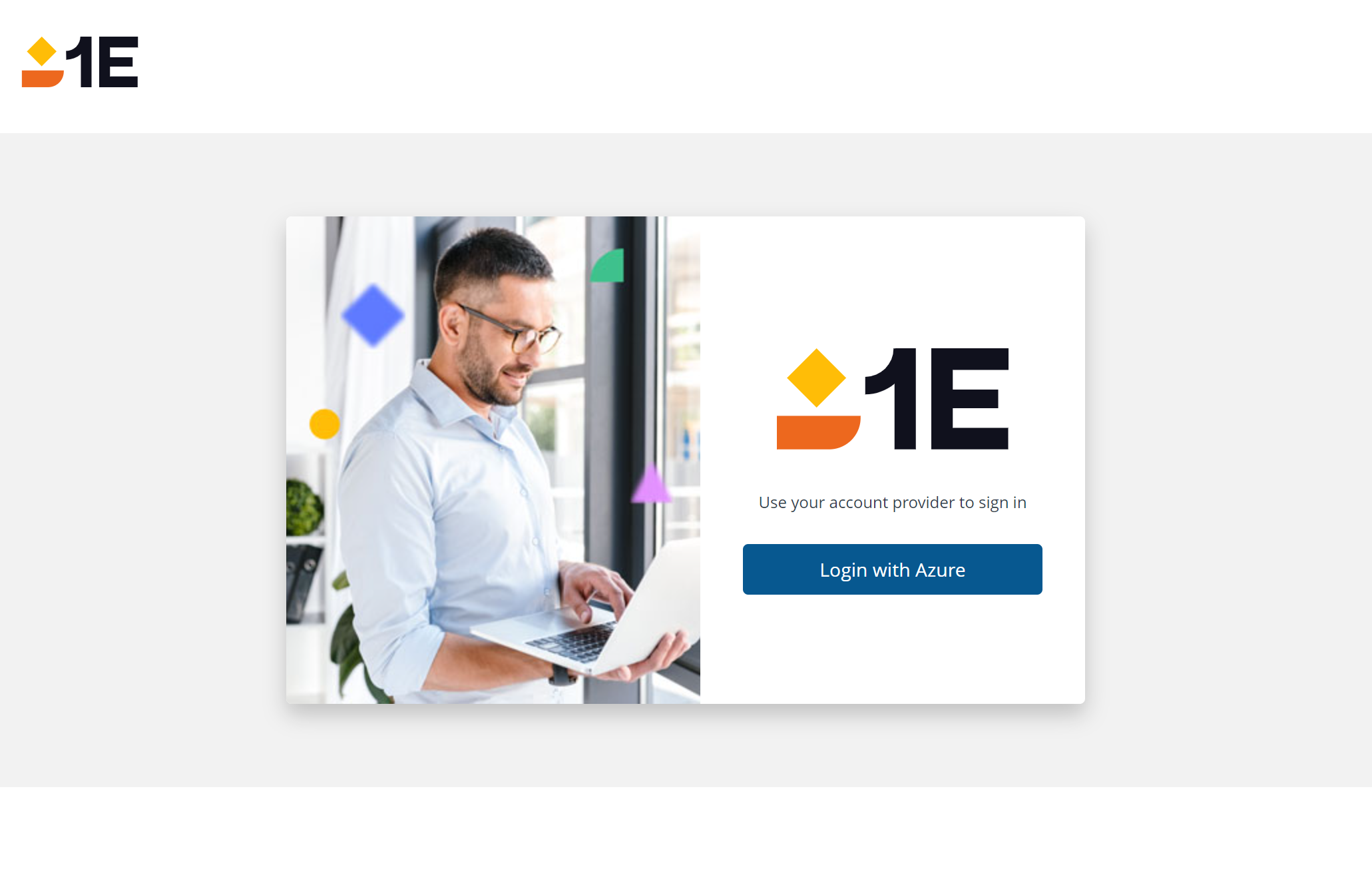
You will then be prompted with the normal Azure login:
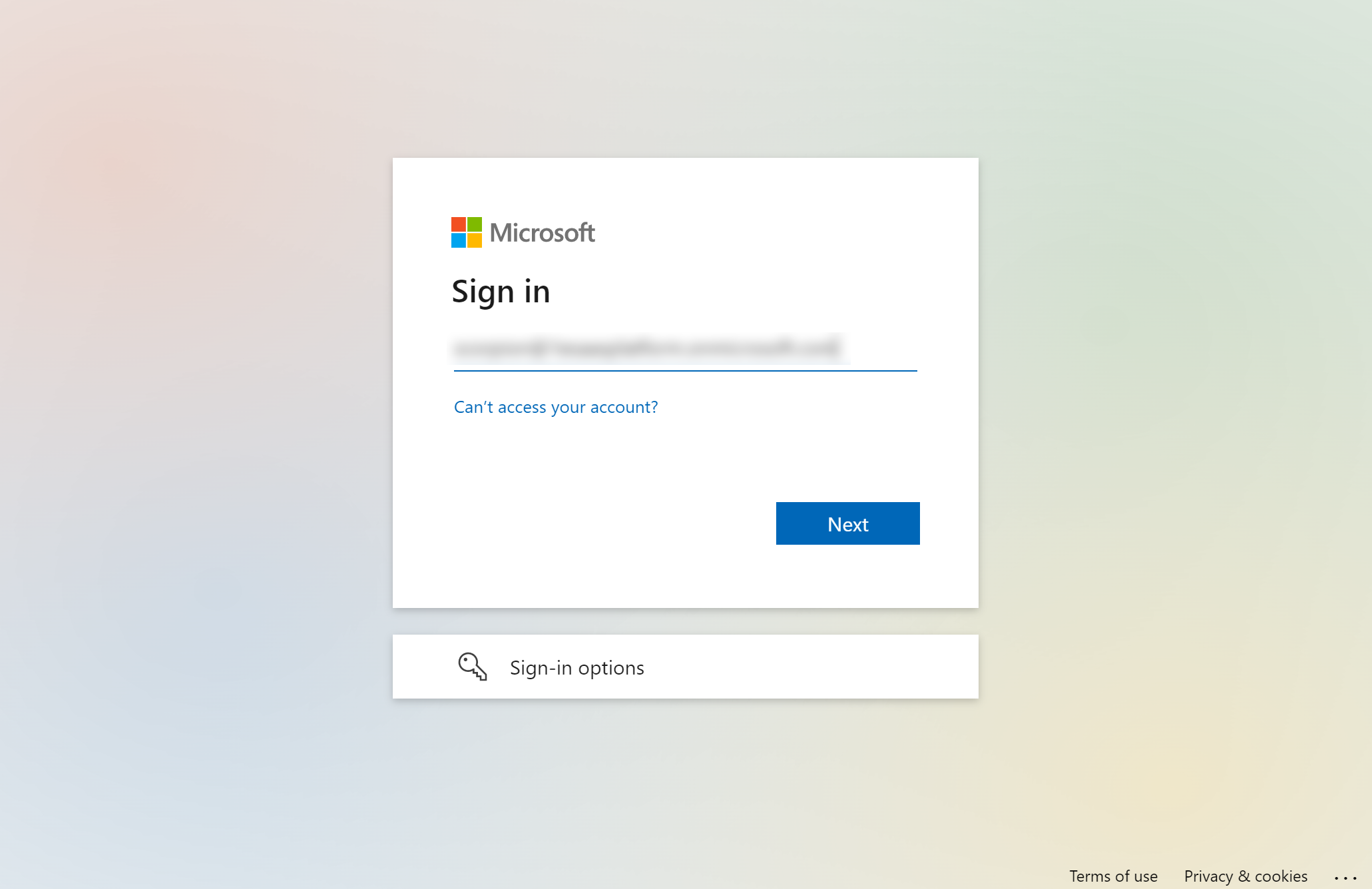
After clicking Next the Azure password dialog will be displayed.
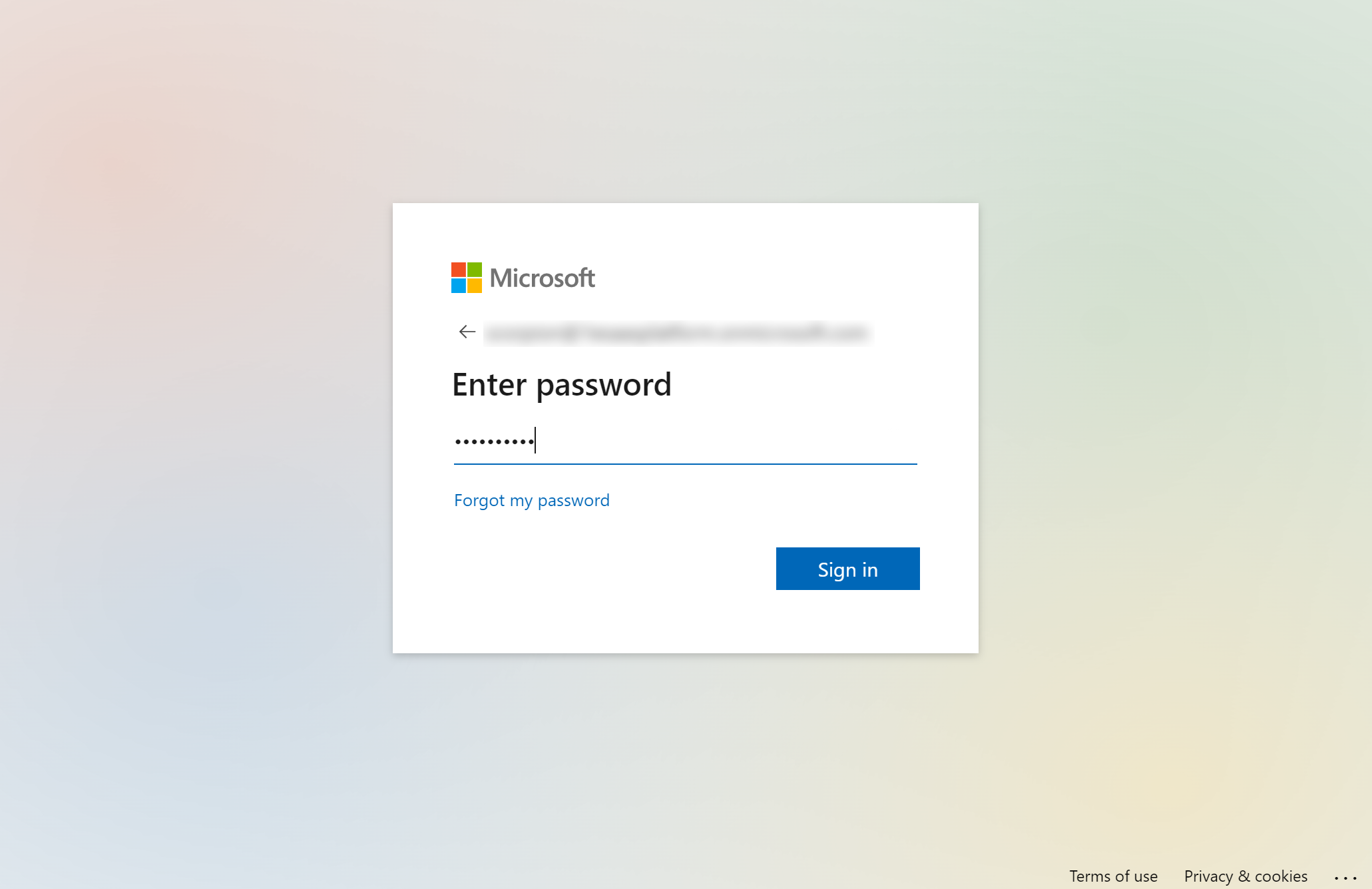
Signing in with Okta
The sign in screen for 1E configured for use with Okta looks like this:
Click on Login with Okta to continue.
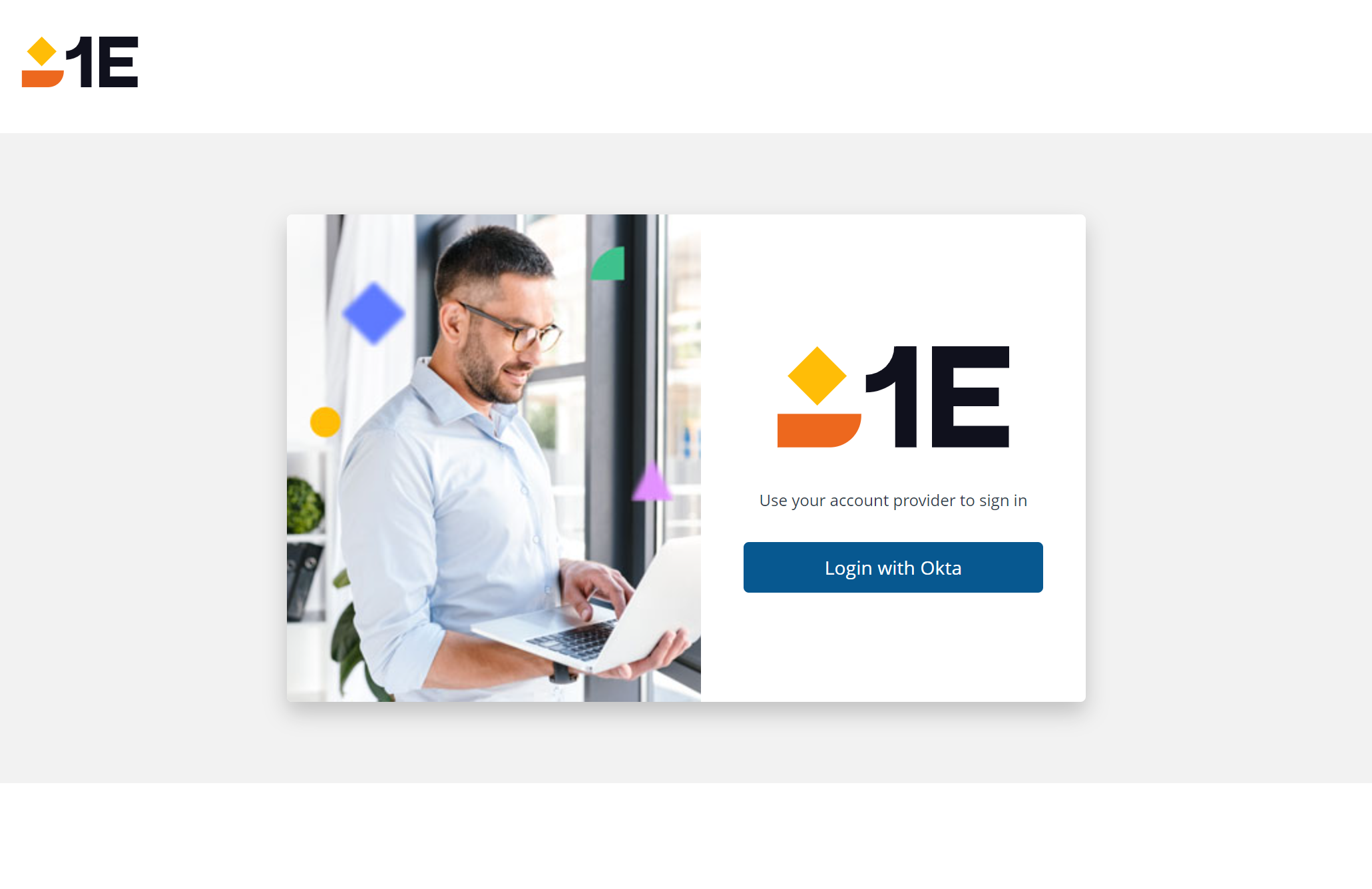
You will then be prompted with the normal Okta login asking for your username and password.
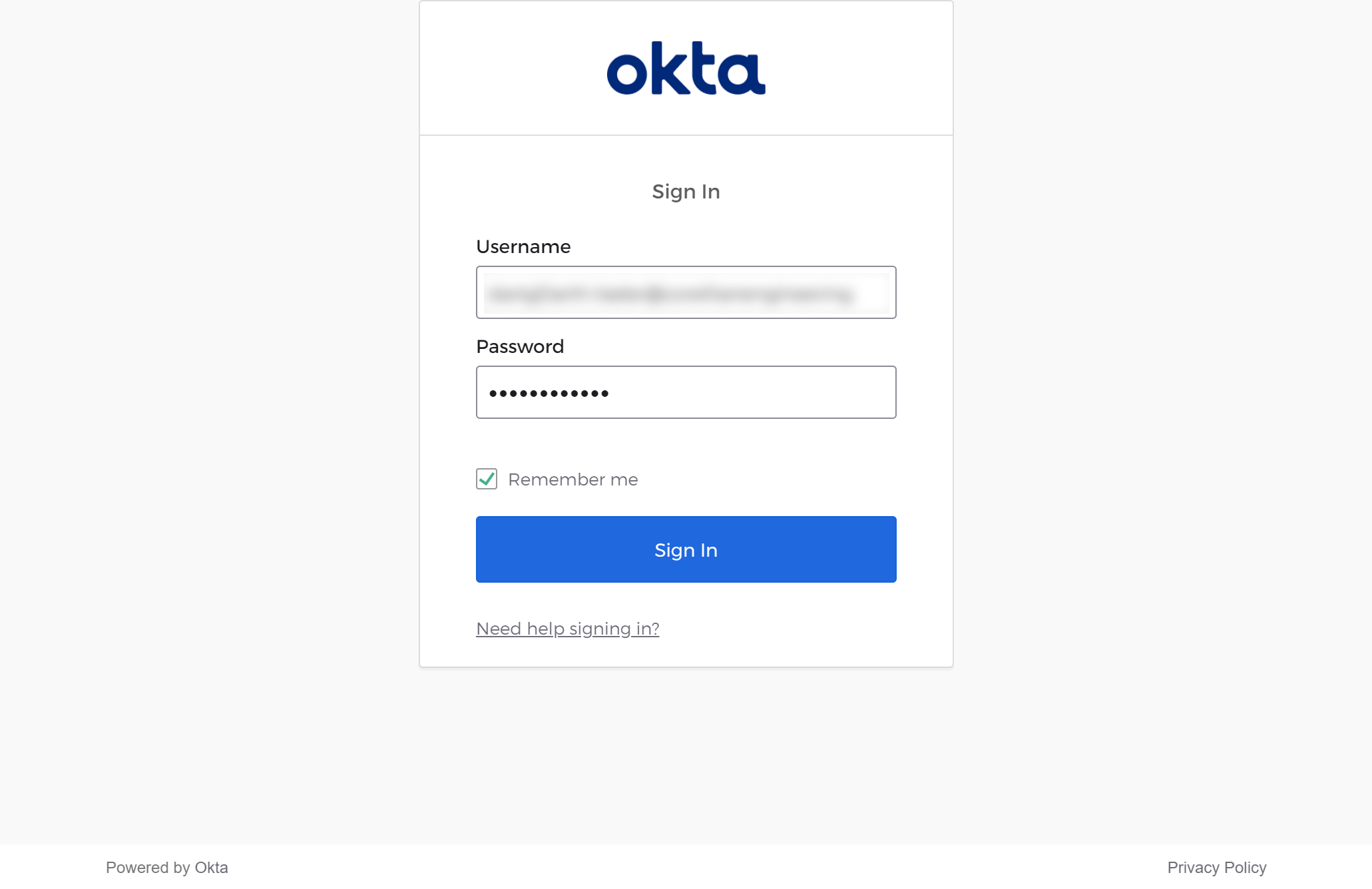
After clicking Sign In your Okta credentials will be checked and if they're ok the 1E home page will be displayed.
Accessing 1E
As the principal 1E user you will have access to all licensed applications.
From here you should navigate to Settings > Permissions > Users and Groups and start adding the Users and Groups from your IdP that you want permission in 1E. For more information, please refer to Users and Groups page.