1E product pack deployment tool
The 1E product pack deployment tool (PPDT) can be used to upload multiple Classic and Integrated DEXPacks into 1E.
The PPDT is found in the ProductPacks folder of the 1E platform zip, and with appropriate permissions. Once the zip has been extracted, the tool can be used to upload any Classic and Integrated DEXPacks found in its folder structure. Ensure you use the same version of the tool to match the version of 1E.
Classic Product Packs | Classic DEXPacks contain instructions, for use in 1E Endpoint Troubleshooting and other 1E applications. Classic DEXPacks can also be uploaded using the 1E portal Settings app→ Instructions → Instruction Sets, described in Instructions Menu, this method does not assign instructions to any instruction set. Settings can also be used to export instructions. HyphensThe tool creates an instruction set with the same name as its zip. When creating or updating an instruction set, the tool converts hyphens to spaces. Hyphens can be included in the names of Instruction sets, but they are converted by the tool. The Settings application keeps hyphens and spaces in the zip name when downloading (exporting) an instruction set. If the tool is then used to re-upload the same pack, the hyphens are lost, creating a new instruction set with a different name from the original. Individual DEXPacks are not versioned, however, each instruction has its version stored in the instruction definition. |
Integrated Product Packs | Integrated DEXPacks contain policies, rules, and fragments for use by 1E Endpoint Automation, and may also include instructions. If the DEXPack contains instructions associated with the policies, the tool creates an instruction set using the name in its manifest file. |
Note
When the tool is used to upload new versions of instructions, then the updated instructions remain in their current instruction set, they are not moved to the new set created by the tool.
1E DEXPacks reference provides full details of all the product packs included in the 1E platform zip.
Getting started
To run the tool, you need the following:
Account permissions
The account used to run the Tachyon.ProductPackDeploymentTool.exe must:
Have local administrator rights on the computer it is running on
Exist as a 1E user assigned to either Installer or Full Administrator role.
The account used to run the Tachyon.ProductPackDeploymentTool.exe must:
Have local administrator rights on the computer it is running on
Exist as a 1E user assigned to either Installer or Full Administrator role.
Guaranteed State administrator
Instruction Set administrator.
Locating the 1E product pack deployment tool
The tool is included in the 1E platform zip file under the ProductPacks folder.
Tachyon.ProductPackDeploymentTool.exe (and its supporting files) is used to upload DEXPacks into 1E.
The tool creates a log file called Tachyon.ProductPackDeploymentTool.log in the same folder.
The ProductPacks folder contains two directories, Classic and Integrated.
The Classic directory holds a number of classic DEXPacks that contain 1E Instructions.
The Integrated directory holds a number of integratedDEXPacks that contain definitions for some Endpoint Automation Policies, associated Fragments, and Instructions. In addition, a core utility pack has been provided with common Fragments that you can use to build your own Policies.
1E DEXPacks reference provides full details of all the DEXPacks included in the 1E platform zip.
Running the 1E product pack deployment tool
Here are the steps for running the tool:
Navigate to the directory where the tachyonproductpacks.<version>.zip file has been unzipped.
You will see two directories: Classic and Integrated within which are actual DEXPack zips.
In this directory you can also see the 1E product pack deployment tool files:
Newtonsoft.Json.dll
Tachyon.ProductPackDeploymentTool.exe
Tachyon.ProductPackDeploymentTool.exe.config
Tachyon.SDK.Consumer.dll
Double-click on Tachyon.ProductPackDeploymentTool.exe.
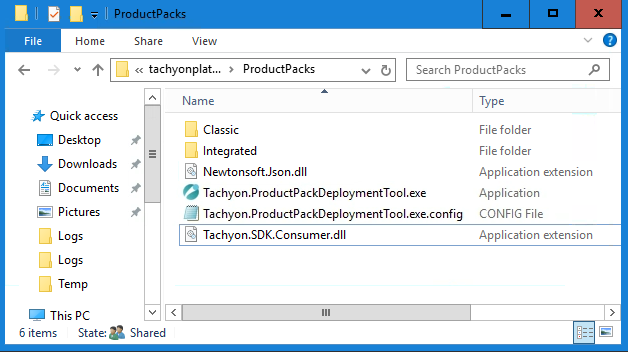
Click on Yes if any UAC dialog is displayed.
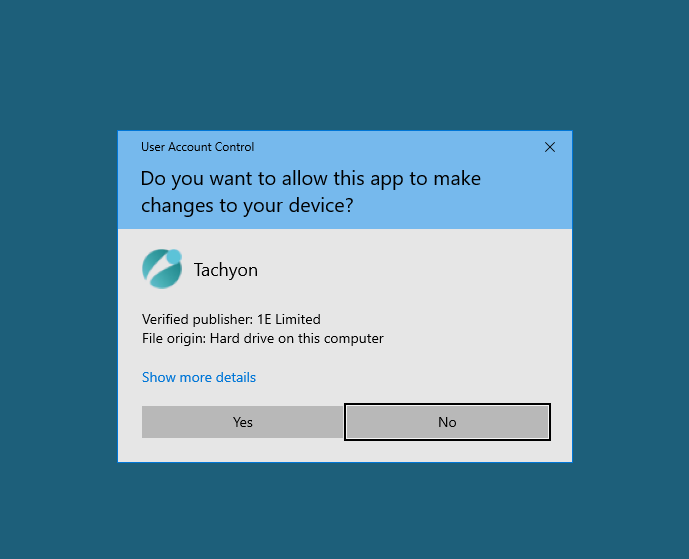
The 1E product pack deployment tool dialog will appear.
You must specify the URL of the 1E Consumer API in the Server field and then click on Test Connection to verify that you have entered the correct value.
Alternatively, you can specify the parameter
-url "<ConsumerAPI>"on the command line, for example:-url "https://tachyon.acme.local/Consumer". If you run the tool on the 1E Server, the tool will automatically prefill the URL.The Style column of the Available Product Packs table indicates whether each DEXPack is Classic or Integrated. The Available Product Packs table will be populated with all the zip files encountered in the directory the tool was launched from and all its sub-directories.
The Select all box can be used to select or deselect all the items in the Available Product Packs table.
Click Use non-default credentials if you need to use alternative credentials. Domain is not required if connecting to a non-domain joined server, or server in an untrusted domain.
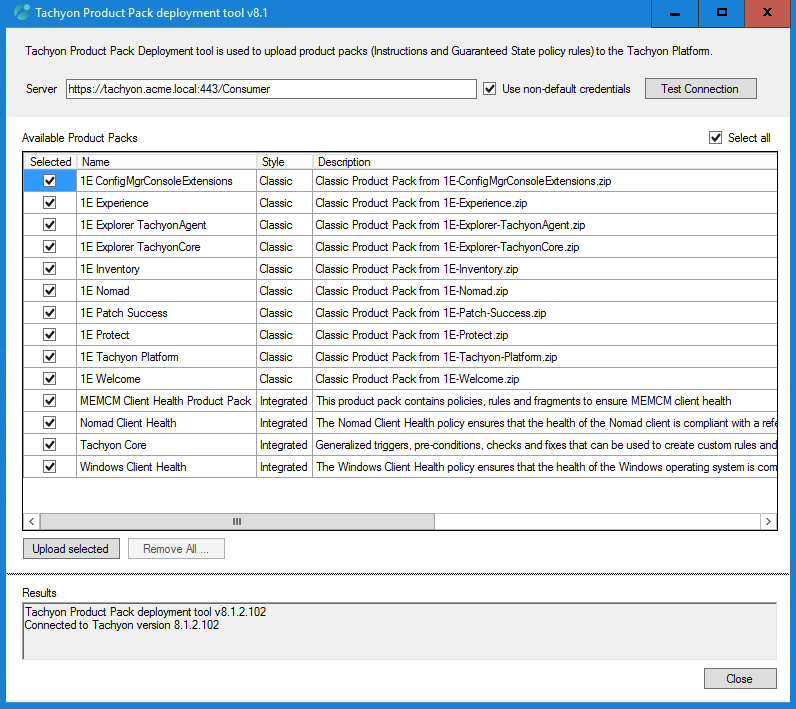
Uploading Product Packs
When you have selected and checked the 1E Consumer API location you will then be able to upload the selected Available Product Packs by clicking on the Upload selected button. The content of the selected packs will then be uploaded to the 1E Server. The Results field displays the progress of the operation.
Warning
Updating Policies, Rules, Fragments, and Triggers that already exist in the 1E database is supported, but you need to be careful to ensure that the new artifacts uploaded are compatible with the existing ones. In particular, any new fragments and trigger templates uploaded need to have the same parameters that are used by the version of the same artifact that already exists in the database. Otherwise, any rules that are passing the previous set of parameters to the fragments will be broken when the new fragments start requiring a different set of parameters to be passed to them.
Log files
The log file is called Tachyon.ProductPackDeploymentTool.log. It is created in the same folder where the tool executable is located.
The logging level can be changed by adding the parameter -log <level> on the command line, for example, -log DEBUG. Supported values available:
TRACE
DEBUG
INFO (default)
WARN
ERROR
Command-line options
-server or -url: Specifies the url for the Consumer API.
-log: Sets the logging level. Supported values available: Trace, Debug, Info, Warn, Error
-domain, -user and -password : These options allow you to override the default behavior of using the currently logged-in Windows user. A domain is not required if connecting to a non-domain joined server. This option is useful when you need to upload DEXPacks to a 1E platform running in the cloud, or from a computer that is not joined to the same domain.
Example
Tachyon.ProductPackDeploymentTool -server https://tachyon.acme.local/Consumer -log debug -user administrator -password notasecret