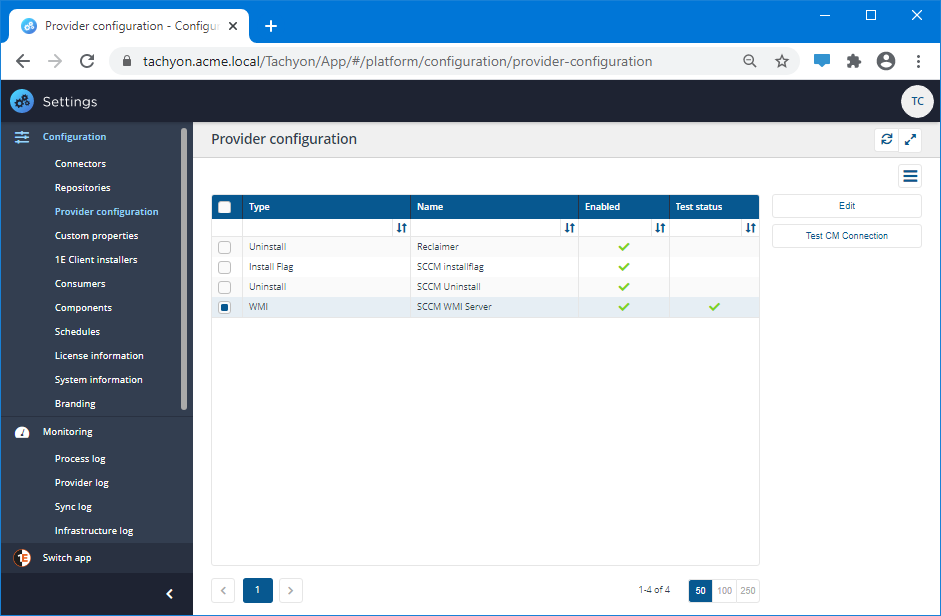Provider configuration page
Providers can be used by applications to leverage external tools to perform specific operations. For example the reclaim provider enables software to be uninstalled, thereby extending the functionality of the platform to include uninstallation.
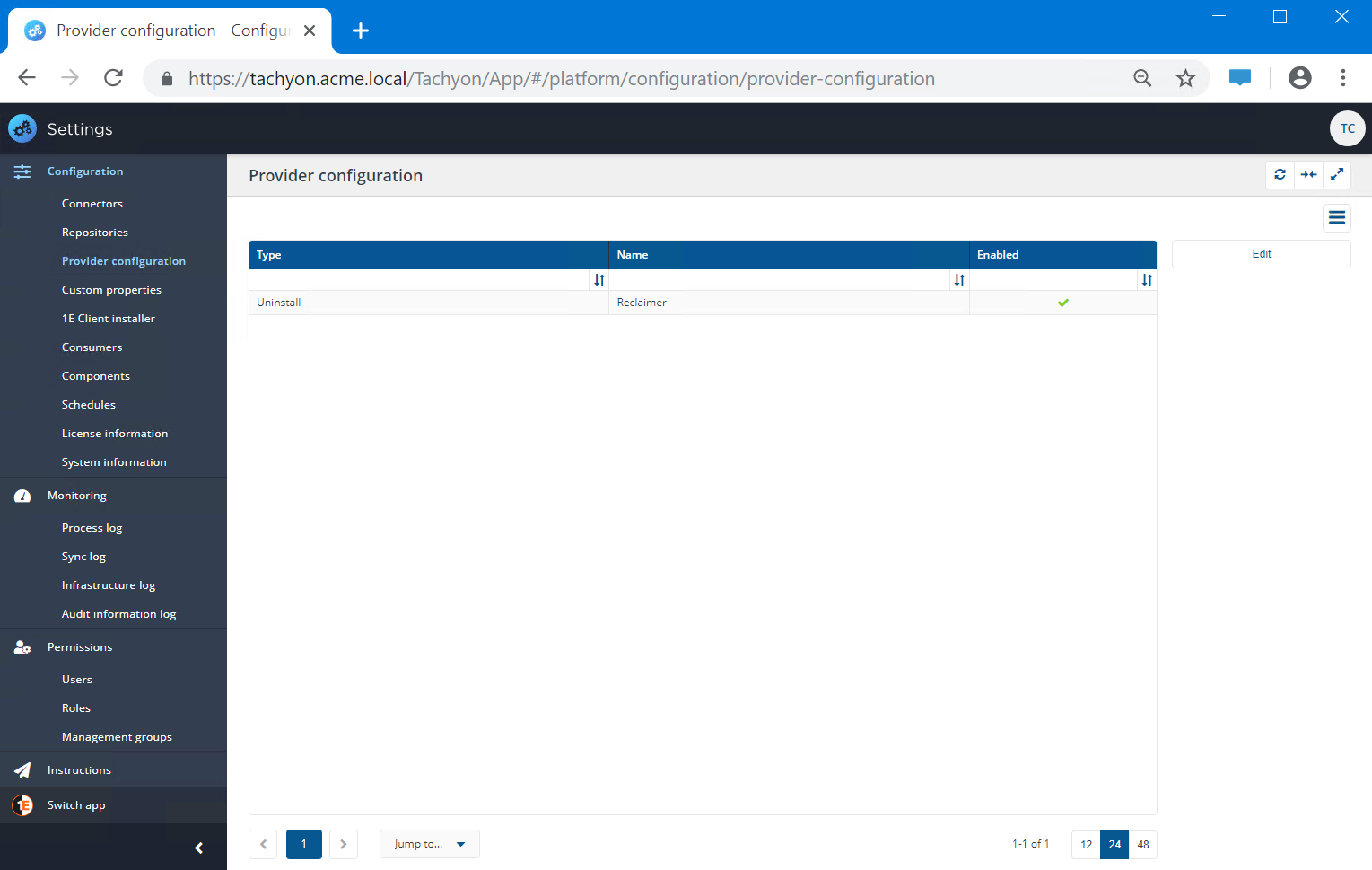
Provider configuration table
The columns in the table are described below:
Column | Description |
|---|---|
Type | This indicates the type of the provider. For example, the type of the Reclaimer provider is Uninstall. |
Name | This displays the name of the provider. |
Enabled | This indicates whether the provider is enabled. If this cell contains a check the provider is enabled. If this cell is empty the provider is disabled. |
Test status | Tells you if you have successfully tested the connection. |
Providers get automatically added to the system when you install AppClarity and when you create at least one Configuration Manager (SCCM) connector.
The picture shows the Reclaimer provider, which lets you uninstall software using the reclaimer and is installed with AppClarity, and three providers that get created when you have added a Configuration Manager connector.
Provider | Description |
|---|---|
Reclaimer | Used by AppClarity to connect to the Software Reclaimer, also referred to as Traditional reclaim. Please refer to Reclaiming a product using SCCM Uninstall for more details. |
SCCM installflag | Used by Application Migration for the auto-install feature. Please refer to Enable Auto Install for Configuration Manager Applications and Packages. |
SCCM Uninstall | Used by AppClarity as an alternative to the Software Reclaimer, also referred to as SCCM custom Reclaim. Please refer Reclaiming a product using SCCM Uninstall for more details. |
SCCM WMI Server | The SCCM WMI Server provider lets you define credentials for accessing Configuration Manager that are subsequently used by the other two SCCM providers. You can test that the credentials are correct by selecting the SCCM WMI Server provider and then clicking the Test CM Connection button. In a Microsoft Endpoint Configuration Manager hierarchy, the SCCM WMI Server would be the CAS. |
If you have multiple Configuration Manager connectors it's only when you have deleted the last one, that the SCCM providers are removed.
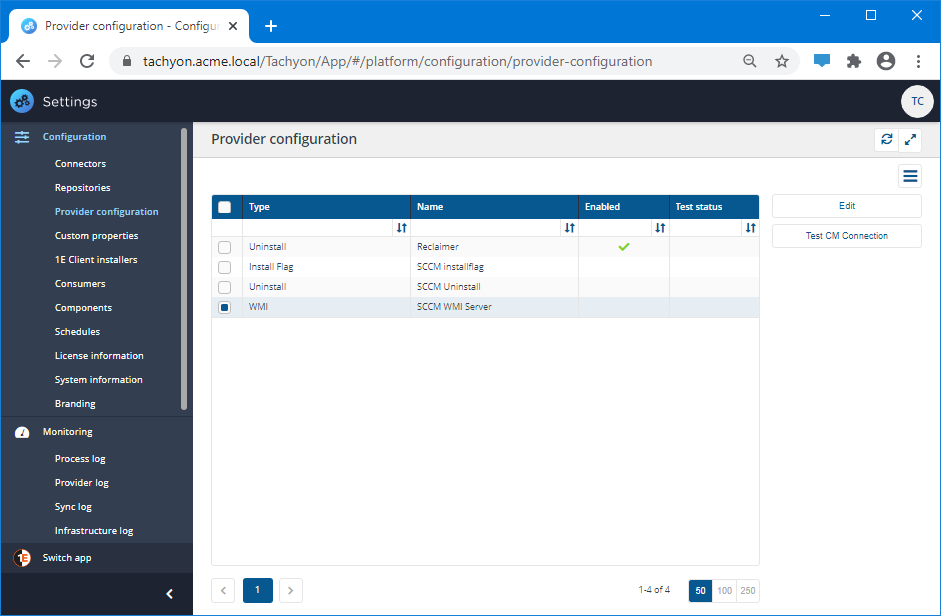
Enabling SCCM WMI Server
The WMI provider holds the connection details of the Configuration Manager server.
To set the provider configuration:
Navigate to Settings→Provider configuration.
Select SCCM WMI Server and click Edit.
In the Edit provider configuration popup, slide the SCCM WMI Server toggle to on and complete the displayed form using the following information as guidance:
Field
Description
SCCM WMI Server
Toggle this control to on (to the right) to enable the SCCM WMI Server.
SCCM Server
Enter the name of the Configuration Manager server. In our example this is ACME-CM01.
In a Microsoft Endpoint Configuration Manager hierarchy, this would be the CAS.
SCCM User
The credentials for provider SCCM WMI Server may differ from those used for your System Center Configuration Manager (SCCM) connector. Make sure the credentials used here have SCCM administrator rights.
SCCM Uninstall must be run under an account that's a member of the dbcreator server role on the database server where the SCCM database is hosted, in our example this would be CM_CM1 on ACME-SQL01.
The SCCM User account in our example is ACME\Administrator.
SCCM Password
The password for the SCCM User account.
When you have entered the correct information, click Save.
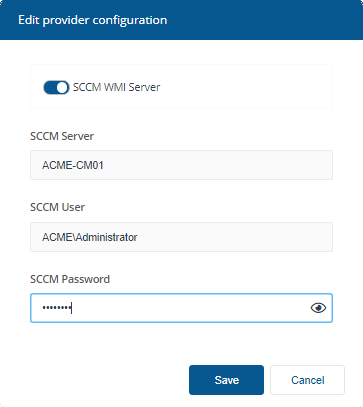
Testing SCCM WMI Server
As the SCCM WMI Server provider defines how all the SCCM providers access Configuration Manager - you should test the details and credentials you have entered as soon as the provider has been saved.
Navigate to Settings→Provider configuration.
Select the provider with the name SCCM WMI Server.
Click on the Test CM Connection button, this button is enabled when only the SCCM WMI Server provider has been selected.
A test will be scheduled to run. When the test has completed successfully a green checkmark appears in the Test status column for the SCCM WMI Server row in the table, as shown in the picture opposite.
If the test fails you will need to recheck the details and credentials you have provided, making sure that the selected account has necessary permissions as described in Enabling SCCM WMI Server.