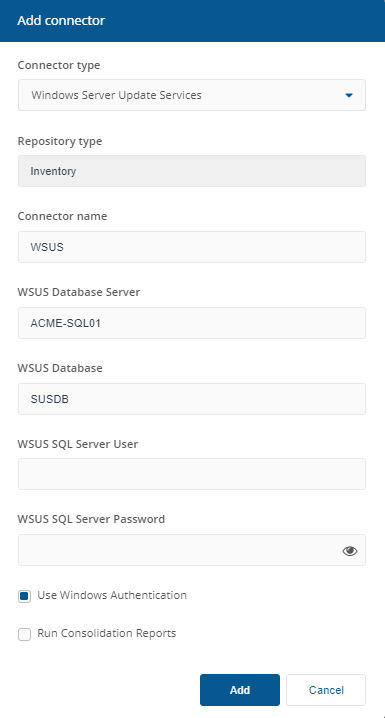Windows Server Update Services connector
Connects to a WSUS database and pulls in patch data.Before adding a new Windows Server Update Services connector, you will need the following:
a SQL Login for the WSUS database, if not using Network Service (computer$).
Warning
This connector only supports WSUS that has been configured to use an external SQL database via TCP/IP protocol. Named Pipes protocol is not supported, as required by internal MSSQL$MICROSOFT##WID database instance.
Windows Server Update Services connector configuration
In Name, enter a logical name for this connector.
Tip
You should use a naming convention for connector names:
<connector type> <scope> <RCR>
Scope describes where data is coming from or what it's being used for. For example Demo, Test, Lab, Q2 Audit.
Include RCR in the name if you have enabled Run Consolidation Reports.
In WSUS Database Server, enter the name of the SQL Server instance where the Configuration Manager database is hosted using one of the following formats:
<Server Name>
<Server Name>\<Instance> - for a named instance
<Server Name>\<Instance>,Port - for a custom port
In WSUS Database, enter the name of the database you want to connect to.
If you are authenticating with Windows:
Ensure Use Windows Authentication is checked.
You do not need to populate the WSUS SQL Server User and WSUS SQL Server Password fields.
If you are authenticating with a SQL login:
Ensure Use Windows Authentication is unchecked.
In WSUS SQL Server User, enter the name for the account you want to use to connect to the database.
In WSUS SQL Server Password, enter the password for this account.
Check the Run Consolidation Reports checkbox if you want consolidation actions to be processed each time the Sync Data action is executed for the connector.
This can lead to unnecessary processing if you enable this on more than one connector. The recommended method of processing consolidation actions is to schedule the action Generate Report - Basic Inventory Consolidation to execute after the Sync Data actions have run for all connectors. This will execute the remaining consolidation actions. Alternatively check the Run Consolidation Reports checkbox on one of your connectors. You can view action processes in Settings→Process log.
Click Add.
The following fields are available in the Add connector and Edit connector popups when the Windows Server Update Services Connector type is selected, as shown in the picture opposite:
Field | Description |
|---|---|
Connector type | Shows the connector type: Windows Server Update Services. |
Repository type | Shows which type of repository the connector works with. For the Windows Server Update Services Connector type this is always Inventory. |
Connector name | This lets you set the Connector name. TipYou should use a naming convention for connector names: <connector type> <scope> <RCR> Scope describes where data is coming from or what it's being used for. For example Demo, Test, Lab, Q2 Audit. |
WSUS Database Server | The name of the SQL server instance where the WSUS database is installed. For example ACME-SQL01. |
WSUS Database | The name of the WSUS database. For example SUSDB. |
WSUS SQL Server User | The name of an SQL login account. This is ignored if the Use Windows Authentication checkbox is checked. |
WSUS SQL Server Password | The password for the SQL login account. This is ignored if the Use Windows Authentication checkbox is checked. |
Use Windows Authentication | Check this box if you want the 1E SLA Platform Integrate Agent service account and not a specific SQL login account to be used to access the WSUS database. The 1E SLA Platform Integrate Agent service account is Network Service by default. |
Run Consolidation Reports | Check the Run Consolidation Reports checkbox if you want consolidation actions to be processed each time the Sync Data action is executed for the connector. This can lead to unnecessary processing if you enable this on more than one connector. The recommended method of processing consolidation actions is to schedule the action Generate Report - Basic Inventory Consolidation to execute after the Sync Data actions have run for all connectors. This will execute the remaining consolidation actions. Alternatively check the Run Consolidation Reports checkbox on one of your connectors. You can view action processes in Settings→Process log. |