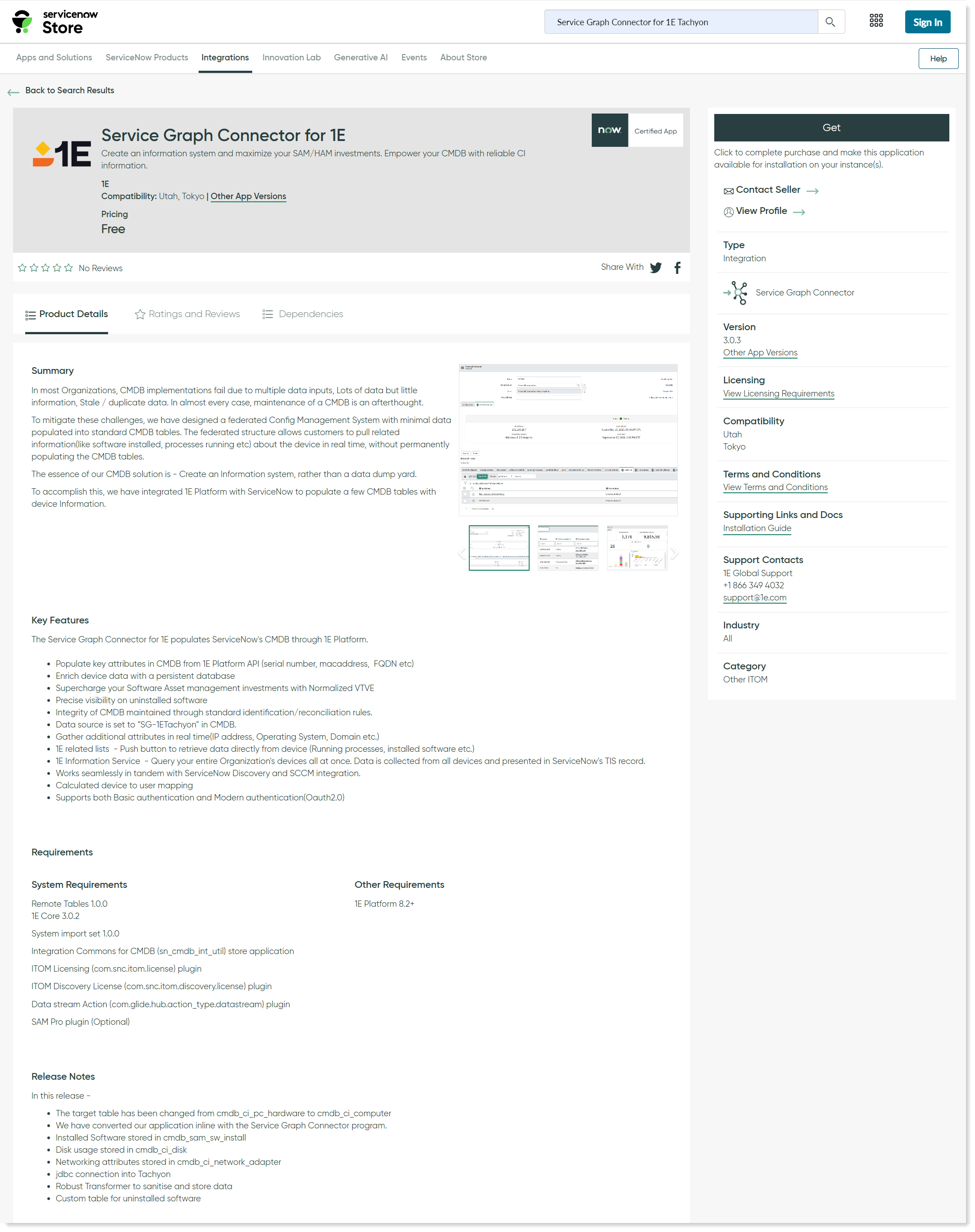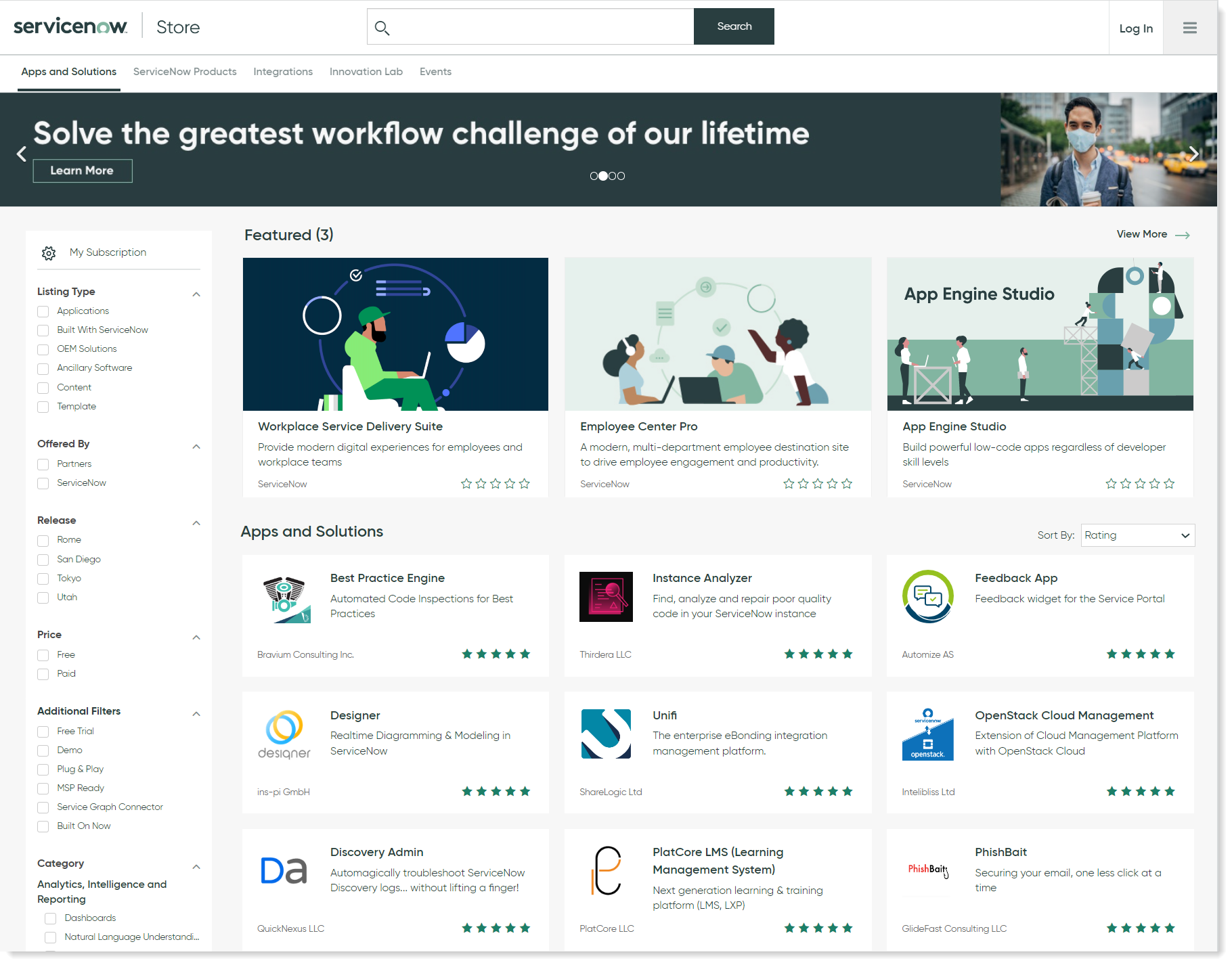Installing
Here, we describe how to place a request and install SGC for 1E from the ServiceNow app store.
Installing SGC for 1E
The following instructions show you how to purchase the SGC for 1E from the ServiceNow app store and install it on a user's device.
Login
In the Login popup, you will be prompted to enter your credentials. The username and password should be the ones provided when you created your ServiceNow account.
You can also reset your account password and raise a support ticket from here.
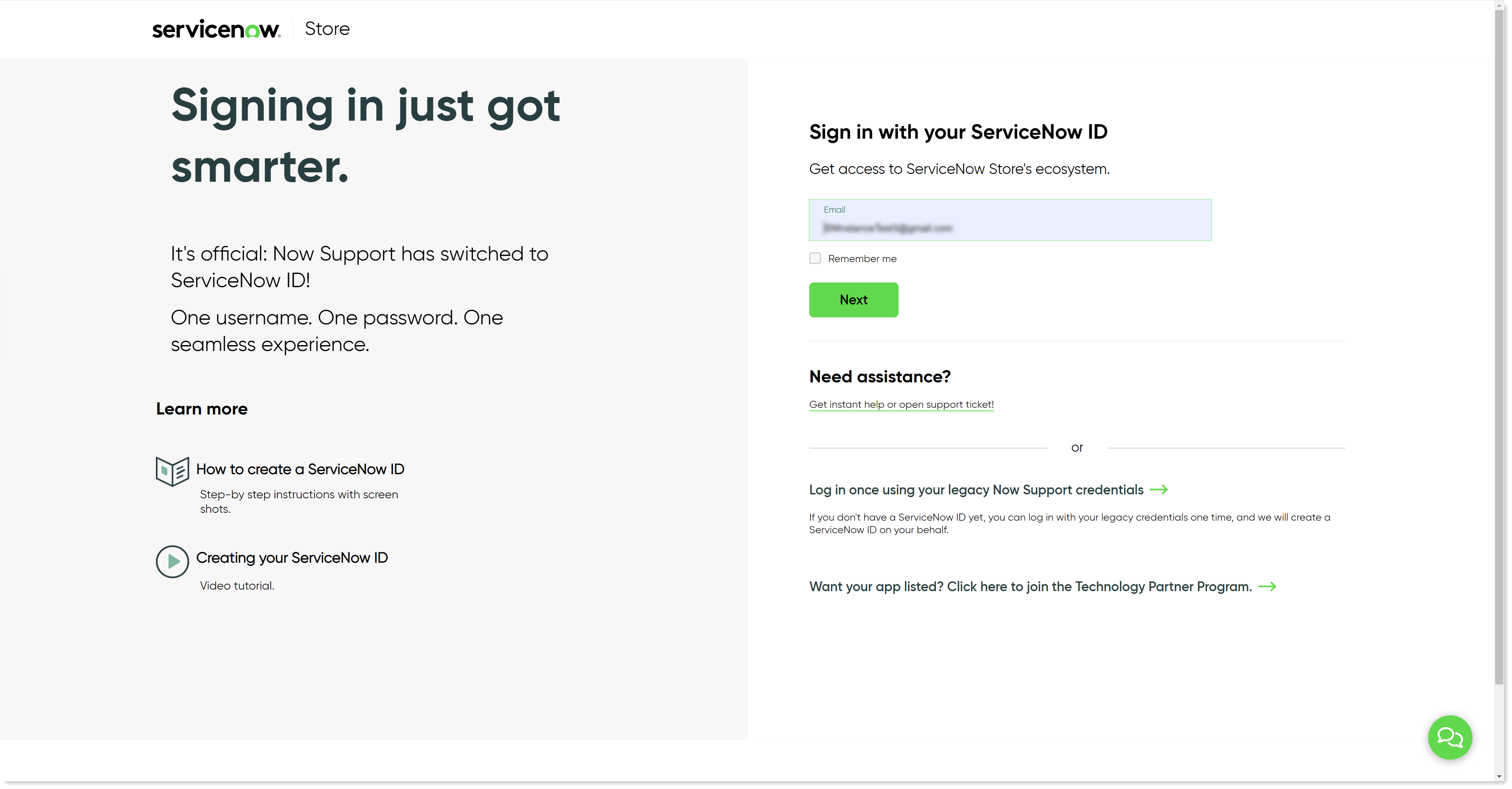
Find the SGC Dependencies plugin
When you have logged in, search for the plugin Service Graph Connector Dependencies or sn_sg_dependencies (plugin ID) from the available list on ServiceNow store, as shown in the picture.
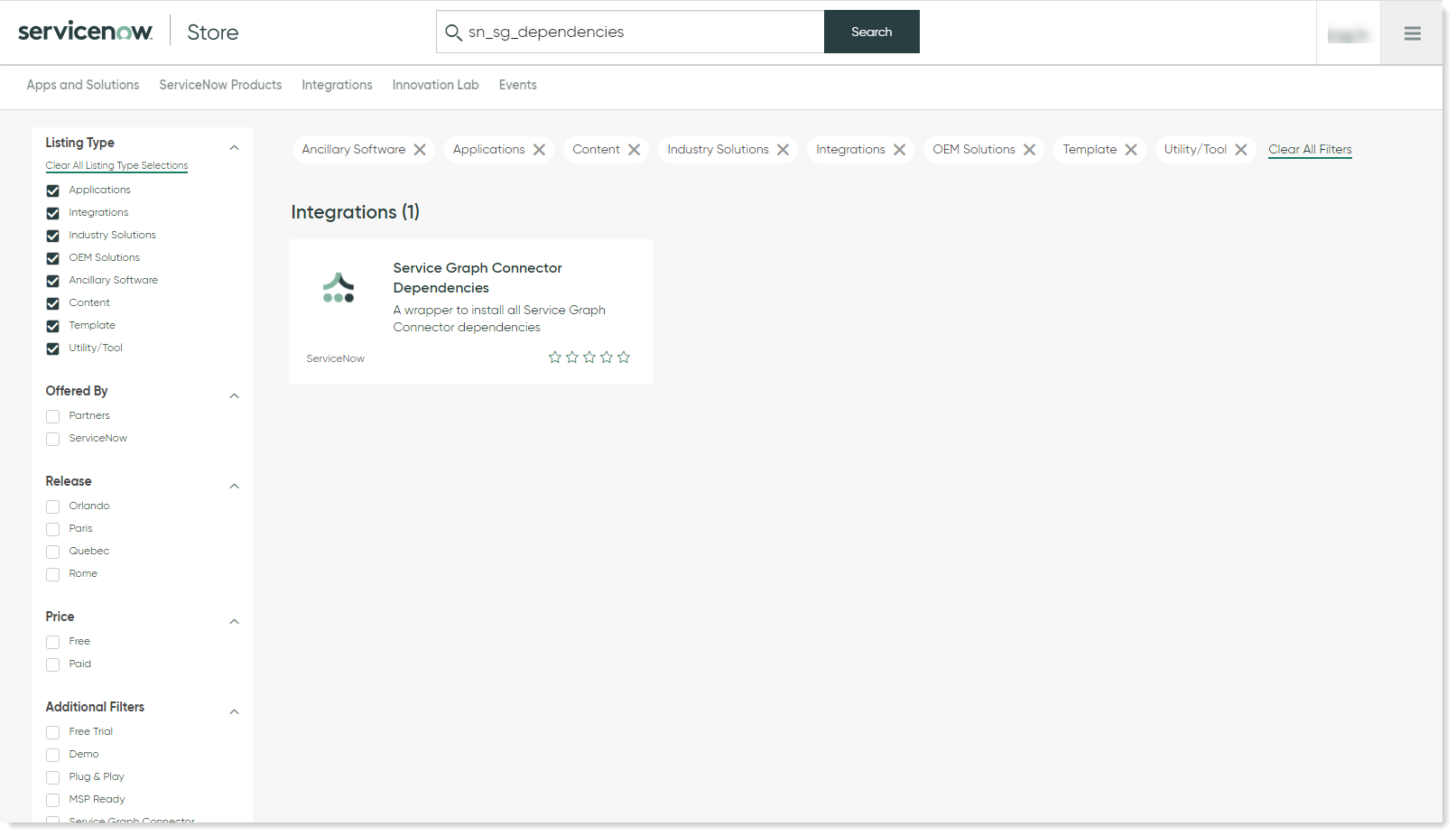
Install the Service Graph Connector Dependencies plugin
Click on the plugin and ensure that you have the required subscription to install it. Installing this plugin will satisfy all functional and licensing dependent plugins for SGC.
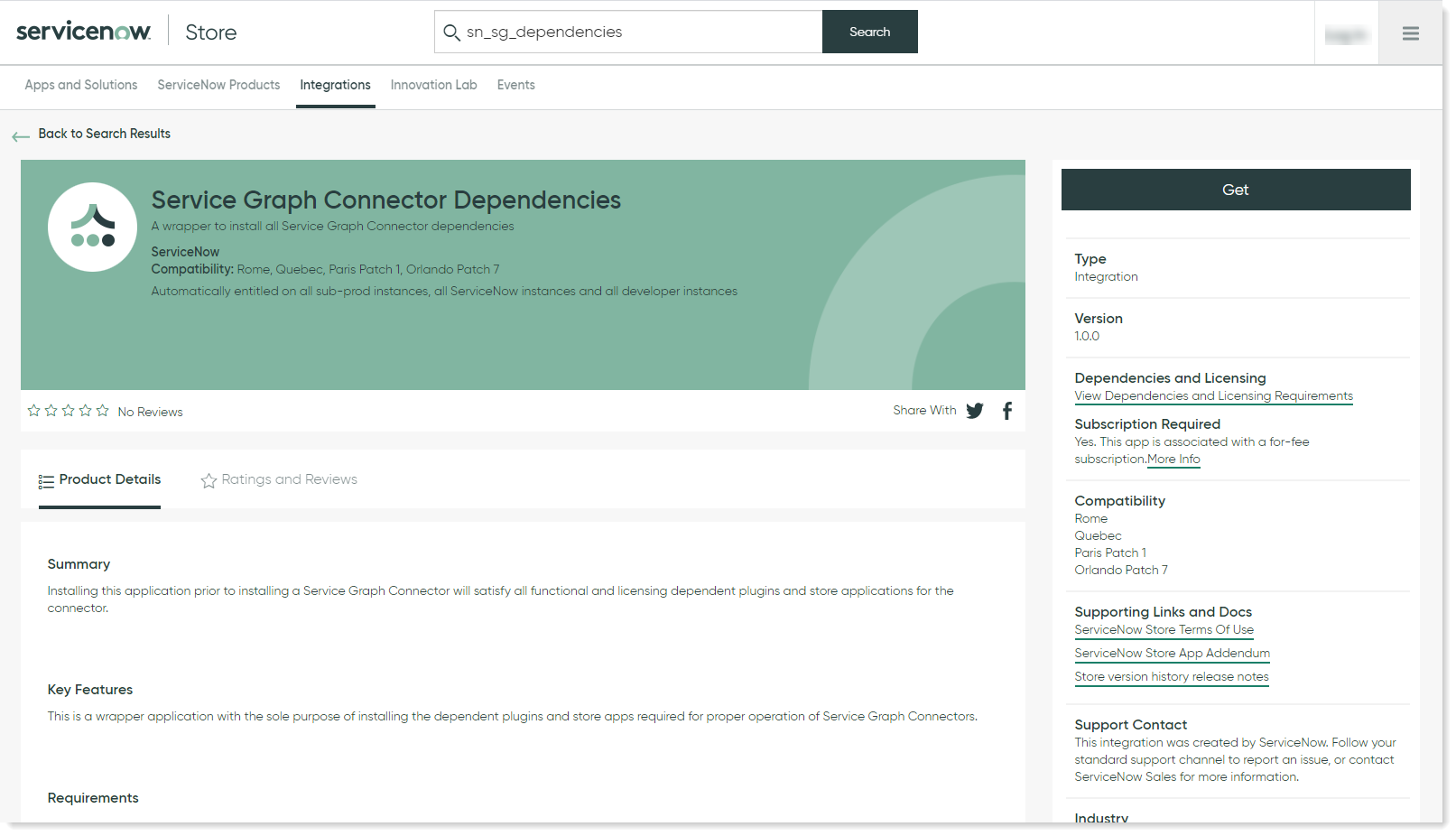
Find the SGC for 1E
Now that you have installed the Service Graph Connector Dependencies plugin, search for Service Graph Connector for 1E from the list of available apps on ServiceNow store.
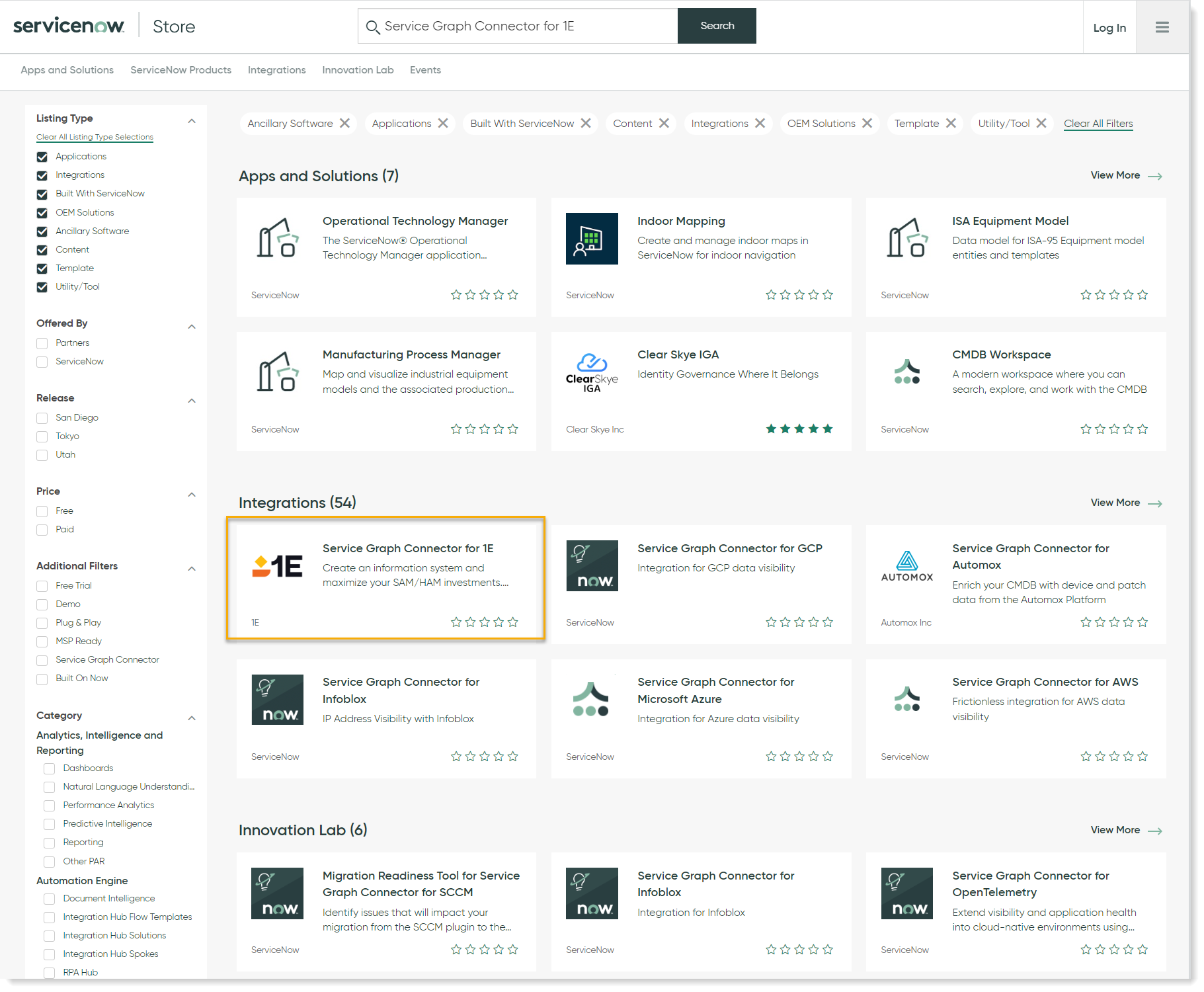
Get the application installed
Click on the application and follow the step-by-step procedure to complete the installation.
Now click on the Get button and the SGC for 1E application will be automatically installed on your ServiceNow instance. The ServiceNow instance details will already be available in ServiceNow because they are part of your TPP credentials.