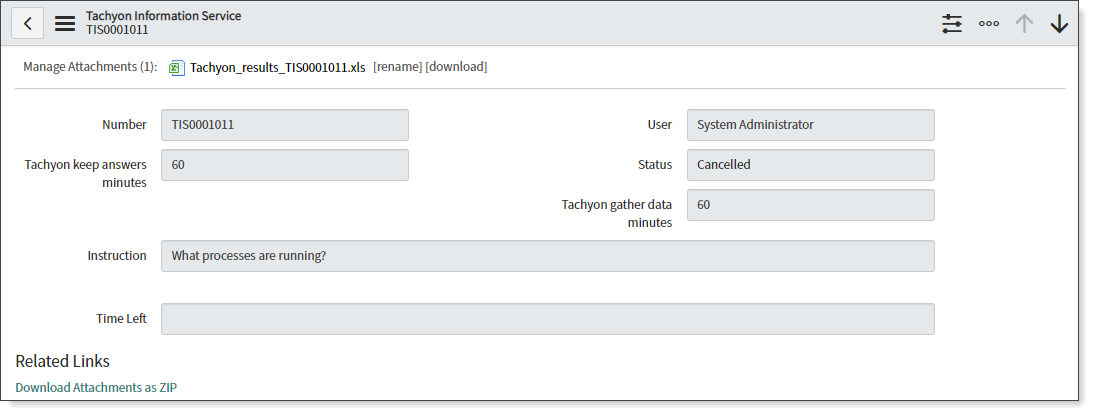Investigate end-user devices
SGC for 1E can trigger 1E instructions on all available end-user devices at once. Because of this, Tachyon Information Services (TIS) can play an important role in investigating any connected device.
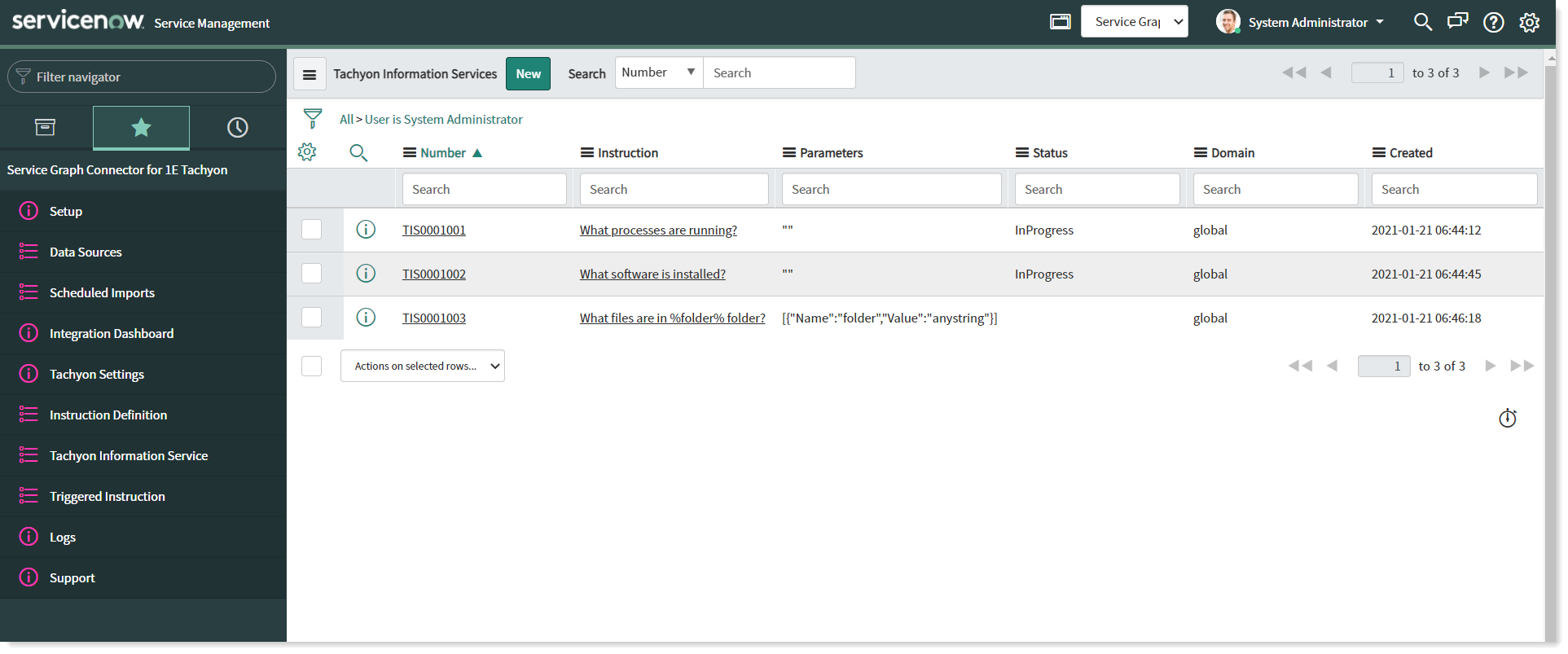
Tachyon Information Service
View existing records in TIS
Clicking on Tachyon Information Services (TIS) in SGC for 1E displays a table displaying a list of all existing TIS records with reference to the currently logged-in user.
A user must have any of the below roles to access this feature:
admin
x_1e_cmdb_connect.admin
x_1e_cmdb_connect.config_manager.
The list displays the unique identifier Number, triggered Instruction, required Parameters, current Status, Domain and Created time stamp. The Status shows the current state of the triggered instruction for the corresponding TIS record.
Note
You can only trigger instructions of type 'Question'.
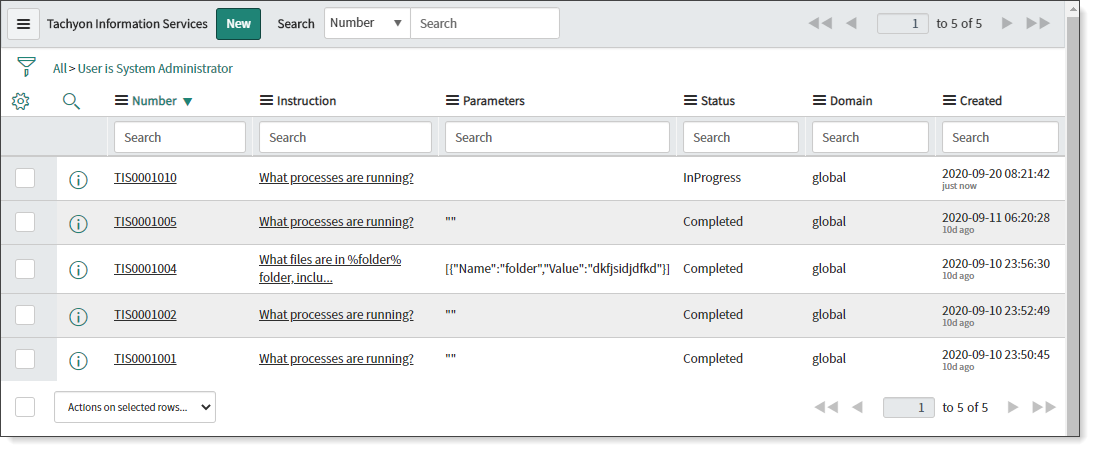
Create a new record in TIS
To create a new record, click on the New button available on the header.
A new screen pops up with the following required fields:
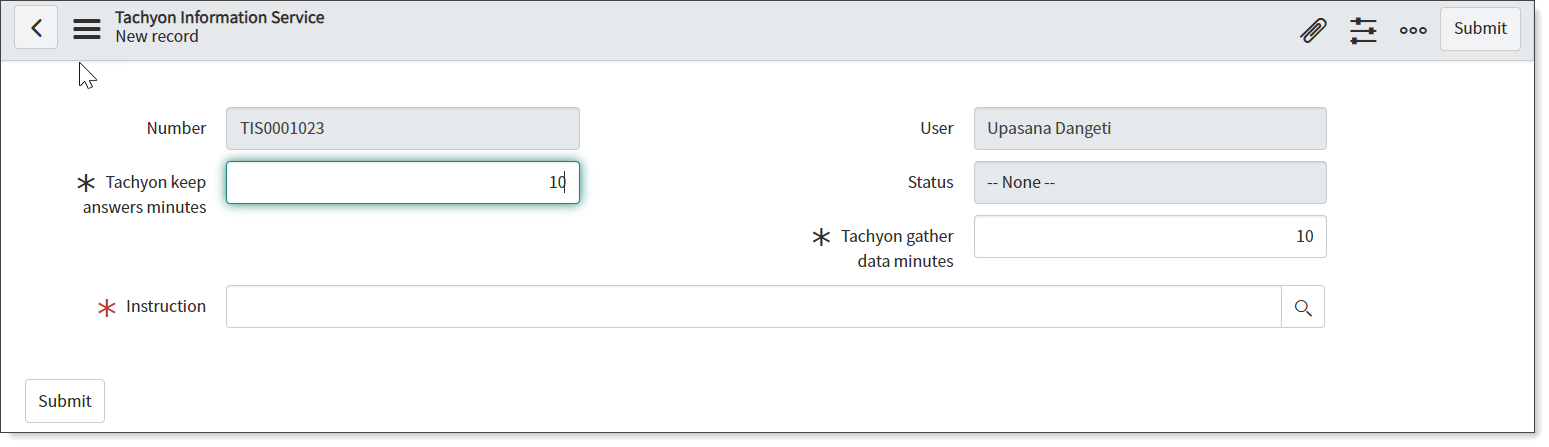
Field | Description |
|---|---|
Number | This is an autopopulated field that identifies a unique record. |
User | This is an autopopulated field, referring to the user who created the TIS record. |
Status | This is an autopopulated field that is filled in based on the submission of the record and execution of the instruction. By default, it takes the value None. The possible values of Status are: In Progress, Completed and Cancelled. |
Tachyon keep answers minutes (mandatory) | This value is used by 1E and specifies the time (in minutes) it keeps responses for the instruction. The default value is 60. |
Tachyon gather data minutes (mandatory) | This value is used by 1E and specifies the time (in minutes) at which 1E will gather data from end-user devices. The default value is 60. |
Instruction | This is the instruction to be triggered on 1E. The User can search from the list of available instructions. This is a mandatory field, and only instruction of type 'question' can be selected. |
Clicking Submit saves the new record. As soon as the new record is saved, the 1E instruction is triggered.
Cancel record in TIS
A user can click on the Number field to open a record and displays the screen shown opposite. The table shows the values provided when the TIS record was created.
In our example, the status of the instruction is In Progress, meaning the instruction is being executed, and that it is still fetching data from 1E to the TIS record.
You can see the time left to complete execution of this instruction is 19 minutes. Under Related Links there is an option to Cancel Execution. This is available only for InProgress instructions, this cancels further execution of the instruction and the status is changed to Cancelled.
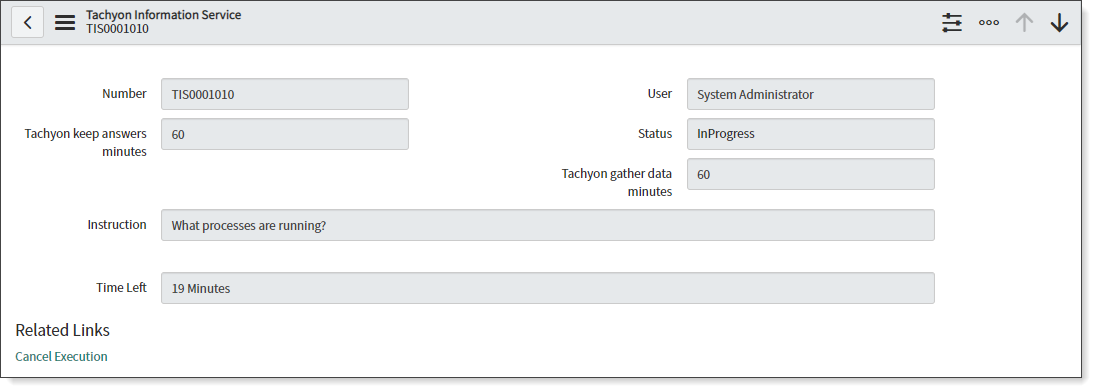
As shown in the picture, this TIS record has the status Cancelled. SGC for 1E by default attaches the responses received from 1E to the respective TIS record.
Under Related Links, there is another option available to Download Attachments as ZIP. This is available for instructions with a status of either Completed or Cancelled. It allows users to download available files. Depending on the response size received from 1E, there could be one or more files available.
There could be one or multiple .xls files or a .zip file with the following naming convention:
x_1e_cmdb_connect_bulk_import_<sys_id of TIS record>_attachments.zip
Tachyon_results_<TIS number>.xls