Installing the 1E WakeUp Agent
Note
In previous releases, the NightWatchman agent and WakeUp agent were part of the 1E Agent installer. From this release:
1E NightWatchman Agent installer replaces the old 1E Agent installer and includes only the NightWatchman agent
WakeUp Server installer no longer includes WakeUp Agent and includes only the WakeUp server
1E Client (previously Tachyon Agent) installer replaces the old 1E Agent installer and includes a WakeUp client module, for installation on clients and WakeUp servers.
The 1E Client
The 1E WakeUp Agent for NightWatchman Enterprise 7.3 is a client module that is installed as part of the 1E Client 5.0 (or later).
Note
The WakeUp client module of the 1E Client replaces the 1E Agent WakeUp components of the 1E Agent and 1E WakeUp Server.
If the WakeUp Server is configured in multi-agent mode (recommended) then the 1E Client must be installed with the WakeUp client module enabled on all in-scope devices.
When the 1E Client starts, and the WakeUp client module is enabled, it will only initialize the WakeUp client module if the OS version is Windows 7 or later. The 1E Client will automatically remove any previous installation of the WakeUp component from the 1E Agent, leaving behind the NightWatchman component, and keeping the WakeUp Agent registry settings. For NightWatchman v7.2.500 onwards the NightWatchman Agent has a separate installer, and its settings continue to be managed by the NightWatchman Management Center Web Service.
The WakeUp Server also requires a local WakeUp Agent, and therefore requires the 1E Client to be installed with the WakeUp client module enabled. The WakeUp Server is a 32-bit process and its registry entries are in the 32-bit WOW6432Node area. The 1E Client is a 64-bit process with its registry entries in the 64-bit area. When the 1E Client starts, if the WakeUp client module is enabled the 1E Client will automatically remove any previous installation of the WakeUp Agent component, leaving behind the WakeUp Server component, and moving the existing WakeUp Agent registry settings from the 32-bit to the 64-bit area of the registry.
WakeUp and the WakeUp client module of the 1E Client do not require a full Tachyon infrastructure; only the 1E Client is required, Tachyon Servers are not required. The full Tachyon infrastructure is required only if you are integrating NightWatchman with Tachyon.
The WakeUp client module of the 1E Client is not supported on:
Non-Windows devices
Legacy OS (that is OS which Microsoft no longer support including Windows XP, Vista, 7, Server 2008 etc.)
The following legacy WakeUp features from the 1E Agent do not exist in the WakeUp client module:
1E WakeUp Agent service - all WakeUp Agent features are now implemented as the WakeUp client module in the 1E Client service
Computer Health feature - is now obsolete
For more details on deploying the 1E Client please refer to 1E Client . You can install the 1E Client with only the WakeUp module enabled, without having a Tachyon platform infrastructure. The Tachyon platform infrastructure is only required if using the NightWatchman online status feature.
The 1E Client does not require a license key. The Tachyon platform, if used, does require a license.
Installing the 1E Client agent using CDA
In most cases the 1E Client will be installed silently using a software deployment tool such as Microsoft Configuration Manager.
The 1E Client Deployment Assistant (CDA) is designed to help install Windows versions of 1E Client and other 1E agents using Configuration Manager. It includes template transform files for each combination of client/agent for 32 and 64-bit platforms, and automatically creates collections and deployments in Configuration Manager, so that you only need to populate the collections.
The WakeUp module 1E Client installer properties
Additional WakeUp module installer properties are described on the 1E WakeUp Agent configuration properties page.
Installer property | Description |
|---|---|
MODULE.WAKEUP.ENABLED | Set this property to true to enable the WakeUp client module. The default value is false. Enabling this will also cause any installation of the 1E Agent's WakeUp component to be uninstalled the first time the 1E Client is started, leaving the NightWatchman component if that was installed. NoteWhen true then you must also specify either the name of the NightWatchman Management Center reporting server, or that reporting is turned off. For details of these and all other installer properties please refer to 1E Client - WakeUp client settings. |
MODULE.WAKEUP.USEFIPS | Set to 1 to force the WakeUp agent to use a FIPS-compliant algorithm for:
If enabled, then all components in the NightWatchman and WakeUp system must have FIPS enabled. EncryptionLevel and FIPS settings used by WakeUp do not affect other 1E Client communications. |
MODULE.WAKEUP.REPORTING | Enables WakeUp reporting. Sets whether the Agent sends reporting messages to the NightWatchman Management Center Web Service. May be set to one of the following values:
TipWhen installing the on a WakeUp Server, set MODULE.WAKEUP.REPORTING=OFF so that the server does not appear as a client in the NightWatchman Management Center Admin Console. This will only disable Agent reporting whilst the WakeUp Server will have reporting enabled for reporting statistics. |
MODULE.WAKEUP.REPORTINGSERVER | Set this parameter to the FQDN (recommended) or NetBIOS name of the server hosting the NightWatchman Management Center Web Service. WarningMandatory when WakeUp reporting is enabled (default) and using HTTP for communications. TipIf HTTP is not using standard port 80 then specify the port number as part of the server name: MODULE.WAKEUP.REPORTINGSERVER="ACMESERVER.ACME.COM:8080" |
MODULE.WAKEUP.SECUREREPORTINGSERVER | Set this parameter to the FQDN (required) or NetBIOS name of the server where the NightWatchman Management Center Web Service component secure site has been installed. WarningMandatory when WakeUp reporting is enabled (default) and using HTTPS for communications. TipIf HTTPS is not using standard port 443 then specify the port number as part of the server name: MODULE.WAKEUP.SECUREREPORTINGSERVER="ACMESERVER.ACME.COM:7433" |
MODULE.WAKEUP.CERTISSUER | Specify the text used to search for a client certificate in the client certificate store. Either MODULE.WAKEUP.CERTISSUER or MODULE.WAKEUP.CERTSUBJECT is mandatory when all the following are true:
If this property is used, it will use the first certificate it finds where the specified text matches the certificate's Issuer CN. |
MODULE.WAKEUP.CERTSUBJECT | Specify the text used to search for a client certificate in the client certificate store. Either MODULE.WAKEUP.CERTISSUER or MODULE.WAKEUP.CERTSUBJECT is mandatory when all the following are true:
If this property is used, it will use the first certificate it finds where the specified text matches the certificate's Subject CN. |
The WakeUp screen in the 1E Client installer
If the 1E Client is installed using the interactive installation wizard, the particular installer screen that is relevant to WakeUp is illustrated below.
WakeUp
If you are using version 7.2.500 or later of NightWatchman Management Center or WakeUp Server you must install the 1E Client with this option enabled on client devices and on WakeUp Sever. The 1E Client WakeUp module replaces the WakeUp Agent from previous versions of the 1E Agent.
Setting | Description |
|---|---|
Enable WakeUp | Check this box to enable WakeUp integration. WakeUp integration is required to enable 1E WakeUp capabilities on this device. NoteIf WakeUp Integration is enabled, when the starts it will attempt to automatically remove any previous installation of the 1E WakeUp Agent. The 1E NightWatchman Agent is not affected. |
Use FIPS encryption | Checking Use FIPS Encryption configures the WakeUp module to use FIPS encrypted communications. You must ensure that the NightWatchman Management Center, WakeUp Server and 1E NightWatchman Agent components are all set to the same option. |
Enable HTTP reporting | Check this box if the NightWatchman Management Center Web Service is configured to use HTTP and you want communications from the WakeUp module to use HTTP. Do not use this option when installing on a WakeUp Server. When checked you must set the DNS Name FQDN for the server hosting the NightWatchman Management Center Web Service in the edit field provided. |
Enable HTTPS reporting | Check this box if the NightWatchman Management Center Web Service is configured to use HTTPS and you want communications from the WakeUp module to use HTTPS. Do not use this option when installing on a WakeUp Server. When checked you must set the DNS Name FQDN for the server hosting the NightWatchman Management Center Web Service in the edit field provided. |
Use client certificate (from local certificate store) for HTTPS reporting | This checkbox is only enabled when the Enable HTTPS reporting checkbox is checked. You will need to check this option if the NightWatchman Management Center Web Service has been configured to request a client certificate. The certificate is retrieved from the local certificate store and is found by providing a certificate issuer or certificate subject search text. The first certificate found that matches the text will be used to authenticate the client with the NightWatchman Management Center Web Service. |
Match Certificate Issuer | This option is only enabled when the Use client certificate for HTTPS reporting checkbox is checked. When selected this option sets the search in the local certificate store to match against the certificate issuer field of the certificate. |
Match Certificate Subject | This option is only enabled when the Use client certificate for HTTPS reporting checkbox is checked. When selected this option sets the search in the local certificate store to match against the certificate subject field of the certificate. |
Search Text | This option is only enabled when the Use client certificate for HTTPS reporting checkbox is checked. When enabled this edit field should be set to the search text used to locate and retrieve the client certificate from the local certificate store. This will be matched against either the certificate issuer or the certificate subject, depending on which option has been selected above. |
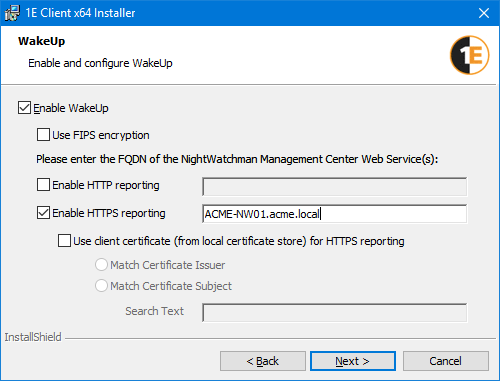
Note
When installing on client devices, enable HTTP or HTTPS reporting in order for NightWatchman Management Center to track which subnet the client device is on when it powers down. The WakeUp module reports back subnet changes more frequently than the NightWatchman Agent.
WakeUp Server must be installed before installation of the WakeUp client. If WakeUp client is installed first the WakeUp Server installer only provides the WakeUp Administration console installation option.
When installing on a WakeUp Server, do not enable HTTP or HTTPS reporting, because that prevents the server from appearing as a client in the NightWatchman Management Center Admin Console. This will only disable Agent reporting whilst the WakeUp Server itself should have reporting enabled for reporting statistics.
Warning
Enter the DNS Name FQDN for the server hosting the NightWatchman Management Center Web Service, do not enter the full URL.