Exploring Computers
NightWatchman lets you retrieve a set of computers that match a specific selection criteria. This is done from the Clients section of the Nightwatchman Console via the Queries tab.
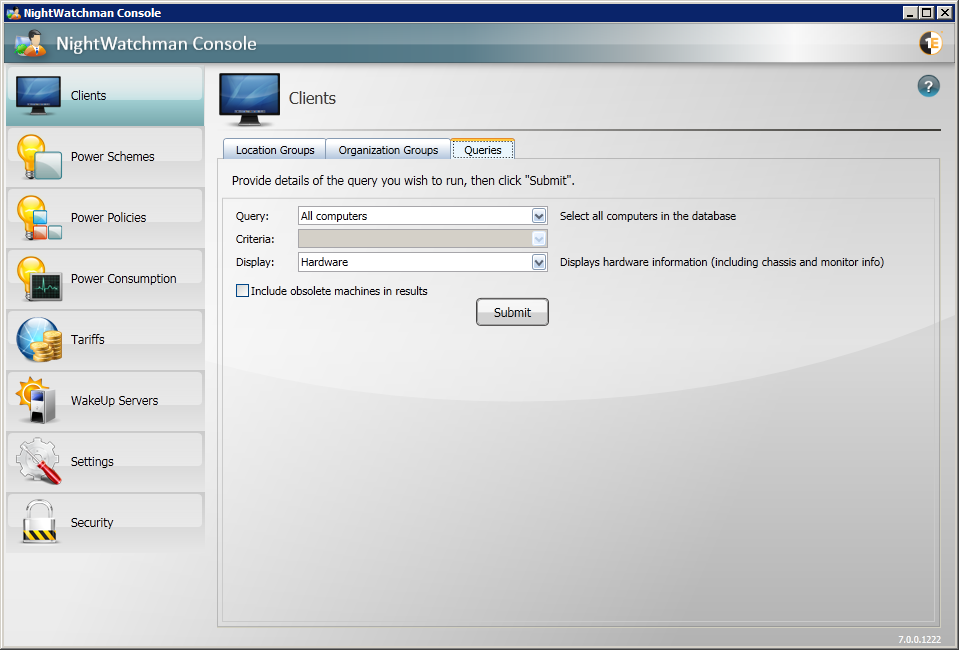 |
Retrieving computers
To retrieve a particular set of computers you can follow these general steps:
Select a query from the Query: field and any associated criteria from the Criteria: field.
Select the information you want to display for those computers from the Display: field.
Select whether to include obsolete computers in the results.
Click the Submit button to run the query to retrieve the computers.
After the results have been displayed you can then sort the columns Click here for a tutorial or export the data
Click here for a tutorial.
Out of the box, NightWatchman Enterprise provides a set of built-in queries, criteria and display options - though these may be extended by an administrator, see Extending the Console Query interface for more details. The following headings describe the available built-in queries, criteria and display options.
Built-in queries and criteria
The following table describes the built-in queries and associated criteria available from the Query: and Criteria: fields:
Query | Notes |
|---|---|
All computers | >Retrieves all computers from the Nightwatchman Enterprise database. There are no criteria associated with this query. |
By hardware | Retrieves computers whose chassis or monitor fields include the text entered in the Criteria: field. |
By IP address | Retrieves computers whose network adapter IP address includes the text entered in the Criteria: field. |
By location tier | Retrieves computers that belong to the location tier selected in the Criteria: field. It contains a list of available bottom-level location tiers, including the catchall UNASSIGNED location tier. |
By NetBIOS name | Retrieves computers whose NetBIOS name includes the text entered in the Criteria: field. |
By organization tier | Retrieves computers that belong to the organization tier selected in the Criteria: field. It contains a list of available bottom-level organization tiers, including the catchall UNASSIGNED organization tier. |
By power policy | Retrieves computers that have been assigned the power policy selected in the Criteria: field. It contains a list of available power policies. There is a special entry called |
By subnet | >Retrieves computers that belong to the subnet selected in the Criteria: field. It contains a list of subnets known to NightWatchman Enterprise i.e. it is the list of all subnets that the computers that have reported back to NightWatchman Enterprise belong to. |
Built-in display options
The display options control what columns of information are displayed for the results of the query. There are three columns that are shown for all display options:
Column | Notes |
|---|---|
NetBIOS name | The computer's NetBIOS name. |
Domain Name | The domain name the computer belongs to. |
Obsolete | Indicates whether the computer's record is obsolete or not. Only displayed if the Include obsolete machines in the results checkbox is ticked. |
The following table describes the built-in display options available from the Display: field.
Display | Notes |
|---|---|
Hardware | Displays hardware related information for the computers. |
Hierarchy | Displays information about location and organization hierarchies that each computer belongs to. |
Network Adapters | Displays information about the network adapters for the computers. If a computer has more than one network adapter, it is displayed on a separate row in the results. |
Power | Displays information about NightWatchman power policies and power schemes applied to computers. |
Software | Displays information about the OS installed on NightWatchman clients. |
Summary | Displays each computer's hardware type and times when it last interacted with NightWatchman. |
Obsolete computers
NightWatchman will set a computer to obsolete if it has not been in touch with NightWatchman Enterprise for a configurable number of days. You can control the number of days (between a minimum of 7 and a maximum of 90) using the Hide obsolete clients after days setting in the The NightWatchman Settings section.
By default obsolete computers are not displayed in the returned results of a query. You can turn the display of these on by checking the Include obsolete machines in results. When the checkbox is checked an additional Obsolete column is displayed in the results that indicates whether a computer row comes from an obsolete computer or not.
Interacting with the results
When the results are displayed you can select rows of computers in the results table and interact with them using a right-click context menu. There are three options that are provided, as described in the following table:
Option | Notes |
|---|---|
On-demand Wakeup | Sends a wakeup request to the selected computers. |
Actions | This sub-menu contains a list of actions that may be performed on the selected computers. By default, this is not visible in the console. You can enable and extended it. |
Properties | Only enabled when a single computer is selected in the results table. The Properties dialog for the selected computer is displayed when you selection this option. |