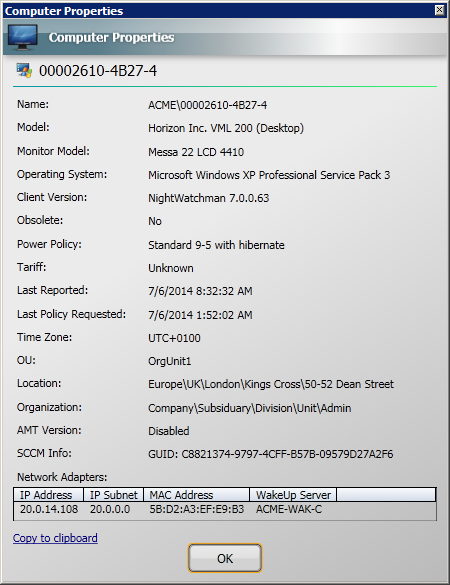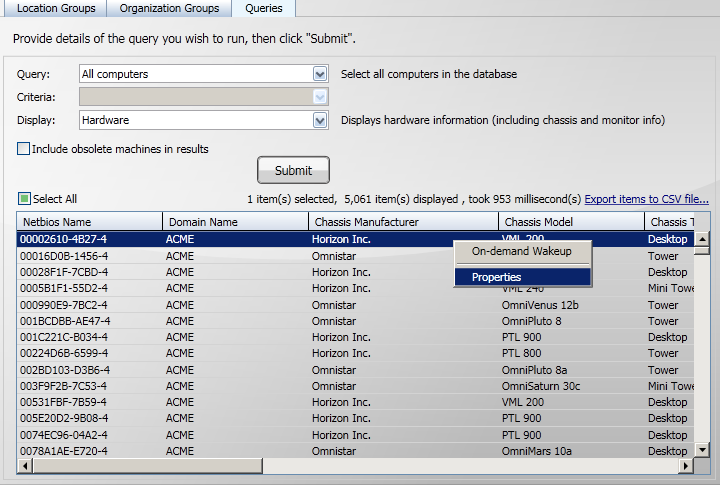Step through running actions on the results
Tip
In this tutorial, we are going to show how to run actions on the query results using the right-click context menu:
Performing an on-demand wakeup
Running an action on the results
Displaying the Properties dialog for a single computer in the results.
Performing an on-demand wakeup
You can perform an on-demand wakeup on one or more computers in the results.
Submit a query to retrieve the computers you want to wake up.
Select the computers from the results list.
Right-click the selection.
Select On-demand Wakeup from the right-click context menu.
A notification dialog will appear showing that the selected number of computers have wakeup requests queued.
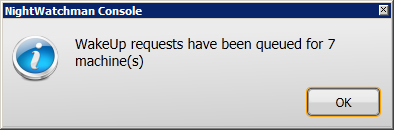
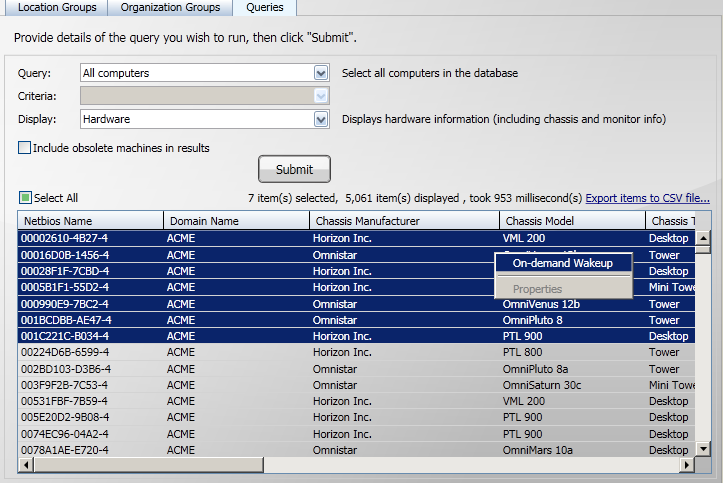
Running an action on the results
Following a fresh installation the Actions right-click context sub-menu is not visible. This section can be enabled and extended by a NightWatchman Management Center administrator, see Extending the Console Query interface for more details.
When the Actions menu has been enabled you can perform the following outline steps, the real steps will depend on what actions the NightWatchman Administrator has enabled.
Submit a query to retrieve the computers you want to display properties for.
Make a single or multiple selection from the results.
When you right-click the selected computers a context menu is displayed.
If any actions have been defined these will be available in the Actions sub-menu. The actions that are displayed are dependent on the scope that has been assigned to the action and whether the selection contains a single computer or multiple computers.
Select the action you want to perform from the Actions sub-menu.
The example shows a system where a number of actions have been defined for the single computer scope. In this example, a ping action is selected. The results of running an action are completely dependent on the action's definition.
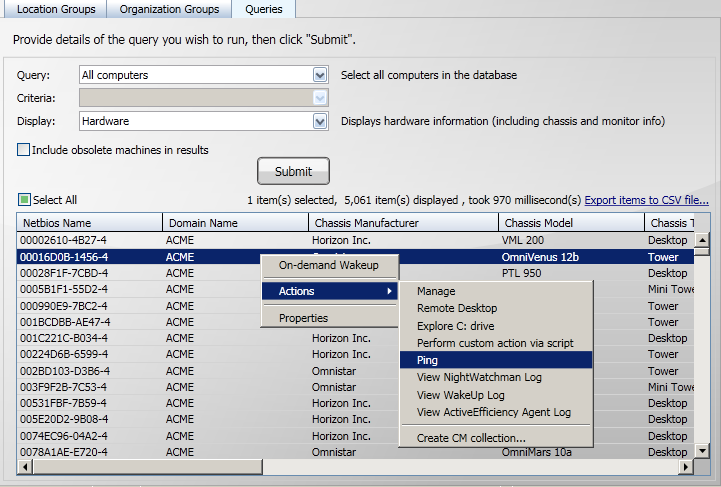
Displaying the properties dialog for a single computer
You can select to view the properties dialog for a single computer in the results.
Submit a query to retrieve the computer you want to display properties for.
Select the computer from the results list.
Right-click the selection.
Select Properties from the right-click context menu.
The Properties dialog is displayed for that computer.