Web WakeUp
Using a browser to connect to Web WakeUp for the first time
Web WakeUp enables specific computers to be woken up from a website. It is primarily aimed at the user who needs to access their work computer from a remote location. Web WakeUp integrates with NightWatchman Enterprise to provide computer search and status capabilities. This means that the computers can be turned off when not in use with NightWatchman, thereby saving power, and can be woken up whenever they are needed by the user wherever they are. Web WakeUp has an API that enables its wake up functionality to be used by 3rd party applications.
To access Web WakeUp, browse to the Web service at: http://<servername>/WebWakeUp/Default.aspx, where <servername> is the server where the Web WakeUp API is installed.
The Web WakeUp ActiveX control(WebWakeUpActiveX.msi) is supplied in a stand-alone installer. This means that the control can be rolled out across a network without requiring user intervention the first time they visit the Web WakeUp site.
There is a single installer property that controls whether the ActiveX control appears on the pre-approved list which allows it to be enabled in Internet Explorer without user intervention. To run this in unattended mode with pre approval, use: Msiexec /i WebWakeUpActiveX.msi PREAPPROVED=1 /qb
Property | Default value | Description |
|---|---|---|
PREAPPROVED | 1 | Enable or disable addition to the pre-approved list without user intervention when browsing the site
|
If the Web WakeUp ActiveX control has not been previously installed by the network administrator, the first time you browse to the web service, you will be prompted to install the Web WakeUp software. Installing the ActiveX control enables Web WakeUp to confirm the name of the local computer, specifically for the purpose of registering the computer as the default wake up.
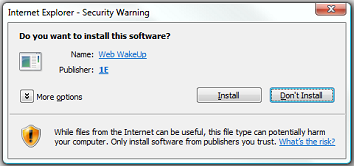
If you choose not to install the ActiveX control, Web WakeUp attempts to use reverse DNS lookup in order to derive the local computer name. The accuracy of this operation is dependent on DNS being correctly configured and up-to-date and may affect Web WakeUp's ability to wake the computer at a later date.
You can use reverse DNS lookup instead of the Web WakeUp ActiveX control by changing a setting as described in Web WakeUp server configuration: ActiveX usage.
Either the Web WakeUp ActiveX control or reverse DNS lookup is required by the Register page (tab). If neither method is available to you then you can choose to remove this page from the website, as decribed in Web WakeUp server configuration: website control.
The Web WakeUp home page
When you browse to the Web WakeUp home page for the first time, you can:
Register a computer for wake-up
Wake-up a registered computer
Search for the computer to wake-up
You can register up to 20 computers to wake-up. Registration adds the computer to the list of registered computers in the My Computers tab.
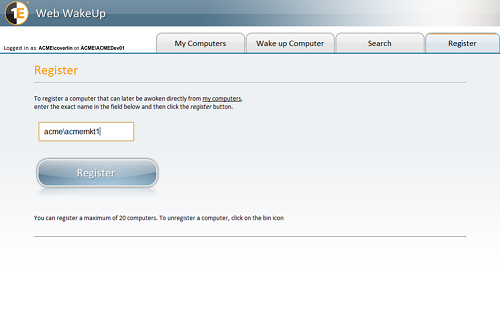
To register a computer for wake-up:
Click the Register tab.
Enter the name of the computer.
Click Register.
Once the computer is registered, it is displayed at the bottom of the page.
To de-register a computer, click the trash icon to the right of its entry in list – it is removed immediately.
Waking-up registered computers
Once a computer has been registered for wake-up, the next time you browse My Computers, its current status is displayed on the page – the name and current status is displayed on the right and its status is shown on the icon on the left.
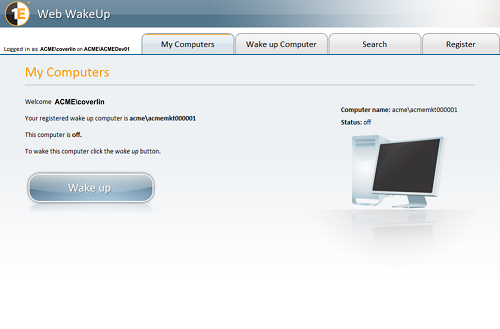
You can wake a registered computer from either the off or unknown states – clicking Wake up initiates a wake-up. The wake-up signal is sent to the computer and Web WakeUp periodically checks to see if it is awake. These checks are done over a fixed period; if the computer has not responded before the period finishes, its status is set to unknown. When a registered computer has been woken-up or is already awake, you can remote to it by clicking its name from the list of computers.
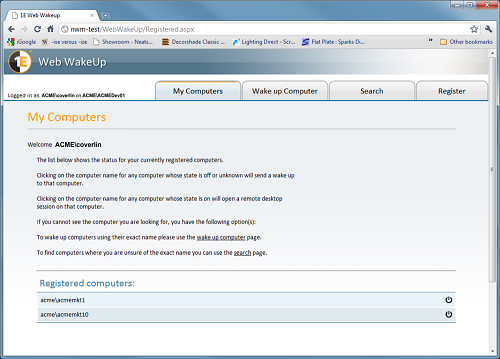 |
Waking a computer by name
If you want to wake-up a computer that is not on your registered list, you can do this as long as you know the exact name of the computer or its domain name.
To wake-up an unregistered computer:
Enter the name for the computer in the text box. Alternatively, use the search feature to look for a computer to wake up.
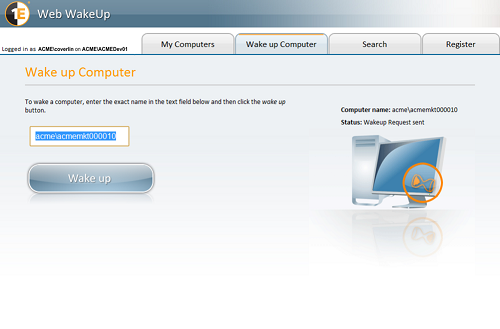
Click Wake up.
If you entered an incorrect computer name, you will be prompted to update the name and the status icon changes to reflect the error.
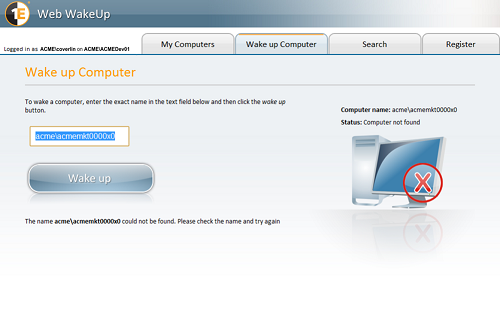
If the wake-up is successful, the status icon changes to reflect it.
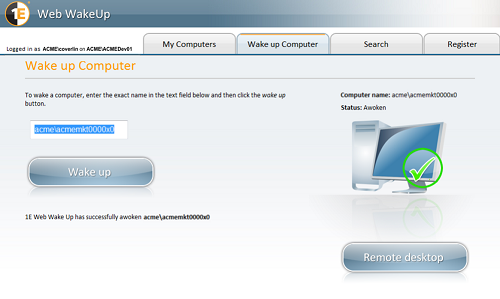
Searching for computers to wake-up
You can search for a computer to wake-up if you are unsure of its name. The search text does not allow the use of wildcards but it does allow a single search string to be used that will match against the domain and computer name fields separately. The rules that govern the search are:
Searches are not case sensitive
The backslash (\) separates the domain name search string from the computer name search string. If you omit the backslash, the search looks for the computer name only. The format of the search string is
DomainSearch\MachineSearch.Empty search strings return all entries
Note
The description is slightly different when Web WakeUp is running in authorised mode where the search only returns computers you are authorized to view.
The search matches the string against characters in the relevant field. If you were looking for XP, it will return computers whose netBIOS names contain the letters XP in that order – XP01034, Experiece1, vaxpac89, etc. Searching for domains is done by adding the domain at the start followed by a backslash. If you were looking for M\1, it will return all computers in domains that contain the letter M and the computers in those domain that contains the number 1.
If you want to return all computers in all the domains, leave the search string empty. However, the search is limited to displaying only 30 rows and the results are not paged. So if the computer is not listed, you need to refine your search. Your Web WakUp administrator can increase the number of rows returned by setting MaxMachines in the NWM,ServiceHost.exe file to the maximum 500 but this is likely to impact page loading time is a general search is run on a large network.
When you run a search, computers whose names match the search string are displayed in the Computers found: list.
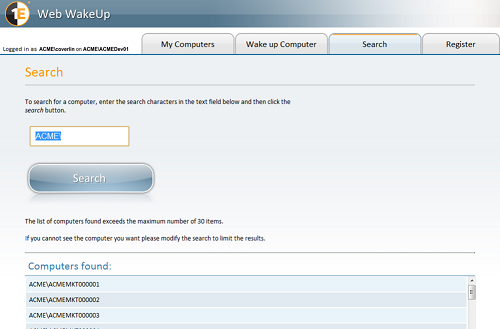
To wake a computer from the search results, click the name of the computer. A timer starts to indicate that the wake-up is taking place.
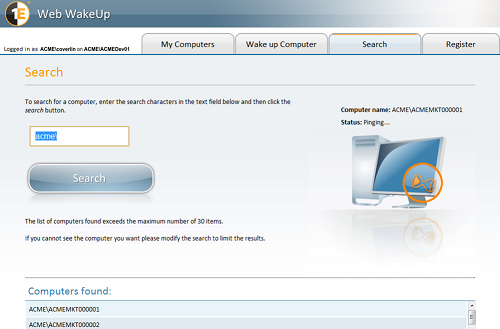
When it counts down to 0, the wake-up times out and the status icon changes – a timeout does not necessarily mean that there is an error as the computer may just have been slow in starting up. If a timeout occurs, try again after a reasonable time. If it still fails to wake-up after repeated tries, contact you network administrator to see if there is an issue with the computer or network.
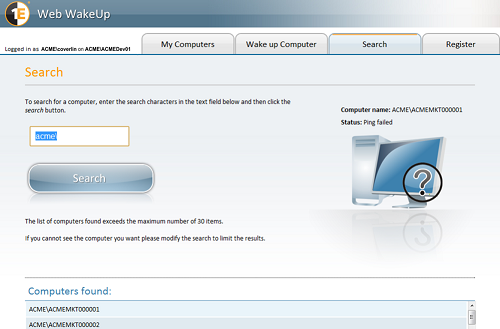
Status icons
Icon are used to identity the status of registered computers and the action you can take.
Icon | Explanation | |
|---|---|---|
 | The computer is awake. | |
 | The computer is not wake. Click the icon to initiate a wake-up. | |
| A wake-up is taking place. | |
 | A timeout occurred when you tried to wake-up the computer and Web WakeUp is unable to determine its state. Try again after a reasonable time. | |
 | You entered an incorrect computer name. Try again. | |
 | There is an issue communicating with the computer due to a network issue or with the WakeUp server. Contact your network administrator to resolve the issue. |
These icons, displayed in the registered computers list under the My Computers tab, show their respective status:
Icon | Explanation |
|---|---|
 | The computer is awake. Click the name of the computer in the list to start a remote session with it. |
 | The computer is not awake. Click the icon to initiate a wake-up. |
 | A timeout occurred when you tried to wake-up the computer and Web WakeUp is unable to determine its state. Try again after a reasonable time. |
 | You entered an incorrect computer name. Try again. |
 | There is an issue communication with the computer due to a network issue or with the WakeUp server. Contact your network administrator to resolve the issue. |
