Configuring Configuration Manager to work with WakeUp
Setting up Configuration Manager to work with WakeUp
To integrate WakeUp seamlessly with Configuration Manager, you need to enable Hardware Inventory. We assume that the primary Configuration Manager site has already been installed.
To enable the client agents:
Open the Configuration Manager Console.
Expand the Overview tree under Administration.
Select Client Agents.
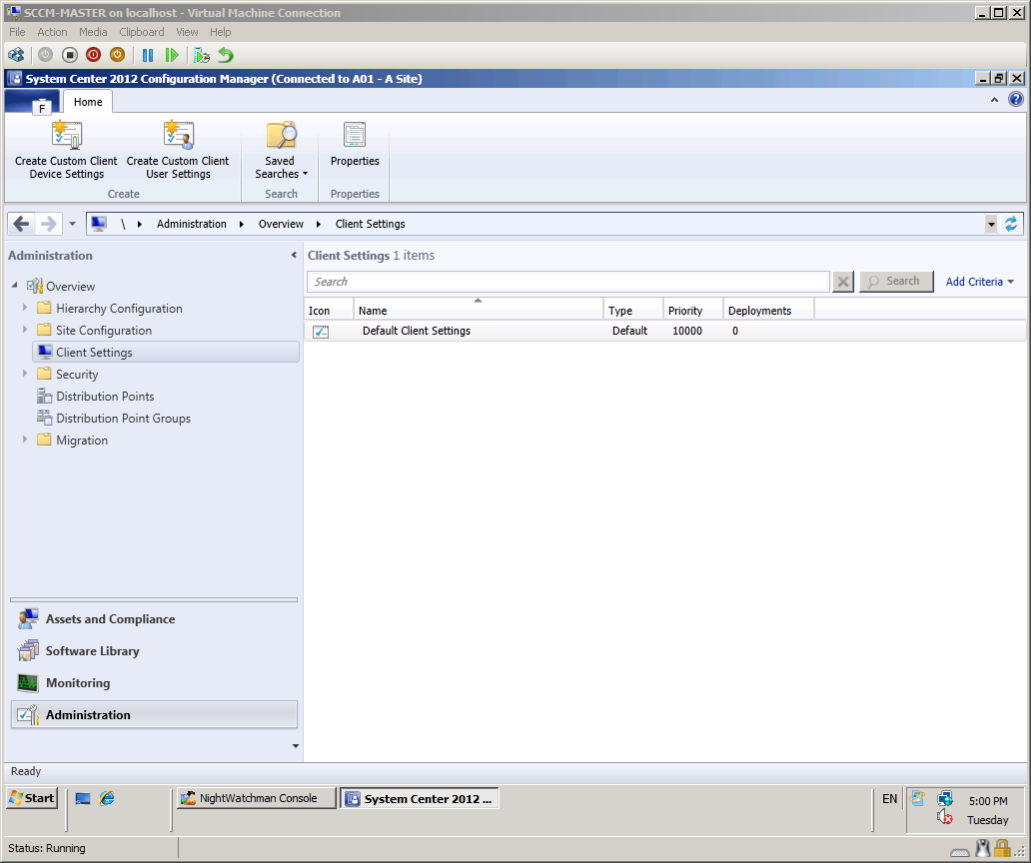
For WakeUp, you need to enable the Hardware Inventory Client Agent:
Double-click Default Client Settings in the Client Settings list.
Select Hardware Inventory and select the Yes option for the Enable hardware inventory on clients field.
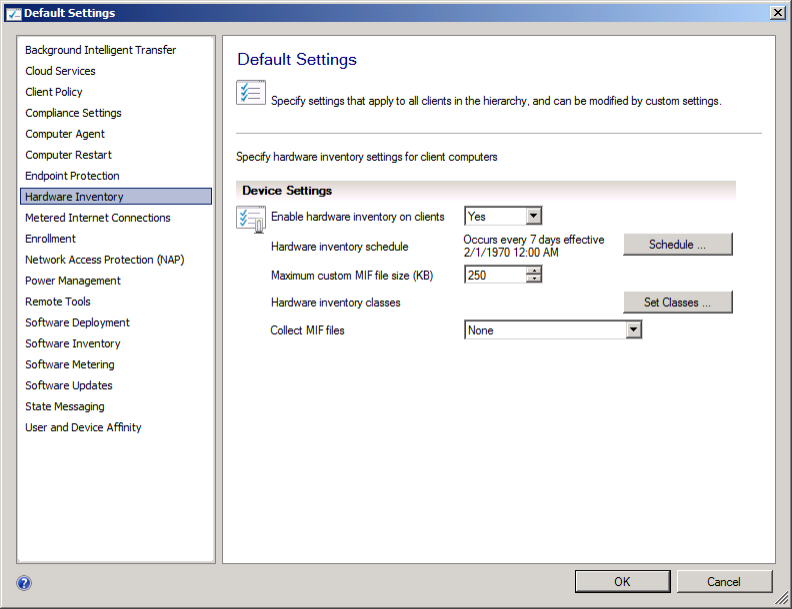
Click OK.
Complete client hardware inventory
This is an important step, as WakeUp uses the network adapter hardware inventory data to determine the correct IP subnet mask for a system.
To force Hardware Inventory to run on a client in Configuration Manager,
Open Configuration Manager from the Control Panel.
Go to the Actions tab.
Select Hardware Inventory Cycle.
Click Initiate Action.
Wait 5-10 minutes for the inventory data to update the Configuration Manager database. To check that the hardware inventory is complete, open the Configuration Manager Resource Explorer for a client and expand the Hardware node.