The Logging/Control screen
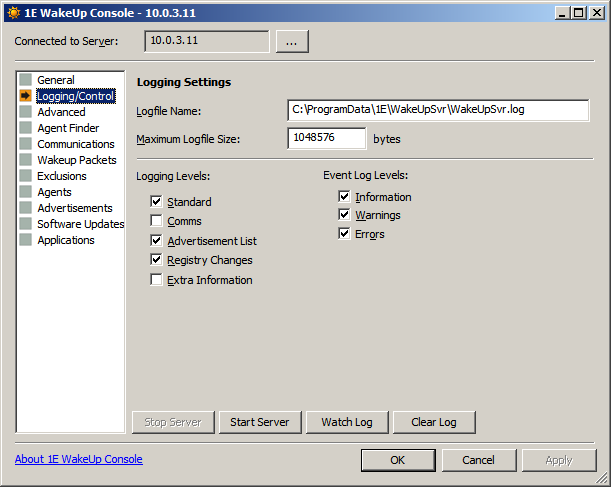
The options for Logging/Control are:
Options | NightWatchman Management Center | Configuration Manager | Notes |
|---|---|---|---|
Logfile Name: | Specifies the name of the log file. Defaults is: | ||
Maximum Logfile Size: | Sets the maximum size for the log file in bytes (default is 524288 bytes). When the file reaches this size, a copy is made with a | ||
Logging Levels: | Determines the level of detail recorded in log file. Under normal circumstances, the default settings should be enough; however more detailed logging can be enabled by increasing the logging levels and events to watch. Logging levels
Event log levelsAdds the category of WakeUp logging information to be put into the Windows Event log by the WakeUp Server. NoteThis only restricts the events that are logged during the wake up process, events such as service start and stop events and major communications failures and exceptions will always be logged.
Other controls
|