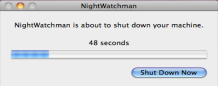The NightWatchman Agent and 1E Agent for Mac
The NightWatchman Agent and 1E Agent for Mac provide comparable functionality to each other for shutdown and restart of computers. The NightWatchman Agent is for Windows computers while the 1E Agent for Mac is for Macintosh computers.
NightWatchman Agent
On Windows, the NightWatchman icon in the system tray indicates its current status – if a shutdown has been scheduled or deferred and when backups have been made.
To interact with NightWatchman:
On the system tray, right-click the NightWatchman icon.
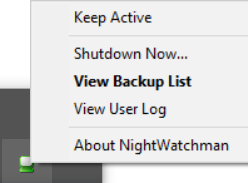
From its context menu, you can choose from the following:
Keep Active – keeps the system free from NightWatchman power down events for a period of time. You are prompted to choose how long to keep your computer active.
This option is useful when deadlines are imminent and the machine is liable to be used out of normal office hours or when a particular running task will take a long time to complete.
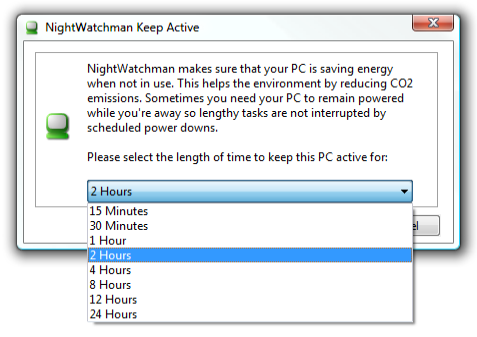
Keep Active only works as long as you remain logged on – as soon as you log-off, NightWatchman reverts to its default behavior It does not work for NightWatchman events where
logoffaction=FORCEor when you choose the Shutdown Now... option.The default time is 1 hour.
Shutdown Now... – initiates an immediate shutdown and closes all open applications. You will be prompted to save your work.
View Backup List – displays a list of documents automatically saved by NightWatchman. You can opt to view, keep or reject these files. There are two file types to take into account:
Previous saved files (those that were being edited at the time of the shutdown) – when viewing these types of files, open the last saved file and the NightWatchman backup file and review the changes. Close both these files before you choose to keep or reject them. If you keep the file, it replaces your last saved file with NightWatchman's backup. If you reject it, your last saved file is preserved. The backup history is purged in both cases.
New files (new files that were created but not yet saved at the time of the shutdown) – if you open these types of file to review, ensure you close them before you choose to keep or reject them. If you keep the file, a Save As dialog opens for you to save the file. If you reject it, the file is not saved. The backup history is purged in both cases.
The Information: field provides details about the selected backup as follows:
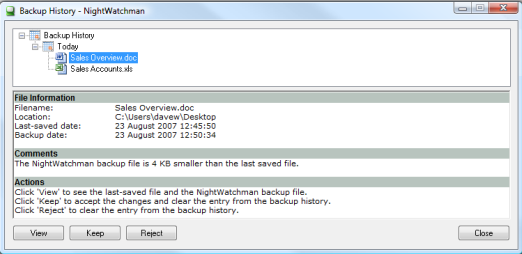
The root name for the file
The path of the last saved version of the file (not applicable to new files not previously saved)
The relative sizes of the last saved version and the NightWatchman backup
A comparison of the dates of the last saved version and the NightWatchman backup of the file. A warning occurs if the last saved version is more recent than the NightWatchman backup
A summary of the actions for the backup.
NightWatchman icon states are displayed in the system tray.
 – no scheduled shutdown (
– no scheduled shutdown ( backup notification)
backup notification) – power down scheduled (
– power down scheduled ( backup notification)
backup notification) – power down deferred (
– power down deferred ( backup notification)
backup notification)The most recent backups are towards the top of the Backup History tree. This tree is sorted by dates which enables you to see when they occurred. A warning occurs when the NightWatchman backup file has an older date than the last saved file. This information is vital when assessing what to do with the changes as you should consider the fact that the changes were made to a document prior to the one currently saved.
View User Log – displays the User Log dialog. It provides a summarized account of the recent actions by NightWatchman, such as the time of a successful shutdown and a one-line summary of errors encountered.
About NightWatchman – information about the current of NightWatchman agent.
Shutting down NightWatchman
The modes to shutdown NightWatchman are:
Passive – if NightWatchman is set to work in passive mode, it will not shut down devices where a schedule shutdown begins if users are logged-on. They will see a balloon on the system tray notifying them that a power down is due. NightWatchman can be configured to retry later to see if the user has logged-off. If they have, it shuts down the computer at that point.
Active – If NightWatchman is set to work in active mode, users currently logged-on see the Countdown dialog when a scheduled shutdown begins. Users can close applications and save documents up to the point the timer expires.
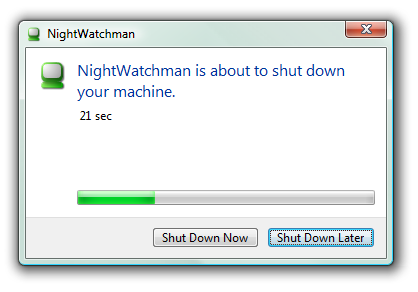
If they click Shut Down Now or allows the countdown to elapse, NightWatchman closes all open applications and saves any work-in-progress before shutting the computer down
If they click Shut Down Later, NightWatchman defers the shutdown and re-tries again later
Force – if NightWatchman is set to work in force mode, users currently logged-on see the Countdown dialog when a scheduled shutdown begins but they have no option to defer or cancel the event
1E Agent for Mac
On a Mac, the NightWatchman icon on the menu bar indicates its current status – if a shutdown has been scheduled or deferred and when backups have been made.
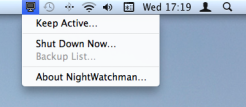 |
To interact with NightWatchman:
On the menu bar, right click the NightWatchman icon.
From its context menu, you can choose:
Keep Active – keeps the system free from NightWatchman power down events for a period of time. You are prompted to choose how long to keep your computer active.
This option is useful when deadlines are imminent and the machine is liable to be used out of normal office hours or when a particular running task will take a long time to complete. When multiple users are logged on and one user requests a Keep Active period, that period is enforced for all users even if the requestor logs off. Keep Active does not work for NightWatchman events where the
logoffactionis set to force or where the user actively chooses the Shutdown Now... menu option.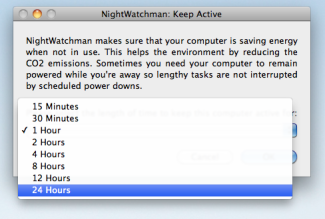
The default time is 1 hour. The icon changes to indicate the keep active event.
Shut Down Now... – initiates an immediate shutdown and closes all open applications. Click OK or Cancel to abort the operation. If a NightWatchman maintenance window is currently active the Shutdown Now option will not work.
Backup List – when NightWatchman makes a back up of your documents on a power-down event, the icon changes on the menu bar. Clicking the icon displays the Backup History dialog – file information and comments help you decide if you want keep the file.
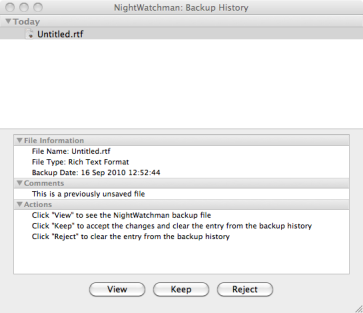
To view the contents of the file, click View.
To keep the backed-up file, click Keep and complete the Save As dialog
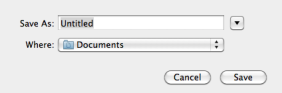
To remove the backed-up file, click Reject. You will be prompted with a warning
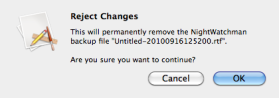
NightWatchman status icons are displayed in the menu bar.

- no scheduled shutdown

– scheduled shutdown on

– scheduled shutdown deferred
About NightWatchman – information about the current of NightWatchman agent.
Shutting down NightWatchman
The modes to shutdown NightWatchman are:
Passive – if NightWatchman is set to work in passive mode, it will not shut down devices where a schedule shutdown begins if users are logged-on and there are no interruption to users. NightWatchman can be configured to retry later to see if the user has logged-off. If they have, it shuts down the computer at that point.
Active – If NightWatchman is set to work in active mode, users currently logged-on see the Countdown dialog when a scheduled shutdown begins. Users can close applications and save documents up to the point the timer expires.
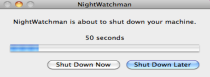
If they click Shut Down Now or allow the countdown to elapse, NightWatchman closes all open applications and saves any work-in-progress before shutting the computer down
If they click Shut Down Later, NightWatchman defers the shutdown and re-tries again later
Force – if NightWatchman is set to work in force mode, users currently logged-on see the Countdown dialog when a scheduled shutdown begins but they have no option to defer or cancel the event