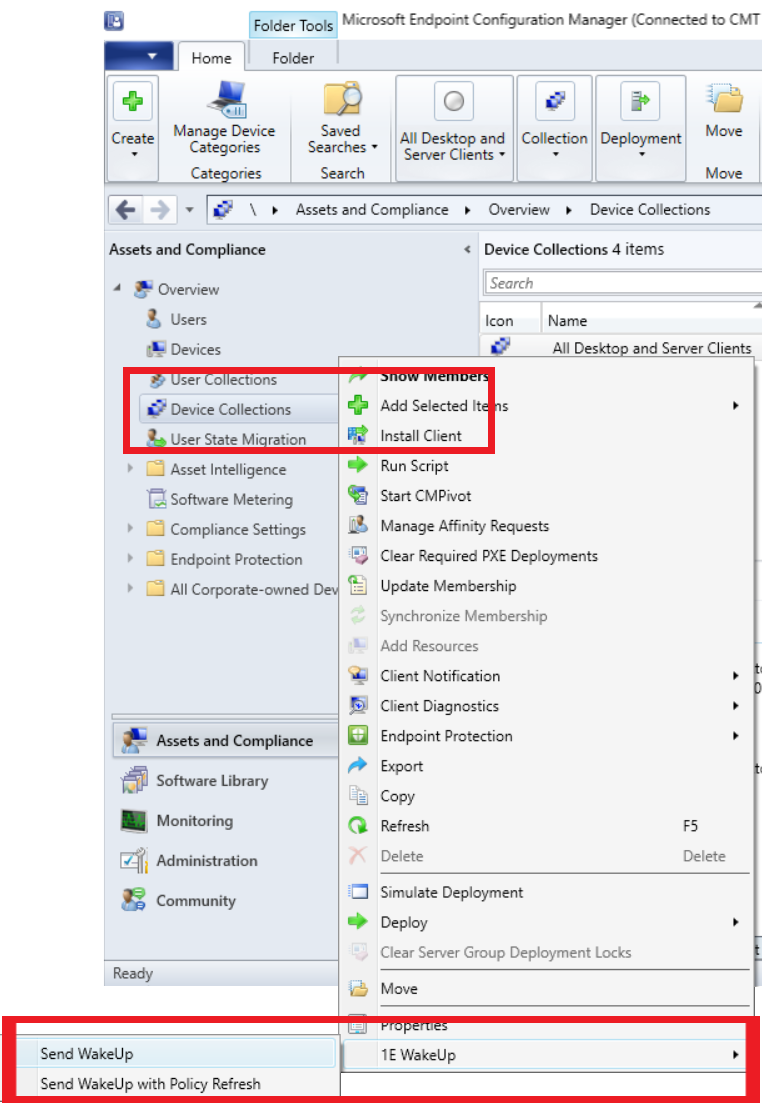Using WakeUp with ConfigMgr
NightWatchman's WakeUp feature can be integrated with Microsoft System Center Configuration Manager (ConfigMgr, or SCCM), please refer to How NightWatchman Enterprise works: Integrating WakeUp with Configuration Manager to find out more.
When WakeUp is integrated with ConfigMgr, you can use WakeUp to maximize the number of clients available for ConfigMgr deployments of:
Packages
Applications
Software updates
Operating systems and task sequences.
In addition, ConfigMgr console administrators can wake individual computers or collections of computers.
From NightWatchman 7.3, WakeUp can also be used with:
Phased deployments
ConfigMgr maintenance windows.
Using WakeUp with ConfigMgr Features
Packages
In ConfigMgr you can edit both existing and new Applications in the Application Management folder of the Software Library workspace.
Existing deployments:
Right-click the package's Deployments properties
In the displayed dialog box, on the Deployment Settings tab, ensure you check Send wake-up packets.
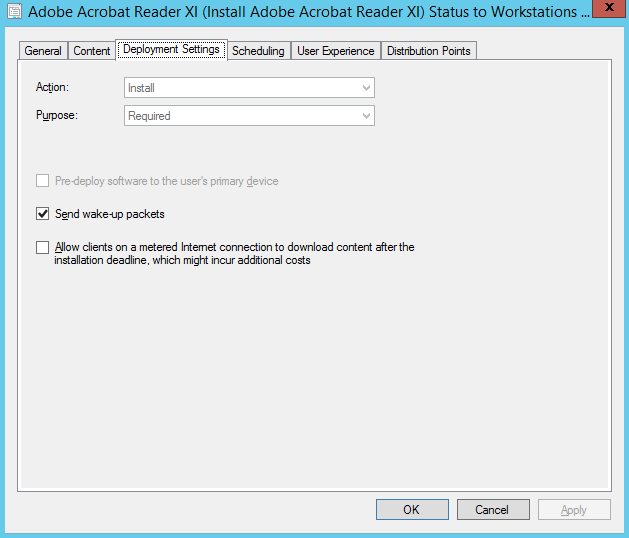
New deployments:
Using the Deploy Software Wizard, ensure you check Send wake-up packets on the Deployment Settings tab.
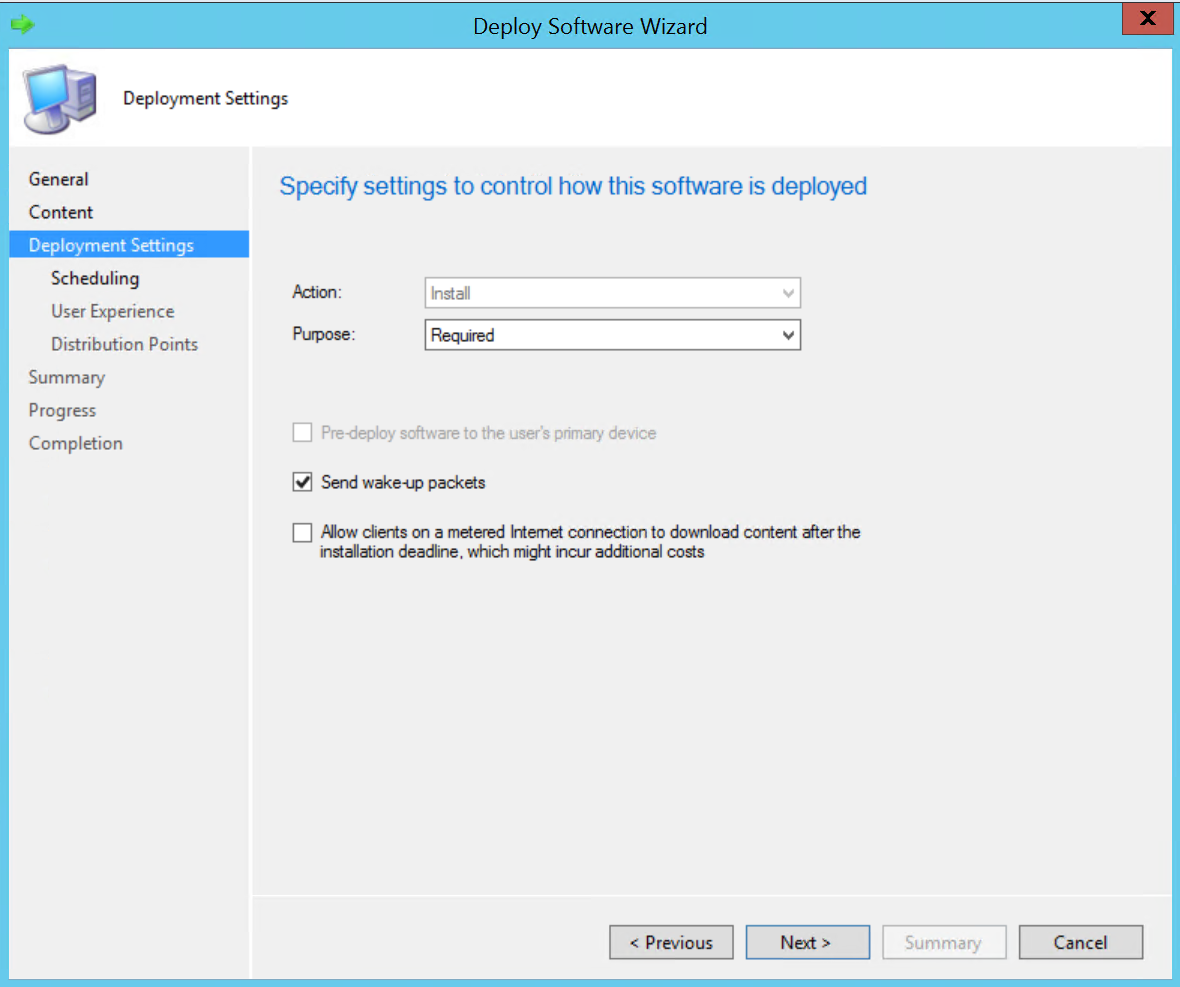
Applications
In ConfigMgr you can edit both existing and new Applications in the Application Management folder of the Software Library workspace.
Existing deployments:
Right-click the Application's Deployments properties
In the displayed dialog box, on the Deployment Settings tab, ensure you check Send wake-up packets.
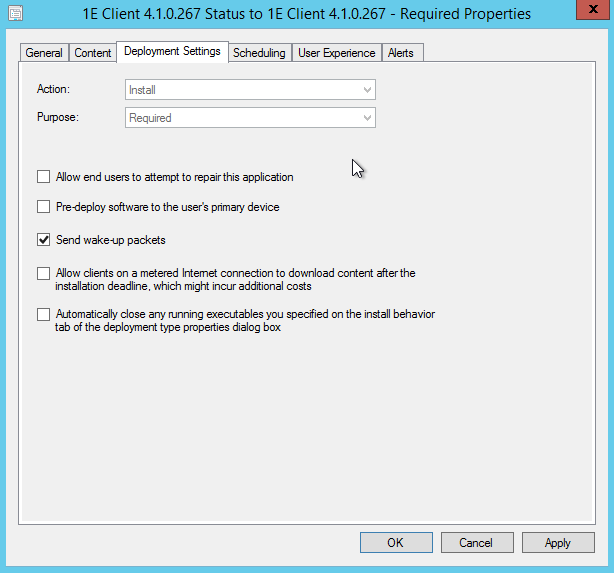
New deployments
When using the Deploy Software Wizard, ensure Send wake-up packets is checked on the Deployment Settings tab.
Note
The WakeUp option is only displayed in the dialog boxes for Required applications. It is not displayed for Available applications.
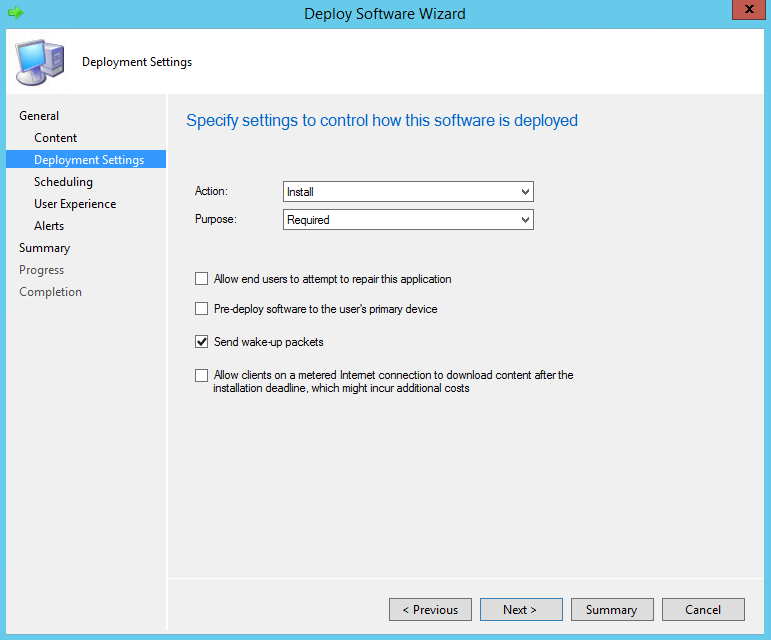
Software Updates
In ConfigMgr you can edit software updates in the Software Updates folder of the Software Library workspace.
For an existing software update deployment:
Right-click the software update's Deployments properties
In the displayed dialog box, on the Deployment Settings tab, ensure you check Use Wake-on-LAN to wake up clients for required deployments.
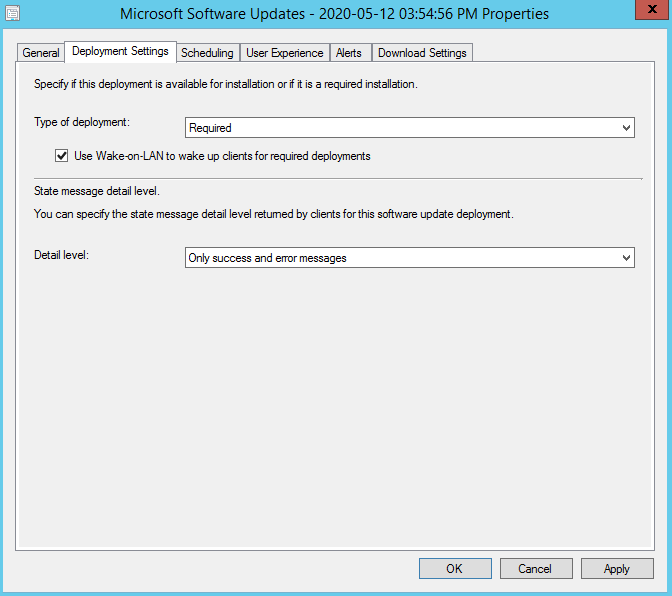
Operating Systems and Task Sequences
In ConfigMgr you can edit task sequences in the Operating Systems folder of the Software Library workspace.
For an existing deployment:
Right-click the relevant collection's Deployments properties
In the displayed dialog box, on the Deployment Settings tab, ensure you check Send wake-up packets.
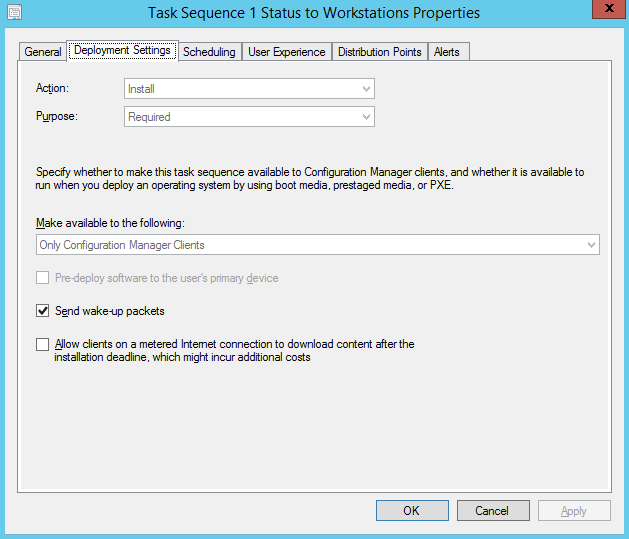
New deployments
When using the Deploy Software Wizard, ensure Send wake-up packets is checked on the Deployment Settings tab.
Note
The WakeUp option is only displayed in the dialog boxes for Required applications. It is not displayed for Available applications.
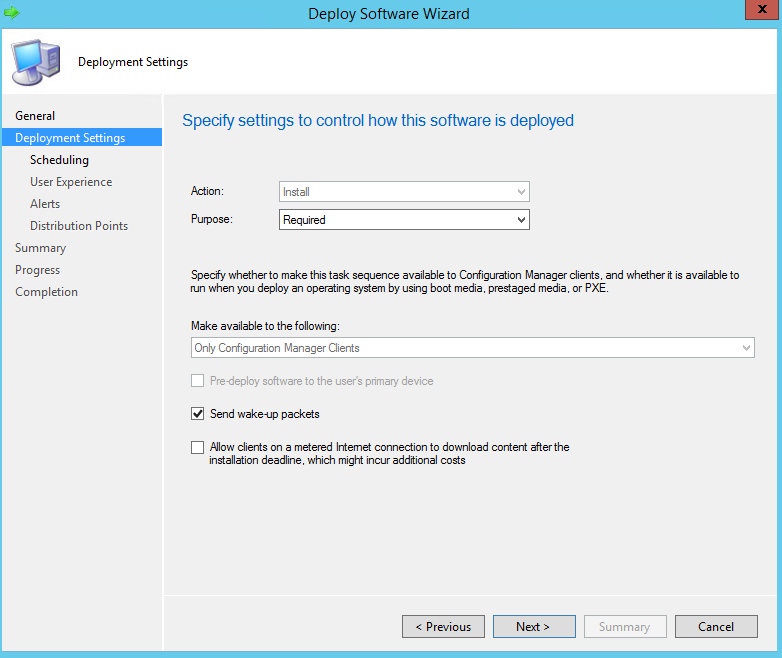
Phased Deployments
ConfigMgr Wake-on-LAN methods do not support phased deployments, so there is no Send wake-up packets option for them.
However, you can still use WakeUp with phased deployments by adding WakeupsEnabled to the name or description of the deployment. The spelling is important but not the case.
For multi-phase deployments (manually configured), you must include WakeupsEnabled in the name or description of each of the manually configured phases.
With wakeups enabled, WakeUp will send wake-on-LAN packets to client computers targeted by each phase when the phase becomes active.
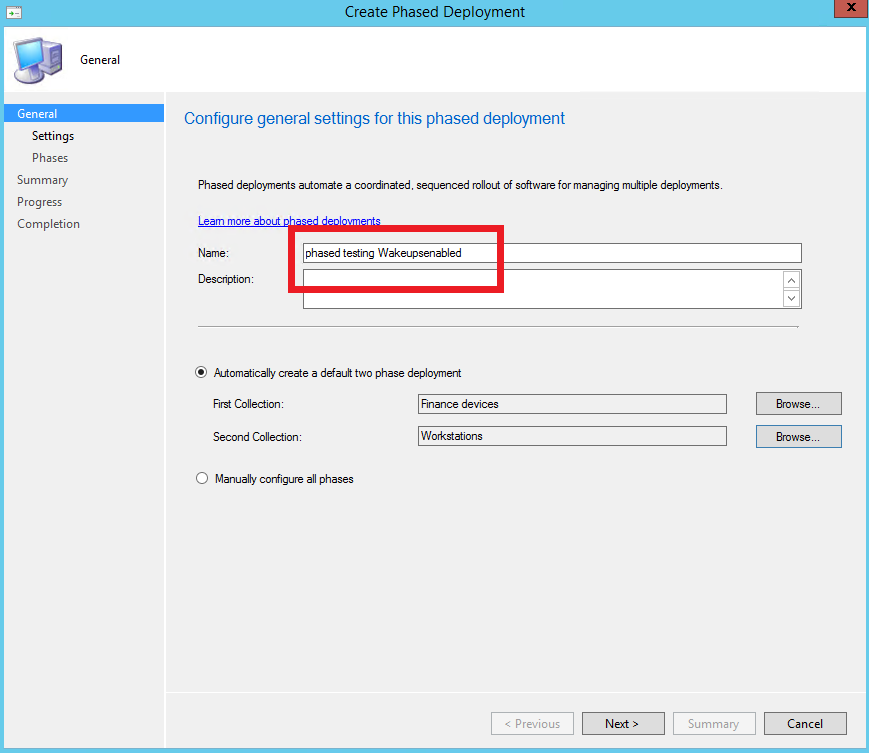
Maintenance Windows
A ConfigMgr Maintenance Window can trigger WakeUp to send wakeups by including WakeupsEnabled in the Maintenance Window name.
The wakeups are sent for clients included in the collection the Maintenance Window applies to.
Note
In ConfigMgr you can create, edit and delete Maintenance Windows for Device Collections in the Assets and Compliance workspace.
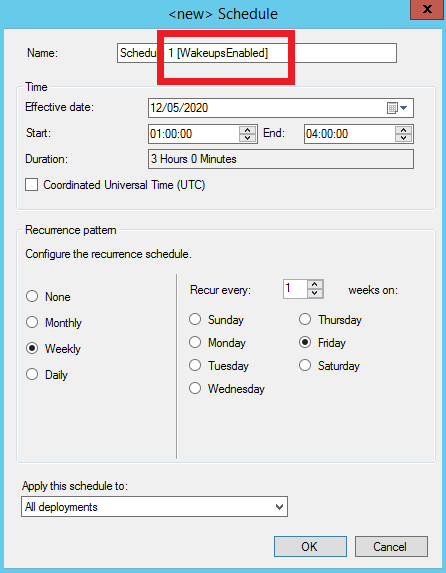
Devices
You can set an action to wake a computer with or without a policy refresh by right clicking the device and from the displayed menu choosing 1E WakeUp and either Send WakeUp or Send WakeUp with Policy Refresh.
The same functionality is available in the ribbon at the top of the console.
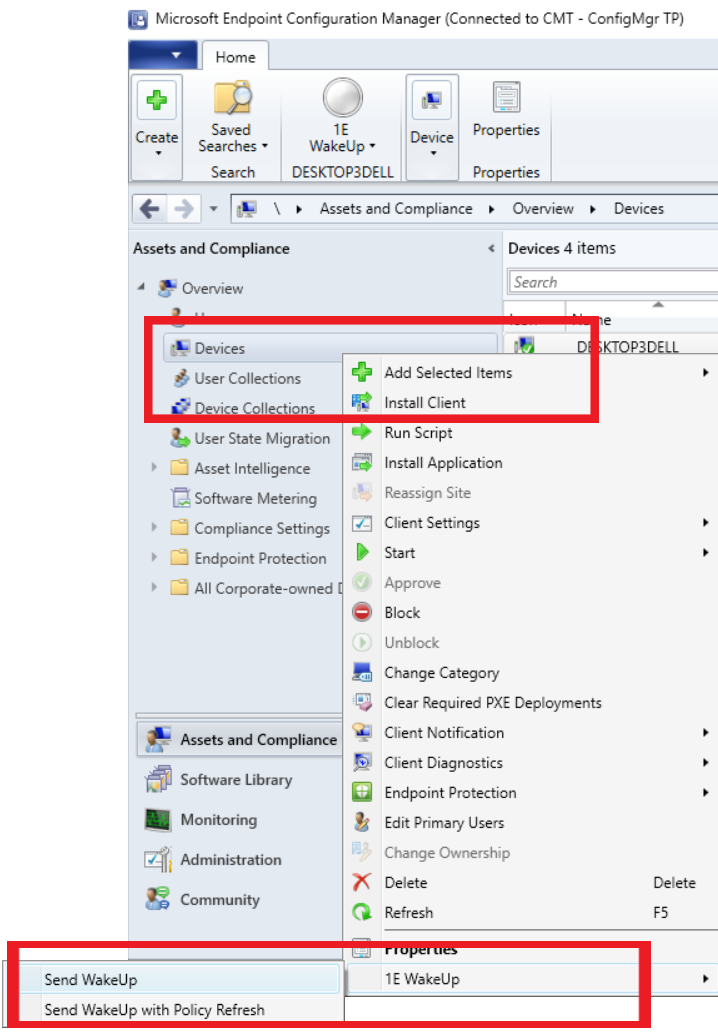
Collections
You can set an action to wake a computer with or without a policy refresh by right clicking a collection and from the displayed menu choosing 1E WakeUp and either Send WakeUp or Send WakeUp with Policy Refresh.
The same functionality is available in the ribbon at the top of the console.