WakeUp in conjunction with Configuration Manager
We describe two typical situations that WakeUp is used and show how the individual WakeUp components are configured.
Out-of-hours software distribution
Starting systems at predetermined times
Typically, WakeUp is configured once and subsequent usage is done without the need for further intervention – providing a 'set and forget' function. The default WakeUp configuration is valid for 90% of scenarios encountered, thus making the 'set and forget' functionality possible.
Using WakeUp for out-of-hours software distribution
WakeUp can be used to increase the success rate of out-of-hours software distribution. It does this by making sure that systems are powered on when an advertisement becomes available. As many users power down their systems in the evening before leaving, this is an essential to ensure software installs successfully. WakeUp can also be used to spread the load on the network by gradually waking batches of systems during the out-of-hours period.
Scenario
An Office 2012 upgrade needs to go out to 1,000 systems overnight. Because of the size of the install and disruption to business users, it cannot be installed during the day.
Configuring WakeUp for optimum performance
The Configuration Manager administrator determines that 1,000 systems must be upgraded between the hours of 01:00 am and 08:00am. It is common that around 20% (200) of users leave their systems switched on. The rest are powered off but can be booted using Wake-On-LAN. The Office software was sent to distribution points the previous evening so a mandatory assignment schedule is created for the Office 2000 advertisement starting at 01:00 am.
The Configuration Manager administrator also calculates that the 200 systems that are already on will receive the advertisement first. The administrator sets the WakeUp hours of operation to between 01:00 and 07:00. This allows 1 hour after the last wake up for the install to complete.
The administrator must now calculate the number of wake ups and the frequency of polling intervals to spread the load of the installations over the hours of operation (01:00 to 07:00).
Note
The advertisement must arrive within the hours of operation in order for WakeUp to process it. If you have a critical patch that you want to deliver to all machines outside the hours of operation you should use an explicit immediate wake up.
To do this, right-click the context menu in Configuration Manager to invoke WakeUp directly on a collection before sending the critical advertisement. See sending an immediate wake up for more details.
The administrator uses the following calculation:
(Number of systems/Available Hours) /Polling cycles per hour= Maximum required wake ups per polling cycle
Assuming that the polling cycle is every 300 seconds (5 minutes) this works out as follows.
(800 / 6) / 12 = 11.111111…
So the administrator needs to set the Maximum Wakeups per polling interval parameter to 12 (rounding the value up) to ensure all the machines are covered.
At 01:00 the advertisement becomes available and the systems that were left switched on install the software immediately. At the same time WakeUp starts to wake up systems at a rate of 12 every five minutes until 07:00. The last systems to be awakened have the remaining hour to complete the installation, ensuring that all updates are completed by 08:00.
In addition, WakeUp can be configured to shut down systems that it has awoken so the out-of-office wake ups are accompanied by shutdowns after the critical updates have taken place, thereby minimizing power consumption and cost.
Conclusion
Using WakeUp to stage the software installs over the entire out-of-hours period means minimum network load, minimum load on the Configuration Manager distribution points and ensures that all of the targeted systems are available for the upgrade.
Using WakeUp to start systems at a set time
WakeUp allows an enterprise's systems to be powered off at night and ensures that they are up and running by the time the workers are due to arrive in the morning. This saves time, energy and money.
Scenario
A large bank has 500 branches, each containing 10 systems which are Configuration Manager 2012 clients and are Wake-On-LAN compliant. It is company policy to power off these systems every evening in order to save power consumption. The brief is to power on all of the bank's workstations before their employees arrive at 8:00am. This will mean that they do not have to wait around for system start-up and their workstations will be ready to use.
Configuring WakeUp for mass system start-up
The Configuration Manager hierarchy at the bank consists of a central site, 5 primary sites, each of which has 100 secondary sites reporting to it (1 per branch). Because the forwarding of directed subnet broadcasts across the bank routers is disabled, the WakeUp Server is installed in multi-agent mode on the single server in each branch. It is also installed in Stand-alone Server mode on each of the 5 primary site systems.
Because of this highly distributed environment, WakeUp is configured to wake as many systems as possible as quickly as possible with no restrictions. Each primary site is responsible for 1,000 branch workstations, so at each primary site Maximum Wake ups per polling interval is set to 1,000 and the polling interval is set to every 5 minutes. This means that WakeUp can add all 1,000 systems to the wake up list in one polling interval if required. WakeUp is also configured to connect to a maximum of 50 agent systems concurrently, and can send 10 wake ups every 10 seconds to each agent system in the branches. This is set using Burst Delay and Maximum Burst.
Within the Configuration Manager central site, the administrator has defined a collection named All Branch Workstations containing all of the 5,000 systems. In order to wake all 5,000 of these systems each morning at 7:00 - to make sure they are up and running by 8:00, all the administrator has to do is to create an Advertisement which runs the following command on each workstation:
cmd.exe /c
This is in effect a dummy Advertisement, its only purpose being to invoke WakeUp to wake the machines.
Advertisement or assignment wake ups and auto shutdown
Using the WMI interface or the WakeUp Send WakeUp... menu options in the Configuration Manager Admin Console you can wake machines immediately, the Advertisement or Assignment option will wake up the machines at a time appropriate to their local time zone and will automatically be aligned with the receipt of the Advertisement or Assignment. For waking machines in general we recommend that you use the Alarm Clock feature, which is part of the Power Policy capability, in the NightWatchman Management Console to establish wakeup times for your PCs local to their time zone.
Autoshutdown does not occur for manually requested wake ups (these include: the right-click option from the Configuration Manager console, via the WMI interface or on the WakeUp command-line).
So for the Advertisement wake ups, you will need to override the WakeUp auto shutdown option and prevent shutdown by including the text 'NoAutoShutdown' in the Advertisement name or Advertisement comment. A suitable name for the Advertisement would be: Wake all machines at 7 NoAutoShutdown
Sequence of events
07:00 - The advertisement becomes available and each primary site server enumerates the systems that are to receive the advertisement. Because there are no restrictions to the WakeUp service, each site can add all 1,000 systems to the wake up list for forwarding to the 1E Agent systems.
The WakeUp Server connects to 50 1E Agent systems and sends 10 wake up requests to each one. As Agent connections are dropped, new ones are created until the second 50 agent systems are processed.
The whole process takes less than 10 minutes.
Conclusion
WakeUp is ideal for this type of housekeeping task that improves user productivity. Once configured correctly for the environment, no further intervention is required. WakeUp simply integrates with existing Configuration Manager working practices.
Using WakeUp in multi-tier Configuration Manager environments
When creating Adverts in a multi-tier environment where you want to use WakeUp to process the Adverts and send wake ups with policy refresh you must bear in mind the following factors:
How long will it take the Advert to be passed down the Configuration Manager hierarchy to the desired sub-primary where the machines to be woken are located?
What is the desired intention for the Advert? To wake up machines at a specific time or run as soon as possible?
WakeUp advert processing
To achieve the desired behavior when processing Adverts with WakeUp it is important to understand the following concepts/terms:
Advert polling is the process by which WakeUp checks current advertisements in Configuration Manager and checks their schedules and mandatory assignments for due dates.
Advert processing is the act of investigating the Advert and queuing wake ups for the appropriate machines.
WakeUp will process all Adverts that have been scheduled in the last poll interval. This is configurable (please refer to the admin guide).
When an Advert is polled, if the scheduled time is in the past and prior to the last poll time this advert will not be processed.
Advert processing in a multi-tier environment
In a multi-tier environment when an Advert is created it will take a variable amount of time to ripple down the tiers. If by the time the Advert is polled at a lower tier the advertisement's scheduled time has passed, WakeUp will not action any wake ups for that advertisement.
If you create a mandatory assignment with the current time (this also occurs when doing a re-run) this is not guaranteed to be processed at the lower tiers.
Note
It is also possible to increase the poll interval on the WakeUp Server to handle this lag. This does however have the negative effect of increasing the time it takes WakeUp to detect and process all scheduled Adverts.
What this means in practice is that if you want to use WakeUp to wake up machines for an Advert, you need to create the Advert in the right way. Depending on the purpose of the Advert you should create it in one of the following two ways:
If you create an Advert with an "as soon as possible" mandatory assignment this will be processed by WakeUp the first time it detects the Advert during the next poll.
If you want a controlled synchronized update then create an Advert scheduled further in the future than the lag time it takes for an Advert to reach the bottom tiers of the hierarchy.
Configuring the WakeUp Server
We show how the WakeUp Server can be configured to support the specific Configuration Manager site configuration and guide you through configuring and optimizing WakeUp on both the Server and remote listening systems in your hierarchy.
When first installed, the service should be configured according to your Configuration Manager hierarchy, the number of clients and the preferred hours of operation.
All configuration of the service is performed from the WakeUp Console which is started from the the 1E WakeUp program group on the Start menu. If you start the console from the Configuration Manager Administrator Console, you will not be shown the Connect to Server dialog.
Note
WakeUp configuration should only be performed by experienced Configuration Manager administrators, who have a thorough knowledge of the entire Configuration Manager hierarchy.
The console must be run with a local administrator account.
WakeUp Console reporting
In multi-agent mode, as target machines wake, each primary agent reports successful wake-ups as quickly as possible back to its WakeUp server, but has to wait before trying to ping machines that have not reported and then report the remaining successes and failures.
If a target machine is already on and has a 1E Agent installed, it will broadcast: Was Awake
Machines with 1E Agents that have just woken will broadcast: Just Woke
For remaining machines, the primary agent waits WakeUp Result Delay and then pings. Successful ping responses are reported as No Agent and failed responses are reported as Failed
The WakeUp Result Delay (WUResultDelay) is configurable in the Agent registry and is in seconds. By default it is 0 which means the WakeUp Server will tell the Primary Agent how long to wait – configure the delay to be slightly longer than the time it takes for machines to boot up and start their 1E Agent.
The WakeUp server combines all information it receives. Status is reported in the Advertisements node of the WakeUp server console. If it is integrated with Configuration Manager, statuses for software updates and applications are reported.
Note
As some adverts are repeating, statistics are gathered on a daily basis. Historical data can be found in
\Application Data\1E\WakeUpSvr*.csvfiles.Advertisement Wakeup Success information is sent asynchronously by the 1E Agent and does not affect WakeUp performance.
Wakeup Success figures per subnet can be retrieved from the WakeUp Server using WMI. Example web pages exist in the WakeUp Server installation directory.
Causes of incorrect reporting
Statistics will be skewed if client machines are multi-homed i.e. have more than one network card. A wake up request is sent for each network card, but only one reply is returned.
Data will be lost if the WakeUp Server or the active 1E Agent is stopped and restarted. This can occur if the Configuration Manager Advertisement asks for a machine reboot before the WUResultsDelay time has elapsed.
Only machines running the 1E Agent can report back as Woke Up or Awake. An incomplete roll-out of the multi-agent service will cause machines to be registered as No Agent rather than Woke Up.
Sending an immediate wake up request
WakeUp can be used to wake up machines immediately and explicitly from the Configuration Manager Admin Console or automatically, without user intervention to ensure machines are woken up prior to a Configuration Manager Advertisement.
When installed, WakeUp extends the Configuration Manager administrator console menus. The menu extensions permit the explicit immediate waking up of single machines or entire collections.
Note
Policy refresh requires multi-agent mode.
There are three options:
Send WakeUp – sends a wake up request.
Send WakeUp with Policy Refresh – sends a wake up and additionally requests that the computer will check Configuration Manager for new policy.
Collection wake up
To perform an immediate wake up to a Configuration Manager collection, right-click on the collection in the left hand pane of the Configuration Manager administrator console and from the WakeUp sub-menu select Send WakeUp.
Single resource wakeup
Sending a wake up packet to a single resource is similar to sending a wake up to a Configuration Manager Collection. Simply select the required resource in the right hand pane of the Configuration Manager administrator console, right click and from the WakeUp sub-menu select Send WakeUp.
Wake up prior to advertisements
A key feature of WakeUp is that it can be configured to run automatically without impacting on the workflow of the Configuration Manager administrator.
All the administrator needs to do is create the advertisements and WakeUp works out which machines need waking and when and performs the task in time for the advertisement to be processed.
Note
When using WakeUp with Configuration Manager, you must tick the Enable Wake-on-LAN checkbox on the Schedule tab on the Advertisement Properties dialog for each Advertisement you want to use WakeUp with.
To do this the WakeUp service performs the following steps:
It scans all assigned (mandatory) advertisements which are yet to run.
It keeps a list of all processed advertisements – an advertisement will only be reprocessed when its next valid time is greater than the Minimum advertisement re-processing interval.
All valid systems within the advertised collection will then be enumerated and all machines added to a list of requested wake ups. A wake up list is generated in this way for each subnet.
The wake up lists are enumerated in stages. At each polling interval a batch of machines will be woken up and removed from the wake up list. As this wake up list is enumerated, only entries which have not been woken up recently will be processed. Others will be silently discarded.
The wake up list is enumerated in different ways depending upon your installation scenario.
Scenario A: Stand-Alone server only – wake up requests are sent out directly to the machines.
Scenario B: Dedicated agent – the wake up list is sent to the dedicated or alternate 1E Agent for that subnet. This 1E Agent then enumerates the wake up list in stages and wake up requests are sent out to machines for that subnet.
Scenario C: multi-agents – a live 1E Agent is discovered for each subnet. This becomes the active 1E Agent. The wake up list is sent to this 1E Agent. The active 1E Agent then enumerates the wake up list in stages and wakeup requests are sent out to machines for that subnet.
You will have noticed that there are many different configuration options available for WakeUp. This ensures that performance can be controlled to fit in with any network infrastructure.
Policy Refresh
Policy Refresh is only operational in multi-agent mode. This is because a client component is required to initiate the Policy Refresh action.
By default, WakeUp will send a Policy Refresh prompt to ensure that newly awoken machines get any pending advertisements as soon as possible. You can turn the Policy Refresh behavior off globally by checking the Check Policy Refresh in Name option in the Configuration tab of the WakeUp console, or you can turn it off for a particular advertisement by putting the text NoPolicyRefresh into the name of the advertisement.
When you turn Policy Refresh off globally, it can still be explicitly requested for specific advertisements by including the text PolicyRefreshEnabled in the advertisement name.
Supported advertisement schedules
In order for the WakeUp service to process an advertisement, the schedule for that advertisement must be assigned (mandatory). The following types of advertisement schedules are all valid for processing by WakeUp.
Single Schedule
Multiple Schedules
Repeating Schedules
'Soon as Possible' Schedules
Unsupported advertisement schedules
The following advertisement schedules are not supported when used with WakeUp:
Next Logon and Next Logoff – If the package cannot run until next user logon or logoff, there is no point in waking the system, as this will be done by the user.
Advertisements to collections containing Users or User groups.
Note
Collections containing a mixture of systems and users will be processed but the 'user' type resources will be discarded.
Software updates assignments, WakeUp and Configuration Manager
When configuring the use of WakeUp with Software Updates Assignments in Configuration Manager you need to ensure the following items are done:
You need to check the Send wake ups on Software Updates Assignments at deadline checkbox on the General tab of the WakeUp console
You will also need to check the Enable Wake On LAN option in the Properties dialog for the Software Updates, Advertisement or Deployments you want to associate with WakeUp.
Note
If you have set the Check Wakeup in Name option on the Advanced Settings section of the WakeUp console you will also need to add the text WakeUpsEnabled to the Software Updates Assignment name or comments field.
The Software Updates Properties dialog in Configuration Manager 2012 lets you configure wake-up on the Deployment Settings tab. Ensure that the Use Wake-on-LAN to wake up clients for required deployments checkbox is checked.
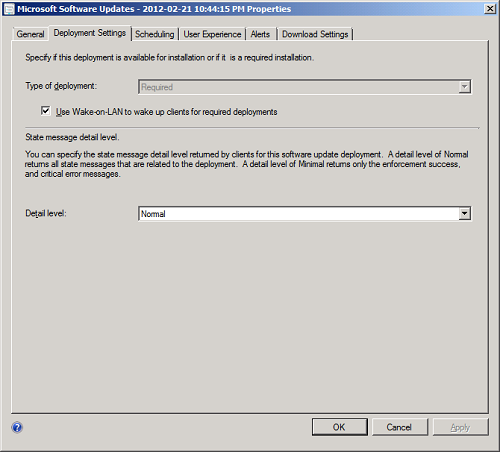
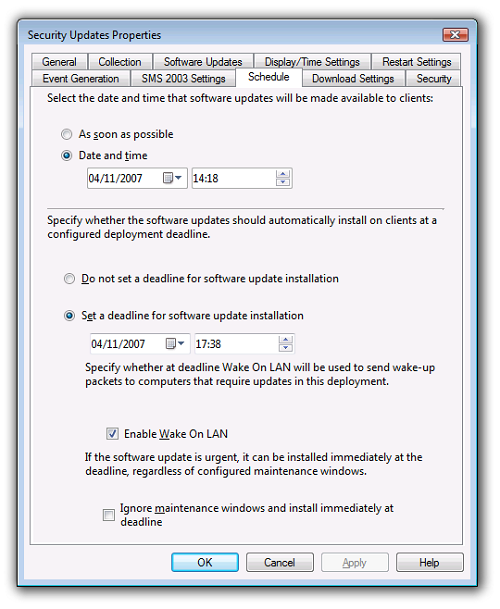
In Configuration Manager 2012 software distribution is performed using Deployments. Select the Send wake-up packets option.
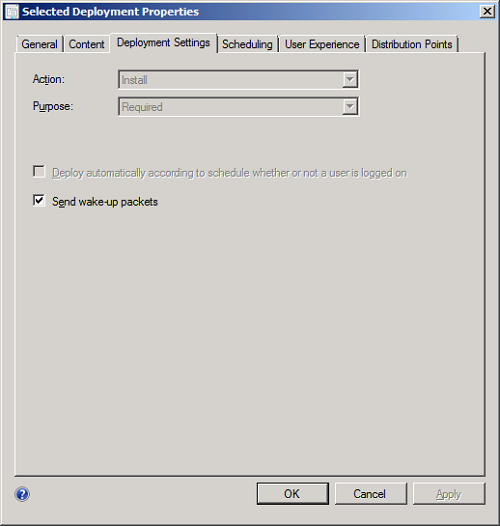
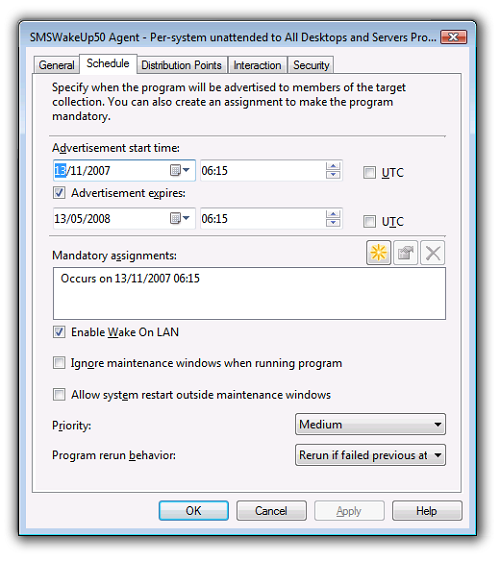
Note
By default the built-in Configuration Manager WOL feature is disabled for the site. If you intend to use WakeUp as the wake up mechanism, ensure that the Configuration Manager WOL feature remains disabled otherwise both systems will be used simultaneously, leading to unnecessary network traffic.
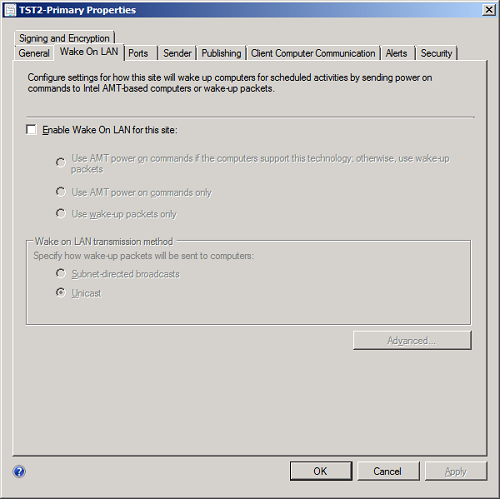
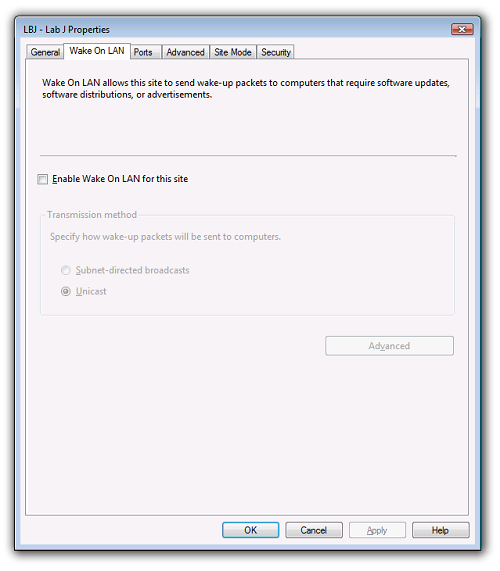
WakeUp and the software updates process
Once all the settings have been configured as described above WakeUp will then wake up machines that are found to be non-compliant with the Software Updates Assignment (i.e. they require the software updates to be applied) when the deployment deadline for the Software Update is reached.