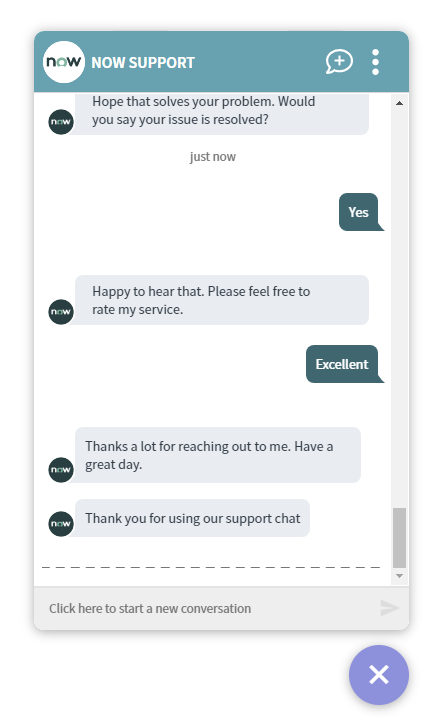Local admin access
An end-user requests for a Local Admin Access on the assigned device. The Virtual Agent responds back with the matching requests, which then triggers Tachyon instruction to elevate the local admin access for end-user on an assigned device. The local admin access is given to the end-user for the specified time and upon completing of the set duration another Tachyon instruction is executed in order to remove the local admin access given.
What you need to enable the local admin access topic
The following Tachyon instructions must be added to your Tachyon system:
1E-Explorer-ServiceNow-ElevateUserAsLocalAdmin
This instruction takes UserName as an input to identify the user. When this instruction is executed it elevates the end-user privileges to local admin on the assigned device.
1E-Explorer-ServiceNow-RemoveUserAsLocalAdmin
This instruction takes UserName as an input to identify the user. When this instruction is executed it removes the allocated local admin access of the end-user on the assigned device.
Assumptions
A pre-approved change request is created upon user requests for local admin access.
The change request is designated to the respective team for further process.
The end-user is given local admin access for the defined time, default value is set to 120 minutes. This value can be updated from App Configuration.
In case there is no value provided, then by default Virtual Assistant provides local admin access for 10 minutes to the end-user.
The email address available in ServiceNow sys_user table is used to identify the end-user on the physical machine.
The change request opens-up two tasks, Elevate and Remove.
The status of the task can have either of two values, New or Closed.
The task status remains New, if the Tachyon instruction fails or Virtual Assistant is unable to get any response from Tachyon server
Only upon successful completion of the task the status is changed to Closed.
Initially start time and end time for the change request is same as planned start time and planned end time of Elevate task respectively.
The time gap between the planned start time and planned end time for Remove task is 5 minutes.
Once the Remove task is triggered, the end time of the change request is set to end time of this task.
How your end-users request to local admin access
The Virtual Assistant is integrated into the ServiceNow Virtual Agent accessible from the ServiceNow Portal. Please refer to Starting a conversation with 1E Virtual Assistant for more details on how to access the ServiceNow Virtual Agent and how to get to the Virtual Assistant topics.
Selecting the Local Admin Access topic using the search field
Your end-user can type any of the following keywords to find the Local Admin Access topic:
Local admin access
admin access
temporary admin access
elevated privileges
access permissions
access denied
permission issue
insufficient rights
insufficient privileges
The picture shows the end-user has typed local admin into the search field and Matching Requests shows the Local Admin Access topic that has been found.
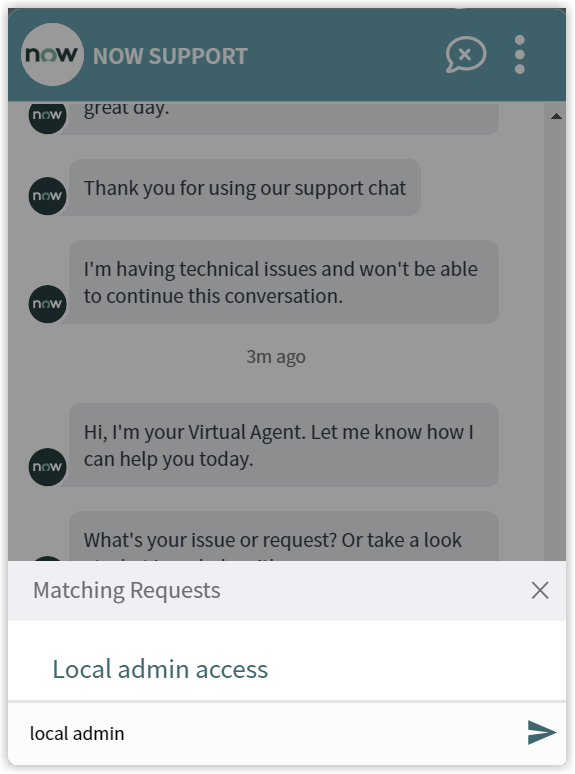
Selecting the Local Admin Access option prompts the virtual agent to start the process of elevating the end-user privileges. It identifies the end-user and displays list of all the devices assigned to him/her. The virtual agent prompts the end-user to select the device he/she wants to have local admin access.
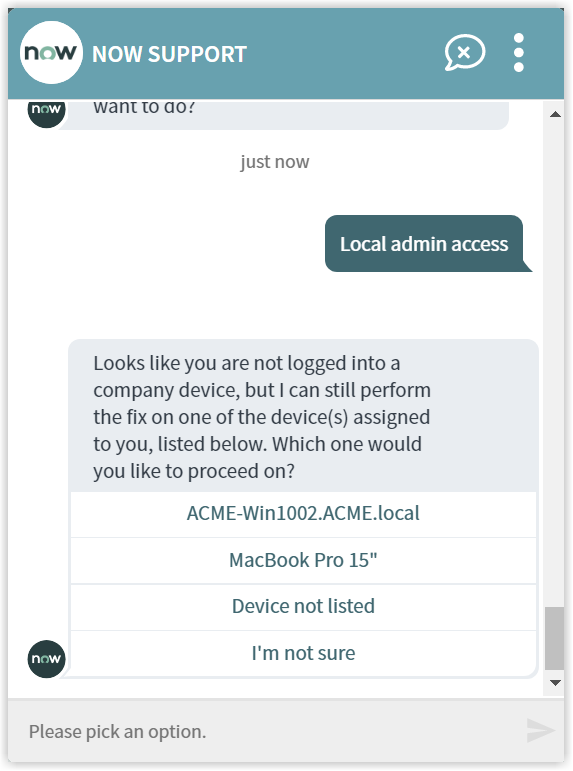
Upon selection of the device the virtual agent requests end-user to provide a valid reason about why he/she requires a local admin access on their device.
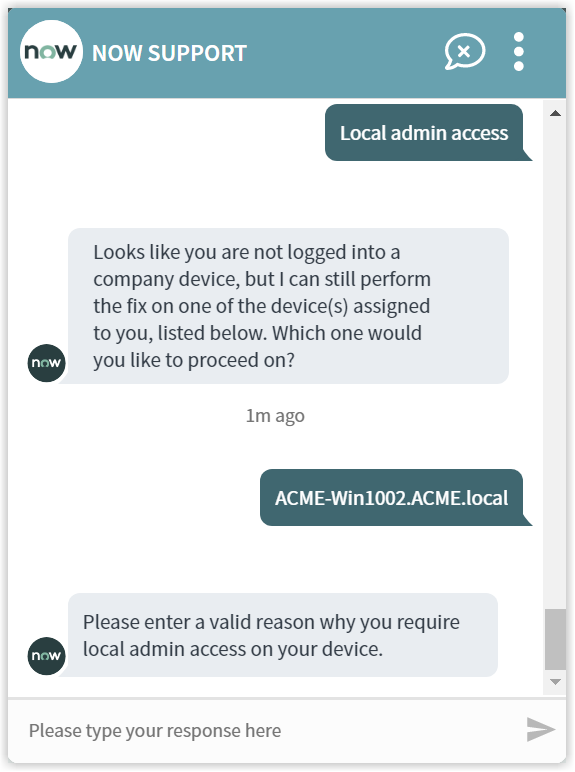
Once the valid reason is provided, then the virtual agent initiates the process of assigning the requested privileges.
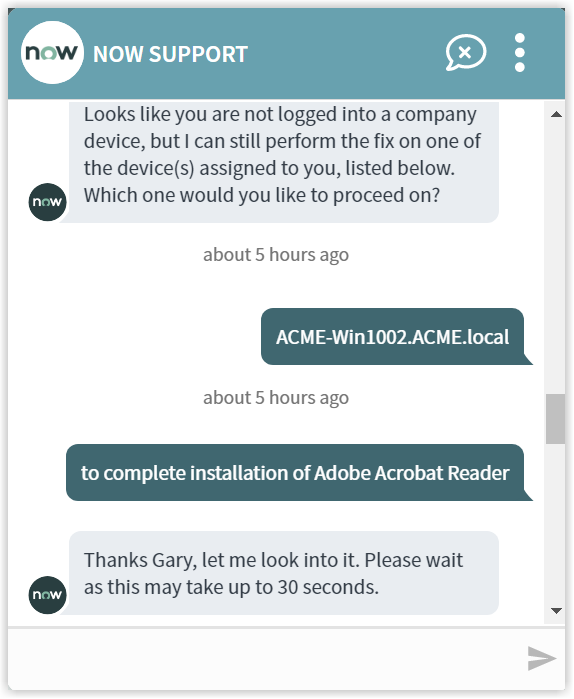
The Local Admin Access actions and instructions
At this point the Virtual Agent raises a pre-approved change request on behalf of the end-user. The details of the change request along with the change request ID is provided to the end-user.
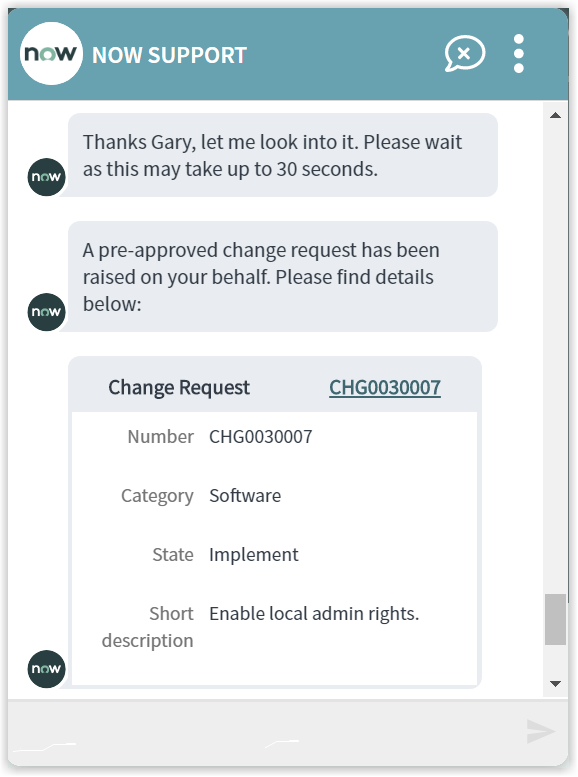
The virtual agent processes the change request as its a pre-approved one. The logged-in user is now having the local admin access on the device for the predefined duration.
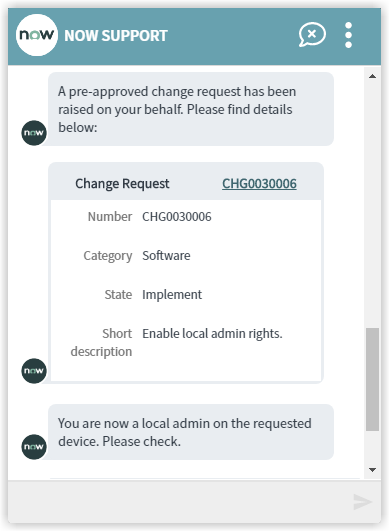
In case the virtual agent diagnoses an issue in assigning the local admin access to the end-user, it then logs a change request. The further process is followed-up by an assigned service desk support agent to resolve the underlying issue.

Once the virtual agent has successfully assigned the local admin access to the end-user, it then asks whether the issue that the end-user raised has been resolved. The end-user gets to respond with Yes or No, as shown in the picture.
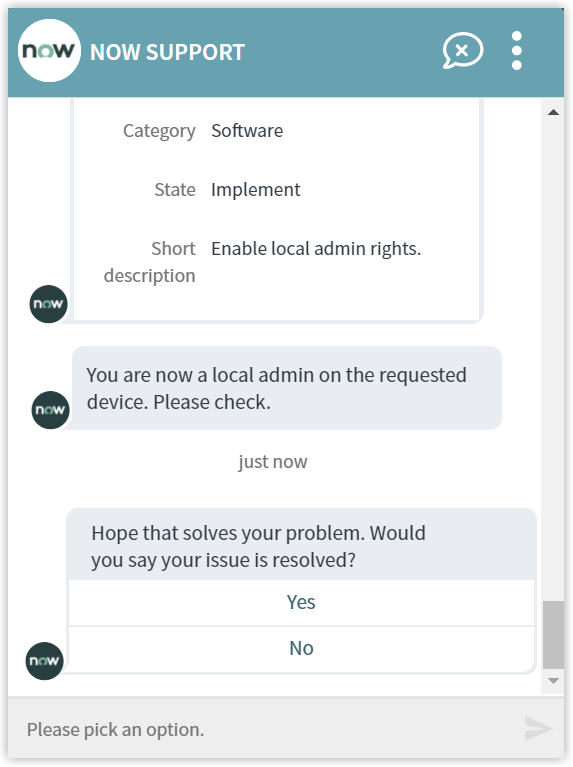
Rating the Virtual Assistant
After respondingYesthe end-user is then asked for a rating:Poor,GoodorExcellent.
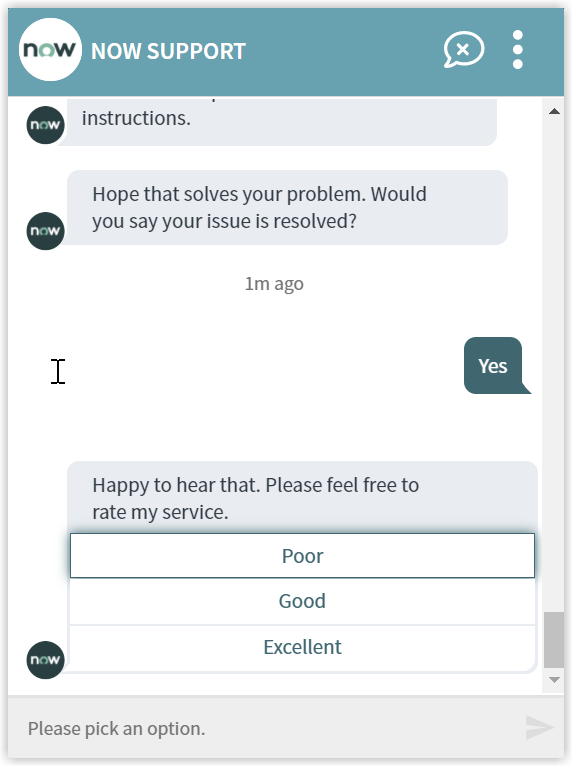
In our example the end-user selects the Excellent option and the Virtual Assistant completes the conversation.
The rating is a default part of all the Virtual Assistant topics this can be changed if you don't want your end-users to be prompted whenever they select an action. Please refer to Changing the behavior of a Virtual Assistant topic for more details.