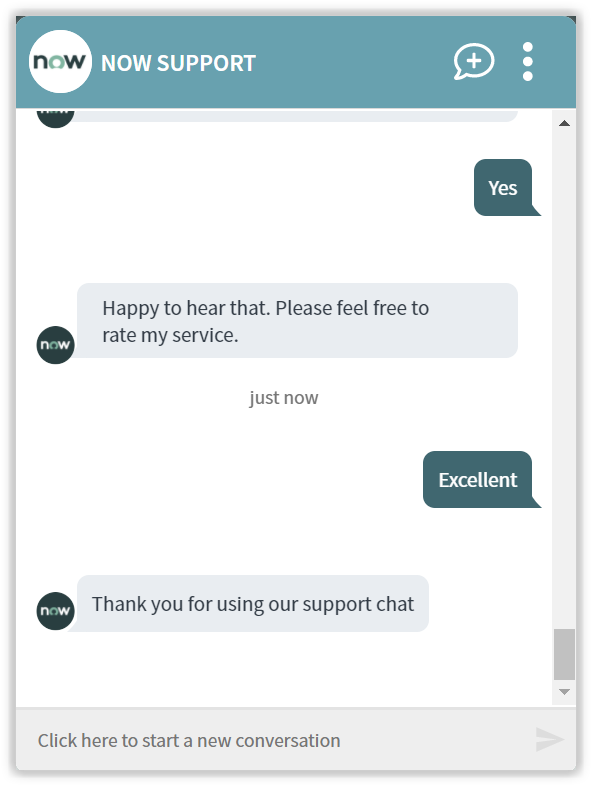- ServiceNow
- 1E Virtual Assistant 2.0
- Using 1E Virtual Assistant
- Share folder
Share folder
An end-user wants to Share folder on their assigned device. The Virtual Assistant then provides instructions to guide them through sharing the folder on their device.
What you need to enable the Share a Folder topic
The following Tachyon instructions must be added to your Tachyon system:
1E-Explorer-ServiceNow-ShareFolder
When this instruction is executed, it shares a local folder on their assigned device.
This instruction contains three parameters:
Parameter | Description |
|---|---|
User | Username to provide access to, this parameter expects domainName\userName or user's email ID. |
FolderPath | Absolute folder path. |
AccessType | The possible values for this parameter are Read, Change, Full Based on the value of this parameter, user will get that type of access. |
How your end-users request to Share a Folder
The Virtual Assistant is integrated into the ServiceNow Virtual Agent accessible from the ServiceNow Portal. Please refer to Starting a conversation with 1E Virtual Assistant for more details on how to access the ServiceNow Virtual Agent and how to get to the Virtual Assistant topics.
Selecting the Share a Folder topic using the search field
Your end-user can type any of the following keywords to find the Share a Folder topic:
Share a folder
Share folder
Folder share.
The picture shows the end-user has typed Share Folder into the search field and Matching Requests shows the Share a Folder topic.
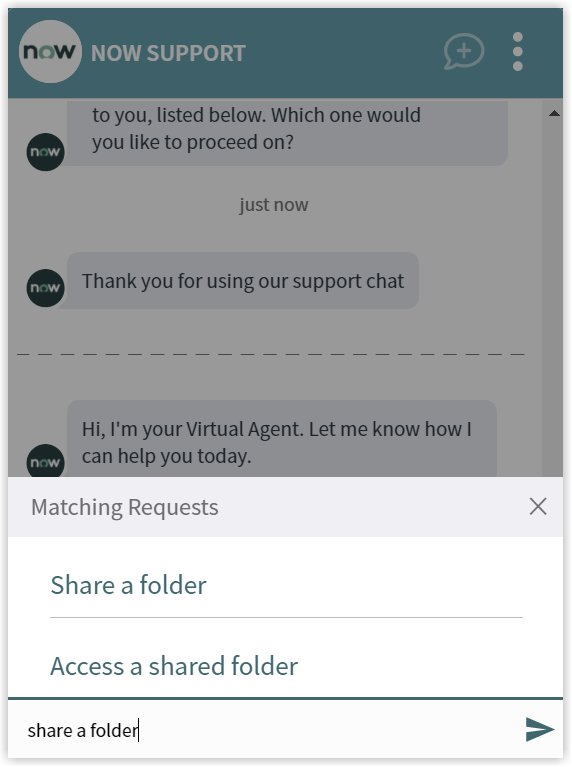
The Share a Folder actions and instructions
If 1E Virtual Assistant has not been linked with a working Shopping implementation and the Share a folder topic is selected, the Virtual Assistant identifies the end-user and displays list of all the devices assigned to him/her. The virtual agent prompts the end-user to select the device on which he/she wants to perform the action.
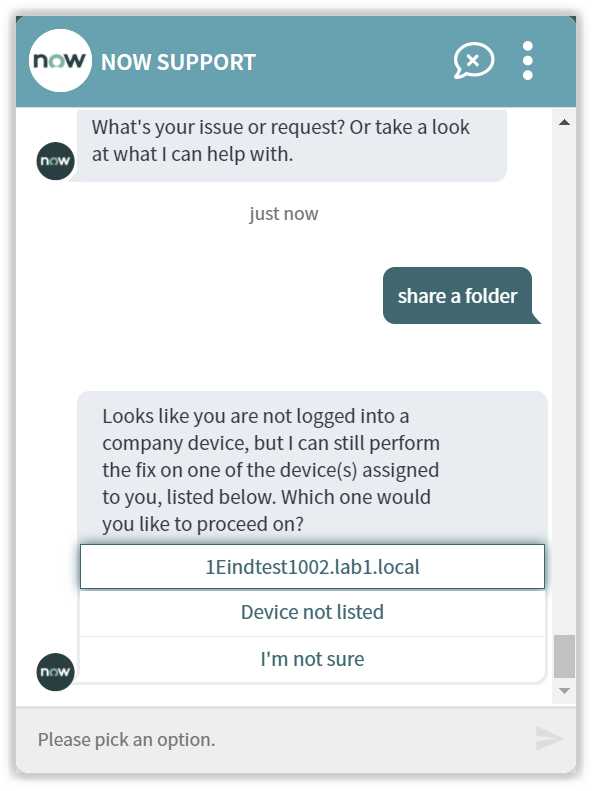
Upon selection of the device, the Virtual Agent asks end-user to provide the folder path to which the access is to be provided.
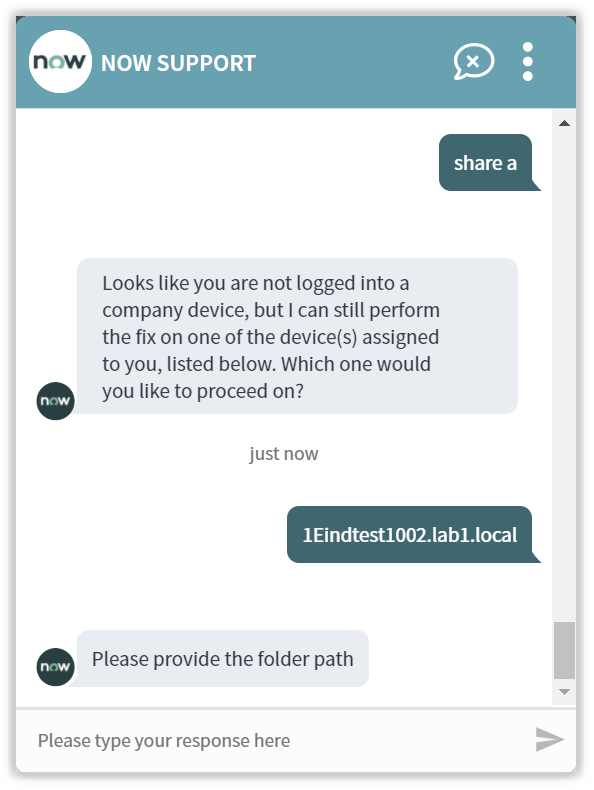
Once the name of the folder path is keyed, the end-user is asked to provide the name of the user to whom access is to provided.
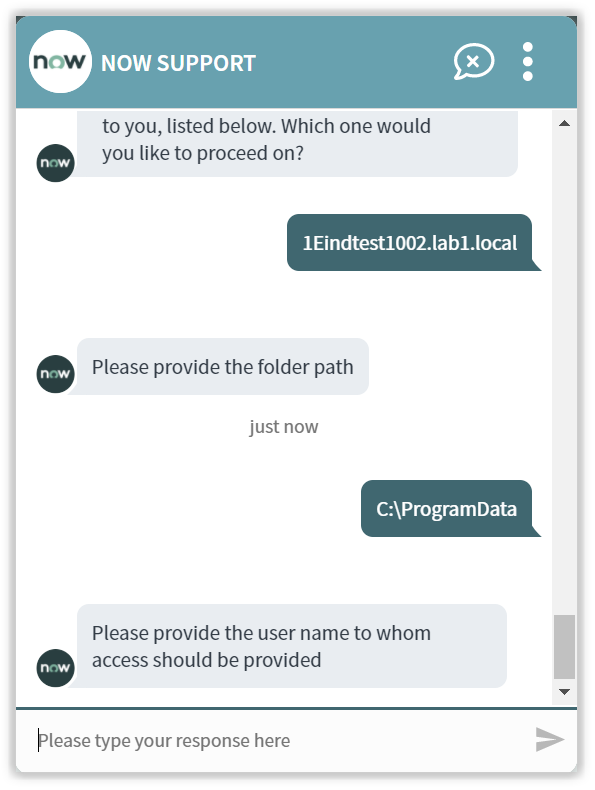
After providing the folder path and user name, the virtual agent asks to select the type of permission amongst Read, Change and Full that has to be given to the user on the shared folder.
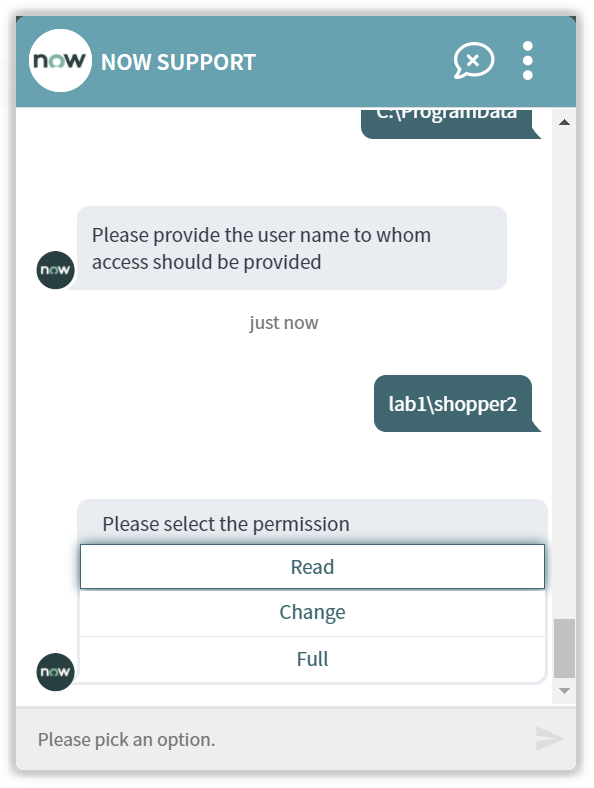
The required folder is successfully shared with the given user.
The virtual agent asks end-user, if the issue is resolved and requests to answer Yes or No.
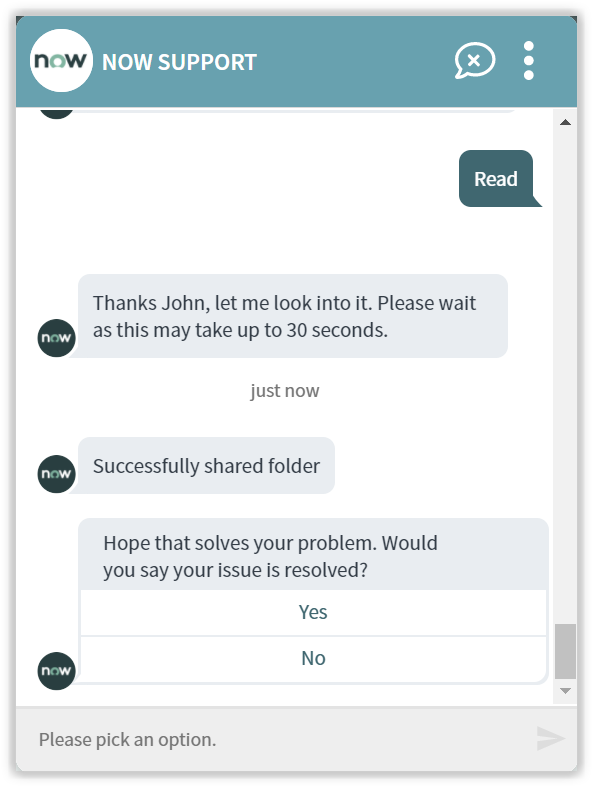
Rating the Virtual Assistant
After respondingYesthe end-user is then asked for a rating:Poor,GoodorExcellent.
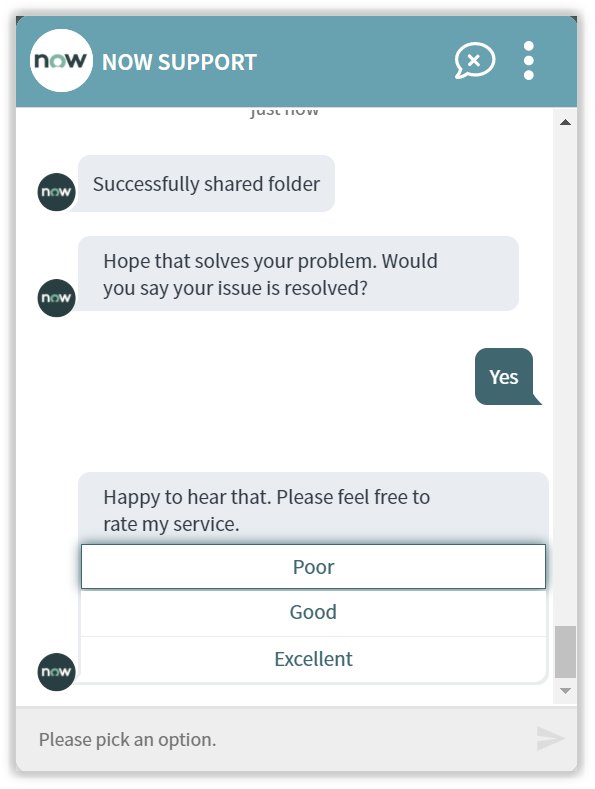
In our example the end-user selects the Excellent option and the Virtual Assistant completes the conversation.
The rating is a default part of all the Virtual Assistant topics this can be changed if you don't want your end-users to be prompted whenever they select an action. Please refer to Changing the behavior of a Virtual Assistant topic for more details.