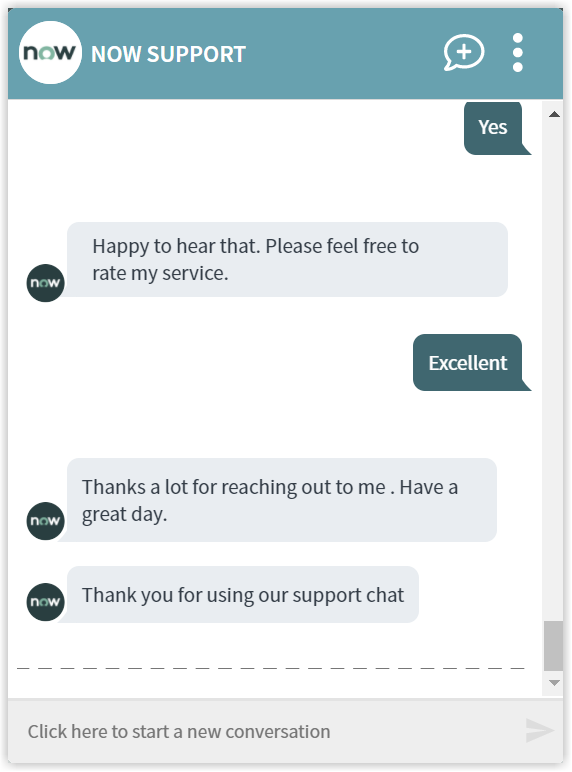Upgrade Operating System
An end-user requests to upgrade the Operating system on the selected device. The Virtual Assistant launches the Windows Servicing Assistant (WSA) wizard to perform the required upgrade.
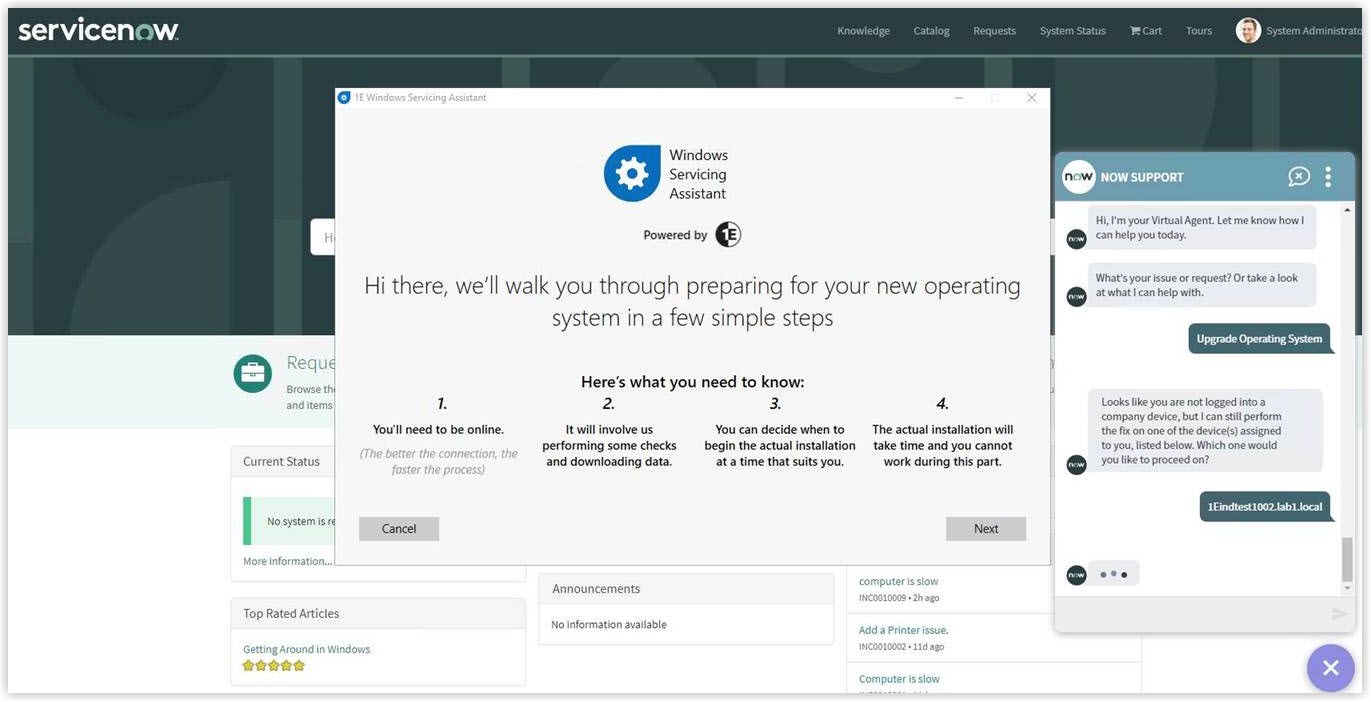
What you need to enable the Upgrade Operating System topic
The following Tachyon instructions must be added to your Tachyon system:
1E-Explorer-ServiceNow-RunWSA
This instruction takes refId as a parameter. This parameter contains an identifier that is used when data syncs back from Shopping to ServiceNow.
This instruction when executed opens a WSA wizard on the requested device.
Assumption and Prerequisite
The Virtual Assistant only launches the WSA wizard but it will not perform the data sync action from Shopping to Service Now.
The environment requirements has to be fulfilled as listed under Builds.
How your end-users request to Upgrade Operating System
The Virtual Assistant is integrated into the ServiceNow Virtual Agent accessible from the ServiceNow Portal. Please refer to Starting a conversation with 1E Virtual Assistant for more details on how to access the ServiceNow Virtual Agent and how to get to the Virtual Assistant topics.
Selecting the Upgrade Operating System topic using the search field
Your end-user can type any of the following keywords to find upgrade Operating System topic:
Upgrade Operating System
Upgrade
Windows
Patch
OS upgrade
OS
Migration
Migrate
Win 10
Windows 10
WSA
Upgrade windows
Replace
Window.
The picture shows the end-user has typed OS upgrade into the search field and Matching Requests shows the Upgrade Operating System topic that has been found.
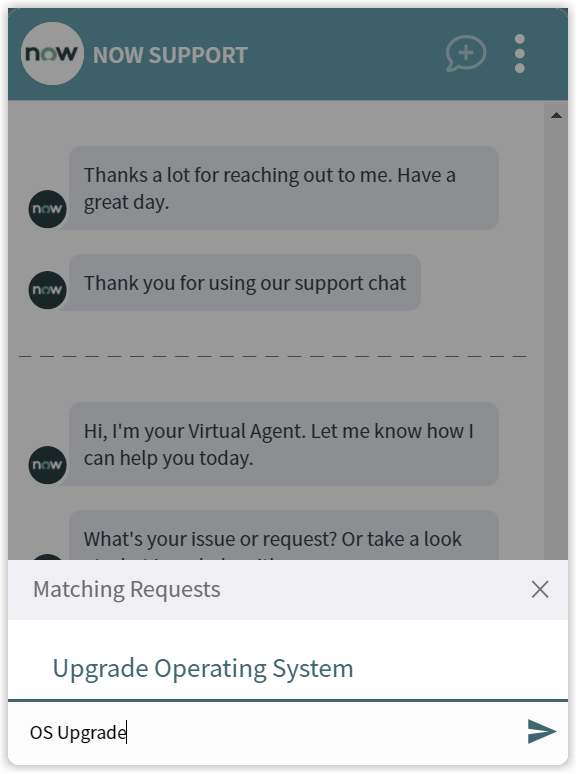
Selecting the Upgrade Operating System option triggers the further process. It identifies the end-user and displays list of all the devices assigned to him/her. The virtual agent prompts the end-user to select the device on which he/she wants to perform the action.
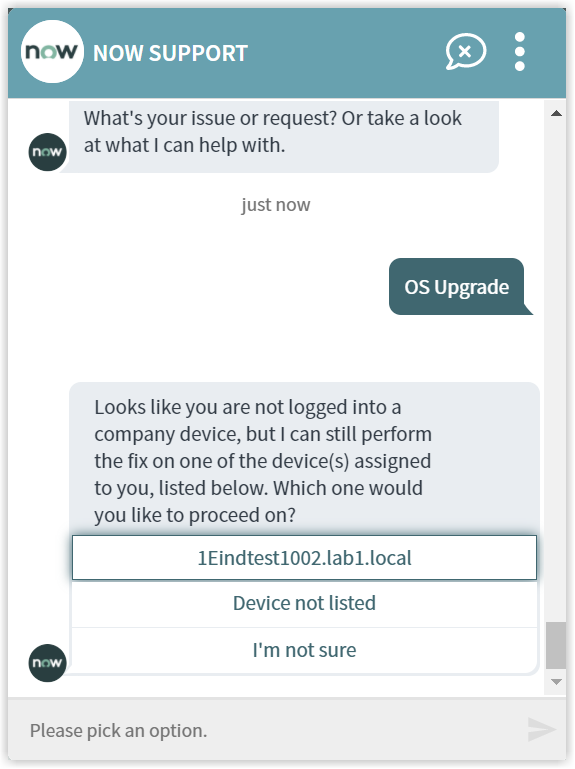
The Upgrade Operating System actions and instructions
At this point the Virtual Assistant will launch the Windows Servicing Assistant wizard on the end-user's device. The end-user has to follow the step-by-step guided procedure to upgrade the Operating System.
It then asks whether the issue that the end-user raised has been resolved. The end-user gets to respond with Yes or No, as shown in the picture.
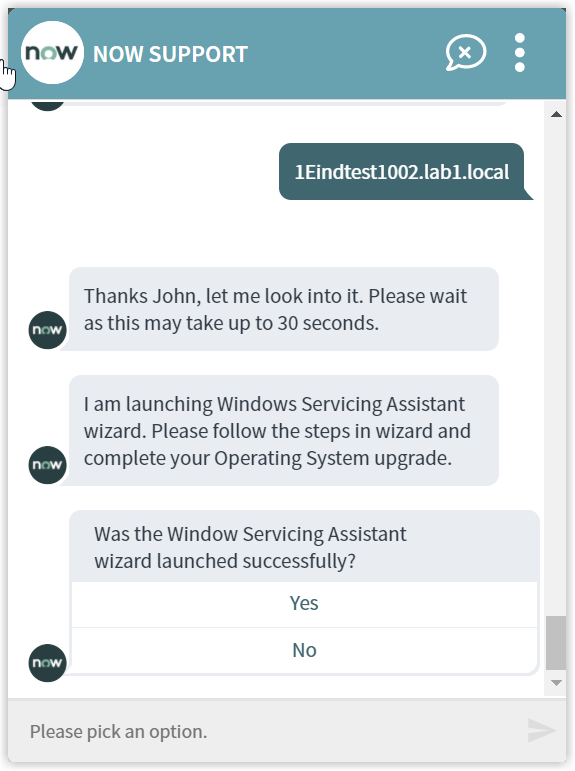
Rating the Virtual Assistant
After respondingYesthe end-user is then asked for a rating:Poor,GoodorExcellent.
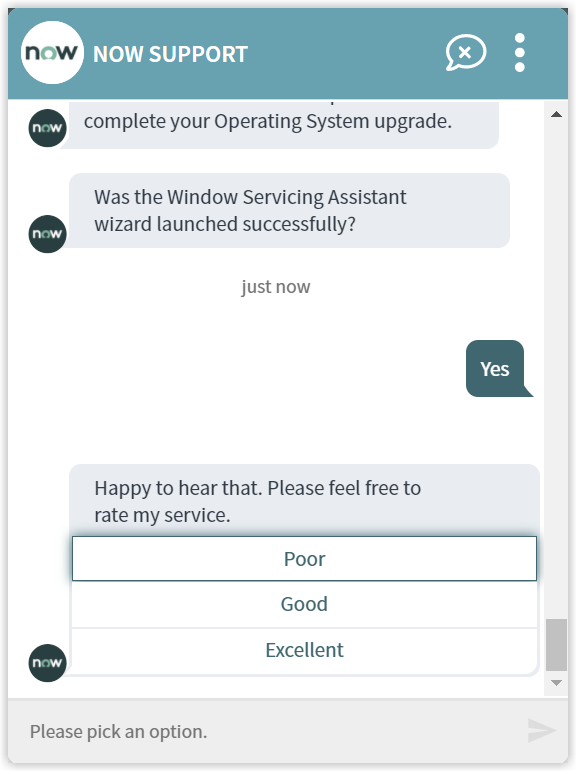
In our example the end-user selects the Excellent option and the Virtual Assistant completes the conversation.
The rating is a default part of all the Virtual Assistant topics this can be changed if you don't want your end-users to be prompted whenever they select an action. Please refer to Changing the behavior of a Virtual Assistant topic for more details.