Implementing Software Reclaim
Everything you need to know about getting Software Reclaim configured and running.
In the license template file AppClarity must be renamed to Software Reclaim.
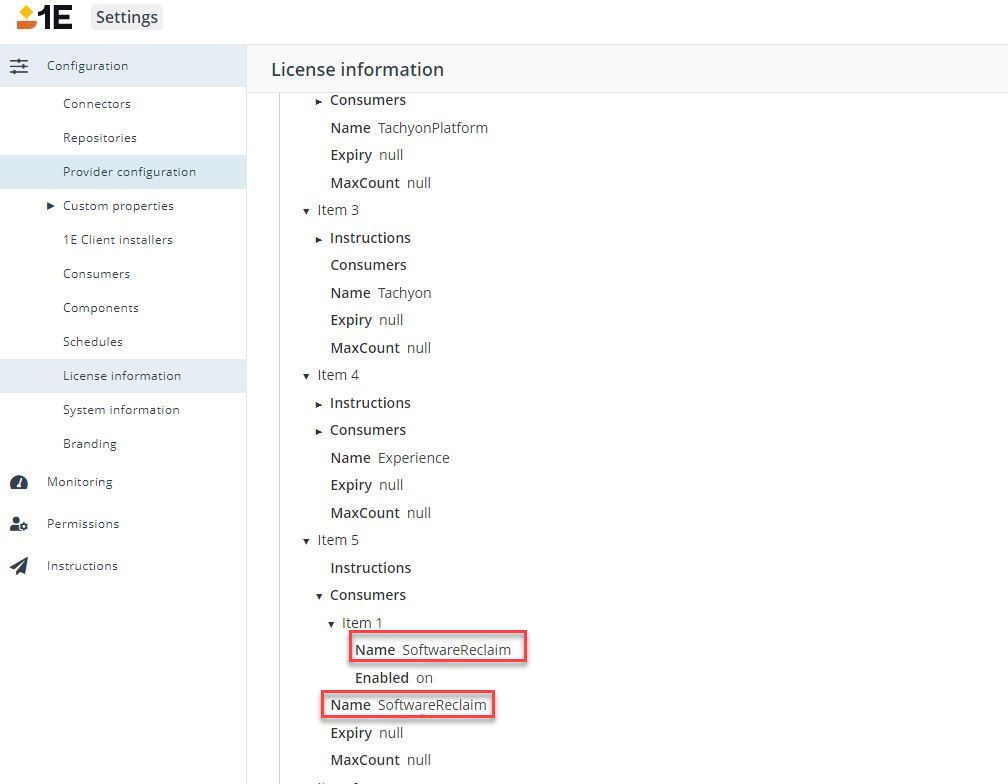
There are no specific instructions related to Software Reclaim, however you can use the following 1E Client instruction to modify the 1E Client configuration and update values related to the Software Reclaim module.
Instruction | Description and readable payload |
|---|---|
| This instruction will modify 1E Client settings and restart service after a random number of seconds. This is to prevent overwhelming the 1E Platform with a flood of client reconnects. Set 1E Client configuration property |
Refer to 1E Exchange for more information about DEX Packs (formerly Product Pack) which are collections of 1E Simple Cross-platform Agent Language for Extensibility (SCALE) objects and automation rules that relate to a specific theme or use case.
To make sure you can run Software Reclaim:
You will need to upgrade to 1E 23.11 platform including Software Reclaim.
Ensure you have installed 1E Client for the 23.11 release on your end-points:
1E Client integration is required for both authentication capabilities and for reclaim using instructions and policies
Integration simplifies deploying Reclaim because it is bundled with the 1E Client installer
The 1E Client allows you to reclaim software on a schedule by periodically querying the Reclaim web service. Client integration takes a user’s consent for optional policies and uninstalls them
The Reclaim web service is queried using the BackgroundChannel proxy, so there is no need to specify the web service URL. For authentication, the client certificate (with 1E Client connected to the Switch) is presented.
End-user consent is taken by launching the
1E.Client.Reclaimer.exe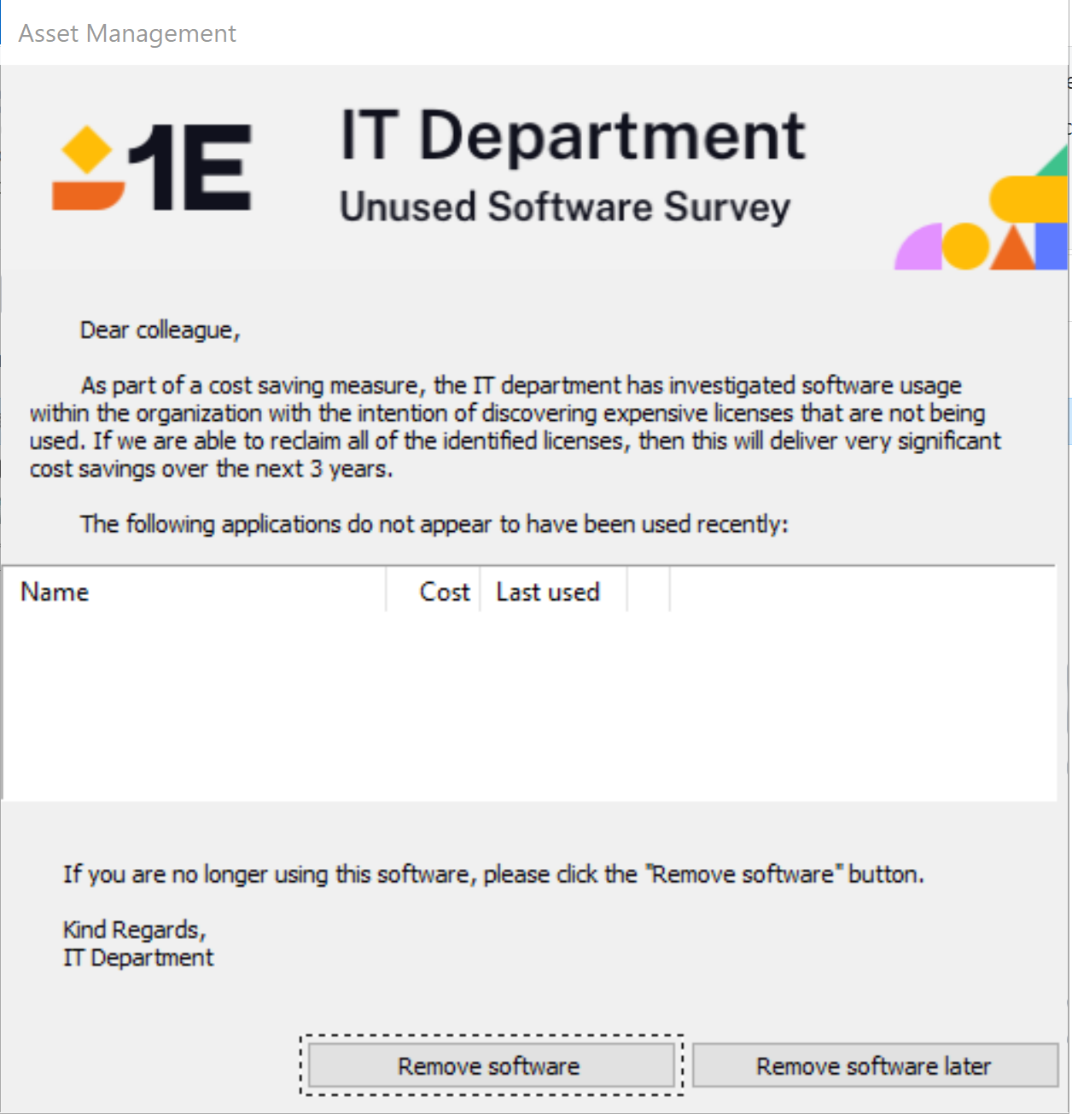
Create either an optional or mandatory reclaim policy using Software Reclaim to cover the devices and software titles in your inventory.
On a device the 1E Client will poll optional and mandatory policies after the specified interval specified in
1EClient.conffile.Optional Policy - optional popup will appear and ask for end-user input.
Mandatory Policy - product will be uninstalled in silent mode.
You can track progress and errors in the 1E Client logs on your devices.
Important
Once Software Reclaim is installed, you will need to run an Inventory sync or the Reclaim Usage Report (if an inventory sync is already completed). Once you have done this, data will be available on the Reclaim Usage summary screen and policies can be evaluated. Refer to Introducing Inventory Insights for more information.
Reclaim functionality is not included by default in the 1E Client. You can add it during, or post installation by configuring the following 1EClient.conf settings.
Name in 1EClient.conf | Installer Property | Default Value | Description |
|---|---|---|---|
Module.Software.Reclaim.Enabled | MODULE.SOFTWARE.RECLAIM.ENABLED | false | Flag to enable or disable reclaim functionality. |
Module.Software.Reclaim.IntervalMinutes | MODULE.SOFTWARE.RECLAIM.INTERVALMINUTES | 360 | Currently there is no minimum limit, the maximum is 10080 (1 week). |
Module.Software.Reclaim.UserInteractionEnabled | MODULE.SOFTWARE.RECLAIM.USERINTERACTIONENABLED | true | Flag to control honoring of “optional” reclaim policies which require interaction with the end-user. |
Be aware that new Software Reclaim module settings are not included in the 1E.Client.conf file when you upgrade from older versions of the 1E Client. You can manually include them using the following methods.
Specify these installer properties during installation.
MODULE.SOFTWARE.RECLAIM.ENABLED=True
MODULE.SOFTWARE.RECLAIM.INTERVALMINUTES=300
MODULE.SOFTWARE.RECLAIM.USERINTERACTIONENABLED=True
Use the Set 1E Client configuration property <agentconfig> to <agentconfigvalue> and restart the service after a short random delay instruction which is included by default with 1E.
Manually update the
1E.Client.conflocated inC:/Program Files/1E/Client/file by copying the settings at the end of the file and restarting the 1E Client service.
As an Administrator, you need to enhance security and access control, by using RBAC you can to provide a more granular level of access to features and data. This allows you to control user access based on their roles and responsibilities, improving security and ensuring that users have the appropriate level of access.
Role name | Role description |
|---|---|
Reclaim Administrator | Create, update, delete and view Software Reclaim - view and export Inventory - view, edit, delete and export Associations. |
Reclaim Viewer | View Software Reclaim. |
Software Reclaim is focused on usage, and does not include entitlement, LDC (License Demand Calculation) or compliance features
The Software Reclaim feature is only available as SaaS component
The AppClarity UI (including license information and consumer name) has been renamed to Software Reclaim
Software Reclaim does not include multi-language support
Compliance and Entitlement related roles and permissions have been removed:
AppClarity.ComplianceAppClarity.EntitlmentRepository.ComplianceRepository.Entitlement
AppClarity related roles are now called:
Repository.ReclaimSoftwareReclaim.Reclaim
Compliance repository has been renamed to Reclaim, the default repository is Default Reclaim
SoftwareReclaimer.exeis integrated into the 1E ClientYou can schedule policies using instruction changes
Custom Config Manager uninstall has been deprecated, Software Reclaim focuses on using Reclaimer through the 1E Client.