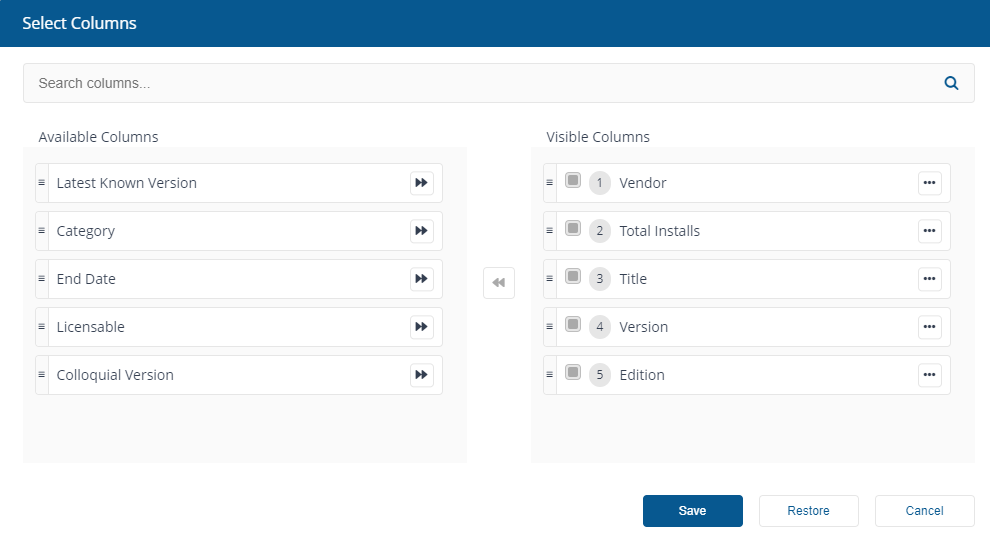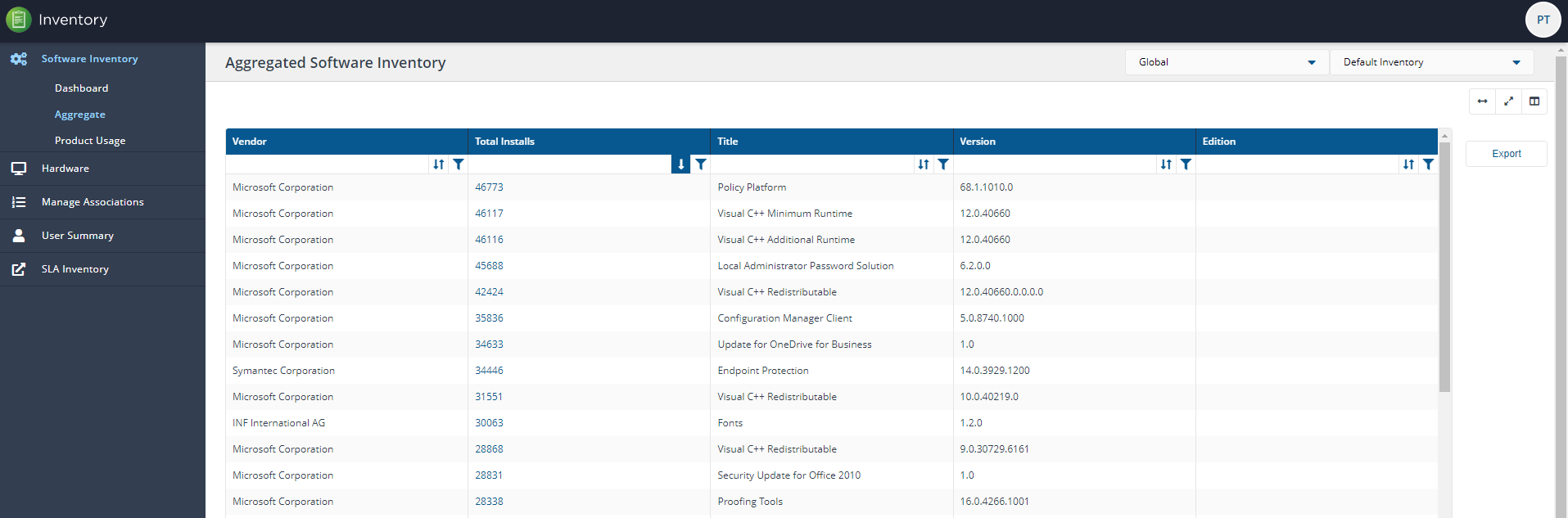Choosing the columns displayed in reports
To increase readability, you can choose the columns displayed in detail tables. On the pages where you can pick the displayed columns you'll see the control highlighted in the opposite example.
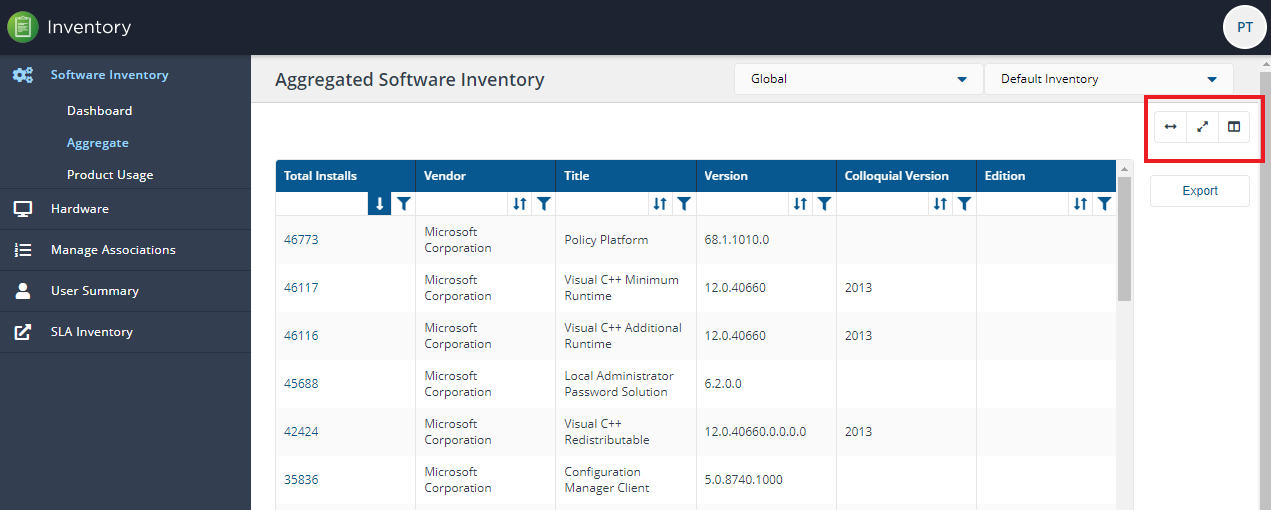
When you click on the Choose columns control it opens a popup displaying every column on the current screen, the controls are:
Control | Explanation |
|---|---|
Available Columns | Columns which are hidden by default from being displayed on screen. You can still include any of them to display on screen. |
Visible Columns | Displays the list of columns displayed on screen. Mandatory Columns cannot be excluded, the selection controls for these items are disabled. They can still be moved up or down. TipSome pages have mandatory columns and a set of default hidden columns. |
Arrow buttons | To move up or move down, exclude or include any column, clicking on the ellipsis displays these additional controls: 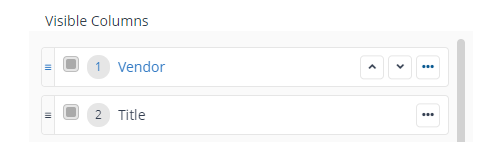 |
Drag and drop | You can drag and drop columns to change how they are displayed. |
Exclude columns | Exclude column button allows you to select columns to exclude from the current display. |
For example, inInventory→Aggregated Software Inventory we use the Choose columns control to pick which columns are displayed.
On this page the default columns are:
Total Installs
Vendor
Title
Version
Colloquial Version
Edition.
Some pages also have mandatory columns which cannot be excluded from the display. The excluded columns are greyed out and cannot be removed.
The Aggregated Software Inventory page has the following mandatory columns which you cannot remove:
Total Installs
Vendor
Title
Version
Edition.
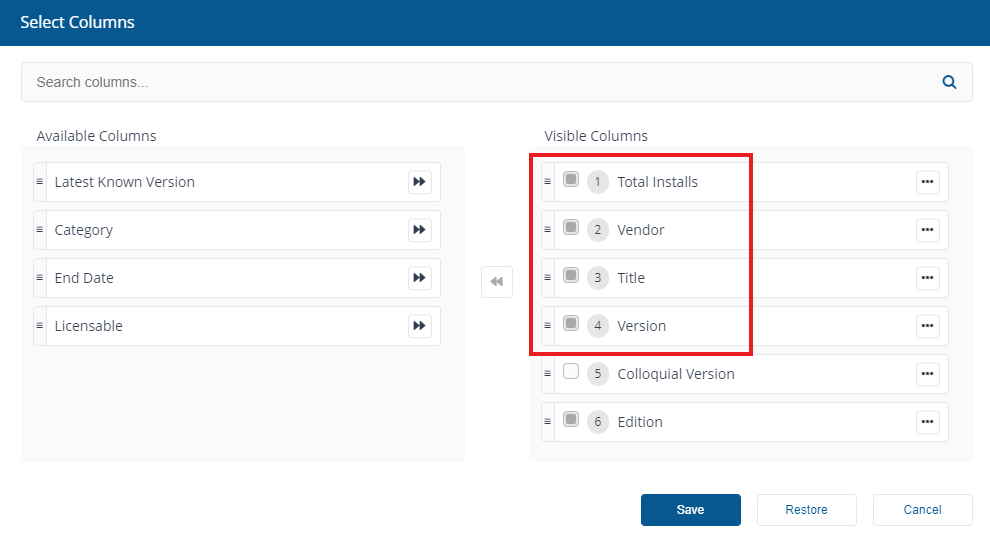
From this screen we chose to exclude Colloquial Version and move Vendor to the top of the list.
To apply this view to the current report, we click Save.
You can also choose Restore to reset the column chooser or Cancel to cancel your changes and exit the Choose columns control.
Note
When you refresh reports on a page where you have amended the displayed columns, the report view will reset back to its default view once the refresh completes and the page reloads.