Differences in SLA Inventory screens when AI Powered Auto-curation is enabled
The SLA Inventory UI screens differ if AI Powered Auto-curation is enabled or disabled.
The process of setting up connectors, creating inventory repositories and running the basic inventory consolidation remains the same.
Basic Summary screen
You can access the Basic Summary screen using the Inventory Insights app and by choosing SLA Inventory from the left-hand menu. The data in this screen is updated by the Basic Inventory Consolidation process.
The Summary table now includes software records curated by AI. The first column in the table shows the total Records Collected. The next three columns are:
Normalized Records-Direct Catalog Matches (Distinct Products) - corresponds to software records identified using existing rules in the 1E Catalog. Exploring these will show you the normalized entries with enriched data regarding licensability, end-of-support date etc.
Normalized Records-AI Assisted Matches (Distinct Products) - the software records which AI has automatically matched and normalized. The AI recognizes the vendor, title, version and edition and normalizes them. Over time, the 1E Catalog reviews records identified by AI and enriches them with data regarding licensability, end-of-support date etc. for inclusion in future downloads.
Non-Normalized Records (With AI Suggestions) - software records which AI has low confidence in automatically matching. AI makes predictions for all source data, but predictions with a low confidence score should be manually reviewed by drilling down to the Unidentified Software Records screen.
The numbered links in brackets allow you to drill down to more detailed screens.
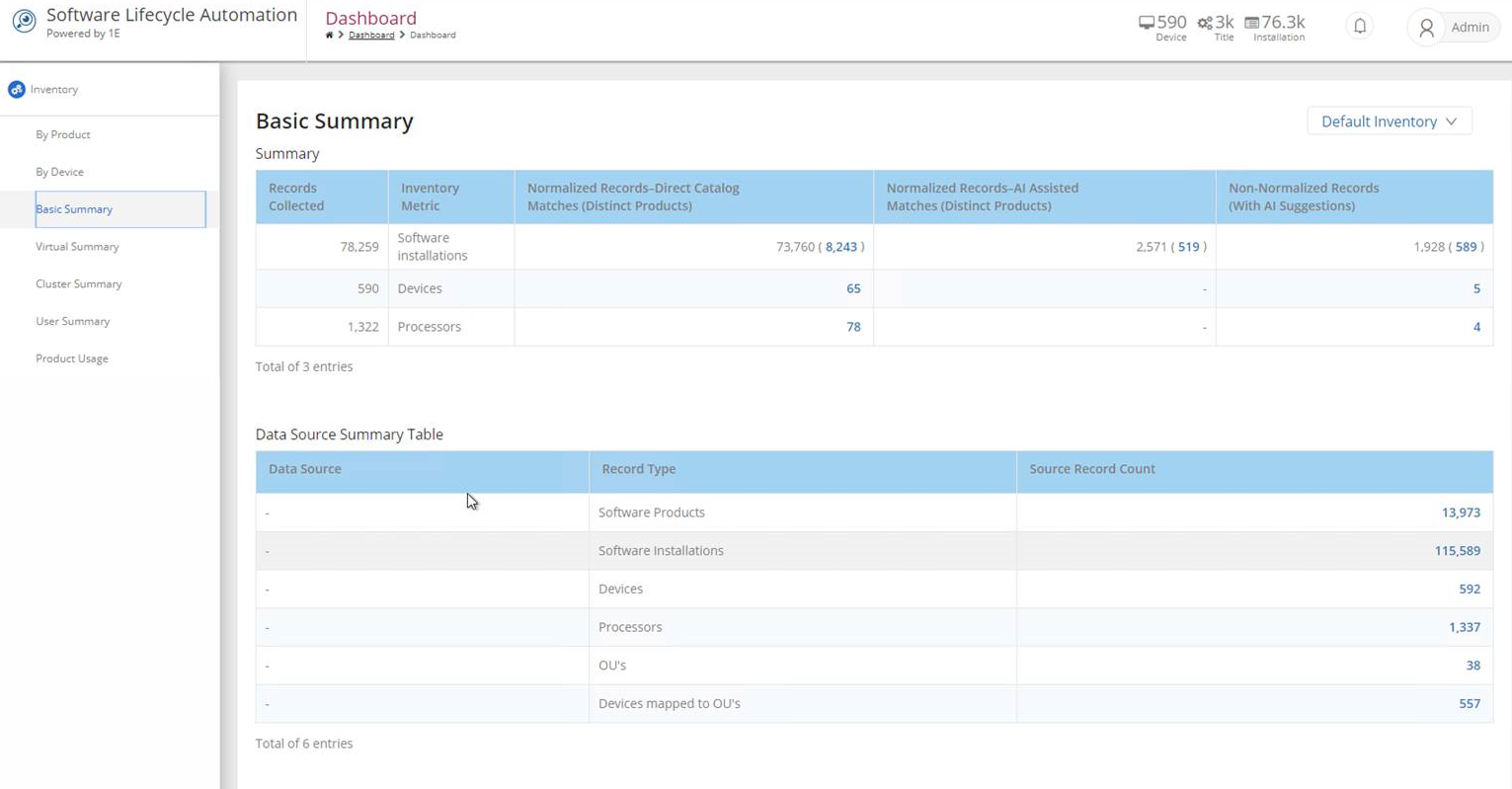
Unidentified Software Records screen
You can access this screen by clicking on the number link in the Non-Normalized Records (With AI Suggestions) column of the Basic Summary screen. This screen shows AI predictions that have a low confidence score preventing them being automatically matched and normalized. These predictions should still be close to accurate, therefore making the task of manually adding rules to the Catalog much easier.
This screen has the following elements:
Overview
Shows a count of distinct software records to be identified, so you can keep track of progress.
Software Products left to identify - show all records
AI predicted - records the AI was unable to identify, but was able to provide suggestions
AI predicted and partially matched - where the vendor or title was identified through previous knowledge from the 1E Catalog, these records have a default high confidence score
Cannot be identified - these records have insufficient information to recognize the software or make a prediction.
Application Type
Filters by application type.
Show only Secondary Applications -filters to only secondary applications (for example, updates, hotfixes or language packs)
Newly discovered (Last 30 days) - filters to applications discovered within the last 30 days
New to Catalog - filters to applications that are either new vendors or titles previously unknown to the 1E Catalog
Exclude Secondary Apps - removes any applications considered secondary, like updates, hot fixes or language packs.
AI Prediction Confidence
Confidence scores for predictions are divided into three equal parts below the threshold. High, Medium and Low confidence relate to the ease at which the AI engine suggestions can be manually reviewed and added as rules.
FILTER BY
Use this to add conditional filters for various fields on the Unidentified Software Records Table, for example you could filter on "Vendor Contains Micro" to return results based on Microsoft as a software vendor.

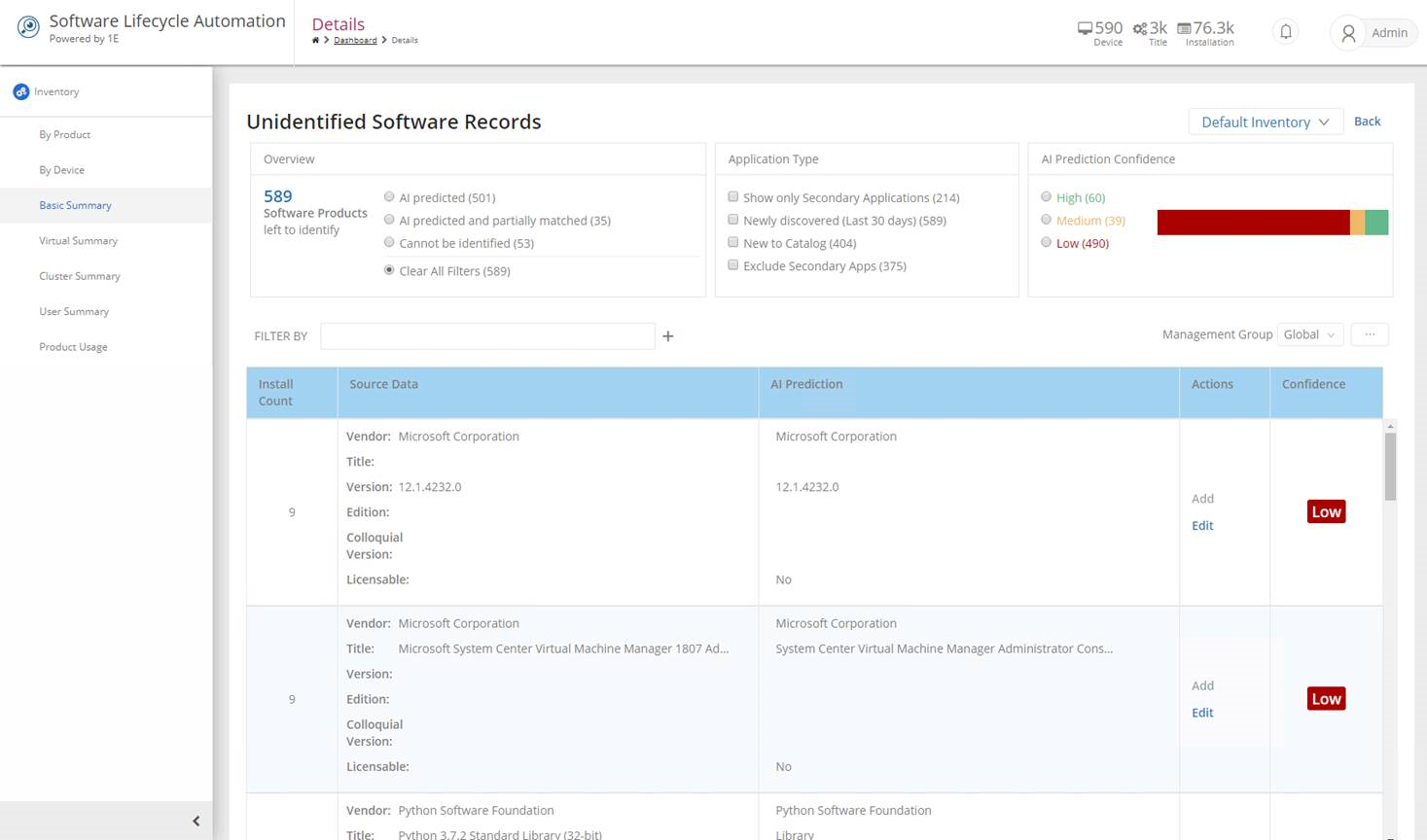
Note
If the AI feature is disabled the Basic Summary screen will differ to when AI is enabled, note the difference in the Overview element.
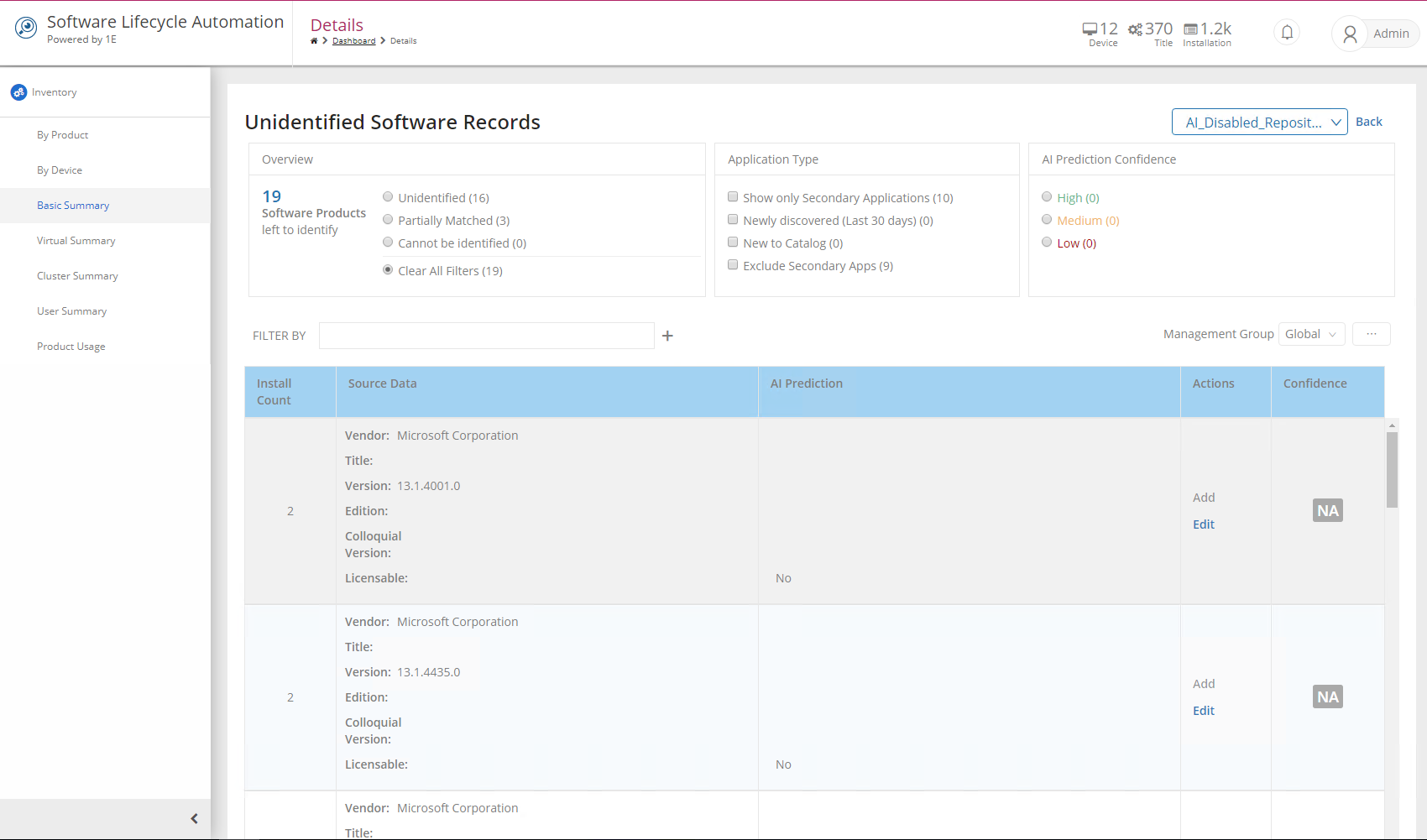
Unidentified Software Records Table
Each row on this table corresponds to a distinct set of software records. There are four values Install Count, Source Data , AI Prediction , Confidence and a number of actions to perform for each distinct record. The values are:
Action | Explanation |
|---|---|
Install Count | The total number of records found with the same source data across the estate. |
Source Data | ARP data extracted into Vendor, Title, Version, Edition, Colloquial Version and Licensable fields. |
AI Prediction | The AI suggestion after attempting to extract Title, Version, Vendor, Edition, Colloquial Version and Licensable fields from source data, Licensability is set to a default of No on the suggestions table, this can be edited before adding. |
Confidence | Abstracted to high, medium or low based on the exact numeric value for prediction confidence, these confidences values will always be lower than the threshold required to automatically normalize records. |
For each record the Actions are:
Action | Explanation |
|---|---|
Add | When clicked, this will add records directly to 1E Catalog. This option is enabled if AI suggestions for a source Vendor, Title, Version and Edition (VTVE) are generated. In case the product is not Edition based then Vendor, Title and Version (VTV) suggestions are enough. After the record(s) is added to 1E Catalog then whenever you run the nextBasic Inventory Consolidation then the same record(s) will be available in the Catalog Matched items. |
Edit | Edit functionality is available for all unidentified records. When clicked, it opens a dialog where you can provide details for the selected software record. You also have the option to add this information to 1E Catalog. |
Exclude | Exclude is available for all Unidentified Software Records, except for Partially Matched and Secondary Application types of records. Once excluded, the items are moved to Secondary Applications. You can also Include it again until the next Basic Inventory Consolidation is run, afterwards the Include option will be unavailable, and the item will become a part of Secondary Applications. |
You can explore these records to see what the AI has curated by clicking on the related links in the Basic Summary Report.
Note
We have also introduced a new screen for AI suggestions for any software records that remain non-normalized. This is a replacement for the Best Match Screen which allowed you to add rules.