Editing associations
The steps for editing associations are different depending on which page the association was created.
Editing CM to Product associations
You can edit an existing CM to Product association by selecting it from the CM to Product associations list and then clicking on the Add/Edit Association button. The picture shows the previously created Microsoft Visio association selected.
Note
You can only select one association to edit at a time. If you make multiple selections the Add/Edit Association button will be disabled.
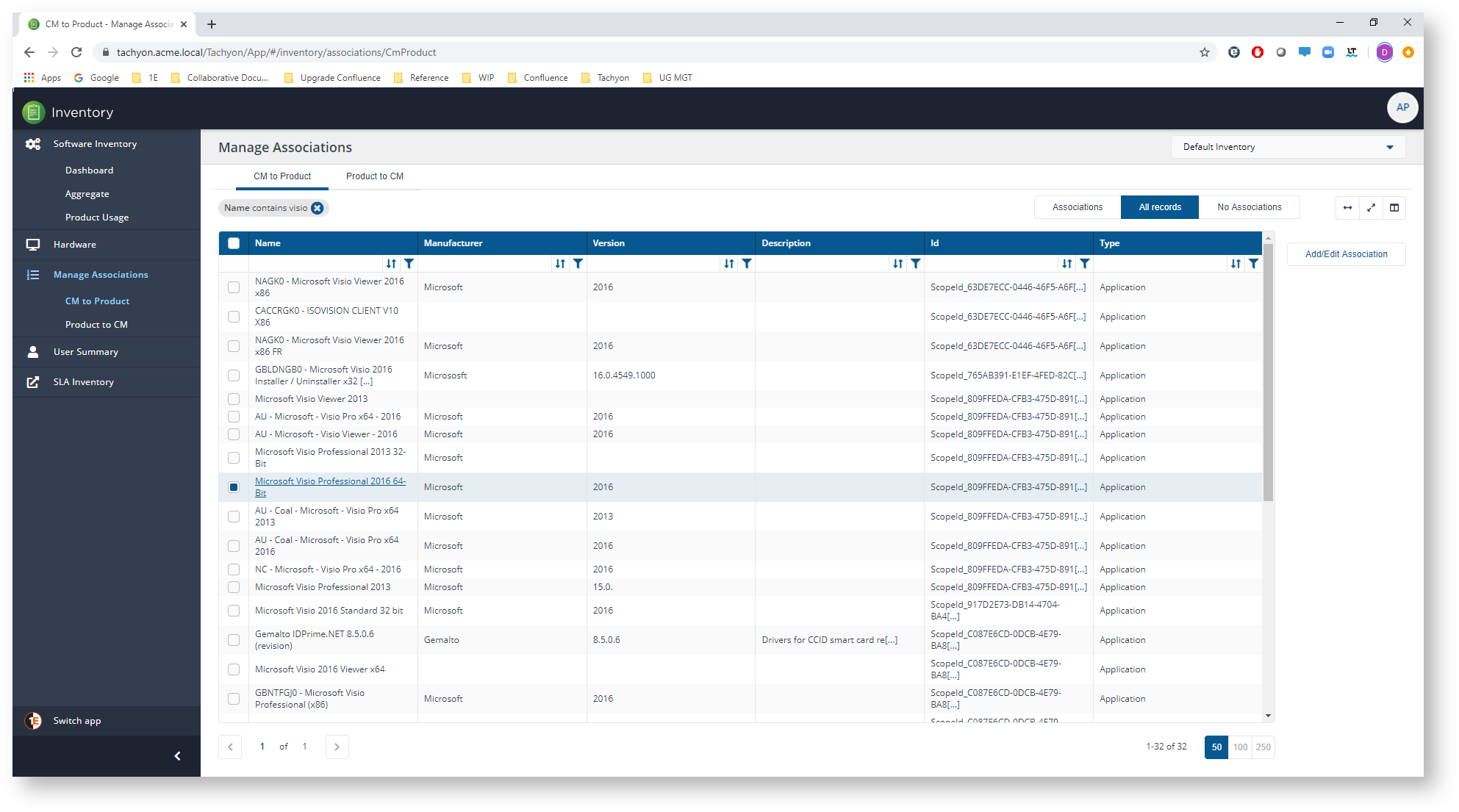
On the Add/Edit Associations page subsequently displayed you can save new associations in the top part of the page and edit or delete existing ones on the lower part. The picture shows the previously added Microsoft Visio association being edited.
Modifications are stored whenever you click on Save or Delete. Once you've finished making the changes you need you can navigate back to the main CM to Product page by clicking on the < CM to Product link at the top of the page or using the navigation tree on the left.
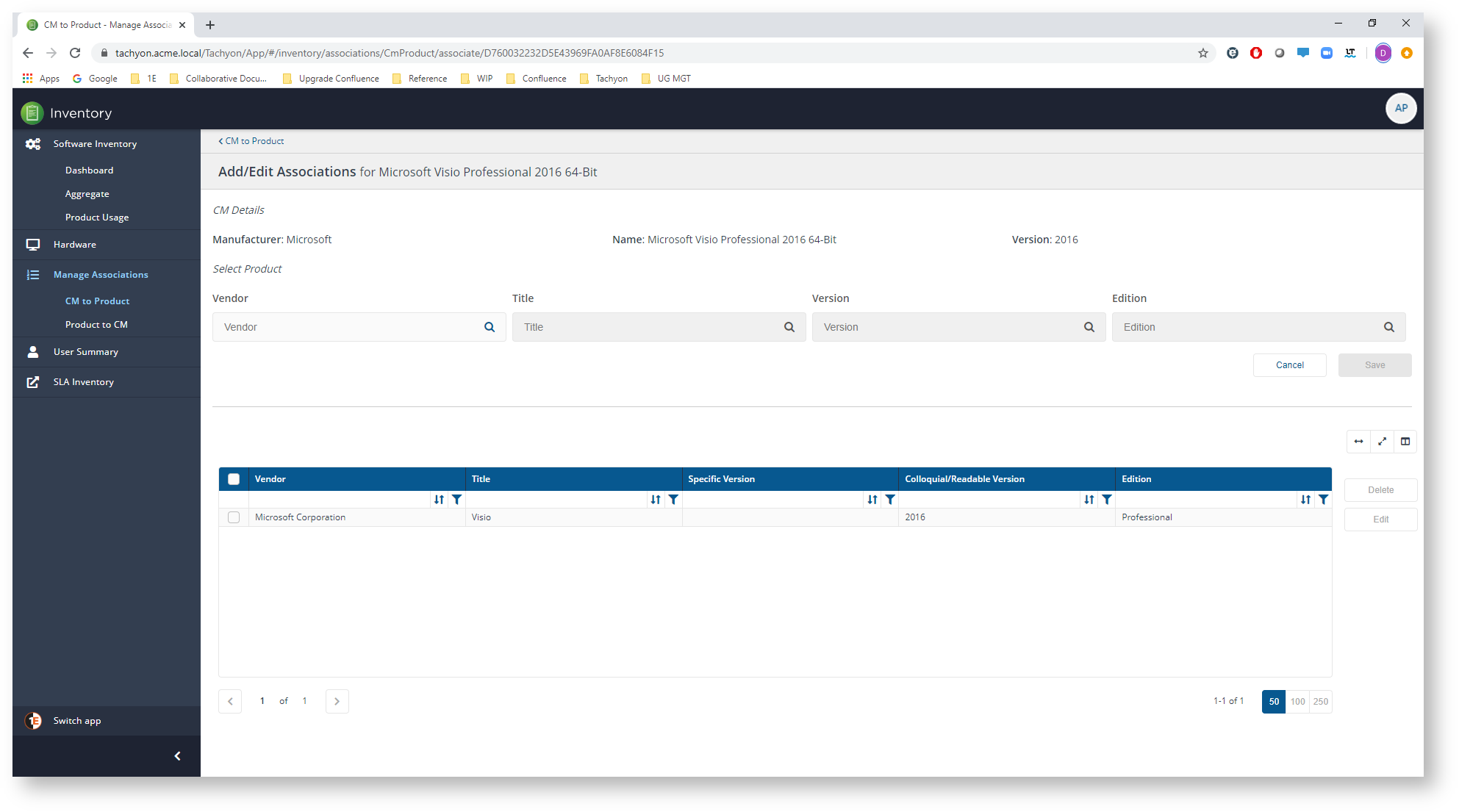
Editing Product to CM associations
You can edit an existing CM to Product association by selecting it from the Product to CM associations list and then clicking on the Edit Association button. The picture shows one of the previously created Microsoft Project associations selected.
Note
You can only select one association to edit at a time. If you make multiple selections the Edit Association button will be disabled.
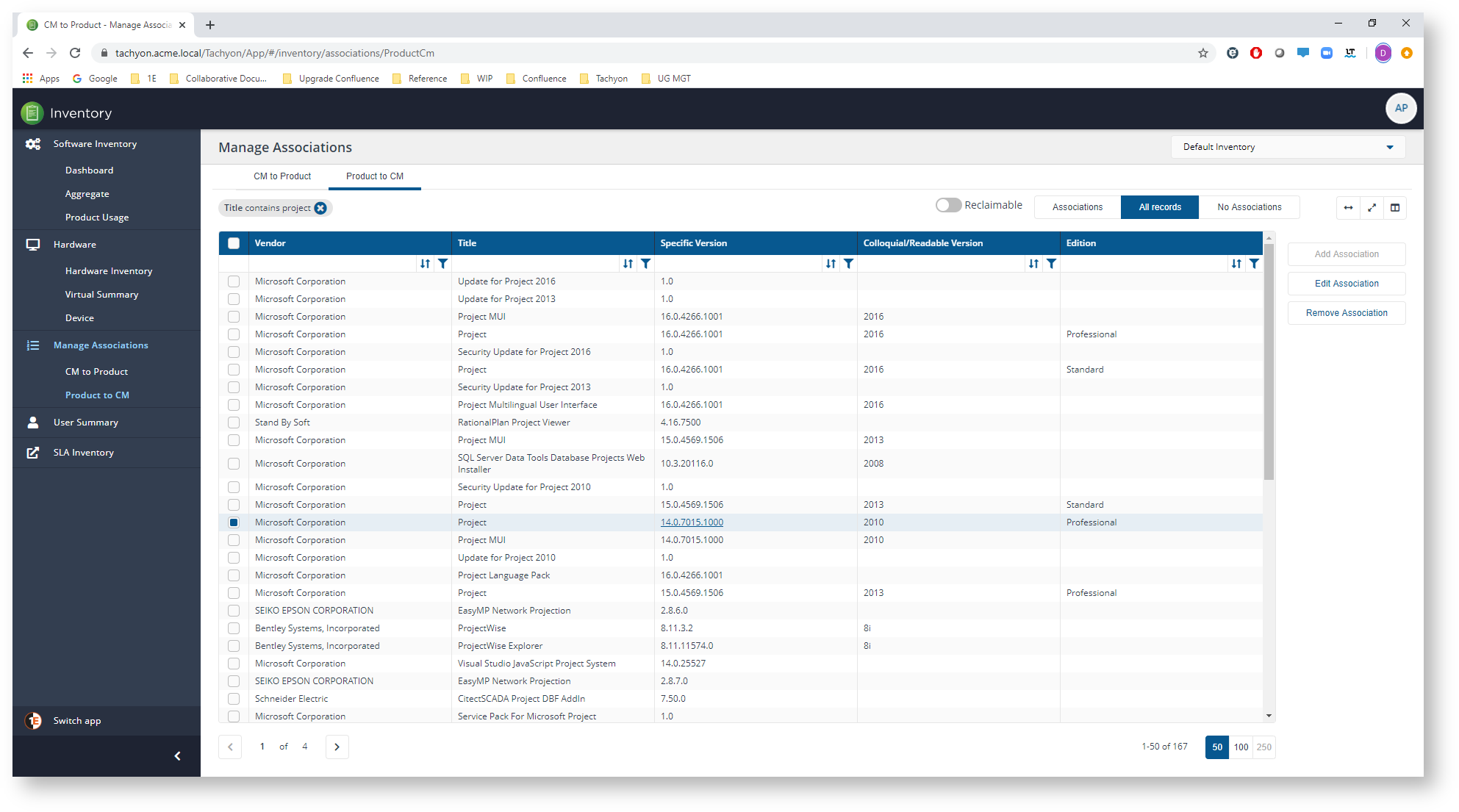
On the Edit Associations page subsequently displayed you can select a new Configuration Manager application or legacy package in the top part of the page and edit the specific product association on the lower part, including setting the Install Program and Uninstall Program for legacy packages. The picture shows the previously added Microsoft Project association being edited.
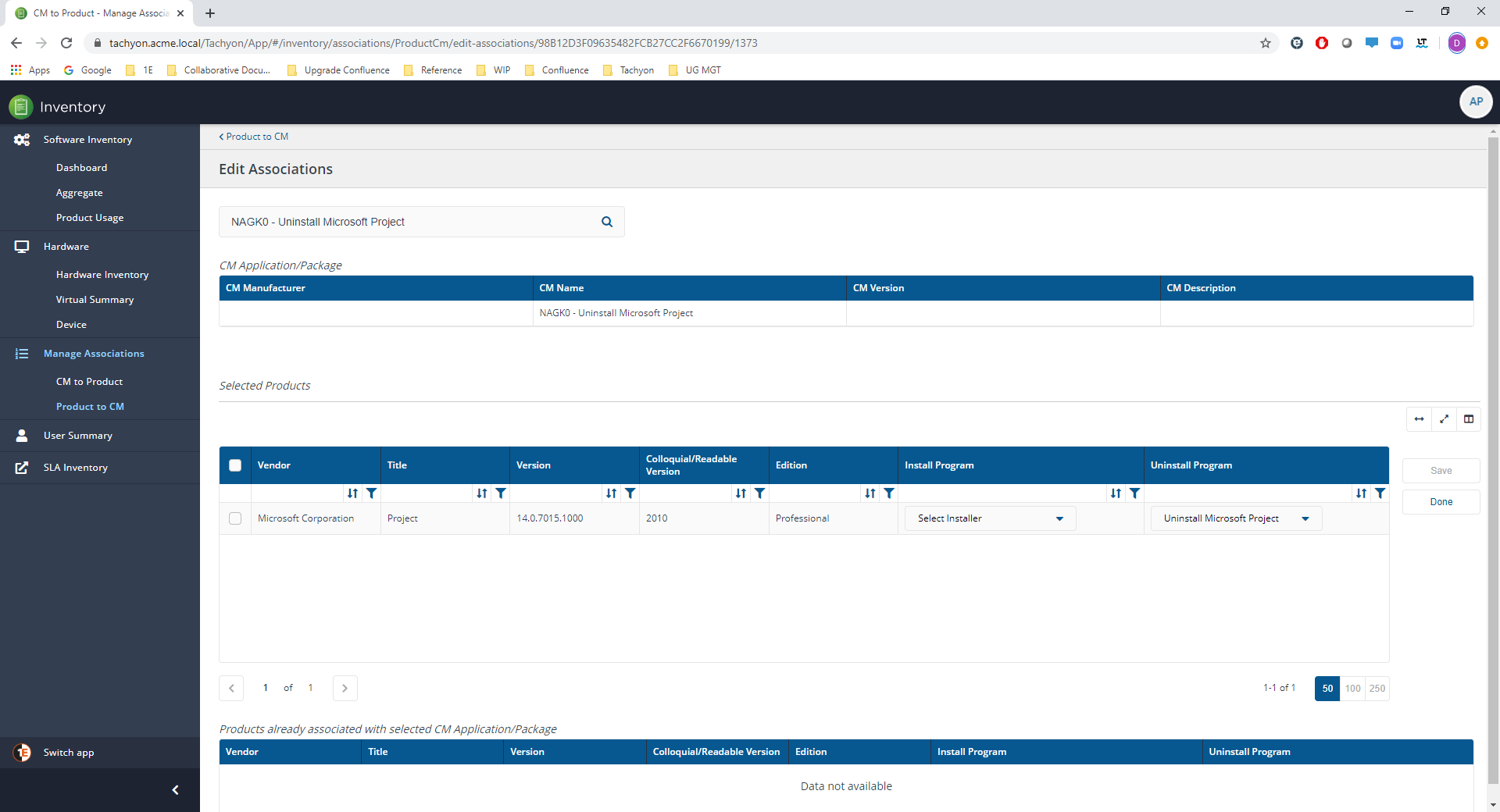
To select another Configuration Manager application or legacy package you search for it using the search field at the top of the page, in the same way as you would if you were creating a completely new product for CM association. In the picture we've changed the original NAGK0 - Uninstall Microsoft Project CM legacy package to the Microsoft Project Standard 2016 x86 EN application.
Once you've made this change you'll need to select the product in the Selected Products list and then click on Save to commit any changes made to the listed product.
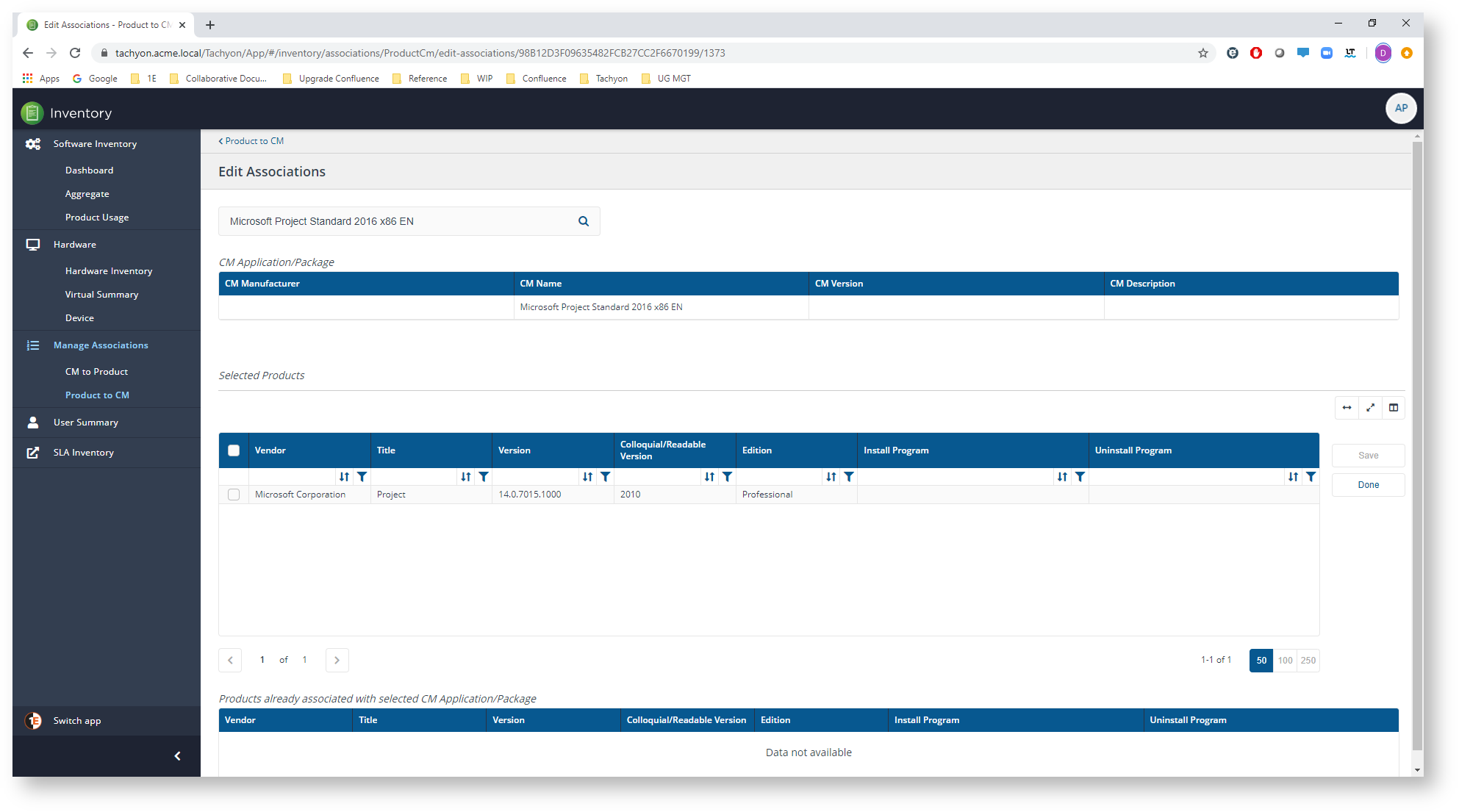
Click Done to close the Edit Associations page without saving, a notification popup will be displayed. You can also navigate back to the main Product to CM page by clicking on the < Product to CM link at the top of the page or using the navigation tree on the left.