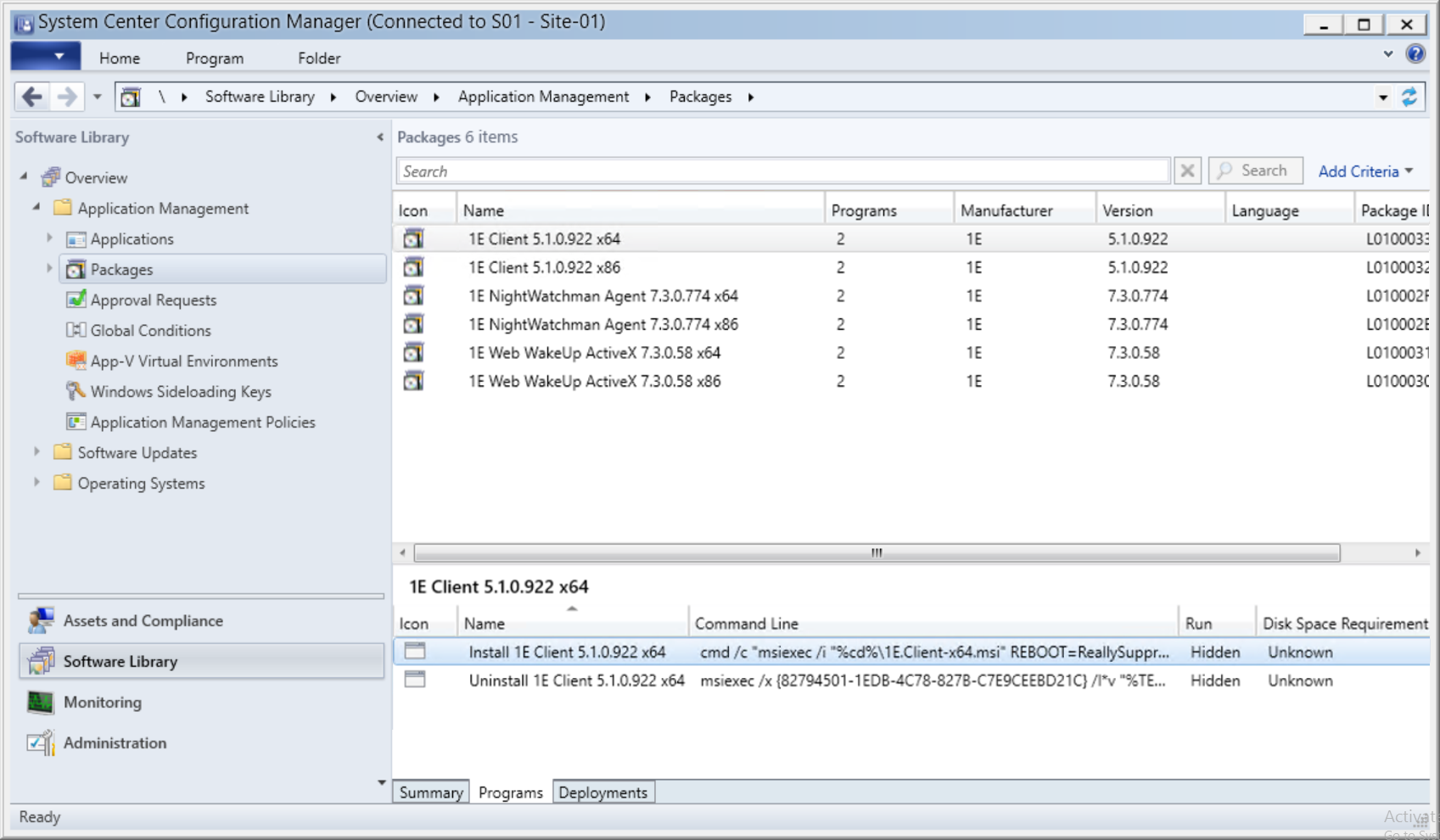Configuration Manager objects
Objects created in Configuration Manager when the CDA wizard is run using default settings.
The pictures on this page may not show the latest versions of 1E products. Client Deployment Assistant 23.11 creates objects for the following 1E products:
1E Client9.x (includes clients for Content Distribution, PXE Everywhere, Shopping/WSA, WakeUp, and 1E) (new)
1E NightWatchman Agent 7.3.0.774
Note
The pictures on this page may not show the latest versions of 1E products.
Applications
A Configuration Manager application is created for each 1E Agent that was selected in the CDA wizard.
Applications are viewed in Configuration Manager console, Software Library as shown in the picture.
Click on an application to view its Summary, Deployment Types and Deployments tabs.
Tip
You can move the applications into folders in Configuration Manager, which will help you to organize and make it easier to find them later. For example, you can create a folder called 1E Applications to store these applications and keep them separate from any other applications in your system.
Deployment Types
Each application has two deployments types – one for each architecture x86 and x64.

Deployment Type properties
View the properties of a Deployment Type and view the settings in each tab. The Programs tab has an Installation program that installs an Agent using its MSI and the MST transform file that has been modified by the wizard, and creates a log file. You can modify the command-line as required.
Without patch:
msiexec /i 1E.Client-x64.msi REBOOT=ReallySuppress /l*v %TEMP%\1E.Client-x64-Install-5.1.0.922.log /qn TRANSFORMS="1E.Client-x64-5.1.0.922.mst"
With patch:
cmd /c "msiexec /i "%cd%\1E.Client-x64.msi" REBOOT=ReallySuppress /l*v %TEMP%\1E.Client-x64-Install-5.1.0.922.log /qn TRANSFORMS="%cd%\1E.Client-x64-5.1.0.922.mst" PATCH="%cd%\q21005-1e.client-x64.v5.1.0.922.msp"
Tip
You can make copies of Deployment Types for other purposes. For example the 1E Client x64 deployment can be copied to create one used to deploy the 1E Client (with Content Distribution module enabled) to Distribution Points, which would use an alternative MST transform file manually updated with relevent settings for DPs.
Note
The command-lines and picture shown here are an example for deploying the 1E Client with or without a patch.
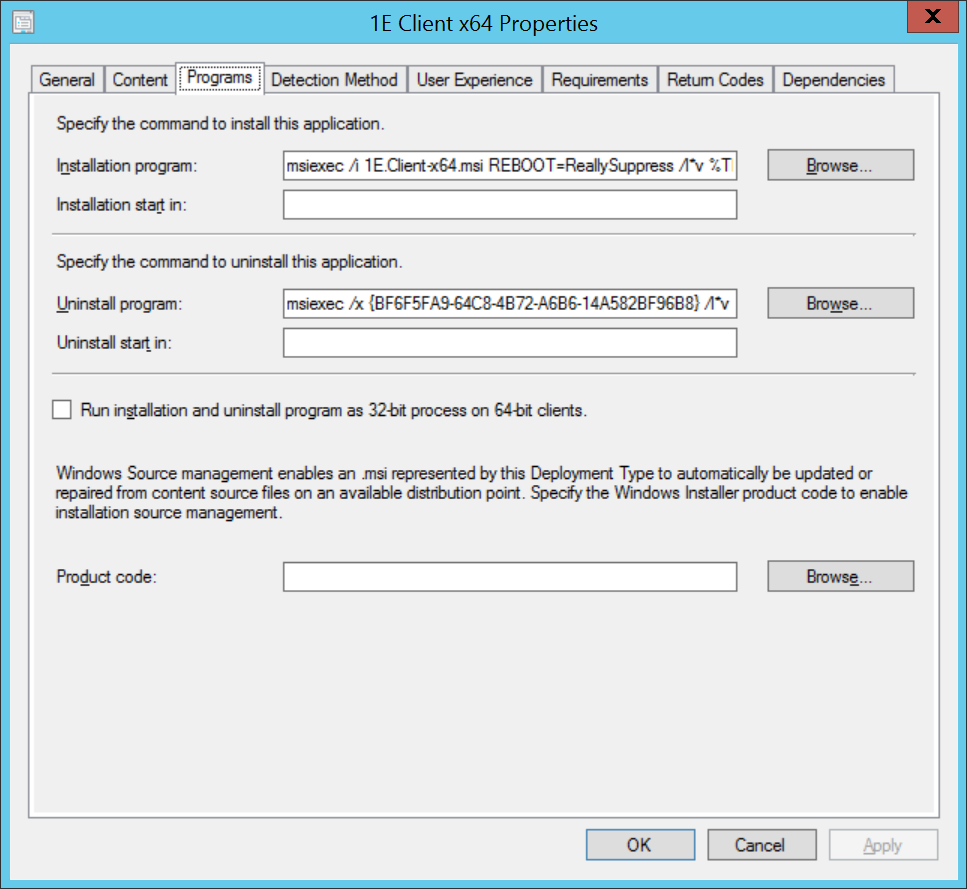
Deployments
A deployment is created for each application for its corresponding device collection.
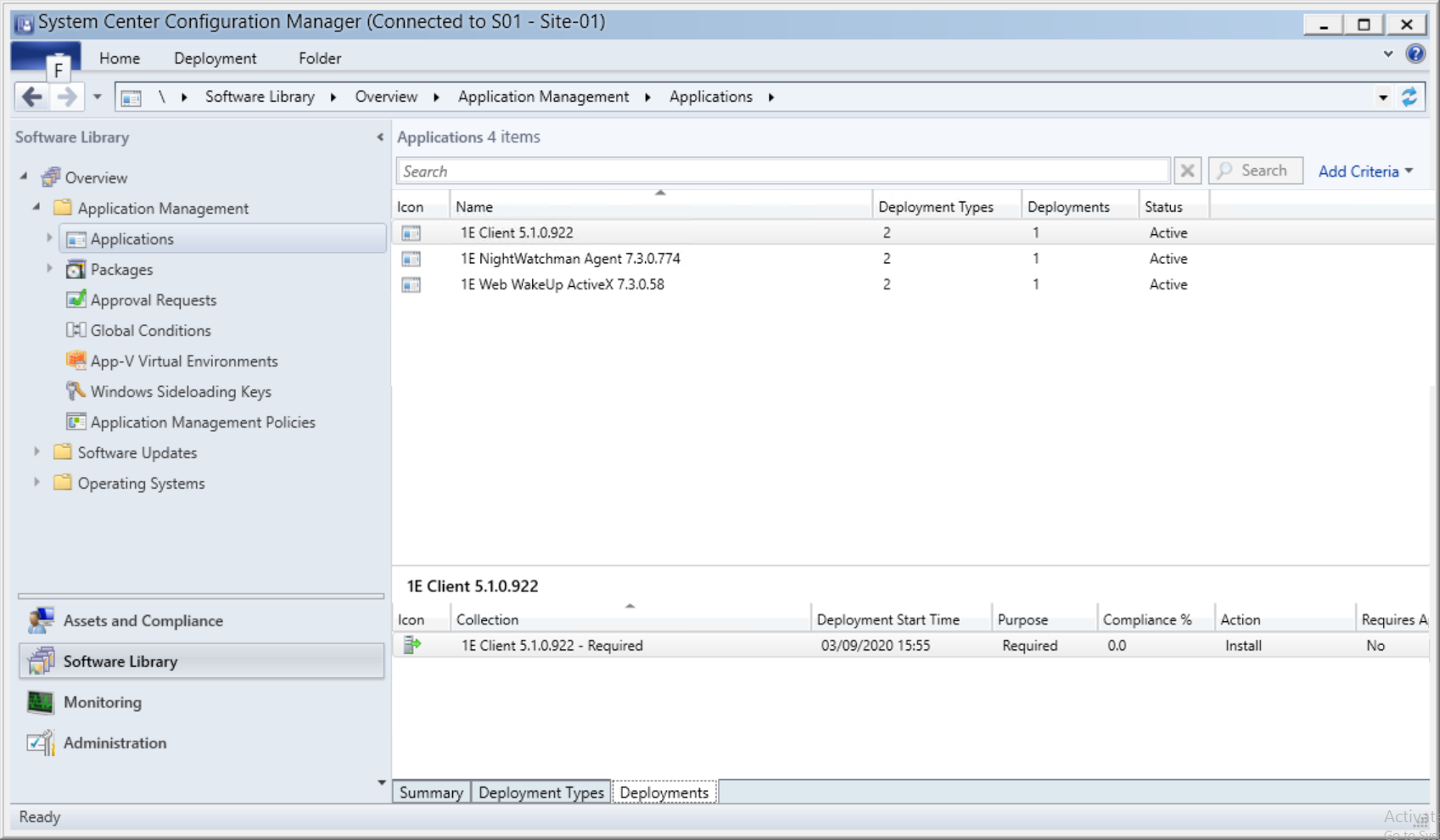
Device Collections
If you chose to create new device collections, they are found under Device Collections of Assets and Compliance.
Device collections are only associated with applications, via application deployments, and not with packages. If you have chosen to create legacy packages these require more manual work in order to deploy them.
You can move these collections into a folder.
Note
To deploy applications to intended targets, all you need to do is populate the appropriate device collections using membership rules according to your organization's practices.
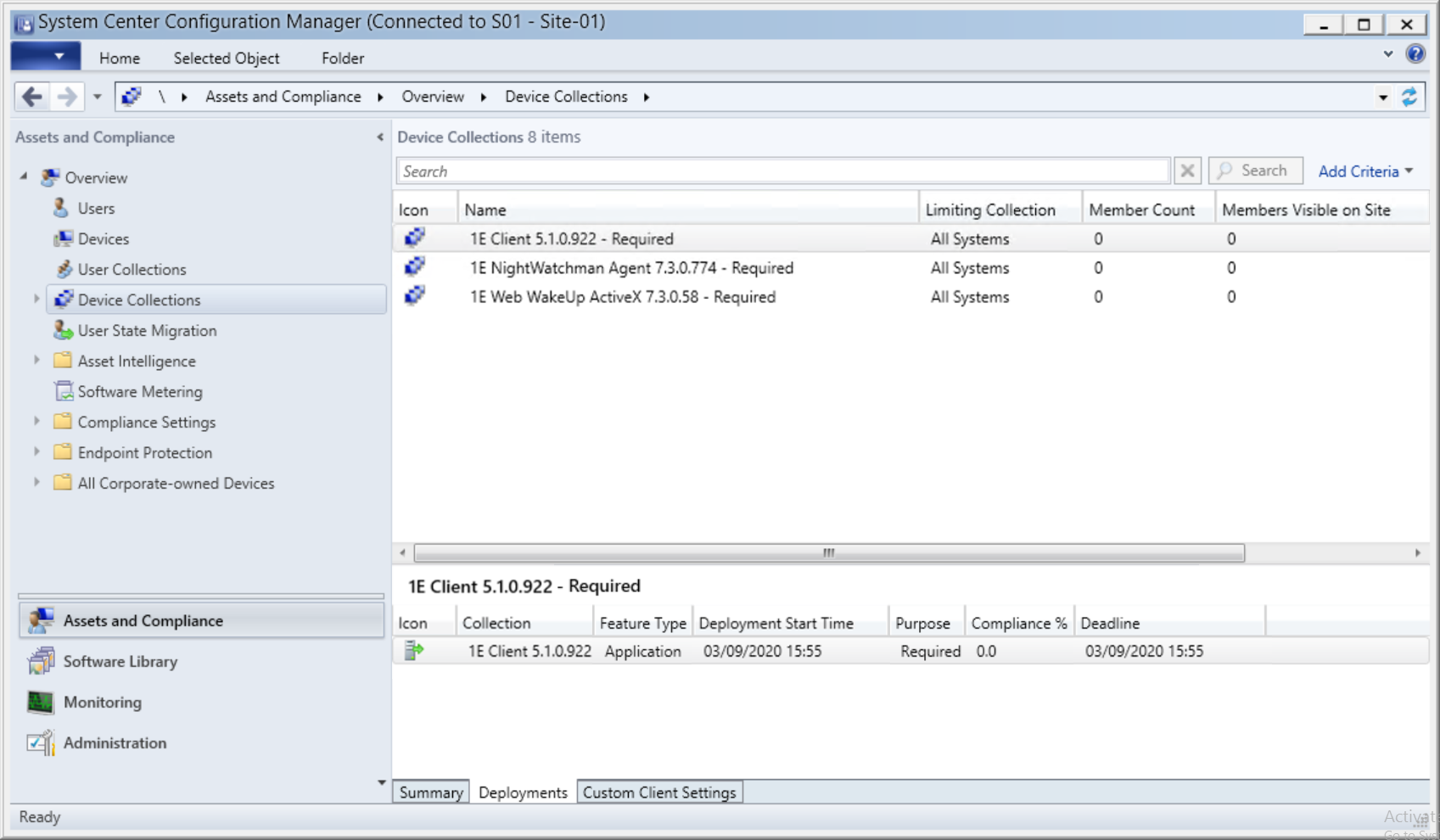
Speeding up deployments
To speed up and monitor the progress of a deployment:
In the Configuration Manager console, select the Assets and Compliance workspace.
Select the Device Collections node, right-click on the relevant Collection created by CDA and choose Client Notification -> Download Computer Policy.
A dialog is displayed showing the number of resources in this collection. Click OK.
Note
This process causes each of the Configuration Manager clients to download the new deployment policy you just created rather than waiting for them to do it on their regular schedule, which should speed up the uptake of the new deployment.
Select the Monitoring workspace and choose the Deployments node.
Right-click the relevant client deployment and choose View Status from the context menu. You can view the next task when the current one finishes.
Repeat for other collections and deployments as required.
Packages
If you chose to create legacy packages one package is created for each combination of agent and architecture (x86 and x64).
Click on each package to view its Summary, Programs and Deployments tabs.
You can move these packages into a folder.
Packages are created primarily for use in Task Sequences, therefore the CDA wizard sets the Allow this program to be installed from the Install Package task sequence without being deployed property, and does not create collections or deployments.
You would not normally create packages for PXE Everywhere.