Managing match rules
Match rules are the method used to link source inventory to catalog entries. Match rules can be assigned to a specific:
Version of a product - typically used if the product is not an edition-based product
Edition of a version of a product - typically used if the product is an edition-based product.
For example, the inventory source holds the following information about a software title:
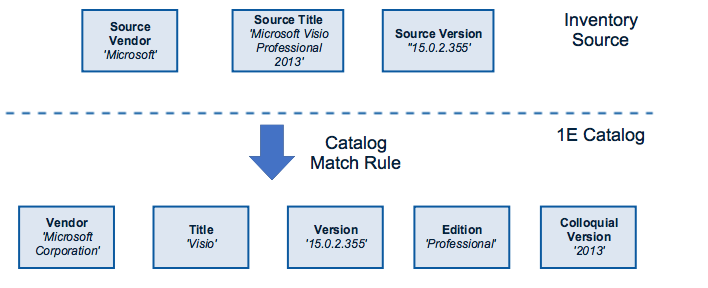
Source Vendor = Microsoft
Source Title = Microsoft Visio Professional 2013
Source Version = 15.0.2.355
However, the corresponding entry in the Catalog has a different vendor and title resulting in a mismatch. To resolve this, the Catalog contains rules which directly match these types of entries. In this example, the product is edition-based (Visio) so the Catalog match rule is an edition match rule – linking the source to a specific edition of a specific version (15.0.2.355) of this title.
Vendor Microsoft resolves to Microsoft Corporation
The Microsoft Visio Professional 2013 title resolves to:
Title = Visio
Edition = Professional
Colloquial Edition = 2013
Version 15.0.2.355 maps directly to 15.0.2.355
This is how the Catalog normalizes the source inventory. The same match rule principles apply equally to devices and processors in the Catalog.
Adding a match rule to a version of a product
To associate a match rule to a version of a product:
On the Product screen, click Filtering and enter your search criteria.
Click the Versions link to the right of the product.
Filter by version number to narrow the list and select the product version you want.
Under the Actions column, click the Match Rules link for that specific version.
Click the Add a new match rule link.

Enter the source inventory data that will be used to link to this product and version combination:
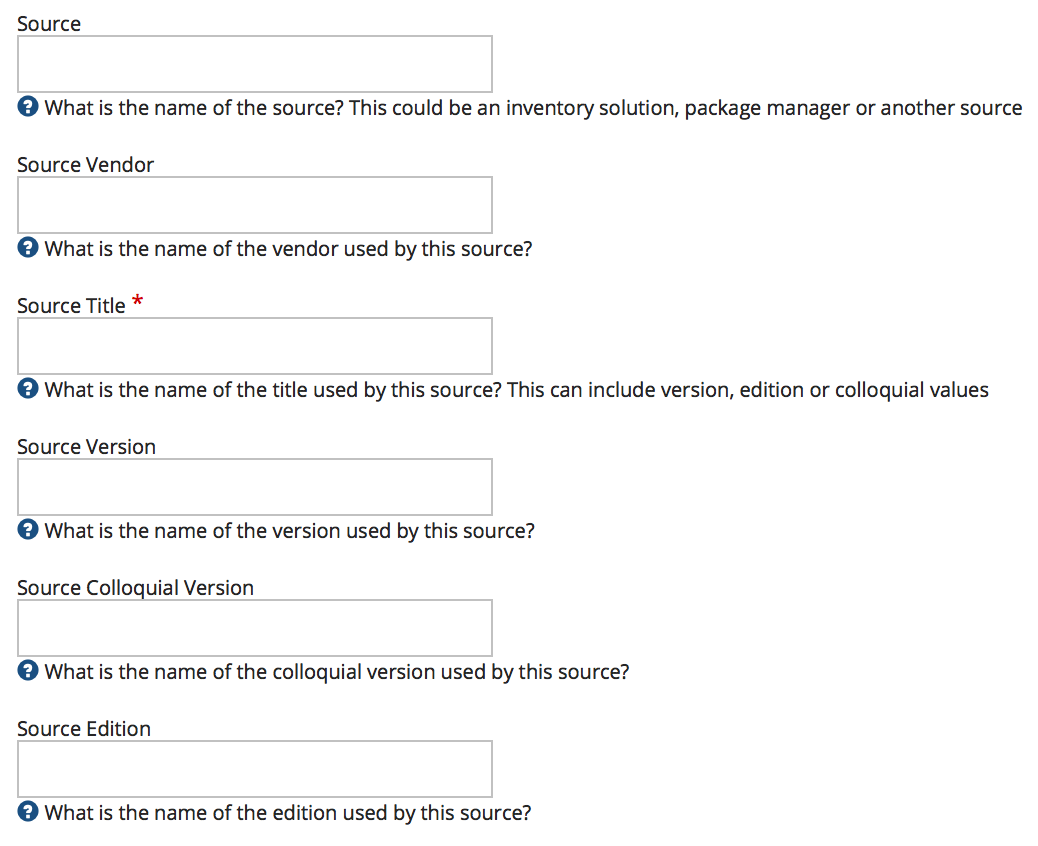
Source - the source for this inventory, for example SCCM
Source Vendor - the text that's in the Vendor field in the source data
Source Title (mandatory) - the text that's in the Title field in the source data
Source Version - the text that's in the Version field in the source data
Source Colloquial Version - the text that's in the colloquial version field in the source data
Source Edition - the text that's in the edition field in the source data.
Click Save
When a source inventory contains all the information that's recorded in the match rule fields, it's linked to the product version containing that match rule.
To add a match rule to an edition of a version, follow steps 1 through 3, and then:
Under the Actions column, click Editions.
From the list of editions, choose the one you want and click the Match Rules link to the right of it.
Repeat steps 5 to 7 above.
You can add match rules to Devices and Processor by simply following the procedures above in the respective Devices and Processor sections.
Removing an existing match rule
You can disassociate the link between a source inventory and a catalog item by deleting its match rule.
Follow the steps above to navigate to the product or version the current match rule is associated with, or the product, version, or edition.
Click on the Match Rules link on the right-hand side of the specific version, or edition.
 |
Then click delete on the match rule to be removed:
 |
This unlinks the source inventory from this catalog entry.