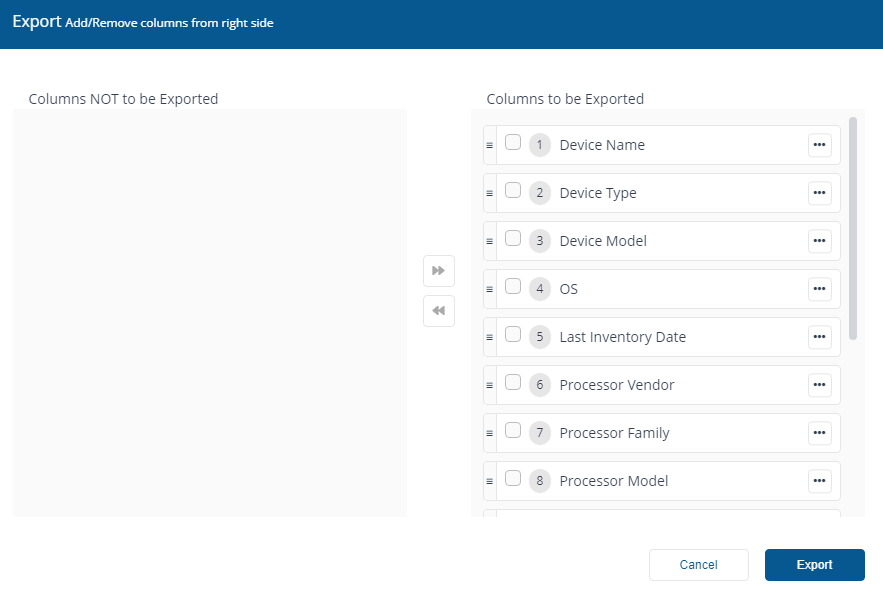Hardware Inventory
The Hardware Inventory page shows a list of all hardware gathered using the Configuration Manager software inventory.
In the top right of the page in line with the screen title are two dropdown lists, Global and Default Inventory. If you select the Global dropdown list and look at the available options, you'll see any Management groups you have configured listed there.
If you have multiple Management Groups, choose each option and see how the display changes to show the software installed on each Management group, you may need to scroll to see all the groups. To find out more about Management Groups refer to the Management Groups page.
If you have configured more than one Inventory they will be available to choose from the Default Inventory dropdown list.
You can customize which fields are displayed on the page by using the Choose Columns control.
Note
You can choose which columns are displayed in some detail tables to increase readability. On pages where you can pick the displayed columns you'll see a new control like the one below:

To find out more about this feature refer to Choosing the columns displayed in reports.
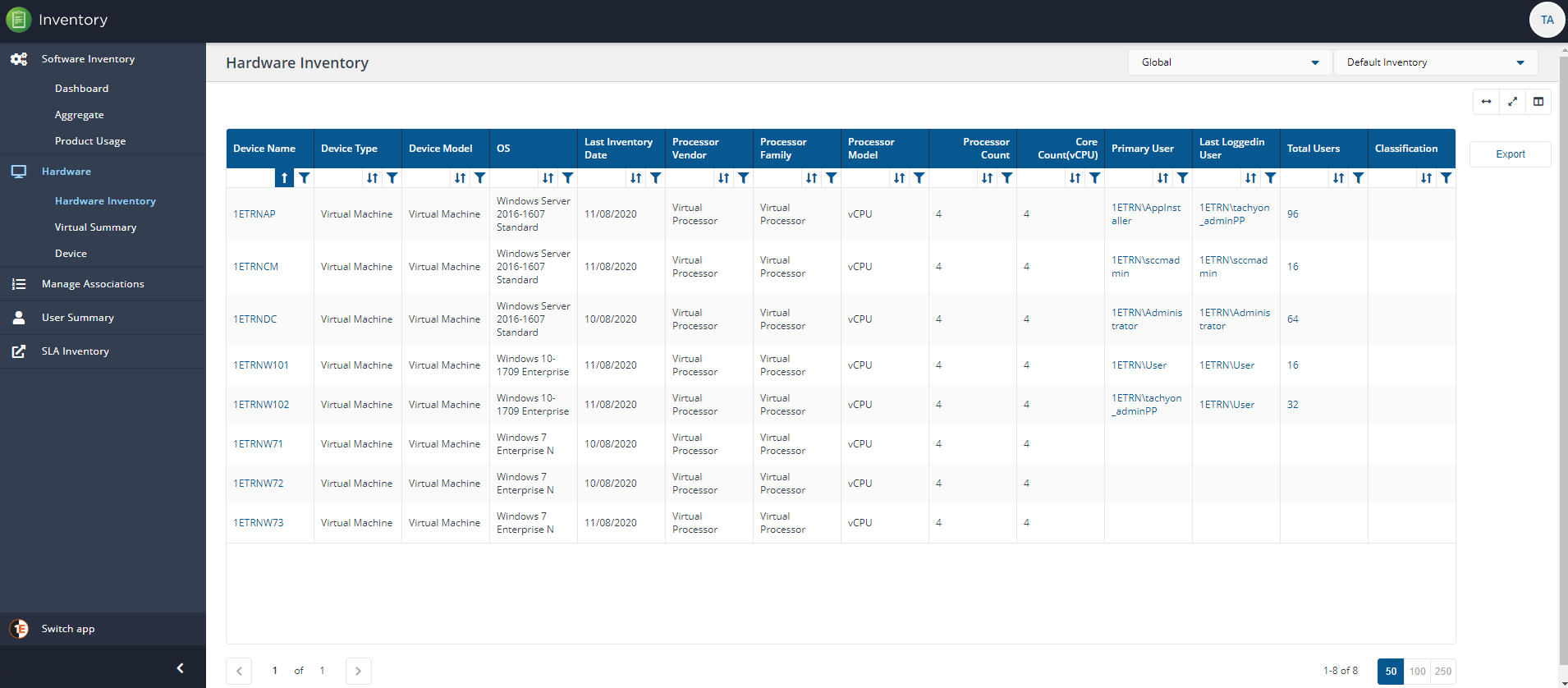
Exporting Hardware Inventory
You can use the Export button to the right of the table to export currently displayed data in a downloadable report.
When you click on the Export button you'll see the Export popup. You can choose which columns to export in the same way you can choose columns to display in the main report panel.
The report is exported in a .TSV format, for example, HardwareInventory_20200813111828.tsv. The file is exported and downloaded to the default location for the browser you are using.