Nomad OS Deployment task sequence actions
Nomad support for Configuration Manager OS Deployment.
Nomad task sequence actions are described in greater detail in the following pages.
1E Nomad PBA task sequence actions
Please click on a link for more information about a custom task sequence action and its configuration.
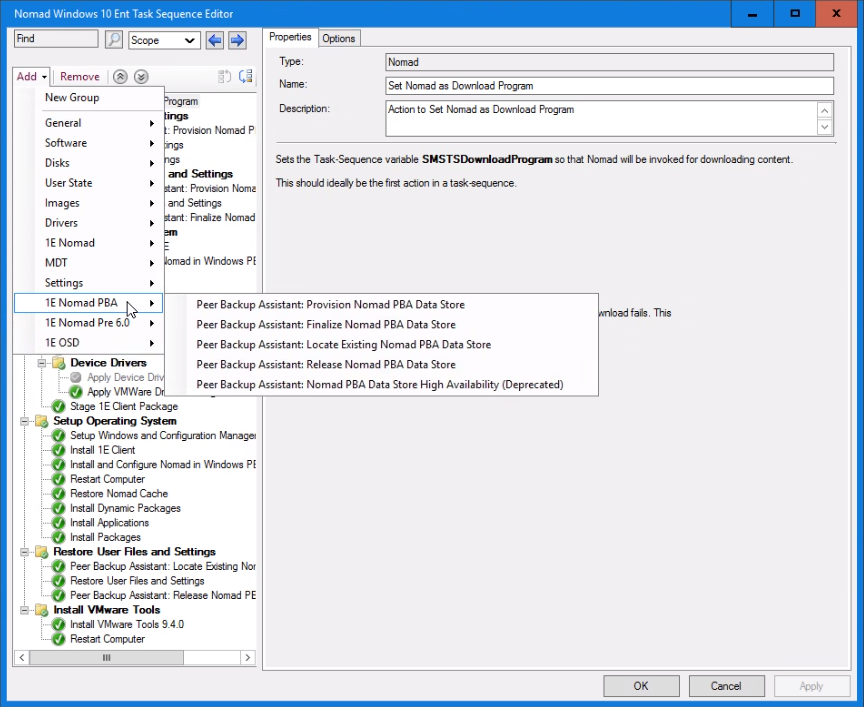
1E Nomad Pre 6.0 task sequence actions
Please click on a link for more information about a custom task sequence action and its configuration.
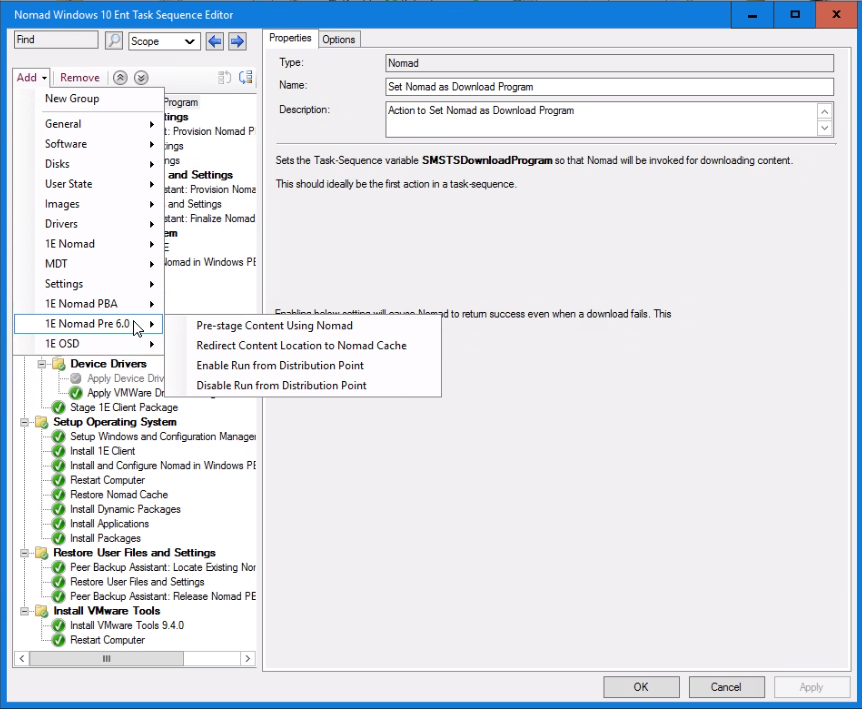
Pre-stage Content Using Nomad
Pre-stages content using Nomad, either in WinPE or a full Microsoft Windows operating system. It uses the NomadPackageLocator tool to locate any locally available copies of content, as set in the References in the custom task sequence action properties. If no local copies are available, it will download the content from the DP and store it locally. It then configures the Task Sequence to use this locally stored content.
We recommend, when using the Pre-stage Content Using Nomad step, that the content is downloaded to the local branch and the task sequence is pointed to the Nomad cache that contains it. When using Redirect Content Location to the Nomad Cache (deprecated) this is a requirement as it cannot make use of all the Nomad download functionality.
Use Pre-Stage content Using Nomad in preference to Redirect Content Location to the Nomad Cache (deprecated) to make use of all the Nomad features. Use the Redirect Content Location to the Nomad Cache (deprecated) if you want to have exactly the same NomadPackageLocator functionality provided in earlier releases of Nomad.
While Pre-stage content Using Nomad is running, a progress bar is displayed on the Installation Progress dialog on the target machine:
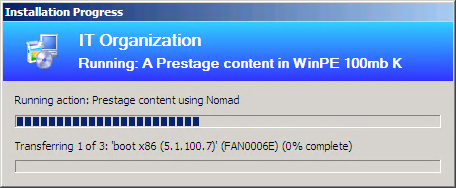
Note
When used in WinPE, the Install and Configure Nomad in WinPE action must be run first.
This custom action is available in the 1E Nomad Pre 6.0 task sequence actions.
Actions | Notes |
|---|---|
When run, this task:
| The following points should be taken into account when using this task sequence action:
|
Configurable parameters
Parameter | Default value | Description |
|---|---|---|
Name | Pre-stage Content Using Nomad. | The name for the custom task sequence action. |
Description | Action to pre-stage content in WinPE using Nomad. | Sets the description for the custom task sequence action. |
Require Nomad | Enabled by default. | When this checkbox is checked, it sets a requirement for another Nomad client on the same subnet to have the content, if this is not the case the task sequence step will fail. When this checkbox is not checked the task sequence will attempt to continue without using Nomad if there is no Nomad client on the same subnet with the content. |
Show error dialog | Disabled by default. | When this checkbox is checked, an error dialog is displayed to the Configuration Manager administrator when the |
Use HTTP | Enabled by default. | When this checkbox is checked, NoteIn Configuration Manager 2012, if this option is not enabled when using this task sequence step, all selected packages must be copied to the SMB share on the DP using the Data Access > Copy the content in this package to a package share on distribution points option in the properties of each package, otherwise the download fails. |
Use Multicast | Disabled by default. | When this checkbox is checked, |
All references | Disabled by default. | When this checkbox is checked, all referenced content is selected (and any added subsequently to the task sequence will be automatically selected). When it is unchecked, all referenced content is deselected. |
References | This field is pre-filled with all content set for downloading in the task sequence. | This field is pre-filled with all content set for downloading in the task sequence. Checking the checkbox next to each item will set the use of NoteThere is a limit of 255 characters on a task sequence action's command line. If this was exceeded because there are many selected references, a popup dialogue will appear saying so when the Apply or OK button is pressed. Either reduce the number of references by creating more, separate, task sequences to pre-stage content, or select the All references checkbox which will use a wildcard for the references. |
Redirect Content Location to the Nomad Cache (deprecated)
Note
This action is deprecated and is currently provided for backwards compatibility only, Use Pre-stage Content Using Nomad instead.
This custom task sequence action redirects the task sequence's content location to the Nomad cache on another host. Used in either WinPE or a full Microsoft Windows Operating System, it used the Nomad NomadPackageLocatortool to locate the content on a Nomad cache on the local subnet.
The NomadPackageLocator program sends out a Nomad package status request for each of the packages listed in the OSD task sequence it is running within. If any of the content is available on other Nomad clients on the local subnet, it updates the path variables in the task sequence to point at the folder location (usually located in the local or remote Nomad cache folder). If not, the default path (i.e. the path to the distribution point) is left intact.
Both the Redirect Content Location to Nomad Cache and Pre-stage Content Using Nomad rely on the fact that the content has been downloaded to the local branch and point the task sequence to the Nomad cache that contains the content. Use Pre-stage Content Using Nomad in preference to Redirect Content Location to Nomad Cache to make use of all the Nomad features. Use the Redirect Content Location to Nomad Cache if you require exactly the same NomadPackageLocator functionality provided in earlier releases of Nomad.
Note
When used in WinPE, the Install and Configure Nomad in WinPE action must be run first.
This custom action is available in the 1E Nomad Pre 6.0 task sequence actions.
Actions | Notes |
|---|---|
When run, this task:
| This task sequence action:
|
Configurable parameters
Parameter | Default value | Description |
|---|---|---|
Name | Redirect Content Location to Nomad Cache. | Name for the custom task sequence action. |
Description | Action to redirect content location to Nomad cache. | Description for the custom task sequence action. |
Require Nomad | Enabled by default. | When this checkbox is checked, the task sequence action fails if the |
Failover to DP(s) | Disabled by default. | When this option is checked, the content download can failover to downloading from the DPs if the |
Show error dialog | Disabled by default. | When this checkbox is checked, an error dialog is to the Configuration Manager administrator if the |
Force Nomad client | Blank by default. | Set the name for a specific Nomad client whose cache you want to use. This prevents |
Nomad share name | Blank by default. | Should only be used if the Nomad clients where OSD content has been pre-cached are configured with the Hidden Nomad share option set to 0x10. See SpecialNetShare for more information. When the pre-cache Nomad client is set to use the hidden share, set the value to |
Multicast scope | Should only be set if you want the NoteThis will only work if the network has been configured to allow multicast across subnets. | |
All references | Disabled by default. | When this checkbox is checked, all referenced content will be selected (and any added subsequently to the task sequence will be automatically selected too). When it is unchecked, all referenced content will be deselected. |
References | Pre-filled with all content set for downloading in the Task Sequence. | Pre-filled with all content set for downloading in the task sequence. Checking the checkbox next to each item will set the use of NoteThere is a limit of 255 characters on a task sequence action's command line. If this was exceeded because there are many selected references, a popup dialogue will appear saying so when the Apply or OK button is pressed. Either reduce the number of references by creating more, separate, task sequences to redirect content, or select the All references checkbox which will use a wildcard for the references. |
Enable Run from Distribution Point
Used in the following instances:
In conjunction with the pre-stage content using Nomad action to avoid making a local copy of the Nomad share.
It is used during the provisioning phase, prior to any package being installed, to enable classic packages to run from the DP. This is so that
SMSNomad.execan be used as an alternative download provider during OSD.
When the Run from distribution point property is no longer required, remove it using the Disable Run from Distribution Point custom task sequence.
This custom action is available in the 1E Nomad Pre 6.0 task sequence actions.
Actions | Notes |
|---|---|
When run, this task:
| This task sequence action:
|
Configurable parameters
Parameter | Default value | Description |
|---|---|---|
Name | Enable Run from DP. | The name for the custom task sequence step. |
Description | Action to Enable Run from the DP. | The description for the custom task sequence action. |
Disable Run from Distribution Point
Reverts the task sequence variables that were set using the Enable Run from Distribution Point custom task sequence action back to their default values.
This custom action is available in the 1E Nomad Pre 6.0 task sequence actions.
Actions | Notes |
|---|---|
When run, this task:
| This task sequence action:
|
Configurable Parameters
Parameter | Default value | Description |
|---|---|---|
Name | Disable Run from the DP. | The name for the custom task sequence step. |
Description | Action to Disable Run from Distribution Point. | Description for the custom task sequence step. |
Peer Backup Assistant - PBA
The Peer Backup Assistant (PBA) feature enables files and settings data to be backed-up to a peer device so that they can be maintained when the device is being migrated to a new Operating System. Using PBA, you can avoid the cost of State Migration Point servers to hold the backup data, as peer devices can be used to provide this storage. The risk of losing user data through the migration process is also greatly reduced in the process.
Note
Please note the:
Nomad PBA Task Sequence steps are not designed for use with offline USMT or WinPE
-NMDS_POLL command-line option for the NomadPackageLocator.exe tool cannot be used in WinPE
-NMDS_<command> command-line options for NomadBranch.exe have not been tested in WinPE, so their behavior may be unpredictable in that environment.
An overview of PBA
There are two types of devices involved in the PBA feature:
PBA hosts – devices running Nomad that have been configured to host a data store
PBA clients – devices running Nomad that ask for PBA data stores by broadcasting a request on the local subnet for suitable hosts. Local PBA hosts respond to these requests and the winner is chosen according to its suitability.
The host aspect is disabled by default but can be enabled by a Nomad administrator, whereas the client aspect is always available.
The PBA feature is implemented in the Configuration Manager OS deployment process using custom Task Sequence steps that complement the built-in Capture User State and Restore User State steps. This completely automates the migration of user data and settings using available storage on peers during an OS refresh or device replacement.
The initial step in the process initiates a local election to request the required amount of storage space from peers. Peers that are configured to act as PBA Hosts will respond to this election if they match the administrator-defined criteria (Is there enough disk space on a system to store the data? Are there other connections already in place? Are disk quotas enforced?) to store the User State Migration Tool (USMT) data.
The requesting system will then evaluate the responses and select the best candidate. The selected host then reserves the storage space. When the Capture User State step has completed, PBA transfers the migration data to the selected host, where it is stored ready to be restored later in the Task Sequence. Data can be encrypted using the built-in encryption capability of the User State Migration Tool in the Capture User State step. At this stage, Nomad can transfer copies of the data to other peers (High Availability feature) to increase the availability of the data should any of the hosts go offline before the data has been restored.
The OS deployment proceeds until the state restore phase takes place, at which point PBA locates the backed-up data using a broadcast query, restores the data to the device and deletes it from the host. The diagram below illustrates the PBA task sequence actions (in orange) and the data flow (in blue). If for any reason the restore step is not executed or fails, the migration data will remain available on the host(s) for 7 days (configurable), after which it will be deleted.
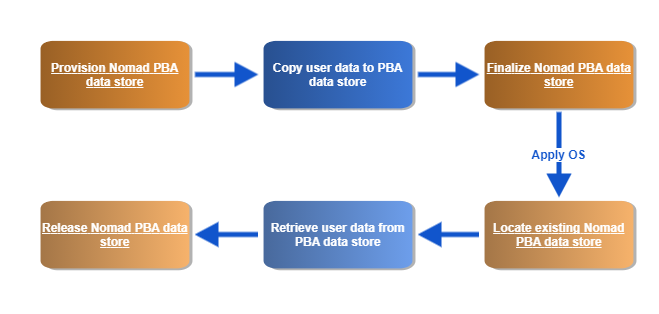
Single Site PBA
Single Site PBA
Peer Backup Assistant (PBA) enables Nomad clients to use local storage on peers to temporarily store user state data during an OS deployment, removing the need for Configuration Manager State Migration Points. By default, it uses network broadcasts to identify peers with available storage on the local subnet. Single Site Peer Backup Assistant (SSPBA) uses Single Site Download (SSD) features to enable Nomad to use storage available on PBA hosts in adjacent subnets. This enables you to:
Designate appropriate devices to provide the Nomad PBA data store for all devices on the site, not just the local subnet
Avoid the issue where clients on particular subnets do not have sufficient disk space to offer the role of a Nomad PBA data store.
To set up SSPBA, you need to ensure the following:
Tachyon Platform 5.2 or later is installed and running successfully
The Content Distribution database is populated with information about sites and their associated subnets
High-level overview of how to enable SSD
The following information applies to both new and existing installations of Nomad:
Make sure that Tachyon Platform is installed in your environment and is used as a content location metadata repository, for more information refer to Introducing 1E
Within Content Distribution, populate the SSD sites and subnet information. A sample PowerShell script called PostADSitesandSubnets.ps1 is included in the Nomad installation files, which reads sites and subnets from AD
Nomad captures a list of background channels from the 1E Client in the BackgroundChannelUrl and uses the first working URL as the PlatformURL by appending /Proxy/ContentDistribution/ if this PlatformURL is unreachable it attempts to connect to the next BackgroundChannelUrl, for details about BackgroundChannelUrl refer to Nomad architecture
Enable SSD on all Nomad agents, by modifying HKLM\Software\1E\NomadBranch\SSDEnabled to 3, this enables SSD for both "Provide" and "Consume" modes, specifically Nomad will provide content to other peers and consume content from other peers
If you already have Nomad installed and are only now enabling SSD, then ensure HKLM\Software\1E\NomadBranch\Platform\ContentRegistration is set to 1, in other words, Nomad will register downloaded content with Content Distribution, this is automatically enabled for new installations of Nomad and SSD.
Tip
If you have clients on networks where broadcasts are disabled (for example wireless) then enable local SSD by setting SSDEnabled=7. Also set ContentProviderOnWifi=1.
Building a subnet profile in Content Distribution
Example PowerShell scripts
You can get information about sites and subnets from AD, or by other means. Example PowerShell scripts can be used for retrieving information about sites and their associated subnets from the AD and updating the Content Distribution database.
Example Active Directory Single Site script — Sample script that scans the Active Directory (AD) environment for all sites and subnets and stores the information in the Content Distribution locations table.
Example Single Site script — Sample script that provides two functions to update sites and subnets in the Content Distribution locations table: DeleteAllLocations and AddLocation().
Example Location Discovery script — Sample script to enable and disable the location discovery feature, along with the option to run it and load site, subnet and information in Content Distribution.
Content Distribution purge configuration script — Sample script to view or update Purge Configuration in the Content Distribution Service defined in the ContentDistribution PurgeSettings table if it is configured.
Enabling SSPBA
SSPBA can be enabled at install time using the MODULE.NOMAD.SSPBAENABLED installer property. Post-installation SSPBA can be enabled by setting the following registry values:
Update the SSPBAEnabled registry value to 1.
Update the SSDEnabled registry value to 0x3 to enable Content Distribution integration required for this feature to work.
When SSPBA is enabled, PBA will initially attempt to find suitable PBA data stores on the local subnet. If it does not find one, it will send the request to neighboring subnets using the information held in Content Distribution.
High Availability PBA (HAPBA)
High Availability PBA is implemented with the custom finalize Nomad PBA store task sequence action and requires no configuration of the underlying Nomad system, for details refer to Peer Backup Assistant: Finalize Nomad PBA Data Store.
HAPBA ensures that USMT data is stored and made available on multiple devices during the migration process to minimize risk and maximize success. Implementing HAPBA enables you to save USMT data:
In multiple locations (up to a maximum of 6) to help mitigate risk during migration
Without the need to regenerate it using the USMT save action.
Backups can be created synchronously or asynchronously. The administrator can set a value in the task sequence action that specifies the number of backups that must be successfully implemented synchronously before the task sequence continues; the remainder of the backups will be performed asynchronously while the other task sequence actions are running. This helps you manage the balance between enabling the task sequence to run promptly while ensuring sufficient backups are in place to maximize the chances of success.
HAPBA also works with SSPBA to enable the backups to reside on devices local to the site but external to the subnet of the device being migrated.
Note
If the task sequence variable 1EDisablePBA_HA = True, then High Availability is disabled. This variable is automatically set for Remote WSA deployments.
Configuring PBA hosts
To configure a suitable Nomad client in the local branch to be a potential Peer Backup Assistant (PBA) host:
Under the
NomadBranch\NMDSregistry key, update theMaximumMegaByteregistry value to the maximum combined size of the caches you want the PBA host to support. The default value is0which means that Nomad client will not reply to PBA requests.Modify other PBA NMDS registry values to suit your environment and usage.
You can configure a number of devices in a branch to be PBA hosts for scalability.
Using PBA with HTTP and HTTPS P2P
By default, Nomad uses Windows file shares to share content and PBA storage with peers over SMB. You can configure Nomad to use HTTP or HTTPS to avoid the use of file shares and SMB, for details refer to Peer copy over HTTP or HTTPS. When Nomad is configured to use Peer copy over HTTP or HTTPS, a file share is not created. In this scenario the storage is exposed to peers through the HTTP server implemented in Nomad for sharing its cache. A local user account is created to secure access to the migration data store through Windows authentication.
Certificate-based Client Authentication
When Nomad is configured to use HTTPS for peer-to-peer communication, you can optionally enable Certificate-basedAuthentication. In this scenario a local user account is not created. Access to the user state store is authenticated using a client certificate.
Using PBA with Configuration Manager task sequences
To integrate PBA into a Configuration Manager migration task sequence for a device targeted to get a new OS:
Choose Nomad's estimation or provide a static estimate to reserve a minimum amount of disk space for user data retrieved with the User State Migration Tool (USMT) on the target device. USMT is a Microsoft command-line utility program that integrates with Configuration Manager task sequences to transfer user files and settings between devices. For suggestions of how to estimate the migration store size see Microsoft's article on estimating migration store size.
Use the provision Nomad PBA data store task sequence action to provision a data store with the name of the device being migrated and the estimated size of the USMT data. It broadcasts a request on the local subnet, and any of the locally configured PBA hosts will respond if they have the estimated space available in their PBA store. The task sequence also stores the location of the winning PBA host and share using the
%NMDS_REMOTE%variable into theOSDStateStorePathtask sequence variable.Backup the USMT data to the stored share, using the USMT Capture User State task sequence action.
Use the finalize Nomad PBA data store task sequence action to close the data store. This tells the PBA host that the copy is completed and disconnects from it.
For increased availability, create extra copies of the backed-up USMT data using HA features of the finalize Nomad PBA data store task sequence action.
Migrate the target device to the new OS.
Use the locate existing Nomad PBA data store task sequence action to locate an existing data store with the name of the device being migrated. This finds the PBA host that holds the named data store on the local subnet and creates a connection to it for retrieving the data.
Restore the USMT data from the data store on the located PBA host, using the USMT Restore User State task sequence action.
Use the release Nomad PBA data store task sequence action to release the data store with the name of the device being migrated.
PBA NMDS commands
The PBA task sequence actions use some underlying NomadBranch.exe command-line arguments to implement their actions which are invoked using a NomadPackageLocator.exe wrapper to set task sequence variables that NomadBranch.exe relies on. So of the two Command-Line Interfaces, NomadPackageLocator.exe is the preferred and safer interface to use.
Note
We recommend that you implement PBA using the custom PBA Task Sequence steps described above. For reference, the table below identifies commands executed by these steps.
Task sequence step | NomadBranch command-line arguments |
|---|---|
Peer backup assistant – locate existing Nomad PBA data store | |
In addition to these commands, the following registry values can be updated in HKLM\Software\1E\NomadBranch\NMDS to define the behavior of PBA on the devices that are to be used as hosts for PBA data stores. These registry values are only required on PBA hosts where the data store resides and not on PBA clients requesting the store.
Enabling NMDS
The MaximumMegaByte registry value is set to 0 by default which means the Nomad clients will not reply to PBA requests.
To enable a Nomad client to be a PBA host:
On the host, update the
MaximumMegaByteregistry value to the maximum amount of space in MB that can be used for all the PBA data stores combined.Restart the
NomadBranchservice.
Disabling NMDS
To disable PBA:
Update the
MaximumMegaByteregistry value to0.Restart the
NomadBranchservice.
NMDS registry values
The following registry values relate to PBA and are set inHKLM\Software\1E\NomadBranch\NMDS:
Nomad installer command-line arguments
The following installer arguments can be set on the Nomad installer command-line to configure NMDS:
Using PBA from a client
The following illustrates the high-level order that the PBA process is initialized, used and completed during Task Sequence execution.
Run the NMDS_POLL command from the PBA client that requires a network share to store its data. This requests a named PBA share on the local subnet. The locally configured PBA hosts will hold an election to decide the PBA host for this request.
Copy files to the network share created on the winning PBA host.
Run the NMDS_COMPLETE command from the PBA client that requested the share. This tells the PBA host that the copy to the named share is been completed and disconnects from it.
Optionally, create extra backups by running NMDS_HA.
Perform the OS refresh.
Run the NMDS_FIND command from the PBA client that requested the share. This locates the PBA host that holds the named share on the local subnet.
Copy files from its share.
Run the NMDS_DELETE command from the PBA client that requested the share. This deletes the named share from the PBA host.
For details on the NomadBranch.exe commands refer to NomadBranch.exe command-line switches. NomadPackageLocator.exe can also accept the PBA NMDS commands, but it invokes NomadBranch.exe to do the work.