Managing filesets
Filesets define which files are used by a particular product. AppClarity consumer uses filesets to determine its usage, it does this by looking at the last run dates for that filename.
Adding a fileset
To add a fileset:
On the Product screen, find the item you want to add files to.
Under Actions click on Files.
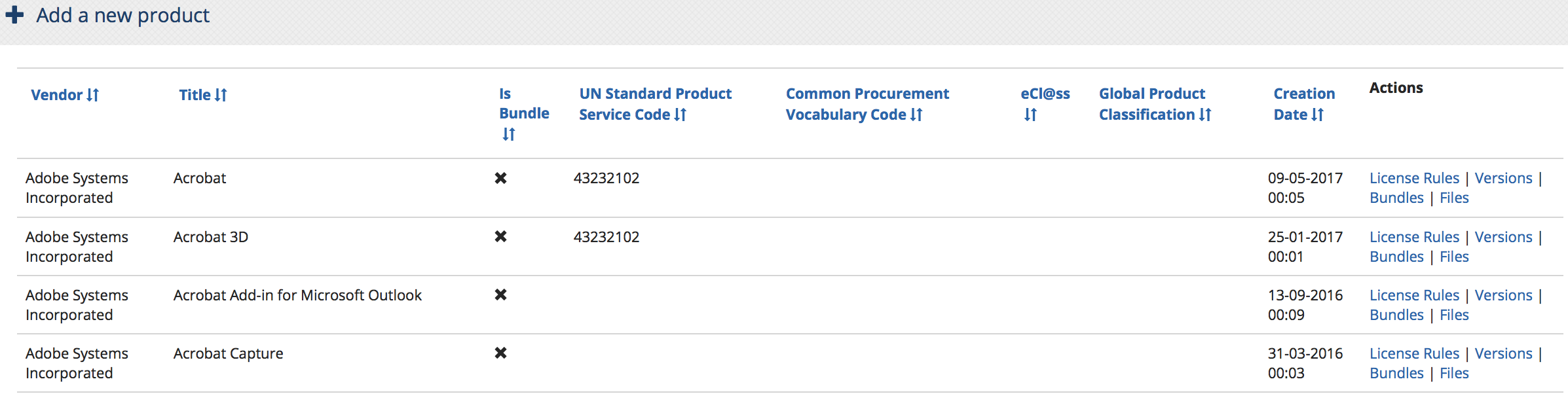
On the Product Files screen, click Add a new Product File.
On the Product File screen, enter the filename:
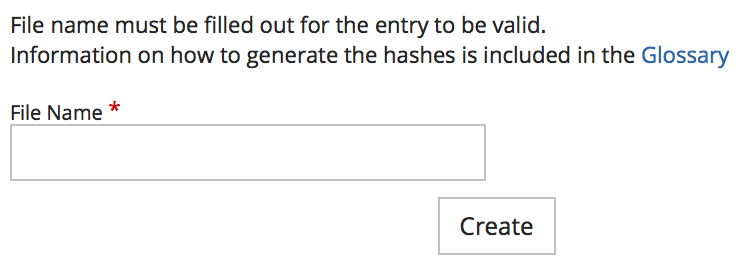
Note
From 1E Catalog 2.0 and later products can be associated with more than one executable, before this version products were restricted to a single executable.
Click Create.
Modifying an existing fileset
To modify an existing fileset:
On the Product screen, find the item you want to modify.
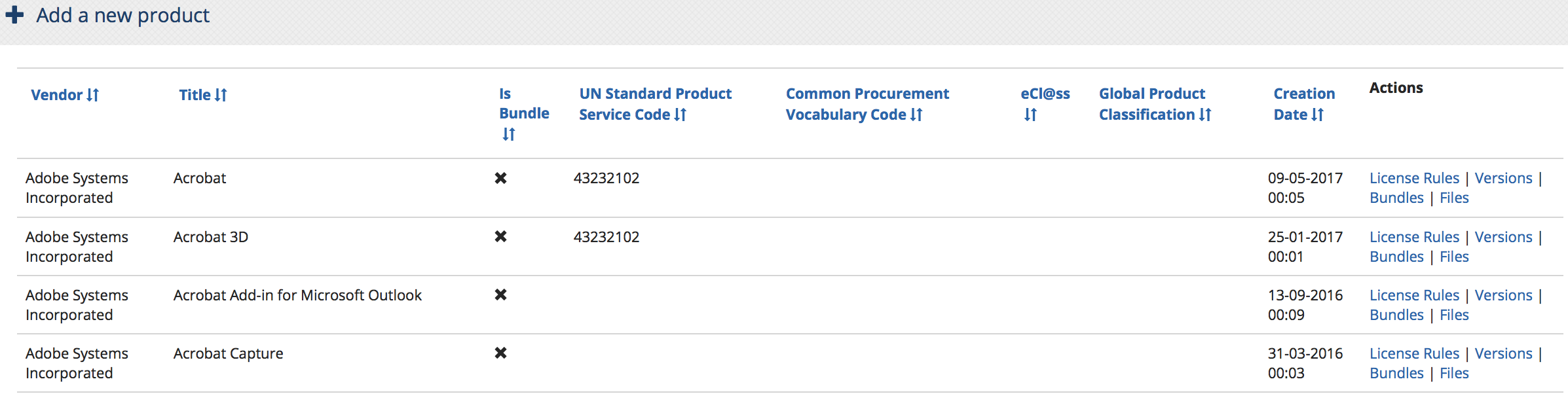
Under the Actions column, click Files.
From the list of files, locate the one you want and click Edit.

In the Product File screen, update its filename
Click Save.
Deleting an existing fileset
To delete an existing fileset:
Repeat steps 1 and 2 above.
From the list of files, locate the one you want and click Delete.
You will be prompted to confirm your actions.
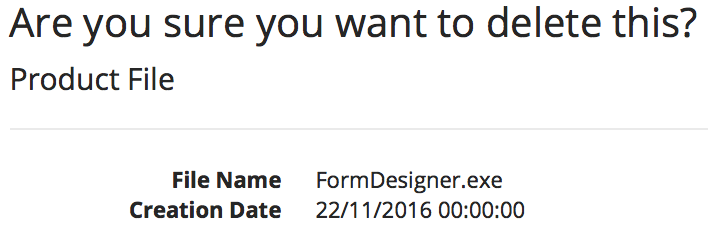
Click Delete to remove the file or Back to List to cancel the action.