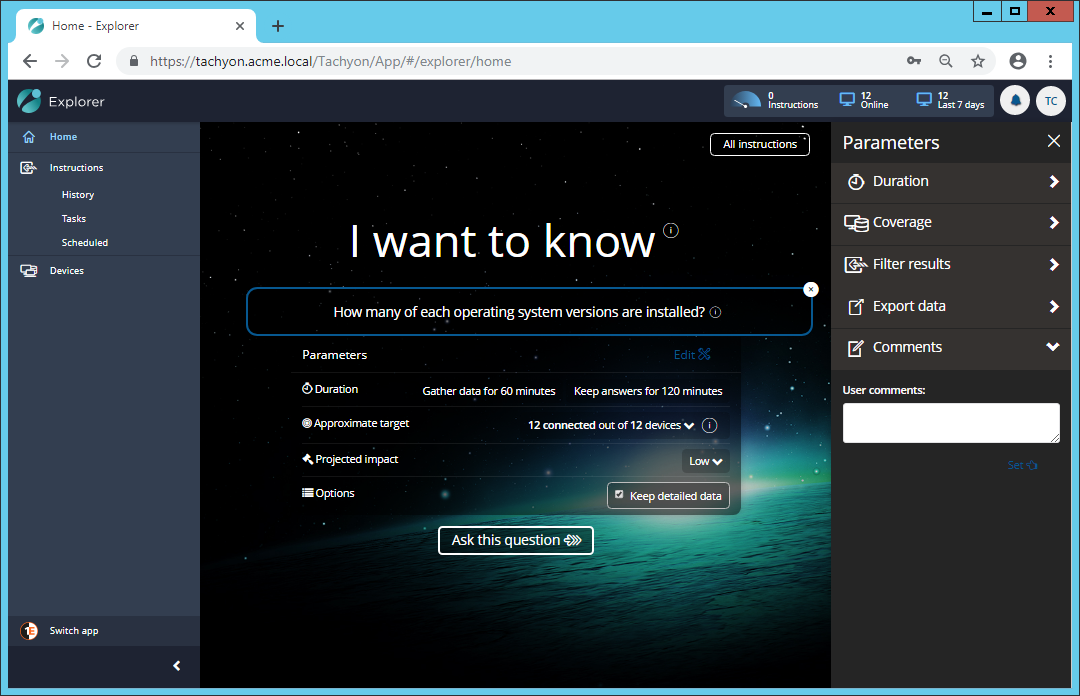Question parameters
How to configure Question Parameters.
Duration
The section in the list of instruction parameters is Duration. When Endpoint Troubleshooting asks a question it does so immediately to all the connected devices, which can be seen in the Approximate Target parameter, in the picture there are 12 out of 12 devices connected so the question will get sent immediately to all of the devices.
In a large dynamic network having all the devices connected at one time is unlikely, due to the nature of laptops or mobile devices for example connectivity is liable to be a very fluid thing with devices connecting and disconnecting constantly.
For this reason questions are asked over a duration, this allows devices that connect inside of that duration to answer the question. The default time varies according to the instruction definition in the DEXPack but you can change this parameter to the time that you think will give the highest number of responses.
The other aspect of a dynamic network is that the information returned in the responses to a question may change afterwards at the source. For this reason the responses to a question are only kept for a configurable period of time. Like the Gather data for parameter, the default Keep answers for time varies according to the instruction definition in the DEXPack but you can change this parameter to a time appropriate to how volatile the information in the question response is.
Setting the duration for gathering data and keeping answers can be done by:
Editing the question Parameters
Expanding the Duration heading in the Parameters rollout
Selecting a value and unit (minutes or hours) for each of the Gather data for: and Keep answers for: fields.
Clicking the Set link at the bottom-right of the expanded Duration heading.
The picture shows a question Duration with the default values.
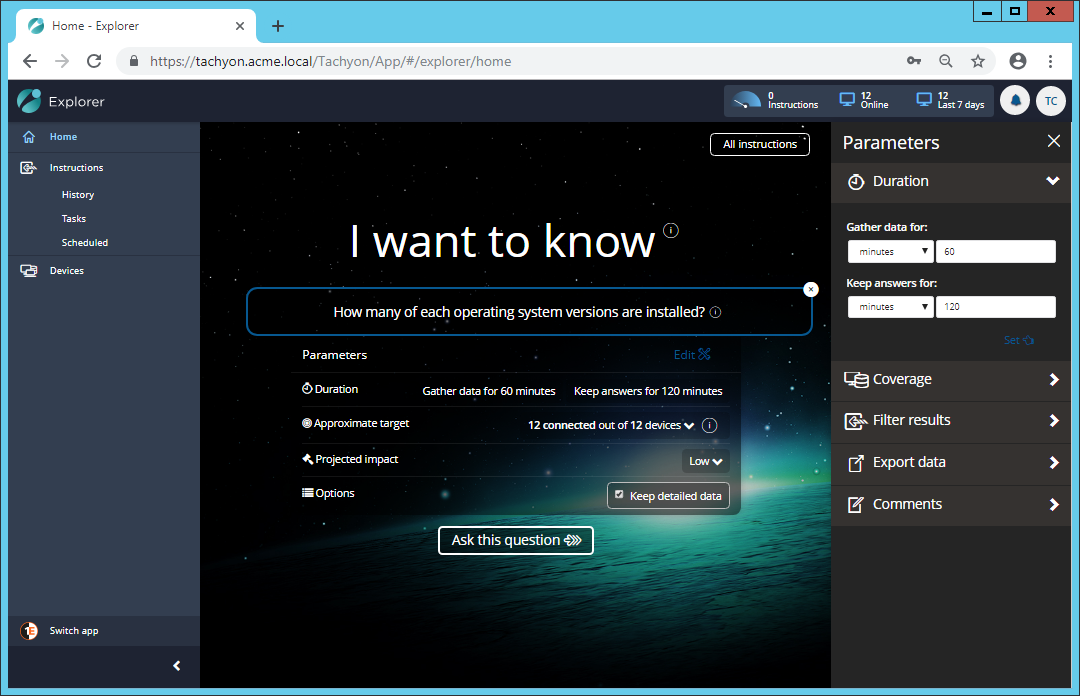
Coverage
The Coverage section lets you control which devices get sent the instruction you are defining. This helps to minimize network bandwidth usage as all the processing of which devices get targeted is all done within 1Ebefore the instruction is sent. Coverage uses the data sent to 1E by devices when they register.
The picture shows the Coverage section for a question.
More information on Coverage
Coverage, question filters and view filters describes the similarities and differences between the three main types of filter that can be applied to an instruction, and a tutorial on Management groups and coverage can be found on Limiting coverage using a Management group - tutorial. Tables of information on the coverage parameters can be found in Coverage parameters.
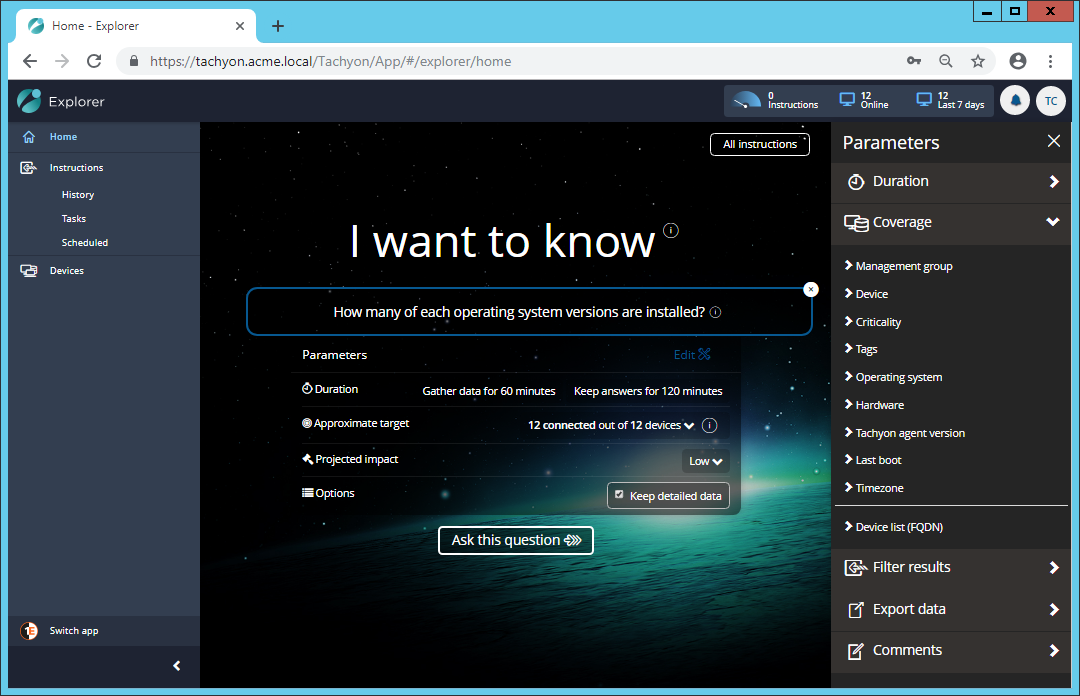
Filter results
The Filter results section lets you define a question filter that determines which devices respond to an instruction. In this case the instruction is sent to the device and the filter is applied there to determine whether the device sends a response or not. Like Coverage this reduces unnecessary network bandwidth usage but unlike Coverage the data that can be used for the filter comes from the instruction and is not limited to the data sent to Endpoint Troubleshooting when devices connect.
The picture shows the Filter results parameter section expanded.
Selecting the attributes to filter
The Filter results where: field lets you build filter conditions from the attributes of the question, a comparison operator and a value. You can build multiple filter conditions, but each of them must be built and set before you can build the next.
The workflow steps for creating each condition are as follows:
Choose the attribute to filter
Choose the comparison operator
Set the value
Each step uses the Filter results where: field in a slightly different way. To choose the attribute you click in the field. A list of the attributes that are available to filter on from the selected question will be displayed. Each attribute has a type that changes the options that are available for the operator and value selectors, as shown in the following table.
Attribute type | Operators | Value field |
|---|---|---|
string | begins with contains is ends with | Edit field |
integer | >= = <= | Edit field constrained to integer values |
datetime | before after | date/time picker |
bool | is | menu containing true/false |
Once the operator has been set the value can be set. For string and integer type attributes there is an edit field. For boolean type attributes there is a menu that allows you to select true or false. For datetime type attributes there is a date picker that lets you select the date and time interactively.
More information on Filter results
Coverage, question filters and view filters describes the similarities and differences between the three main types of filter that can be applied to an instruction.
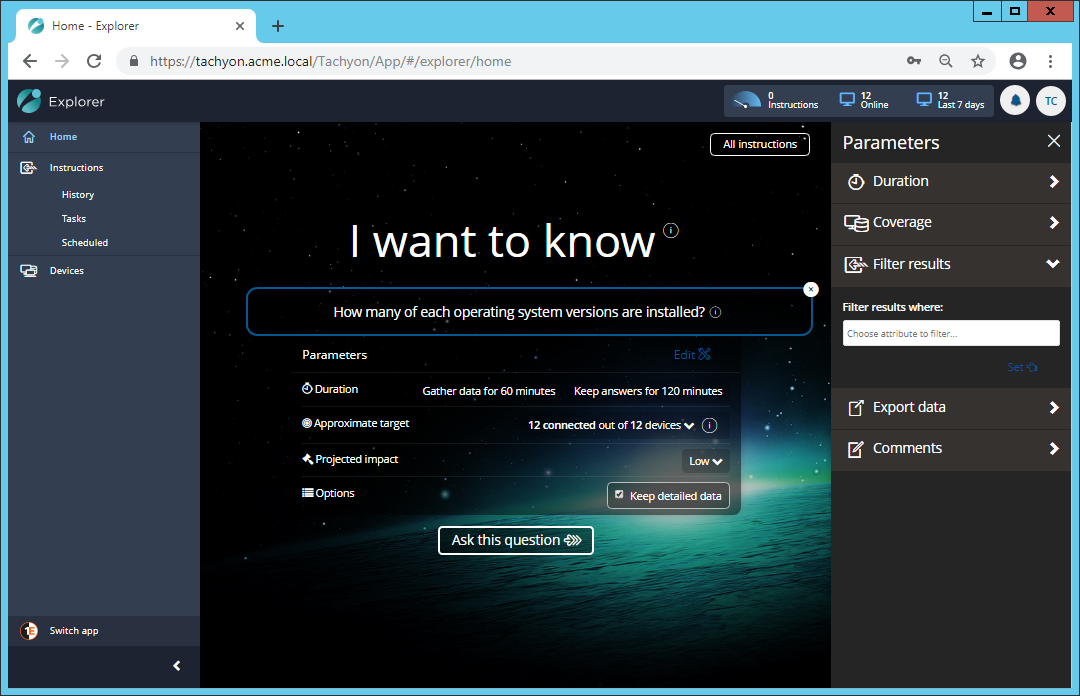
Export data
The Export data section lets you define from the outset that the responses to the instruction will be exported when all the results have been gathered.
The picture shows the Export data section expanded. There is a single edit field where you must supply the path to a Windows share with the appropriate permissions set, please refer to Configure 1E to support the Export all responses feature for more details.
More information on Export data
An example of running an instruction with Export data enabled can be found in Tasks.
Exporting data from the outset is also similar to exporting all results from the responses page, as described in Exporting data from Endpoint Troubleshooting.
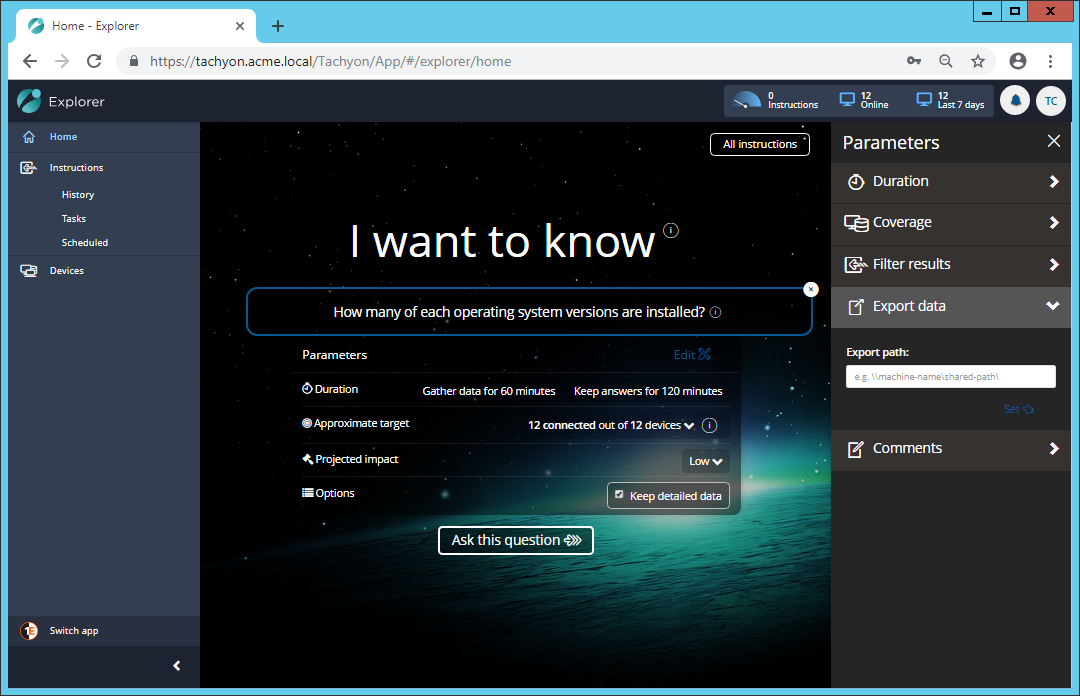
Comments
The Comments section lets you add a comment to the instruction that will appear in the emails sent to approvers.
The picture shows the Comments section expanded.