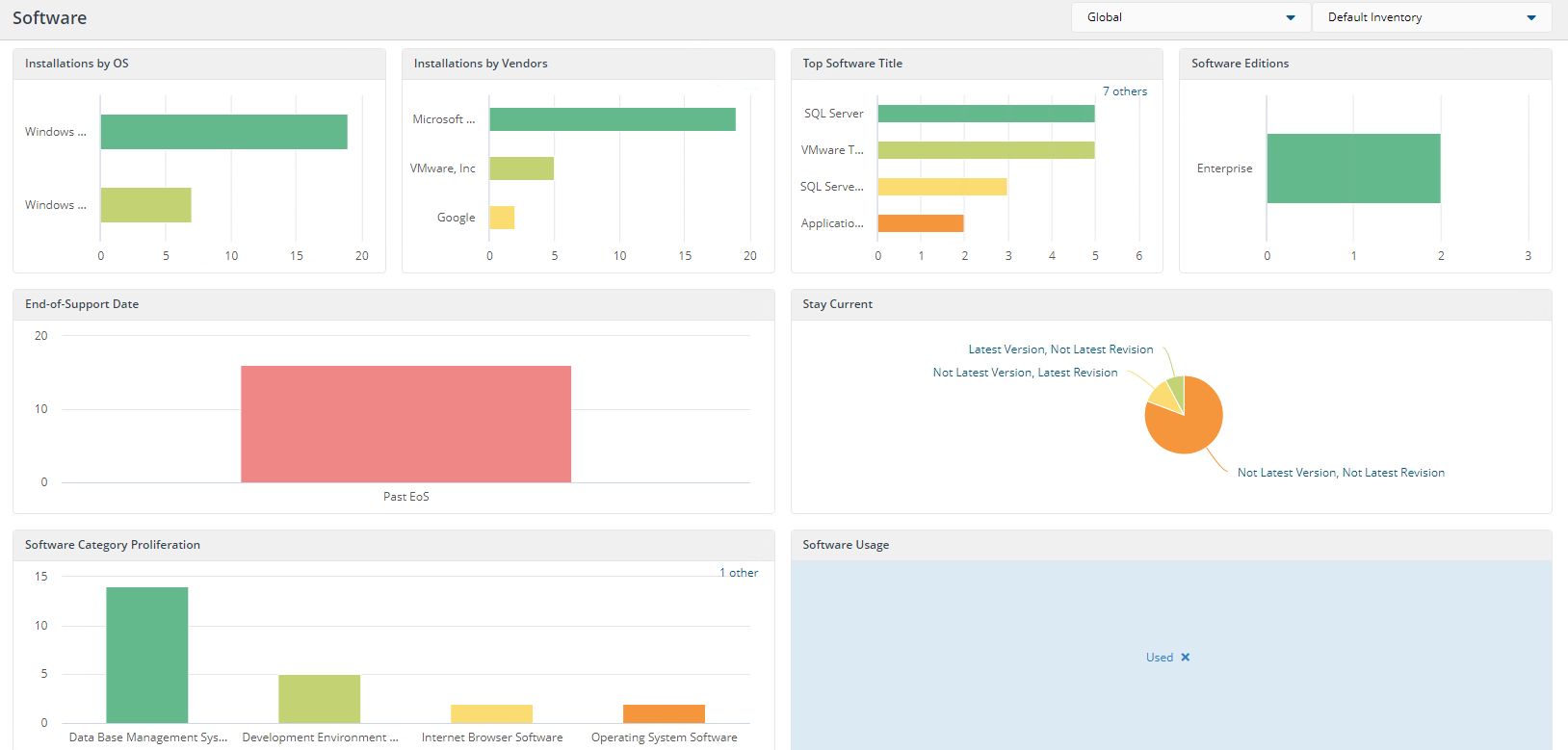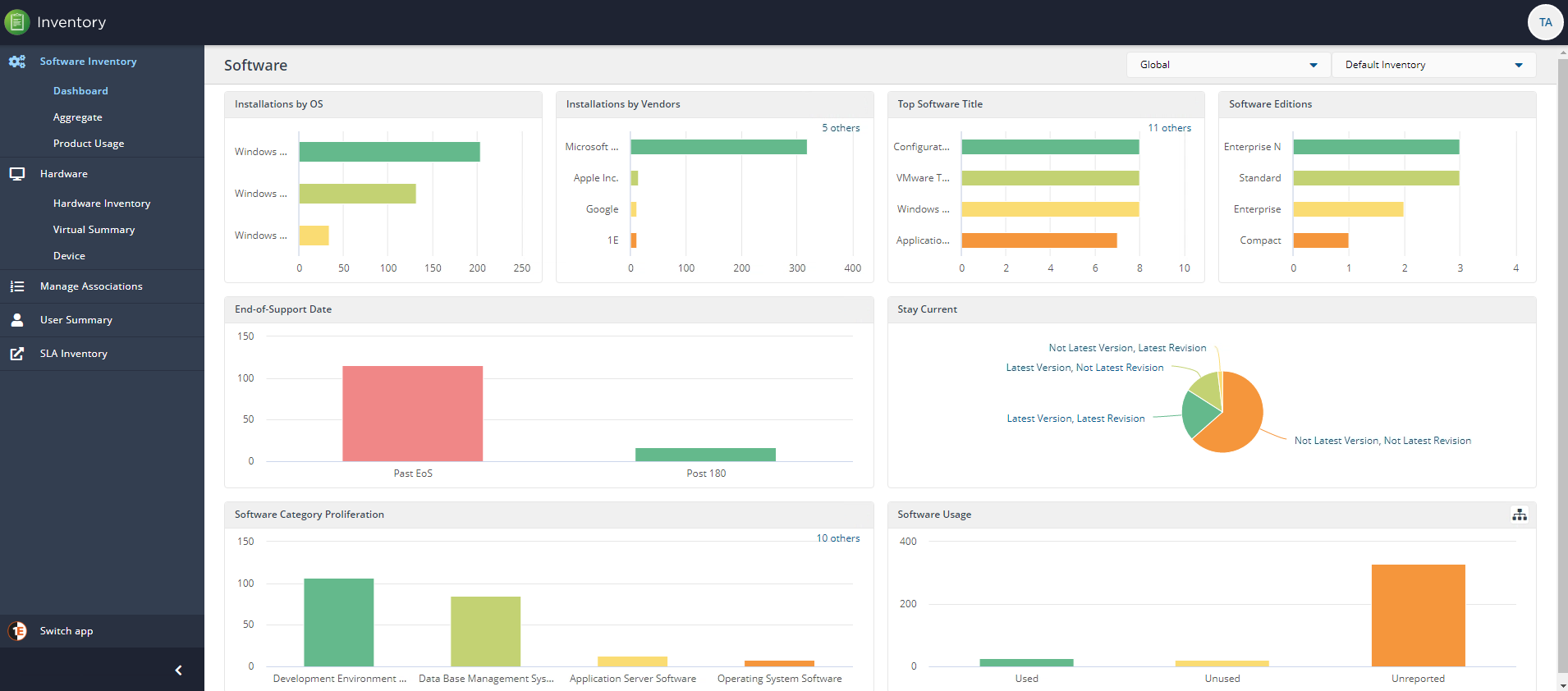Dashboard
The dashboard page displays eight panels, reflecting the current Inventory.
The Software Inventory dashboard presents a number of panels:
Installations by OS
This panel presents installations grouped by the operating system.
The user has the ability to drill down into each installation for each group by clicking on each color bar. This updates the other fields on the dashboard with data related to your choice. Our example shows details for Windows Server 2016-1607 Standard.
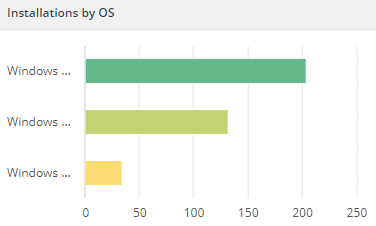
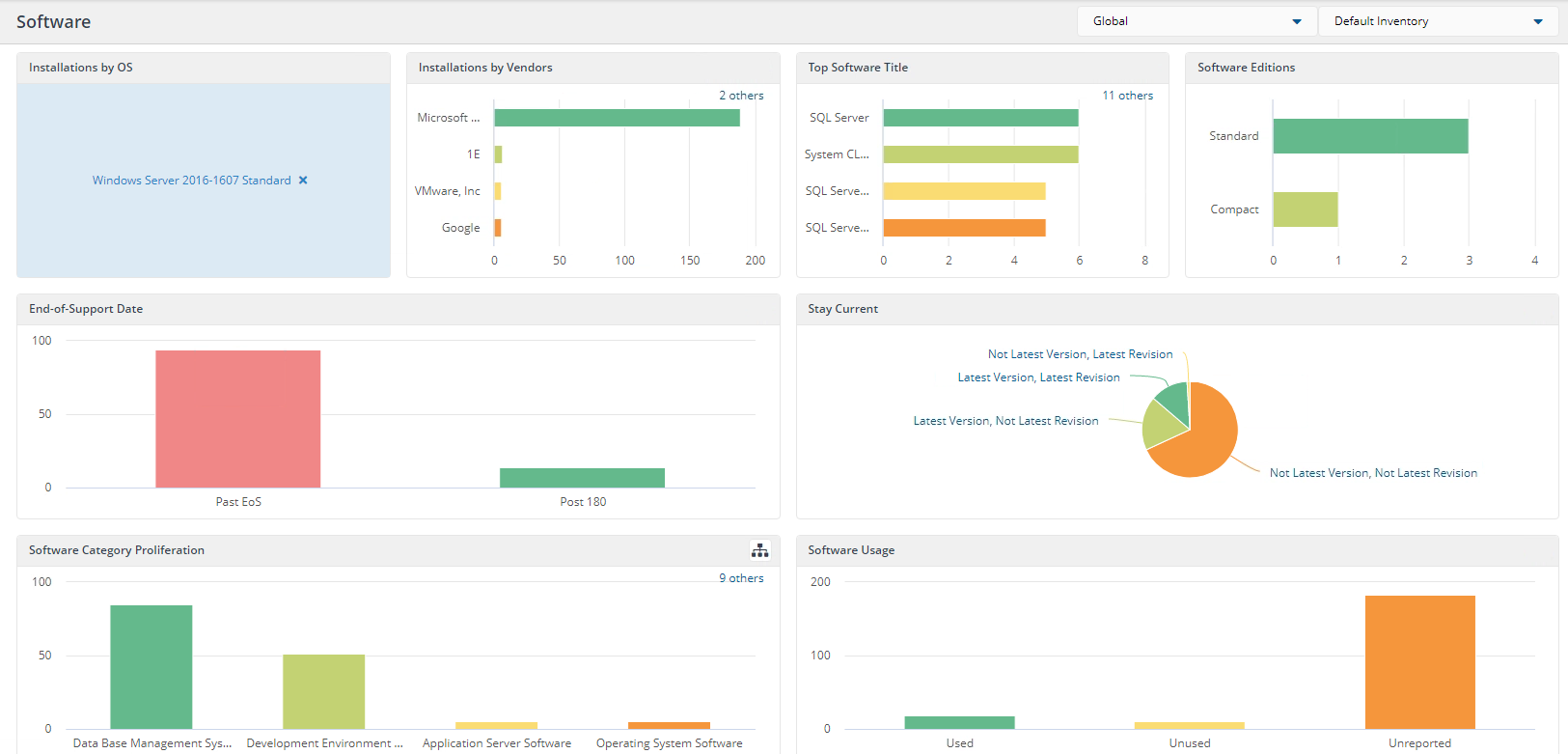
Installations by Vendors
This panel presents installations grouped by vendors.
The user has the ability to drill down into each installation for each group by clicking on each color bar. This updates the other fields on the dashboard with data related to your choice. Our example shows details for Microsoft Corporation.
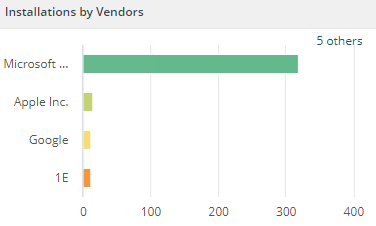
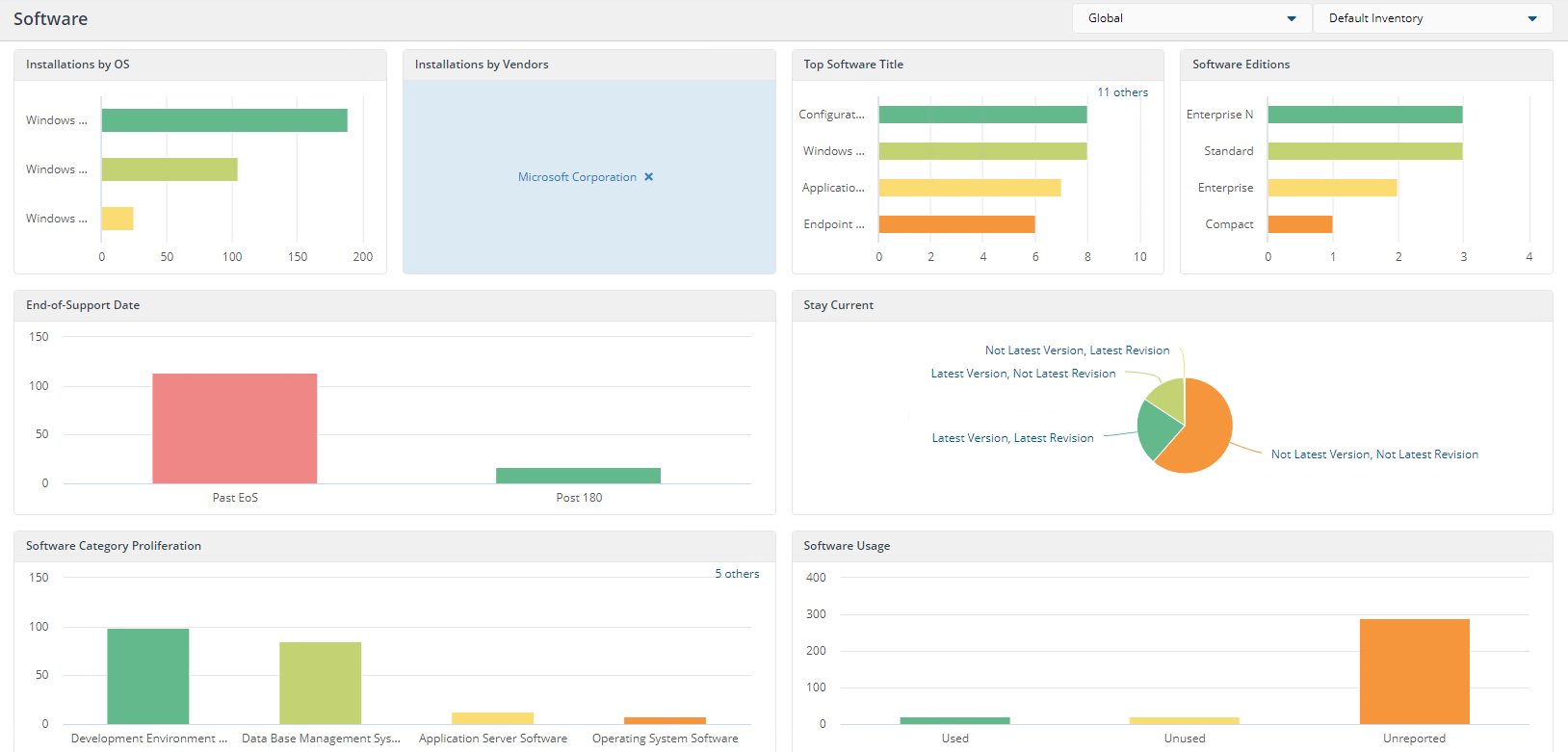
Top Software Title
This panel presents installations grouped by Top Software Title.
The user has the ability to drill down into each installation for each group by clicking on each color bar. This updates the other fields on the dashboard with data related to your choice. Our example shows details for Configuration Manager Client.
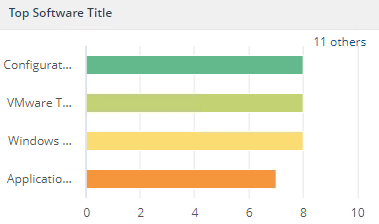
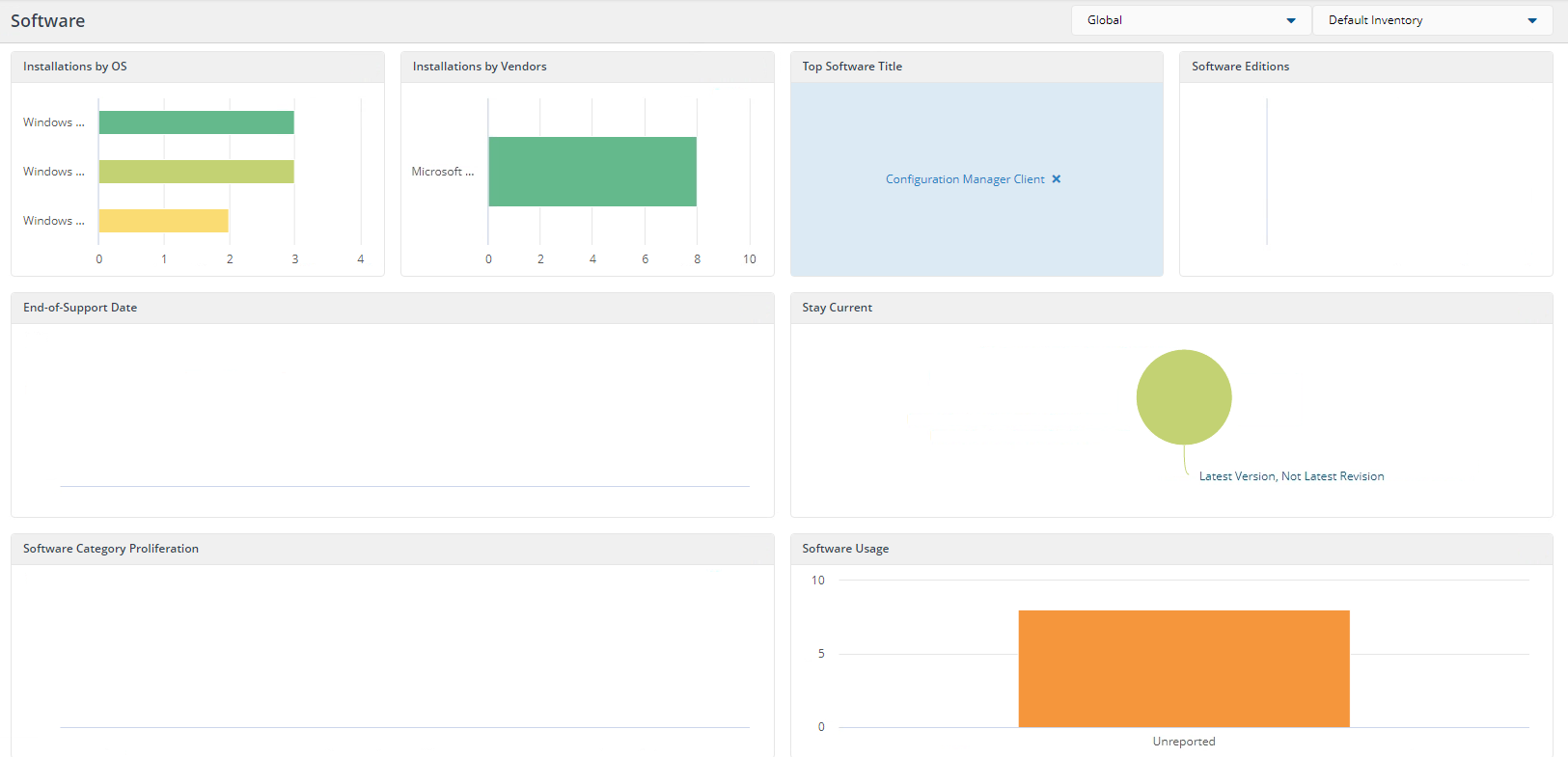
Software Editions
This panel presents installations grouped by Software Edition.
The user has the ability to drill down into each installation for each group by clicking on each color bar. This updates the other fields on the dashboard with data related to your choice. Our example shows details for Standard editions.
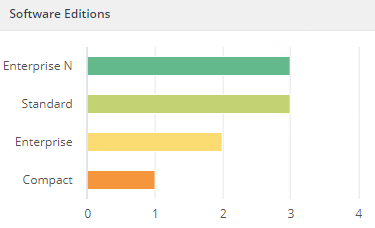

End-of-Support Date
This panel presents installations grouped by End-of-Support Date.
The user has the ability to drill down into each installation for each group by clicking on each color bar. This updates the other fields on the dashboard with data related to your choice. Our example shows details for Past EoS.
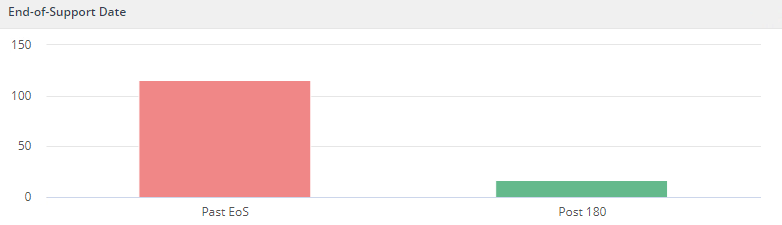
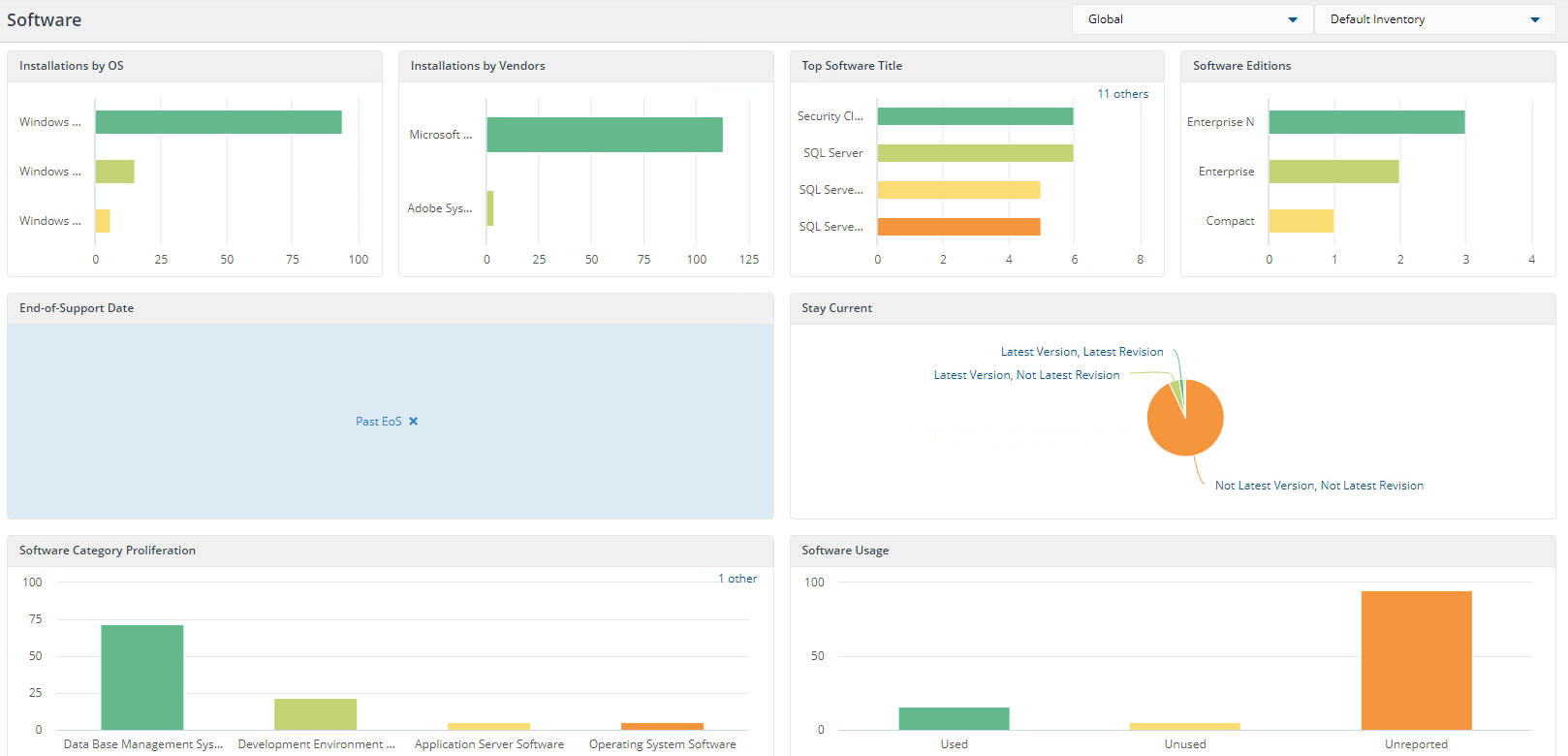
Stay Current
This panel presents installations grouped by Stay Current.
The user has the ability to drill down into each installation for each group by clicking on each color segment. This updates the other fields on the dashboard with data related to your choice. Our example shows details for Latest Version, Not Latest Revision.
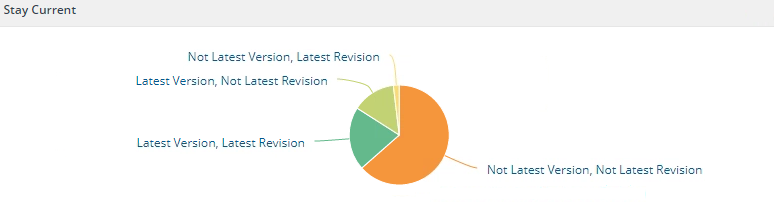
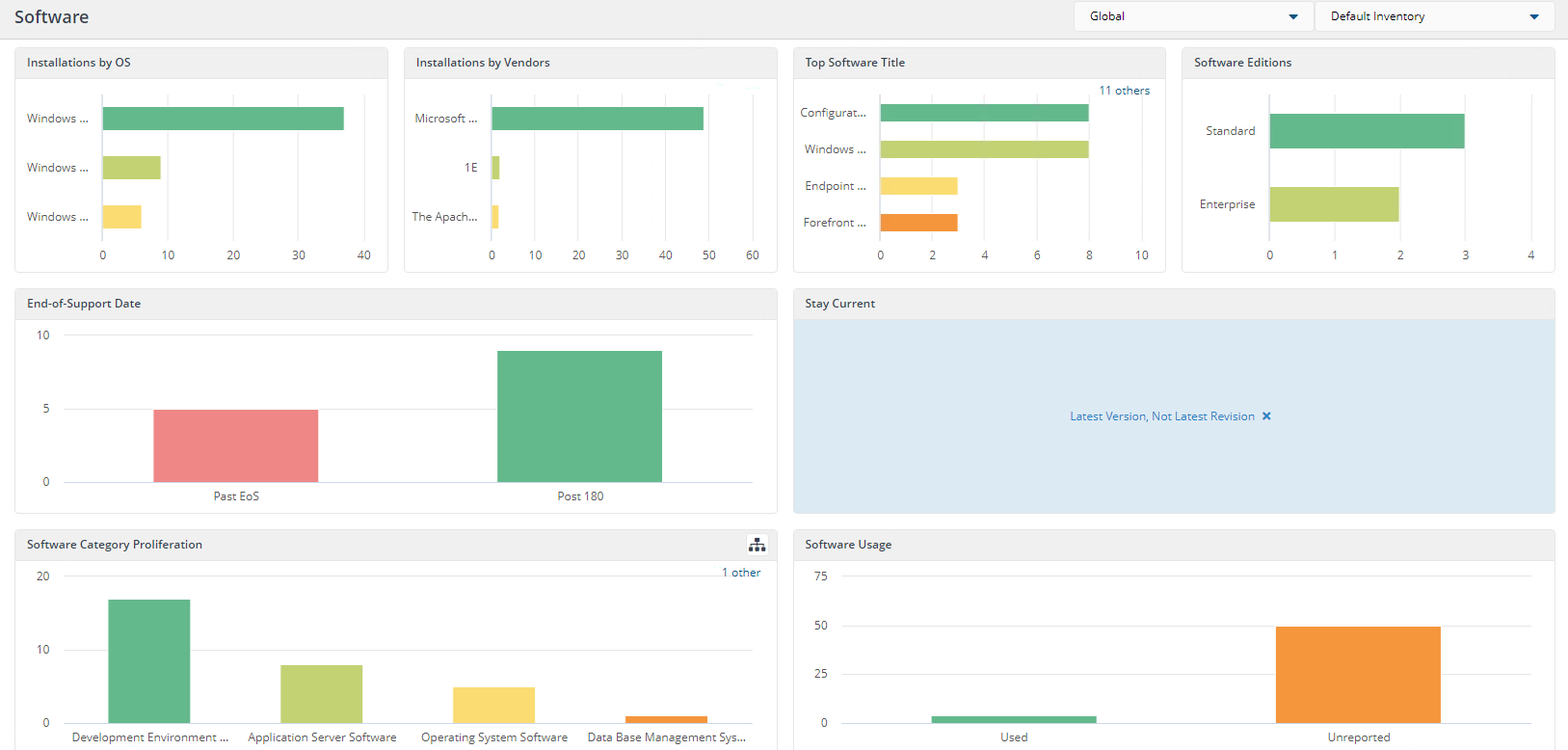
Software Category Proliferation
This panel presents installations grouped by Software Category Proliferation.
The user has the ability to drill down into each installation for each group by clicking on each color bar. This updates the other fields on the dashboard with data related to your choice. Our example shows details for Development Environment Software.
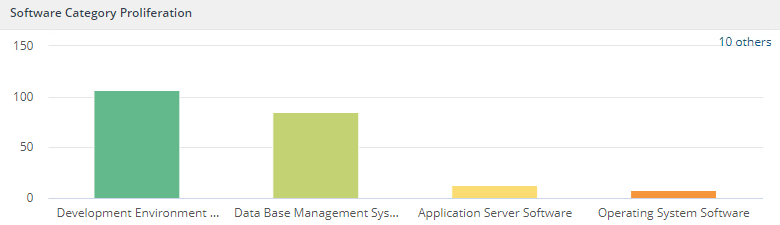
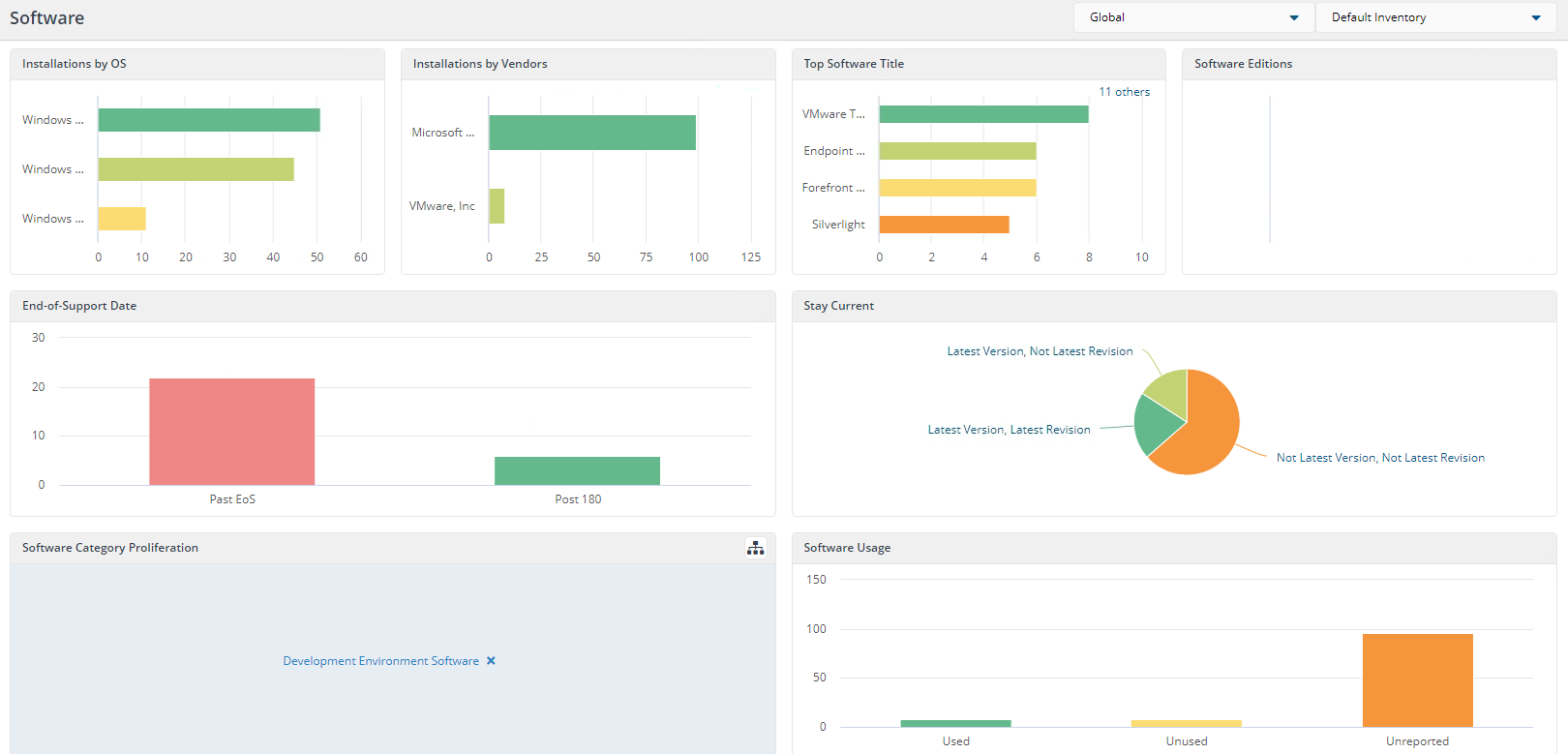
Software Usage
This panel presents installations grouped by Software Usage.
The user has the ability to drill down into each installation for each group by clicking on each color bar. This updates the other fields on the dashboard with data related to your choice. Our example shows details for Used.
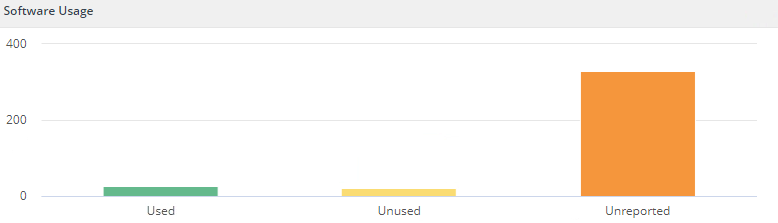 |