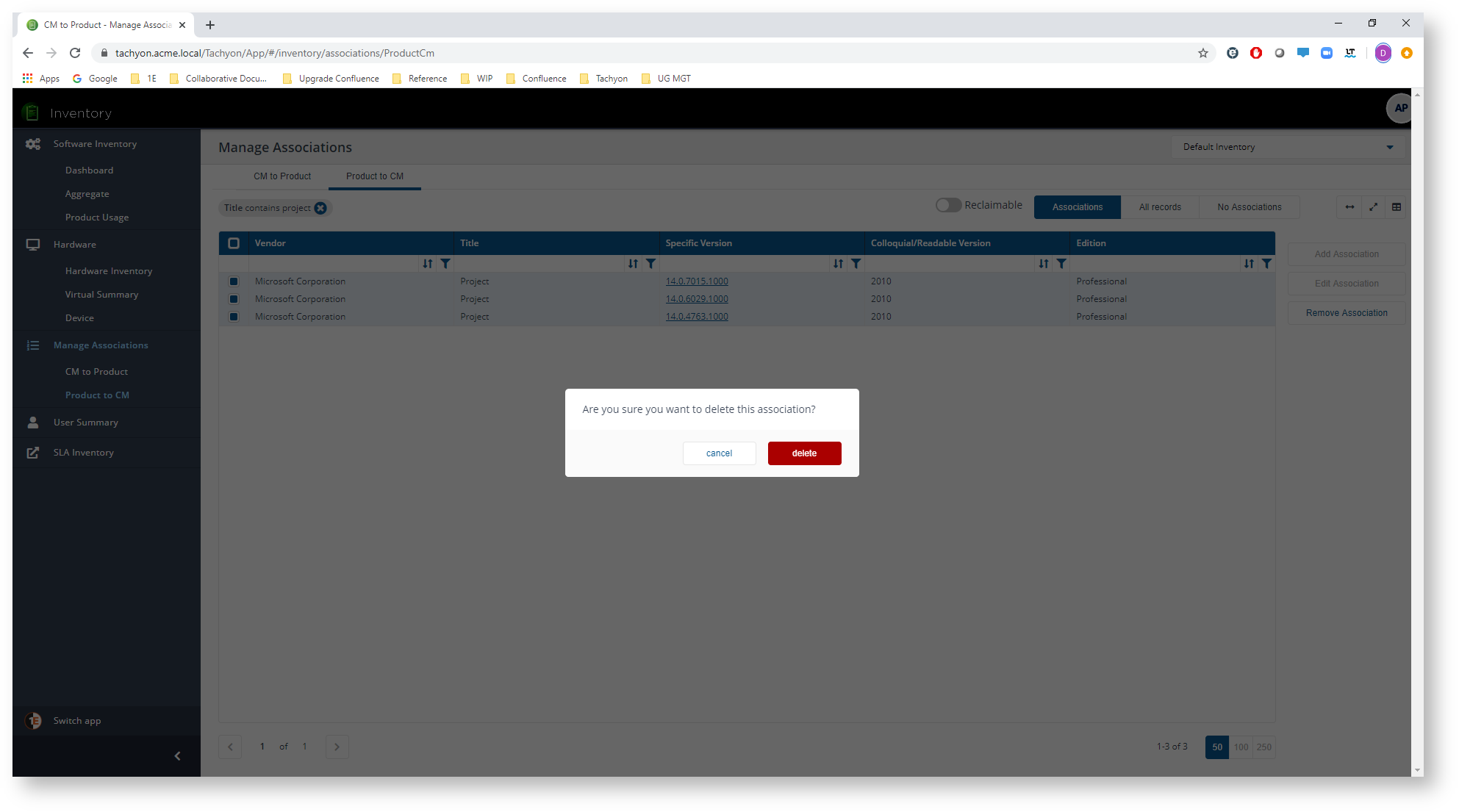Deleting associations
The steps for deleting associations are different depending on which page the association was created.
Deleting CM to Product associations
You delete a CM to Product association by deleting all the product associations it holds. This is done via the Add/Edit Associations page. First, select the association you want to delete from the CM to Product associations list and then click on the Add/Edit Association button. The picture shows the previously created Microsoft Visio association selected.
Note
You can only select one association to edit at a time. If you make multiple selections the Add/Edit Association button will be disabled.
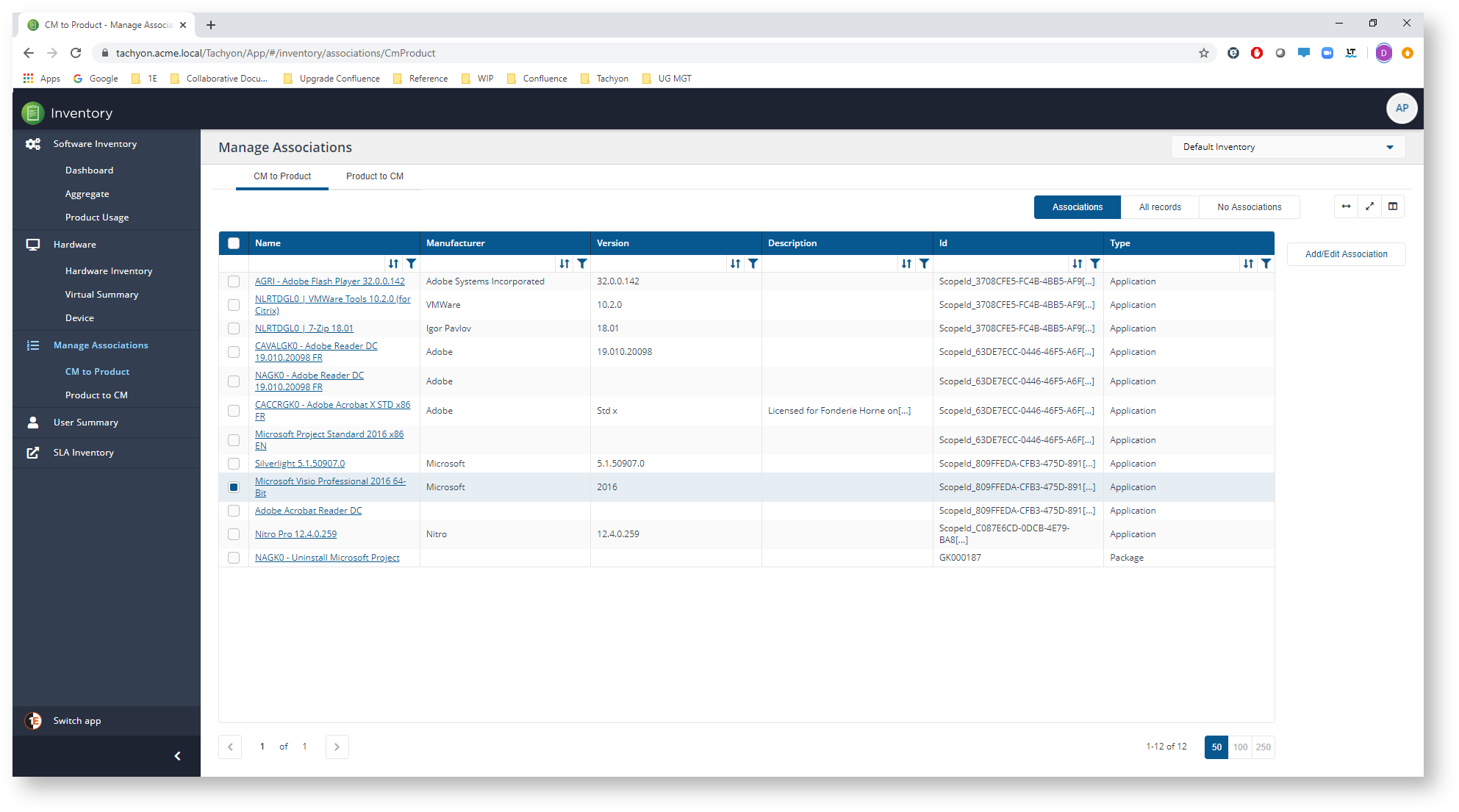
When the Add/Edit Associations page is displayed select all the associations by clicking on the selection field at the left-hand end of the products table. Then click on the Delete button, as shown in the picture.
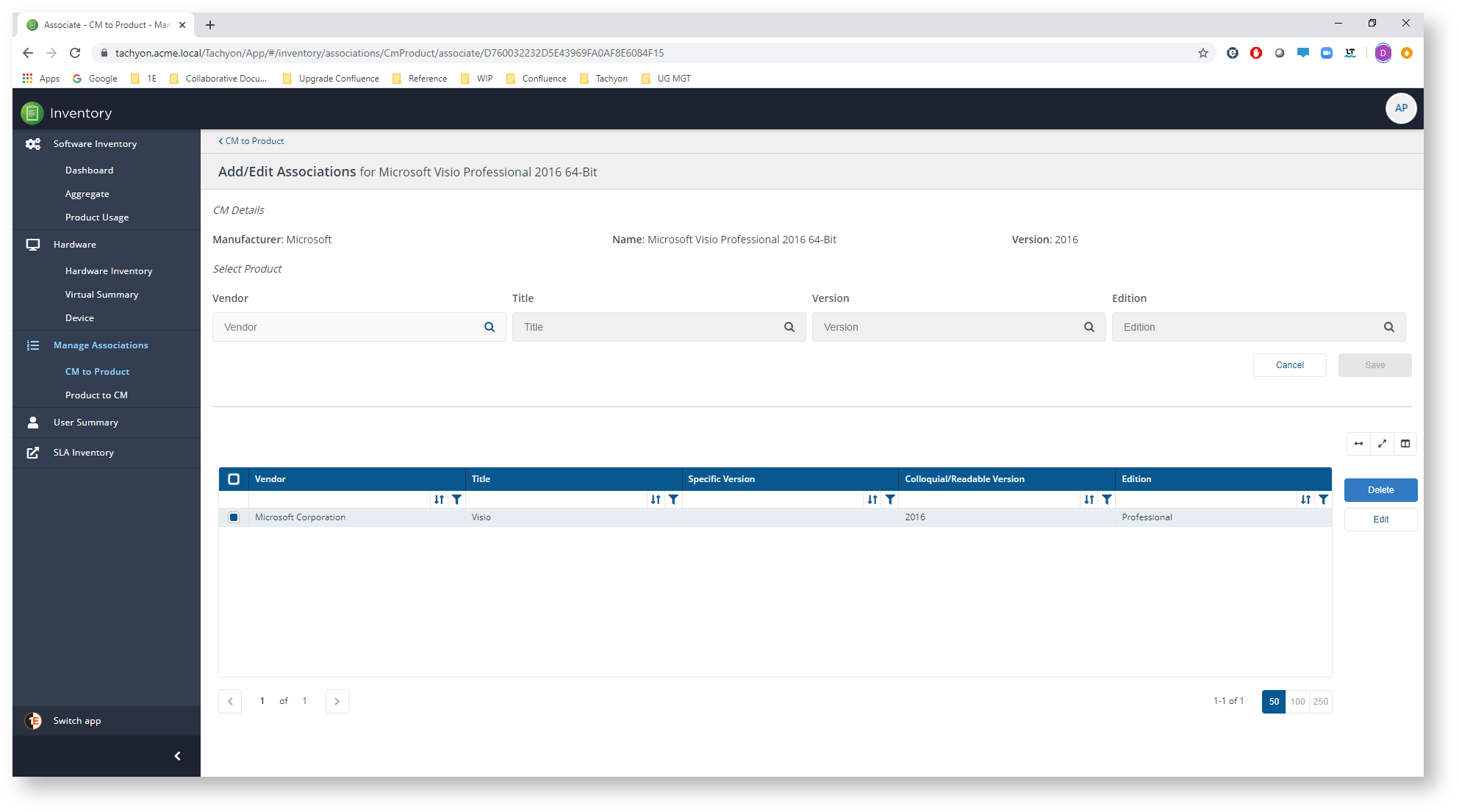
A popup will be displayed asking whether you want to delete the association(s). Click on delete to remove all the products from the association.
Subsequently, when you navigate back to the CM to Product page you will see that the association has been deleted as a result of all the products having been deleted from the association.
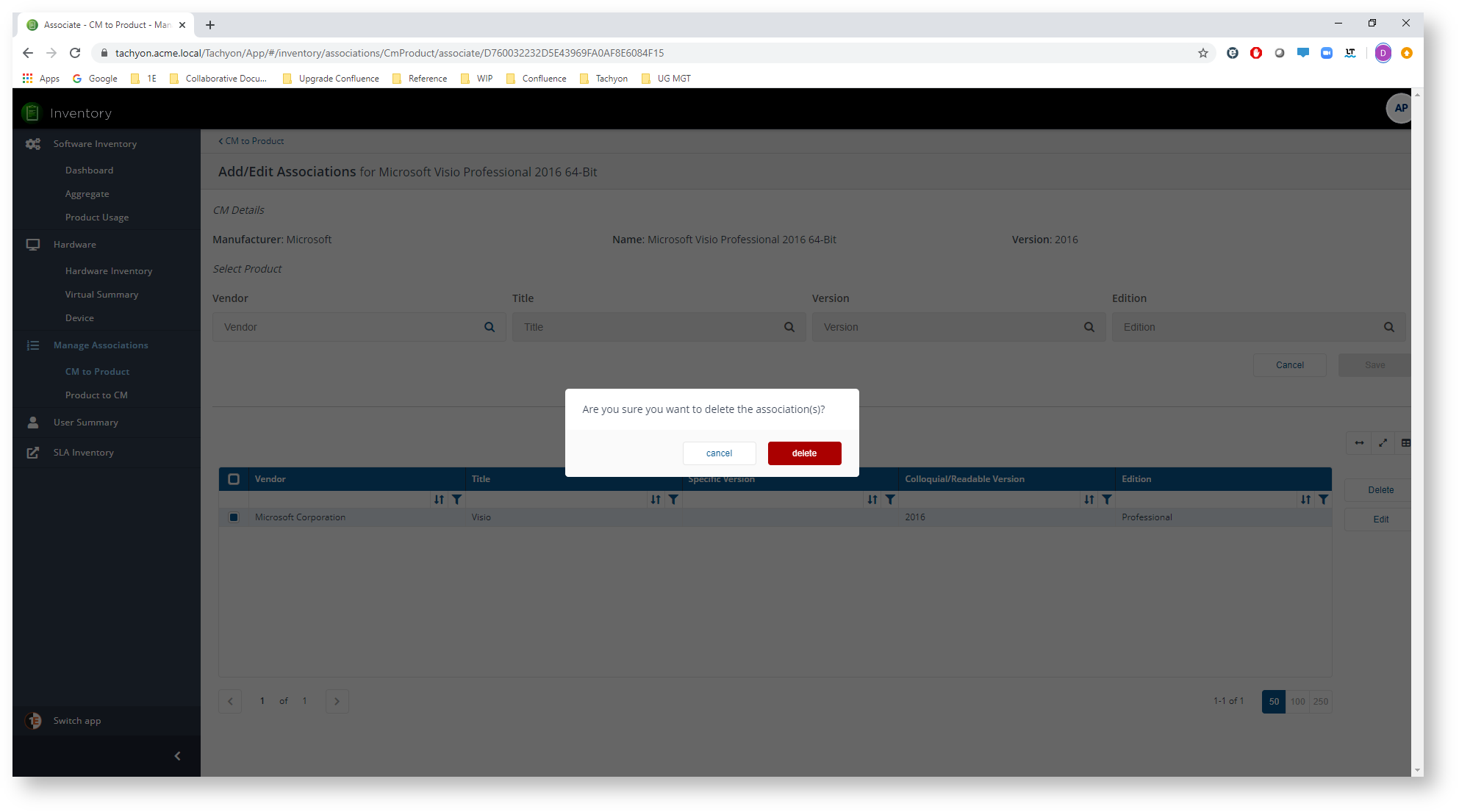
Removing Product to CM associations
You can remove one or more Product to CM associations in a single operation on the Product to CM page. To do this you select all the associations you want to remove and then click on the Remove Association button. The picture shows the Microsoft Project associations selected that we created earlier, with the Remove Association button highlighted.
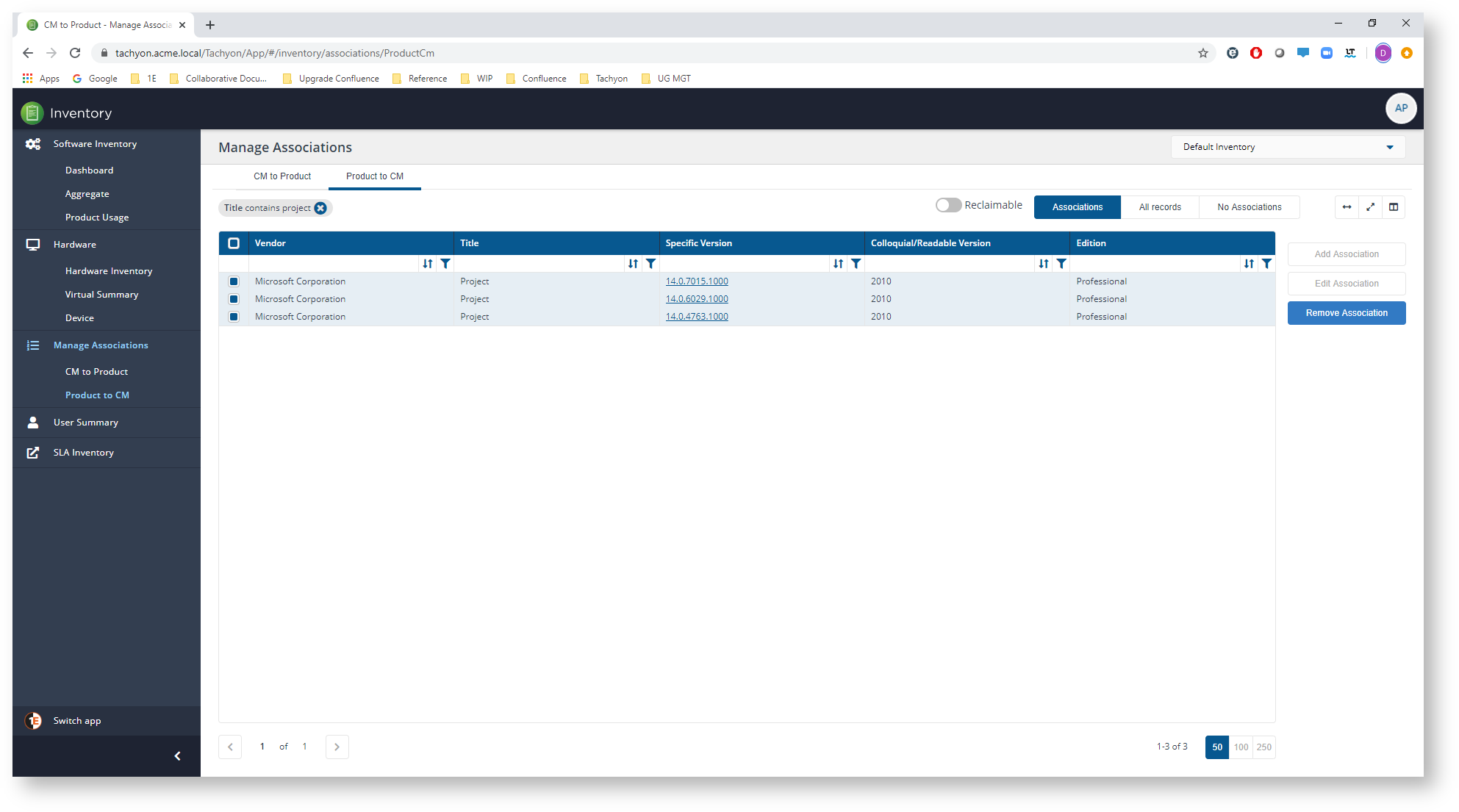
Clicking on the button displays a notification popup asking if you want to continue with the process of removing the selected associations, as shown in the picture. Click delete to continue and remove all the selected associations. At this point, the associations will be removed and no longer appear in the console.