Managing versions
To view a software product's versions, click the Version link to the right of the product screen to show a list of versions for that product, refer to Using filters.
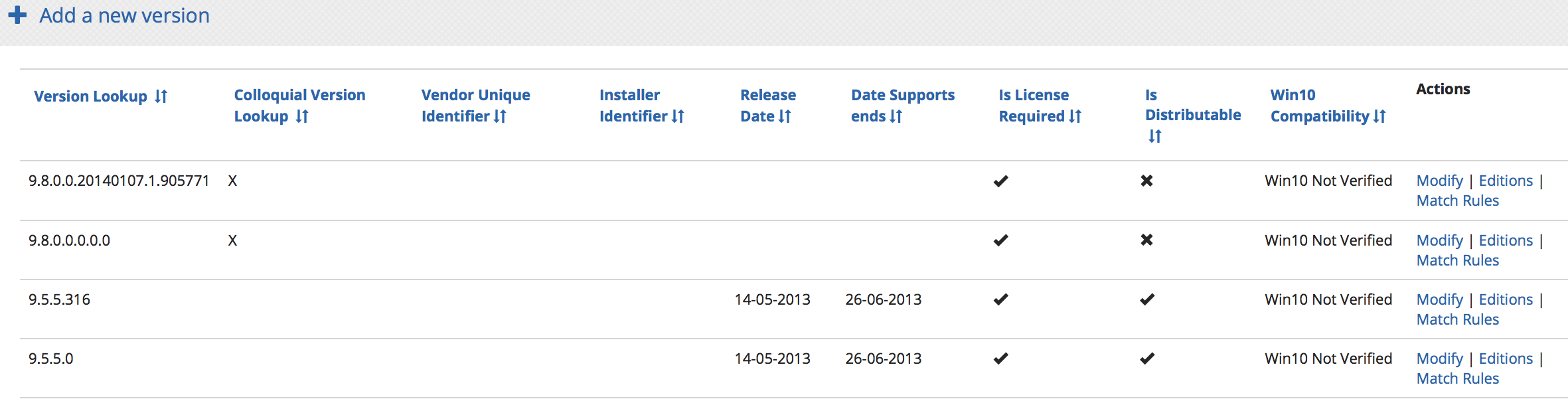 |
Adding a new version
To add a new version:
Click the Add a new version link at the top of the screen - Adobe Acrobat in this example.
On the Product details tab for Adobe Acrobat, complete the Version field.
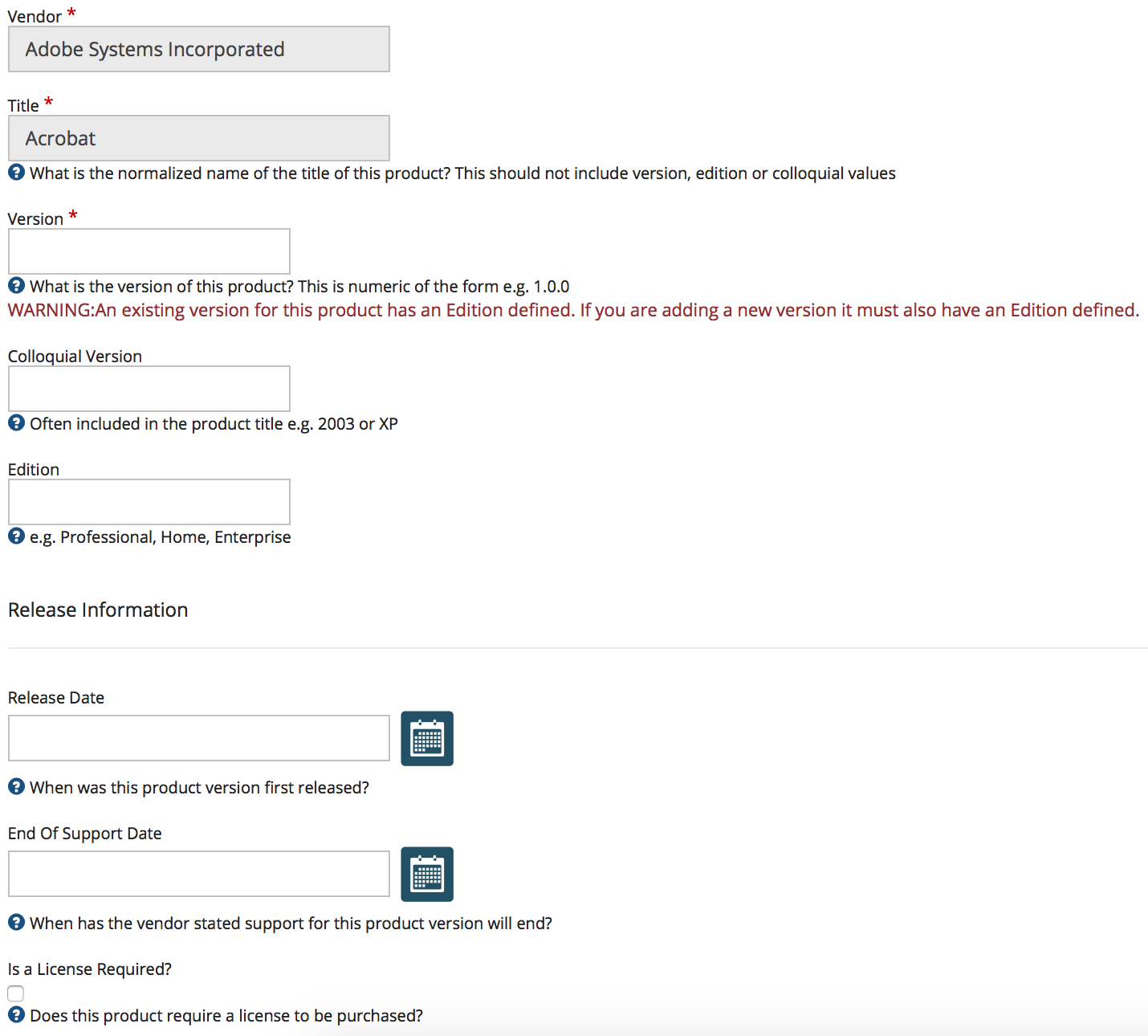
And optionally:
Colloquial Version
Edition
Release Date
End of Support date
Is a License Required?
Click Save.
To provide additional information associated with this particular version, click the Additional details tab and complete the fields or tick the checkboxes as necessary:
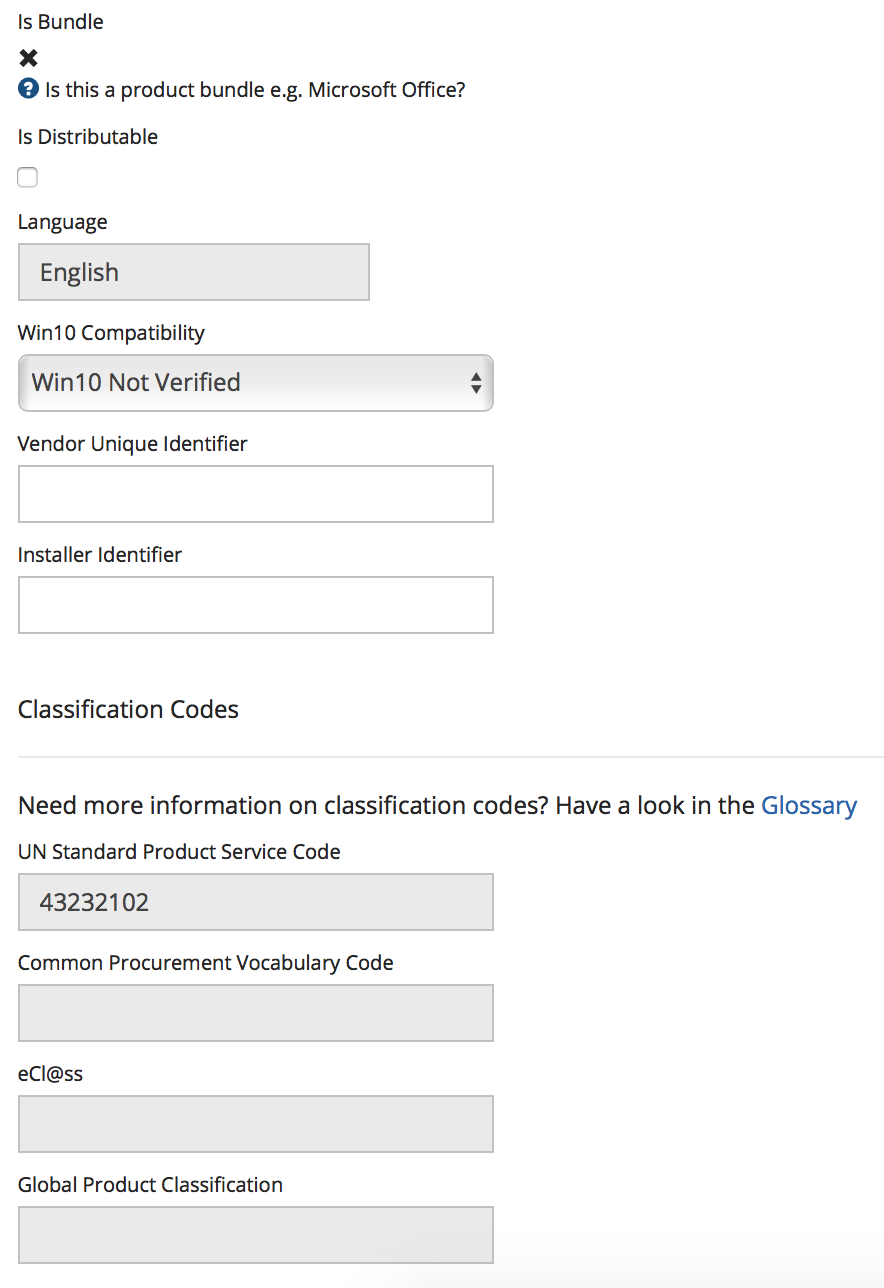
Is Distributable?
Vendor Unique Identifier
Installer identifier.
Click Save.