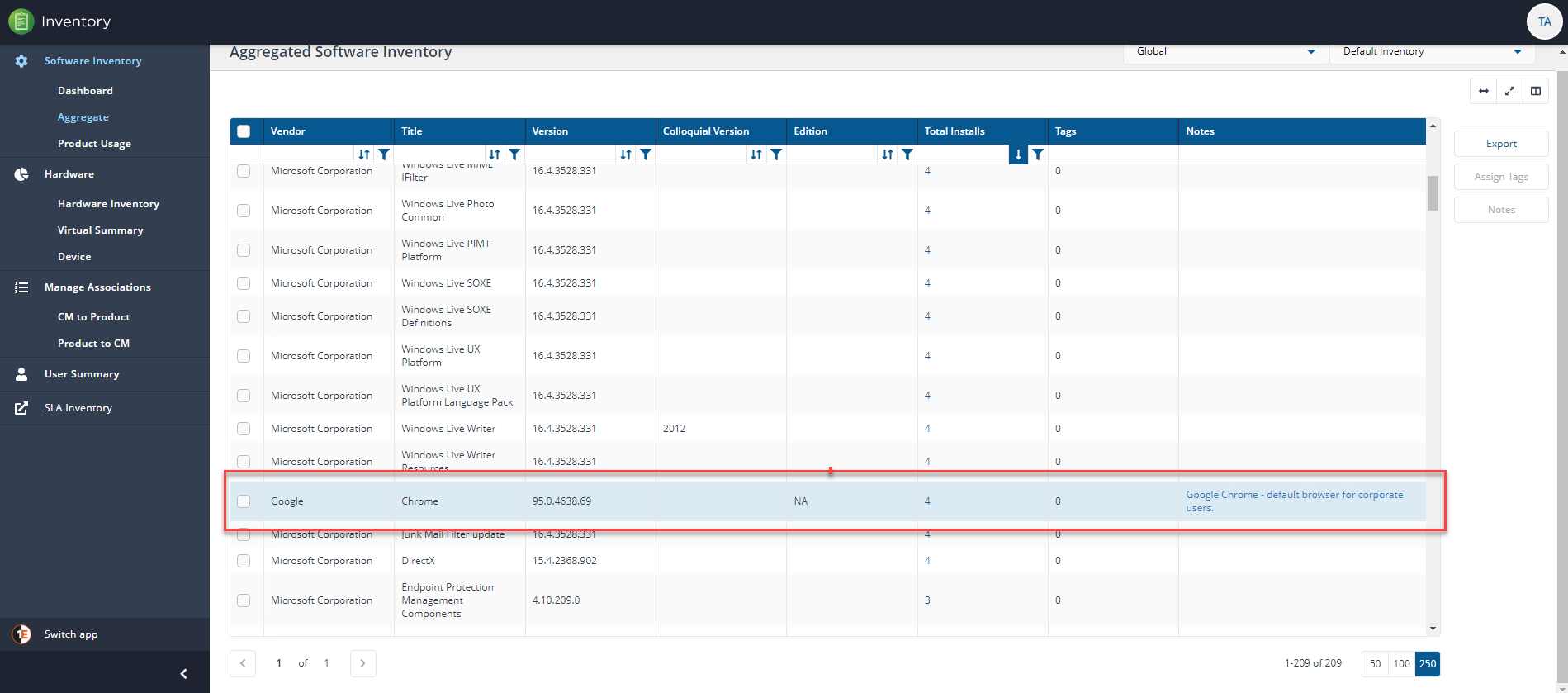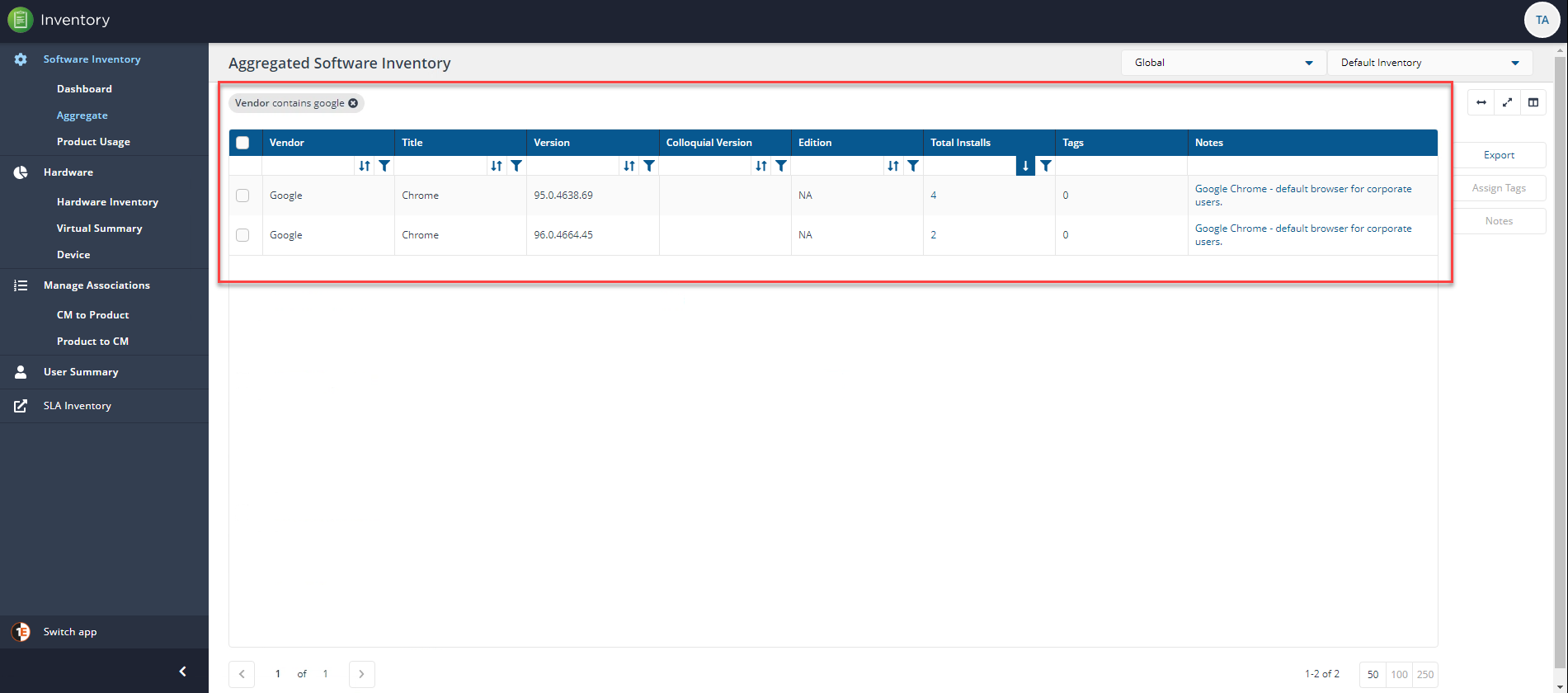Aggregate
The Aggregated Software Inventory page shows a list of all software gathered using Configuration Manager software inventory.
In the top right of the page in line with the screen title are two dropdown lists, Global and Default Inventory. If you select the Global dropdown list and look at the available options, you'll see listed any additional Management groups you have configured.
If you have multiple Management Groups, choose each option and see how the display changes to show the software installed on each Management group, you may need to scroll to see all the groups. To find out more about Management Groups refer to the Management Groups page. If you have configured more than one Inventory, they will be available to choose from the Default Inventory dropdown list.
Note
You can choose which columns are displayed in some detail tables to increase readability. On pages where you can pick the displayed columns you'll see a new control like the one below:

To find out more about this feature refer to Choosing the columns displayed in reports.
The following table shows the available Aggregated Software Inventory columns, not all columns are displayed by default. You can add other columns or remove them using the column chooser control.
Column | Description | Displayed by default |
|---|---|---|
Vendor | The software vendor. | Yes |
Title | The software title. | Yes |
Version | The version of the software installed. | Yes |
Colloquial Version | If known or exists, the Colloquial version is installed. | Yes |
Edition | The edition installed. | Yes |
Total Installs | The number of times the software has been installed on the estate. | Yes |
Latest Known Version | The latest version was discovered using AI matching. | No |
Category | Category information is set in Configuration Manager. | No |
End Date | If provided, the end date for the License. | No |
Licensable | Yes or No if the software is Licensed. | No |
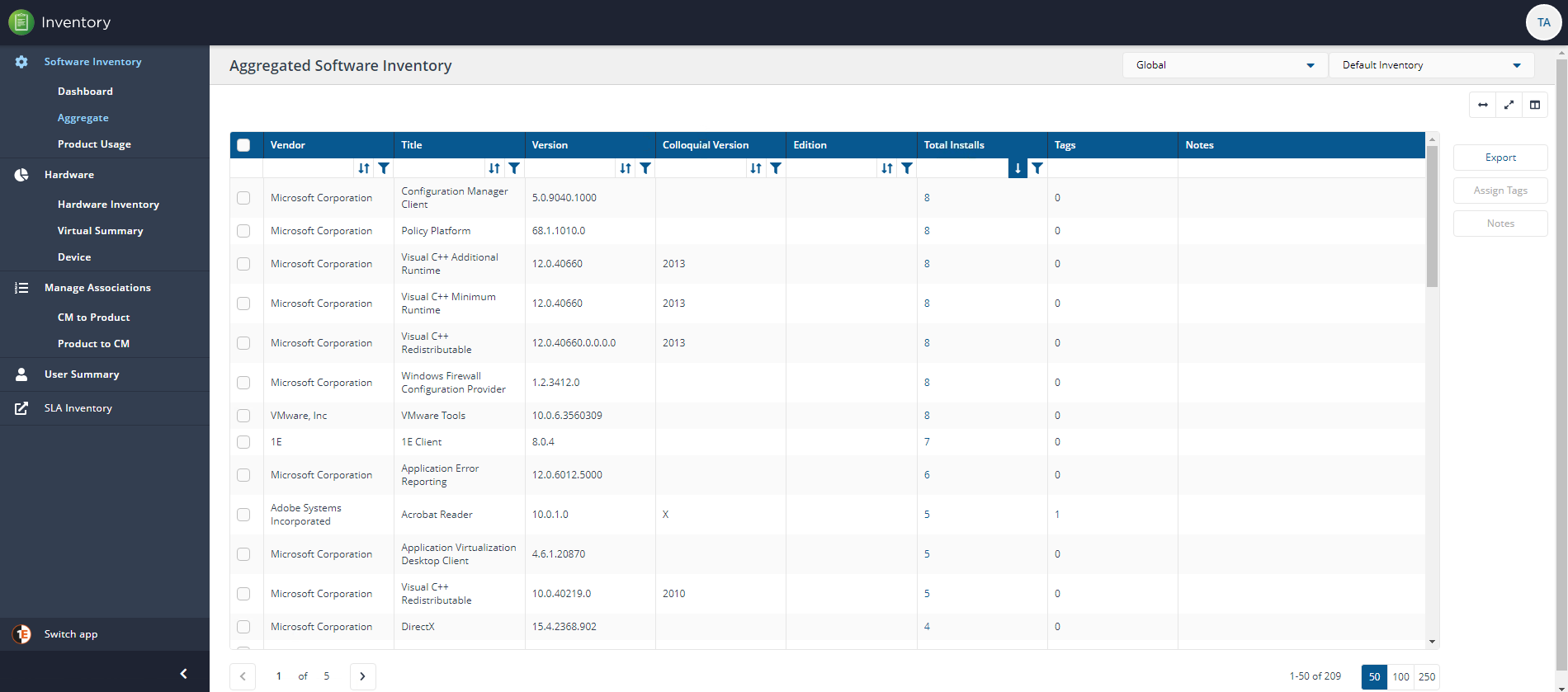
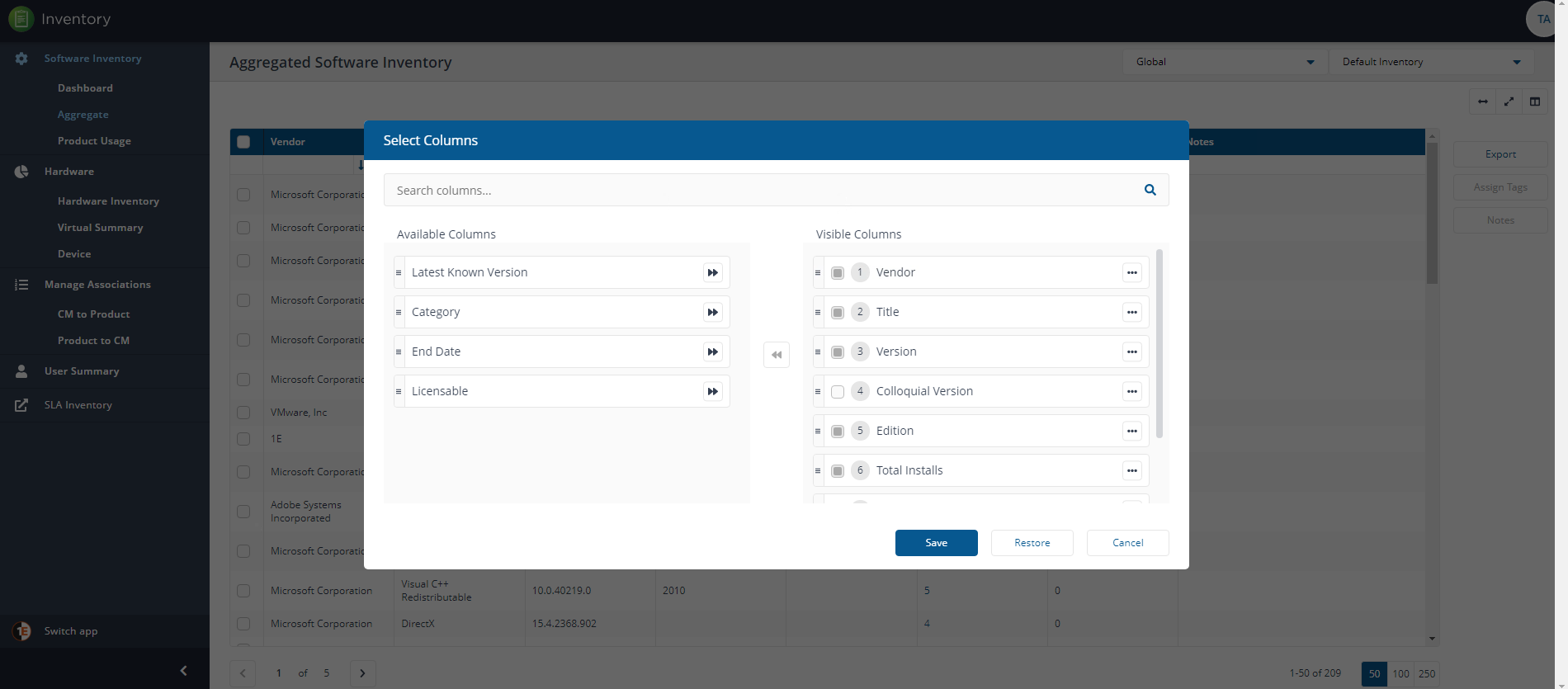
Export
You can use the Export button to export currently displayed data in a downloadable report.
When you click on the Export button you'll see the Export popup. You can choose which columns to export in the same way you can choose columns to display in the main report panel.
The report is exported in a .TSV format, for example, AggregatedSoftwareInventory_20200813095415.tsv. The file is exported and downloaded to the default location for the browser you are using.
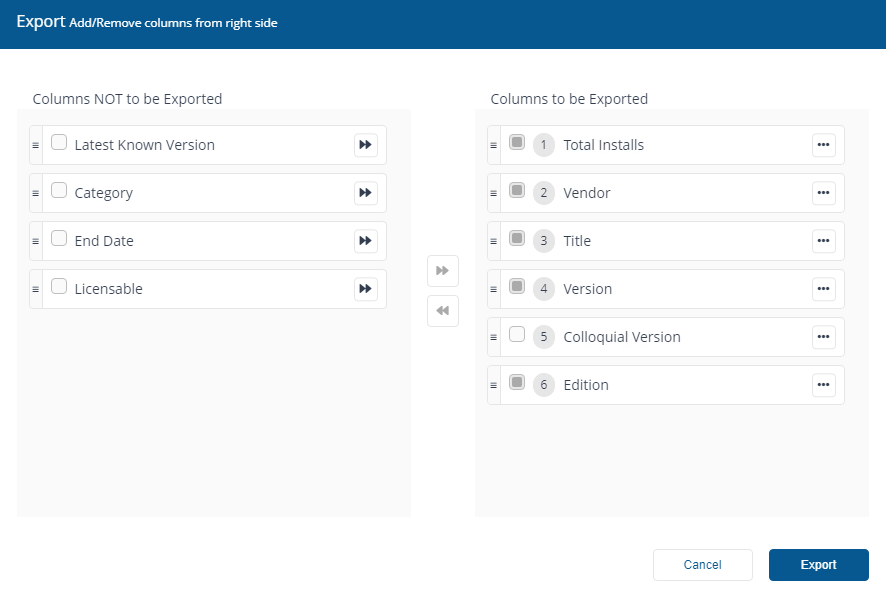
Assign Tags
Using Software Tags allows you to create custom labels and associate them with the software titles you have deployed in your estate. An administrator with either the Full Administrator or Group Administrator role can set Software Tags in their environment, they can also create Management Groups based on the tag name and value. For details about configuring Users, Roles, and Management Groups refer to the Permissions Menu pages.
In short, you can work with Software tags by:
Creating your Software Tag.
Associating the new tag with a software title.
Creating a Management Group based on the Software Tag name and Tag value rules (This step can be run anytime before an evaluation).
Evaluating the new Management Group by running a Basic Inventory Consolidation.
If an administrator adds or modifies Software Tags or associations, they will have to run the Management Group evaluation report again to see the updated devices reflected in the Inventory.
To find out more about using Software Tags, refer to the Software Tags page.
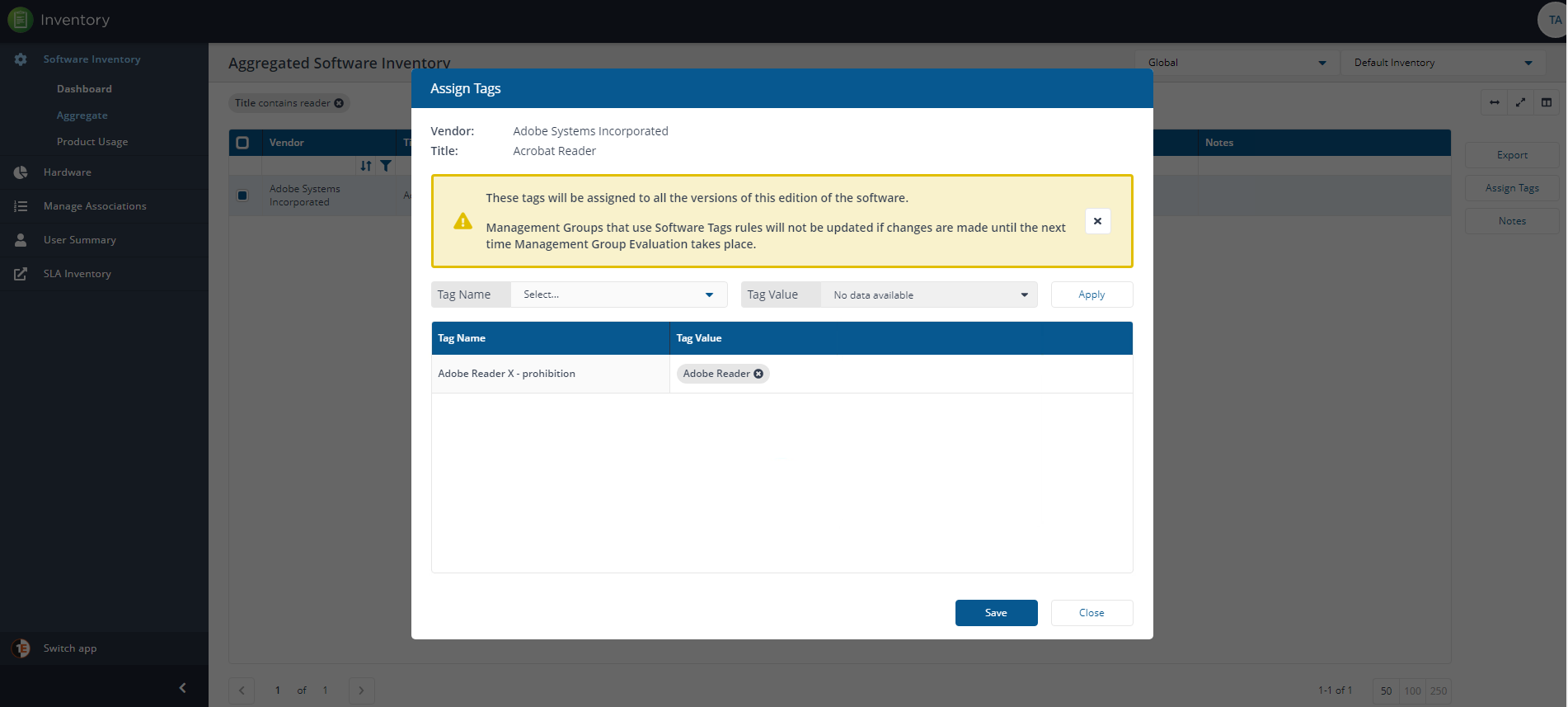
Notes
An important feature of software management is to provide additional information for each software title.
From Inventory Insights 8.0 you can add notes which allow you to add additional information for each software title. Software notes are a simple text field that can be added to any software title as required.
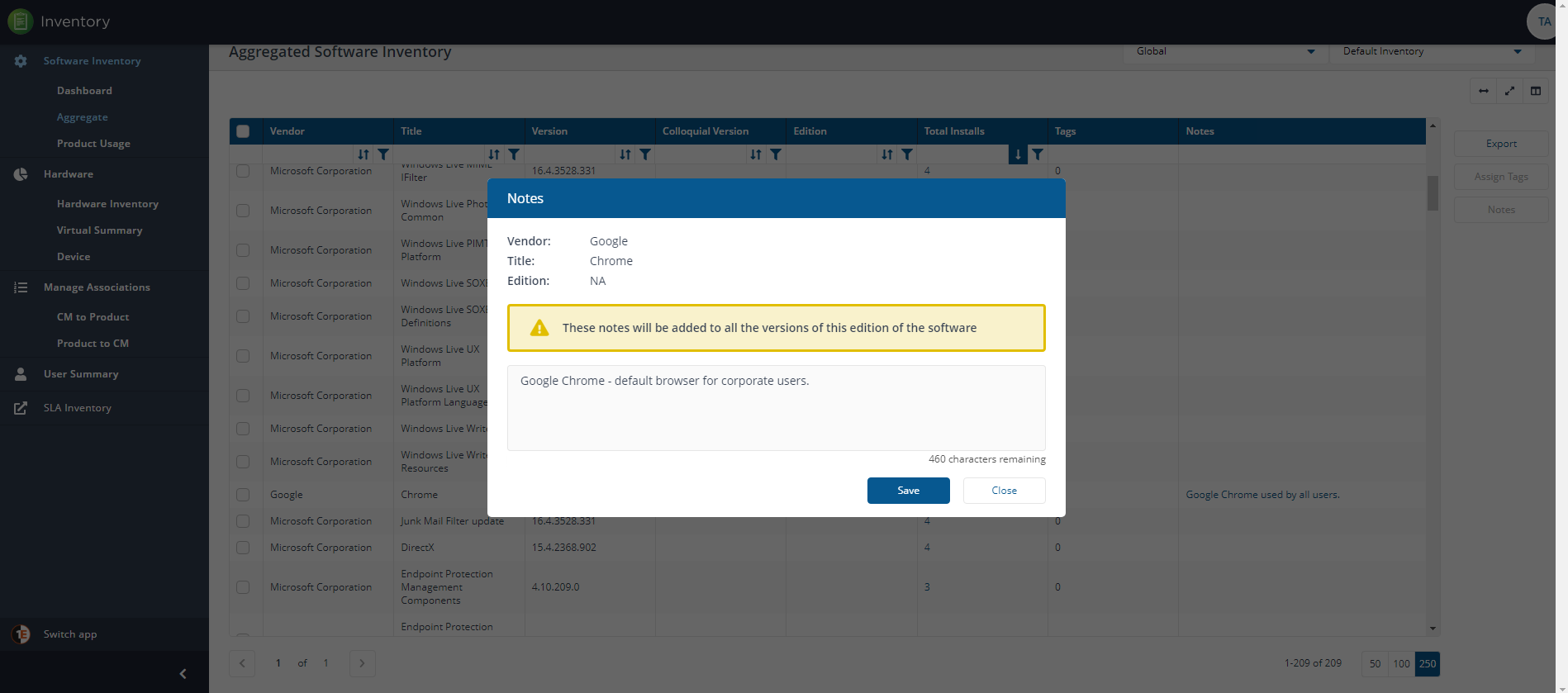
You can add a note to each title, and it will be added to every version of that software edition. In our example, we applied a note to Google Chrome v95.0.4638.69.
But as the note applies to all versions of Google Chrome when we filter Aggregated Software Inventory by Vendor contains google, we can see that our note was also applied to Google Chrome v95.0.4664.45.