Installing
How to download and install the 1E Core app and perform post-installation configuration steps.
App Installation
The 1E Core app is available on the ServiceNow app store and can be installed onto your ServiceNow instance using the following steps:
Browse to the ServiceNow App Store using the following URL: https://store.servicenow.com/sn_appstore_store.do#!/store/home, as shown in the picture.
Click the Log In button at the top-right of the ServiceNow Store to log in.
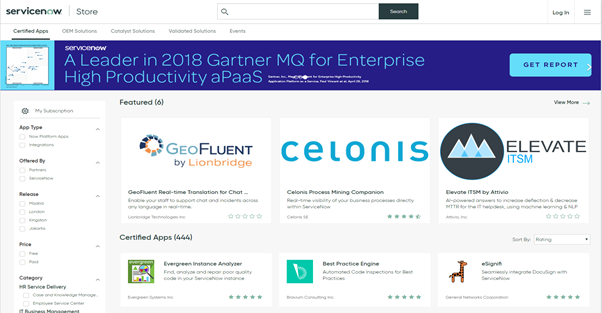
In the Login popup you will be prompted to enter your HI credentials. The username and the password should be the ones provided when you created your HI ServiceNow support account.
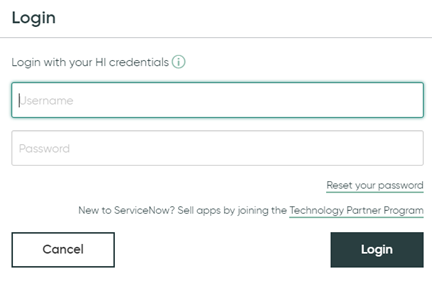
After you've logged in find the 1E Core app from the list of available apps.
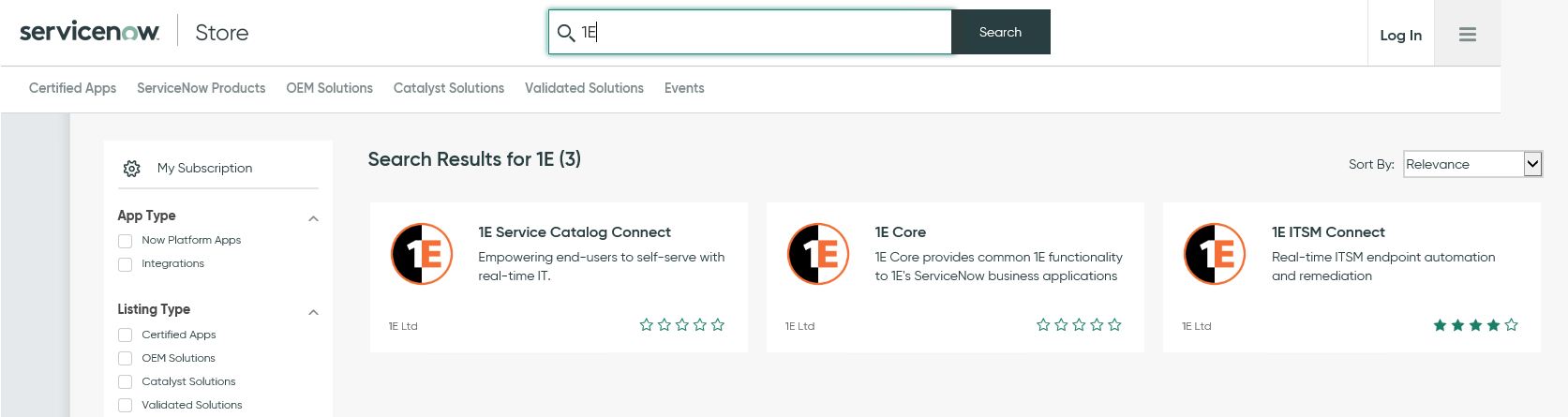
Click on the application and click on the Get button.
As an enterprise app, 1E will have to finalize the commercial details for 1E Core and then will provide you the remaining details to allow 1E Core to be installed in your ServiceNow instance. Contact your 1E sales account team for more details.
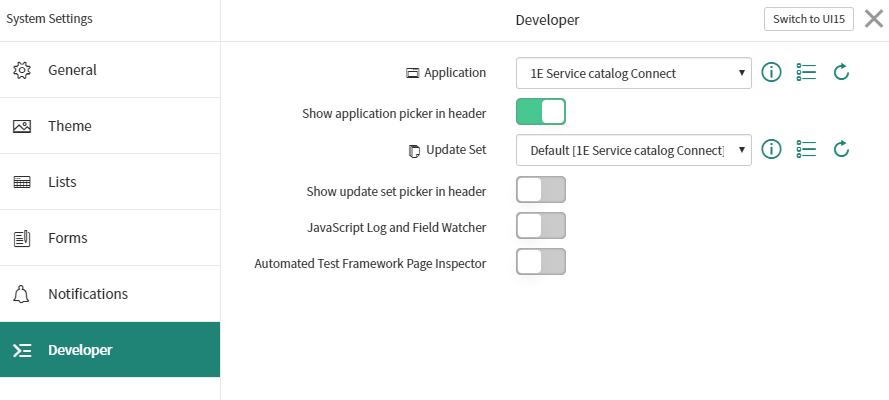
Warning
For administrative users, when switching between ServiceNow apps, ServiceNow does not always change the app context. This can cause the app page properties to be grayed out, preventing edits of the properties. ServiceNow will sometimes display a message at the top of the page to this effect:
"Warning Message: This record is in the <application you just switched to> application, but <the previous app> is the current application. To edit this record click here."
Clicking on "click here" will correct this issue, but given that this message doesn't always occur, it is best to allow the administrative user to change app contexts as needed. This is done by:
Select the user from the users list to open the user details page.
Click on the Settings (gear) icon in the top right corner.
Select the Developer tab.
Ensure the Show application picker in header option is enabled.
The administrative user can now select the current application from the ServiceNow header.
For further information read 1E Core post-installation tasks for 1E Core.
ServiceNow Limitations
If you request a trial version of 1E Core it will not be available to your ServiceNow production instance, but will be available on other instances.
If you install the 1E Core, it will be made available on the all your ServiceNow instances.