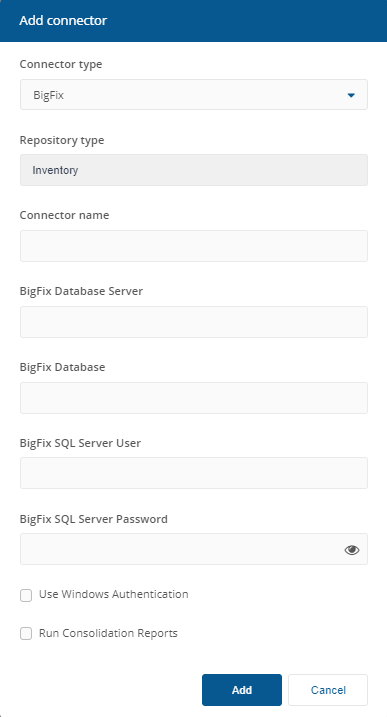BigFixInv connector
Connects to a BigFix Inventory database.
Before adding a new BigFixInv connector, you will need the following:
domain user account or SQL Login to connect to the BigFix Inventory database
access rights configured in the BigFix Inventory database.
BigFixInv connector configuration
To add the connector:
In Connector name, enter a logical name for this connector.
Tip
You should use a naming convention for connector names:
<connector type> <scope> <RCR>
Scope describes where data is coming from or what it's being used for. For example Demo, Test, Lab, Q2 Audit.
Include RCR in the name if you have enabled Run Consolidation Reports.
In BigFix Inventory Database Server, enter the name of the server where the inventory database is hosted. If there is a database instance, then append it to the server name, for example
Server_Name\Instance.Use the location of the inventory database server rather than the server itself. For example, if your application server is located on device A and its database is located on device B, use the location (hostname or IP address) for device B.In BigFix Inventory Database, enter the name of the database you want to connect to.
If you are authenticating with Windows:
Ensure Use Windows Authentication is checked.
You do not need to populate the BigFix Inventory SQL Server User or BigFix Inventory SQL Server Password fields.
If you are using an SQL account:
Ensure Use Windows Authentication is unchecked.
In BigFix Inventory SQL Server User, enter the name for the account you want to use to connect to the database.
In BigFix Inventory SQL Server Password, enter the password for this account.
Check the Run Consolidation Reports checkbox if you want consolidation actions to be processed each time the Sync Data action is executed for the connector.
This can lead to unnecessary processing if you enable this on more than one connector. The recommended method of processing consolidation actions is to schedule the action Generate Report - Basic Inventory Consolidation to execute after the Sync Data actions have run for all connectors. This will execute the remaining consolidation actions. Alternatively check the Run Consolidation Reports checkbox on one of your connectors. You can view action processes in Settings→Process log.
Click Add.
After adding the connector, please refer to:
Connectors page: Test a connector - to test the connector configuration
Connectors page: Execute a connector sync action - to actually sync data into a repository