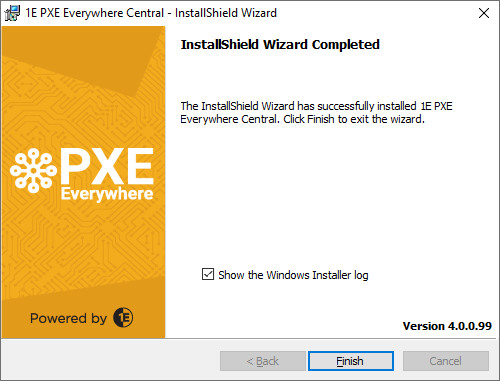Troubleshooting
A general methodology for investigating issues with PXE Everywhere, as well as identifying key issues and their resolutions.
1E Support contact details
Support Web portal
Maintenance support customers can log onto the 1E Support Web Portal at https://support.1e.com/ using the login details provided with their maintenance contract. This provides issue tracking, product hotfixes, and knowledge base articles related to each product.
Telephone support
Maintenance support customers can contact the technical support department at 1E through the following support numbers. Just phone the relevant number for your area, so your call can be routed quickly and efficiently to the correct support group:
| 1-866-349-4032 (Toll-Free) 1-917-339-2360 (Standard) | |
| +44 (0)208 326 3499 | |
| +91 120 402 4002 | |
| +61 739 111 118 |
Email support
Maintenance customers can use the following email for additional support. Evaluation customers can also use this email with the temporary access code that is provided through customercare@1e.com as part of their evaluation.
For customers evaluating Nomad and PXE Everywhere
If you are evaluating Nomad and PXE Everywhere, please contact 1E if you need guidance.
The technical support process
Read through the Troubleshooting pages to see if there are known issues, or quick resolutions to any problems you may have encountered.
Maintenance support customers can use the 1E Support Web Portal to review knowledge base articles and download hotfixes.
If still encountering problems, create a technical report (log files and details) and then contact the 1E technical support team.
Creating a technical report
If possible, please obtain the following details and log files before contacting 1E, to include in your technical report.
Version details
The OS, version number, and patch level for:
Tachyon Servers
1E Client
Configuration Manager - if used
Other 1E Server software, for example, Shopping, Nightwatchman, and WakeUp.
For Nomad and Shopping, please provide OS, version number, and patch level for:
Configuration Manager DPs
Nomad extensions used on Configuration Manager Consoles
ActiveEfficiency Server.
Environmental details
If there were any recent changes made to your configuration
The name of the machines, Configuration Manager Application and/or Package IDs for when the issue occurred
Problem details
When did the issue occur, ensure log files cover this period
The scope of the issue – did it affect a particular geographical location, group of users, or client machines
Details of any self-help troubleshooting steps you carried out
In the event of a service crash or if you are experiencing high CPU or memory usage, provide us with the dump file, event viewer logs, and traces. We will provide you with FTP details to upload these files.
Log files
PXE Everywhere component | Folder | Log file |
|---|---|---|
1E Client | C:\ProgramData\1E\Client | 1E.Client.log |
PXE Everywhere Central | C:\ProgramData\1E\PXELite | WebService.log |
PXE Everywhere Responder | C:\ProgramData\1E\PXEEverywhere | PXEEverywhereResponder.log |
PXE Everywhere Agent | C:\ProgramData\1E\PXEEverywhere | PXEEverywhere.log |
Please also refer to Upgrading PXE Everywhere: Name changes introduced in PXE Everywhere 4.0.
If the issue is related to PXELite boot media creation/updating using CreateBootImage.exe then please provide:
C:\Program Files (x86)\Microsoft Configuration Manager\AdminConsole\AdminUILog\CreateTsMedia.log
If the issue is related to the deployment of PXELite boot image into the TFTP folder of PXELite agent then please provide:
C:\ProgramData\1E\PXElite\CreateBCD.log
MSI Installer log
In case of problems during installation, each of the PXE Everywhere installers provide an option to view their installer log file at the end of the installation process. We recommend that you check the box and keep the log file handy until the installation has been validated. This way if there are any issues you can easily pass the installation log files on to the 1E Support department. Here is an example of the final page of the PXE Everywhere Central installer with the Show the Windows Installer log checkbox shown: