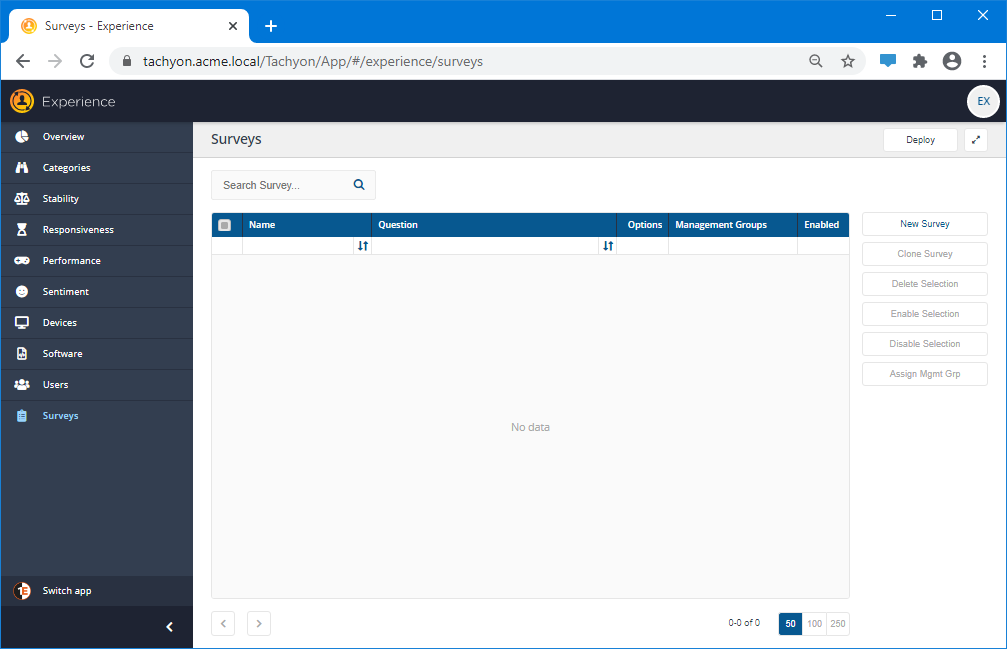Installing Experience
Warning
You should select to install Experience at the same time as installing Tachyon, even if your license file does not include Experience. As the only way to install it post-Tachyon installation is to uninstall and then re-install your Tachyon system.
Without a license present, after installation, the Experience application will be installed but not visible in the Tachyon Portal. When you get and activate a new Tachyon License file with Experience included, Experience will then become visible in the Tachyon Portal.
Note
Tachyon Experience is only for Windows Devices.
Tachyon Setup automatically configures Experience, as long as your Tachyon license file enables Experience.
After the installation of Tachyon is complete you will need to add at least one user in Tachyon to the Experience Viewers role.
Installing Tachyon Experience
Tachyon Experience is an application installed using Tachyon Setup. Please refer to Tachyon Setup for more details.
Post-Installation
Experience deploys the following types of policies:
Metrics - these are built-in, and cover Stability, Responsiveness, Performance and Sentiment categories
Surveys - these are optional User Sentiment and General Purpose surveys
To kick start gathering metrics, you must deploy Experience policies.
Open Experience as a user with the Survey Administrators role, navigate to the Surveys page, and click the Deploy button, even if you are not intending to implement any Surveys in your environment, or you have not deployed 1E Client.
This step only needs to be done once. This will use the default All Devices Management Group and send the Experience policies to all devices that are reporting into Tachyon. In this release of Experience there is no ability to exclude any devices and may deploy the policies to mission critical devices, including servers.