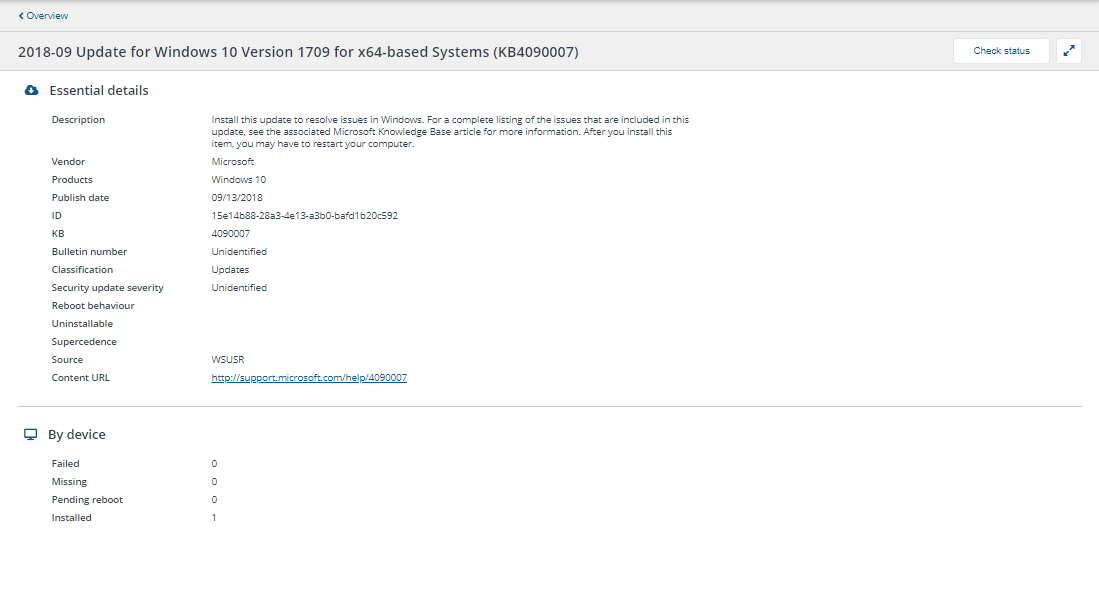Patch pages
Information about the patch pages:
Patches page
This page is accessed from the Patch Success menu.
The page shows a full list of patches applicable to devices within your estate.
KB - is a patch knowledge base number.
Vendor - is a patch vendor name.
Title - is a patch title.
Classification - is classification of a patch.
Security update severity - is severity of security updates.
Publish date - is a date on which the patch was published.
ID - is a patch identifier.
Bulletin number - bulletin number for the patch.
Content URL - external content URL which provides more details about the patch.
Clicking on a patch title takes you to the Patch details page.
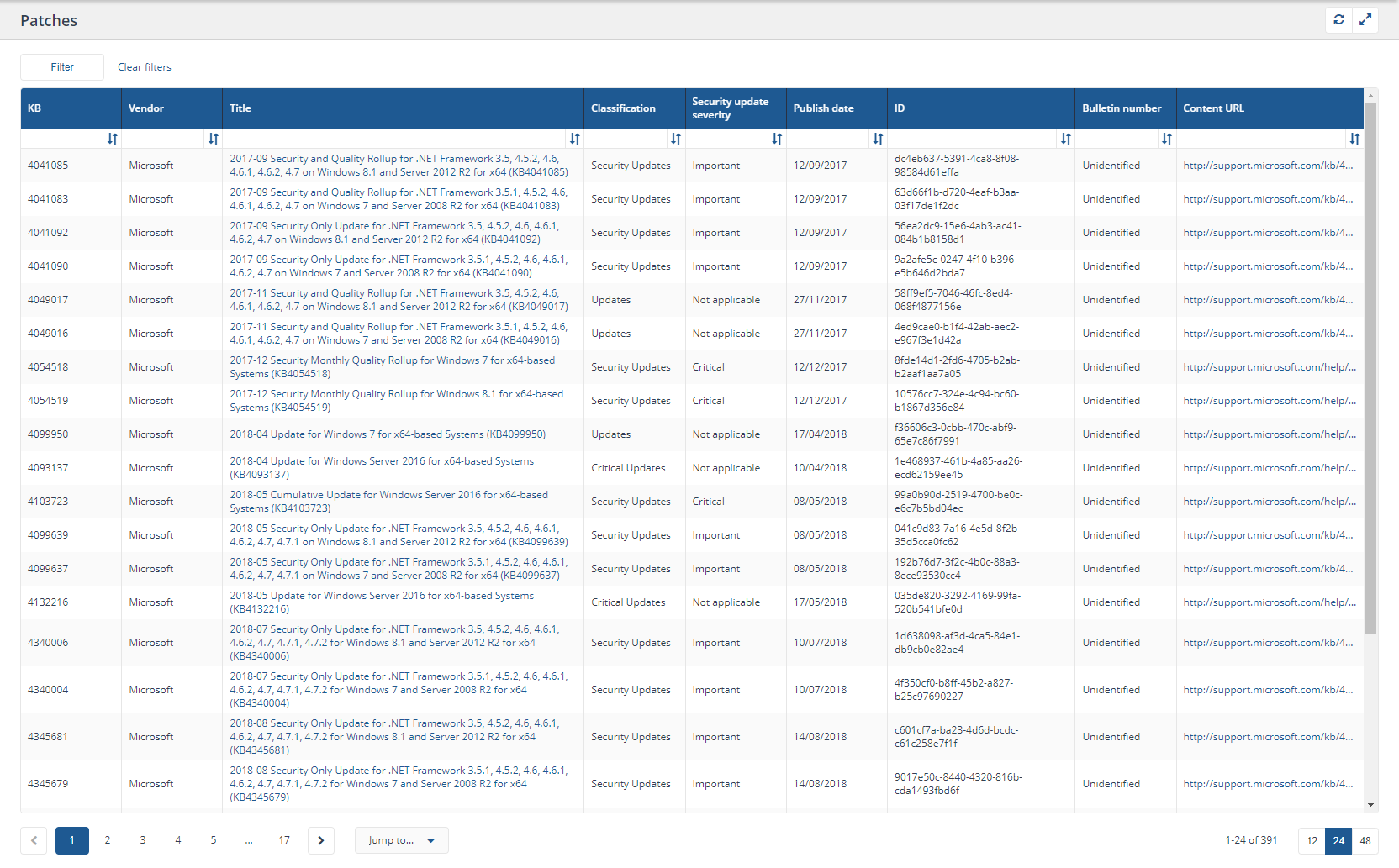
Patch installations page
This page is accessed by clicking on one of the Patch numbers on the Patch Success Overview page table in View patches mode.
The page shows details of the selected patch and all the respective devices where the patch is applicable.
Clicking the Explore button takes you to the Home page of the Explorer application, with coverage scope predefined for the selected devices. There you use any instructions (questions and actions) that you have permission to use.
Clicking the Check Status button runs the 1E-PatchSuccess-Explore instruction: Returns patch status for <patchSpec> identifier(s) for the current patch on the selected devices, and takes you to the Explorer application to monitor progress of the status instruction.
Clicking the Update status button will run the 1E-PatchSuccess-Refresh instruction: Returns patch status of given <patchSpec> identifier(s) for PatchSuccess consumption for the current patch on the selected devices and the response will be used to update the dashboards. This can be used to refresh the status of a patch within the dashboard without running the full reprocessing ETL.
Clicking the Download only button will run the 1E-PatchSuccess-Deploy instruction: Download only patch(es) specified by <patchSpec> identifier(s) from <source> source to targeted device to trigger a download without a deployment of the current patch to the selected devices, and takes you to the History page to monitor progress of the download instruction.
Note
Download only functionality is not available for SCCM based deployments. Download only functionality is disabled by default and can be enabled in configuration.
Clicking the Deploy button will run the 1E-PatchSuccess-Deploy instruction: Deploy patch(es) specified by <patchSpec> identifier(s) from <source> source to targeted device to trigger deployment of the current patch to the selected devices, and takes you to the History page application to monitor progress of the deploy instruction.
For more details about Patch Success instructions, please refer to Configuring Patch Success: Create the 1E Patch Success Instruction Set.
Patch details:
Vendor and respective products of the patch
Publish date and Knowledge Base number of the patch
Patch classification and security update severity
The table shows a list of devices with the following details:
Device criticality - is criticality of a device
FQDN - is the fully qualified domain name of a device
Operating system - is the operating system of a device
User - is primary device user
Device type - is type of device
Downloaded - is a flag to indicating if the patch downloaded on the device
Installation status - is the status of the patch on the device
Clicking on a device FQDN will take you to the Device details page.
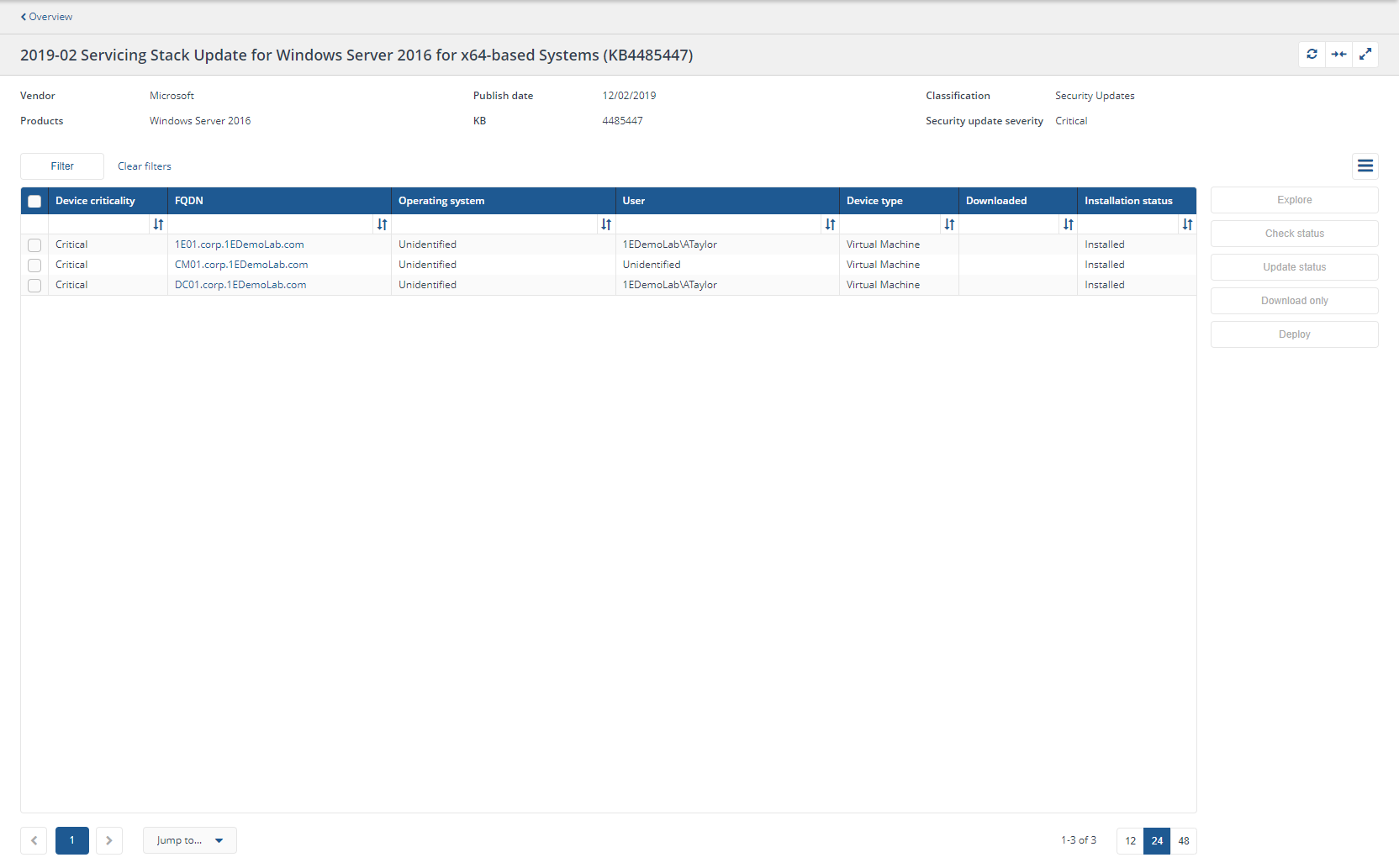
Patch details page
This page is accessed by clicking a patch title on:
Patch Success Overview page table in view patches mode.
The page shows details for the selected patch:
Description of the selected patch
Vendor
Related products
Publish date
ID guid
Knowledge Base number
Bulletin number
Classification
Security update severity
Reboot behaviour
If the patch is uninstallable
Supercedence
Source of patch information
Content URL
Also shows total numbers of device where the patch is:
Failed
Missing
Pending reboot
Installed
The Check Status button runs the 1E-PatchSuccess-Explore instruction: Returns patch status for <patchSpec> identifier(s) for all devices, and takes you to the Explorer application to monitor progress of the instruction.
For more details about Patch Success instructions, please refer to Configuring Patch Success: Create the 1E Patch Success Instruction Set.