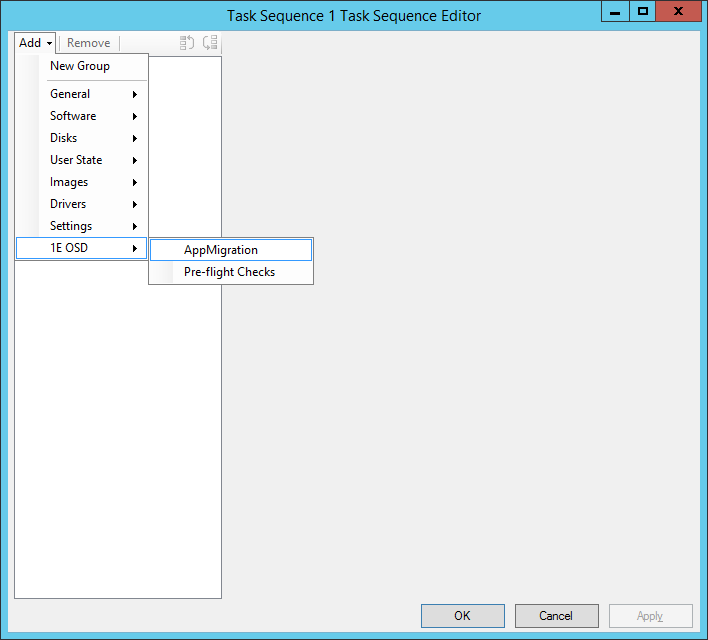Installation
Installing Application Migration
Application Migration is installed through Tachyon platform setup. The Select Configuration section of platform setup allows you to choose whether to install AppClarity. Refer to Tachyon Setup.
Relicensing Application Migration
Licensing of Application Migration and later is handled through the platform. You will no longer need to license Application Migration using the installer. Refer to the Tachyon Setup for details about license requirements.
Installing the 1E Task Sequence tools
The 1E Task Sequence Tools installer extends the Configuration Manager Task Sequence Editor, adding the Application Migration step that can be added to OS deployment task sequences. This step executes during the OS deployment, calling an Application Migration API that returns a list of Configuration Manager Applications and Programs to be installed on the computer being deployed.
Install the 1E Task Sequence Tools on the following systems:
The Configuration Manager Primary Site server. In a multi-site hierarchy, install it on the CAS and each primary site.
If any site has one or more remote SMS Providers, install it on each remote SMS Provider server.
Any remote Configuration Manager console systems that are used to edit task sequences.
Version 2.5.300 of the 1E Task Sequence tools installer is included in the Windows Serving Suite 4.1 download zip, and in its own download zip, which can be downloaded from the 1E Support Portal.
To install the 1E Task Sequence Tools:
Start a command prompt with elevated rights and run the following command-line from the location the installer was downloaded:
msiexec /i 1ETaskSequenceTools.msi /l*v C:\Temp\TSTools-Install.log
On the Welcome screen, click Next.
On the License Agreement screen, accept the terms of the agreement and click Next.
On the Ready to Install screen, click Next.
On the Completion screen, click Finish.
Reviewing 1E Task Sequence Tools installation
To review your Task Sequence Tools installation:
From your Configuration Manager console, choose the Software Library workspace.
Expand the Operating Systems folder and select Task Sequences.
Right-click any task sequence and from the context menu, choose Edit.
In the Task Sequence Editor dialog, click Add (located top left in the dialog) and ensure that the 1E OSD group appears and it contains the AppMigration Task Sequence step, as shown in the picture opposite.
Exit the Task Sequence Editor without making any change by clicking Cancel .