Installing PXE Everywhere Responder
Using the PXE Everywhere Responder installation wizard to check prerequisites, configure and install PXE Everywhere Responder. One or more PXE Everywhere Responders are required when network hardware or design prevents local DHCP traffic, for example when DHCP Snooping has been enabled. Please refer to Design Considerations: DHCP Snooping to determine if you need to install Responders. Once you have decided you need them and have configured your network, please ensure you have reviewed all Requirements before installing.
The PXE Everywhere Responder installer is included in the PXE Everywhere zip file that can be downloaded from the Nomad area of the 1E Support Portal.
Running the PXE Everywhere Responder installer
Logon to the server using the PXE Everywhere Responder installation account and then use the following instructions:
Installing PXE Everywhere Responder with the wizard
The Responder is installed using the PXE Everywhere Responder installer: PXEEverywhereResponder.msi.
Note
Installing a PXE Everywhere Responder is a good choice whenever network hardware or design prevents local DHCP traffic, such as when DHCP snooping has been enabled.
When deploying PXE Everywhere Agents for use with the PXE Everywhere Responder on a network you will need to configure them to use port 2067, which is the default used by the PXE Everywhere Responder, or a custom port if that has been set. Computers will also need an inbound firewall rule.
Note
The PXE Everywhere Responder and PXE Everywhere Agent cannot co-exist on the same computer and are not supported together. Whilst it is possible to install them together, they will not work and will have issues such as failure to bind to ports.
To install a Responder on the same computer as 1E Client then you must disable the client module for PXE Everywhere Agent. For an existing installation of 1E Client, reconfigure the client by setting Module.PXEEverywhere.Enabled=false. When installing or upgrading 1E Client on a computer that has or will have a Responder, then you must add MODULE.PXEEVERYWHERE.ENABLED=false to the installer command line or edit the mst transform.
To install PXE Everywhere Responder, start a command prompt with elevated rights, using Run as administrator, change directory to the location where you downloaded PXEEverywhereResponder.msi and run the following suggested command-line:
msiexec /i PXEEverywhereResponder.msi /l*v PXEEverywhereResponder.log
Welcome to the InstallShield Wizard for 1E PXE Everywhere Responder
This screen provides the version number for PXE Everywhere Responder and outlines what the wizard will do.
Click Next to go to the next screen.
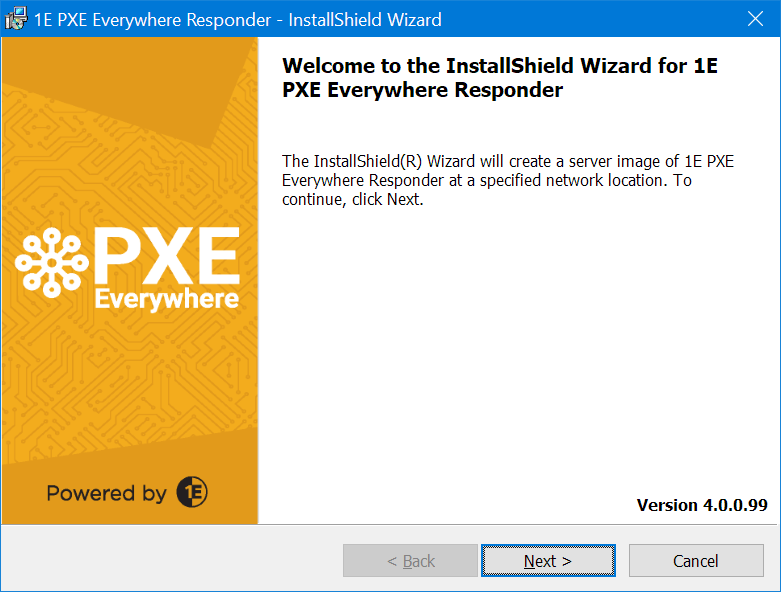
License agreement
You must read and then accept this license information by checking the I accept the terms in the license agreement checkbox.
Click Next to go to the next screen.
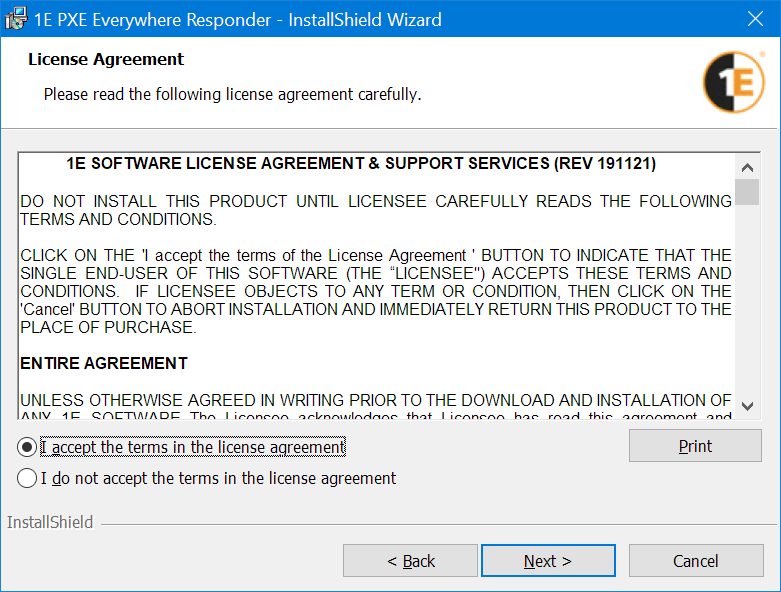
Destination Folder
On this screen, you can set the destination folder for the installation. You can alter this from the default by clicking the Change... button and selecting a new folder.
Click Next to continue.
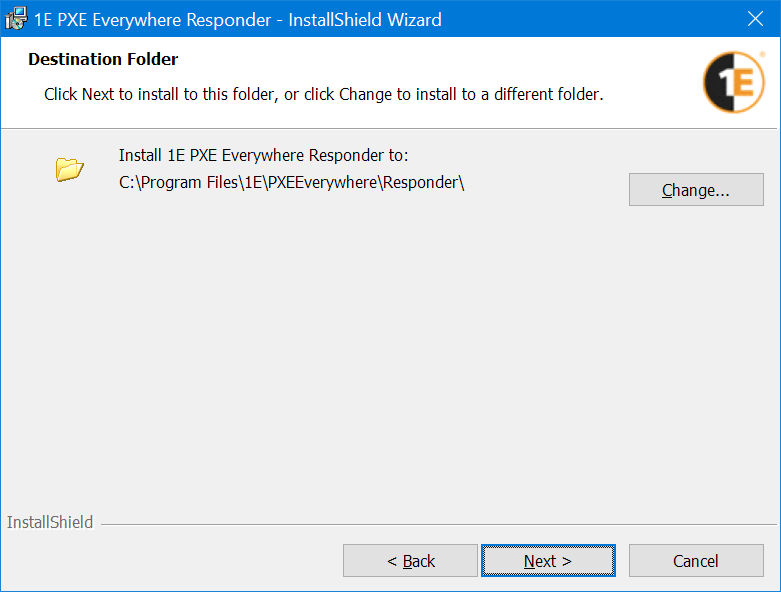
Ready to Install the Program
Click Install to start the PXE Everywhere Responder installation.
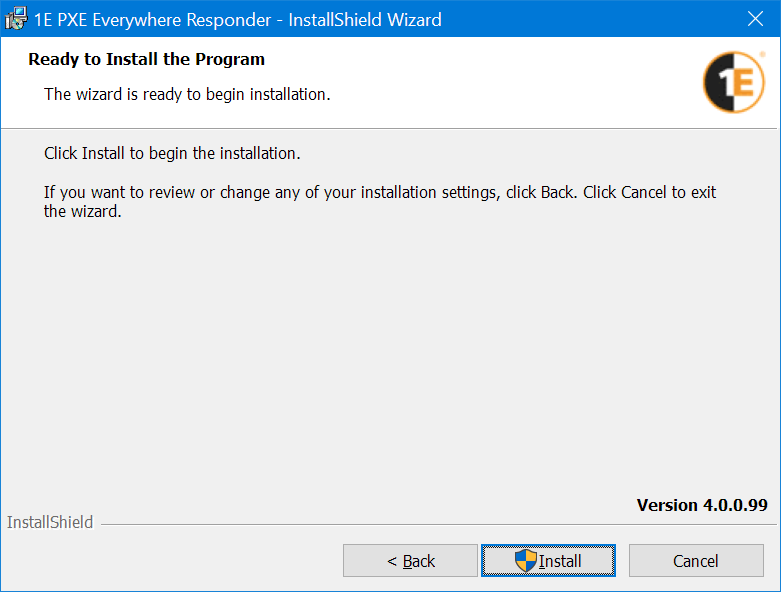
InstallShield Wizard Completed
This screen indicates whether the installation was a success or not. If any issues have been reported please refer to the troubleshooting section.
Here you can also optionally check to Show the Windows Installer log.
You can click Finish to close the installer.
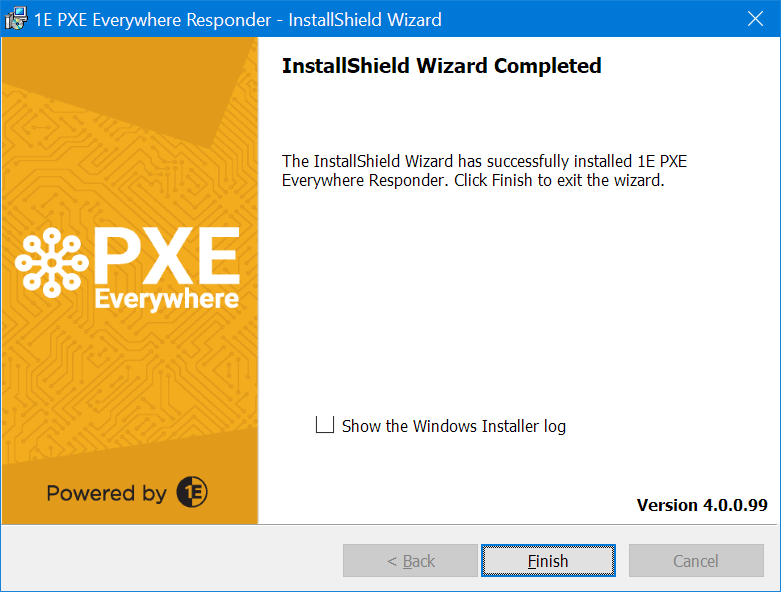
Installing PXE Everywhere Responder without interaction
To install PXE Everywhere Responder without interaction, start a command prompt with elevated rights, using Run as administrator , change directory to the location where you downloaded PXEEverywhereResponder.msi and run the following suggested command-line:
msiexec /i PXEEverywhereResponder.msi /l*v PXEEverywhereResponder.log /qn
Next steps
To install the PXE Everywhere Central, please refer to Installing PXE Everywhere Central.
To install the PXE Everywhere Agents, please refer to Installing PXE Everywhere Agents .
Please refer to Verifying to verify your PXE Everywhere implementation.