Managing product exclusions
Products can be excluded from consideration by Application Migration, helping you to focus on the important products and minimizing effort during the Application Migration workflow.
What are exclusions?
The list of products in 1E Catalog is quite substantial and contains items such as security updates, service packs, hotfixes, drivers, etc which are not useful if you are compiling application migration rules. There may also be applications that you do not use in your organization, for example Cisco Jabber has no value to you if you are committed to Skype for Business as your instant messenger.
You most likely will not want to create migration rules for these types of applications and the Exclusions feature helps reduce the level of noise you have to navigate. Excluded applications are based on vendor, title and edition and fall into two categories.
System driven exclusions
These exclusions (typically service packs, hotfixes, security updates, etc.) are automatically managed by Application Migration – they are filtered out when you run the Application Migration consolidation report or when its next synchronization event takes place. The algorithm looks for these sub strings to build an exclusions list:
security update for
update for
visual c++ redistributable
Multi-Targeting Pack
service pack
language pack
integration pack
targeting pack
developer pack
boosterpack
codec pack
clipartpack
compatibility pack
hotfix for
integration package
visual j# redistributable
mui pack
Windows Server
Windows.
User driven exclusions
User driven exclusions (typically those that have no relevance to your organization) are those you specifically choose to exclude. For example, if you choose to exclude Microsoft SQL Server Compact edition, all versions for that product will be excluded, however other SQL Server editions will be unaffected.
Adding to the list of exclusions
To exclude an application, on the Installations page, locate the application you want and click Exclude. Click the filter icon to narrow down the list if necessary.
to narrow down the list if necessary.
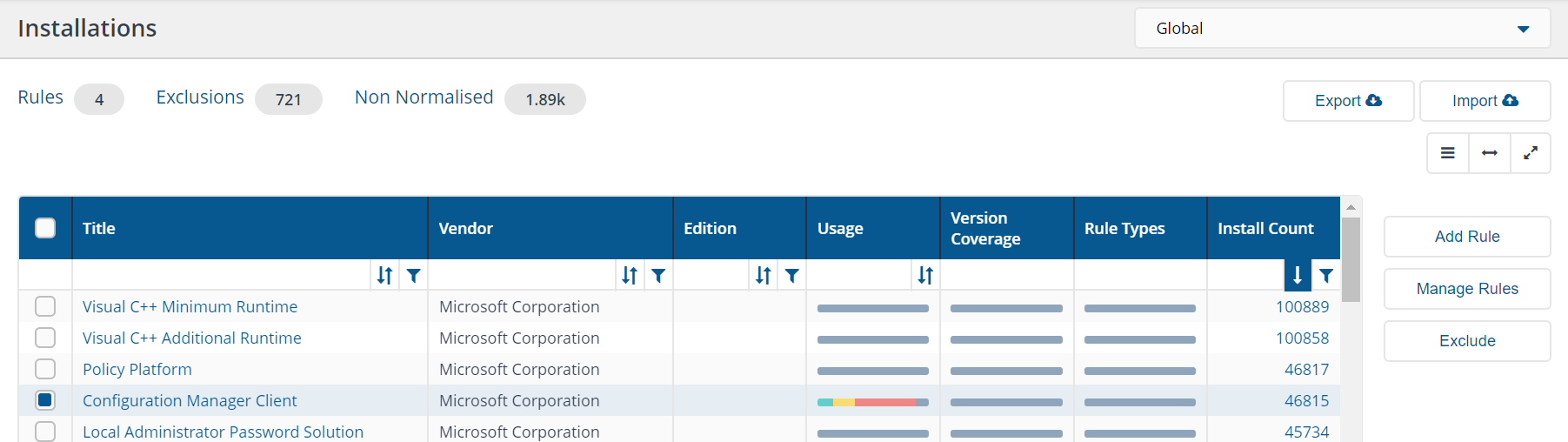
You can exclude applications irrespective of whether they have migrations rules associated with them or not. You will be prompted to confirm your actions. If there are rules associated with the application, the prompt will notify you of the number of rules associated with it and to confirm your intentions to exclude the application.
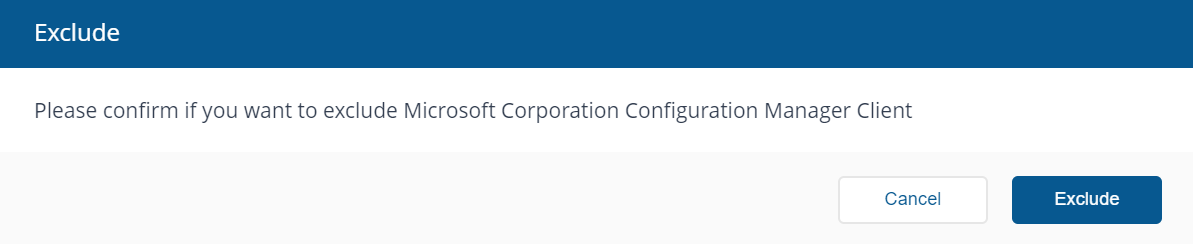
In this case the popup button text will be changed to be Delete & Exclude and the color will change to red indicating that there are consequences for the action. The associated rules are deleted if you proceed.
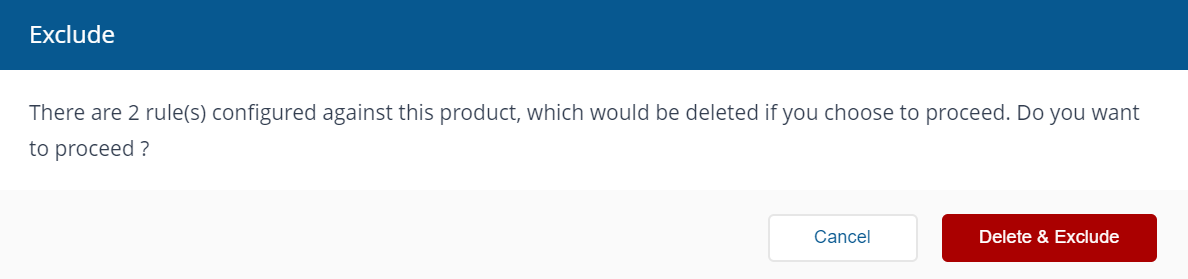
Multiple applications can be selected and excluded at the same time.
There are now four scenarios for excluding applications:
Scenario | Behavior |
|---|---|
Excluding a single application with no associated rules. | An Exclude popup is displayed that shows the name of the application. |
Excluding a single application with associated rules. | An Exclude popup that shows the name of the application and a count of the associated rules. |
Excluding multiple applications with no associated rules. | An Exclude popup is displayed that shows the number of applications being excluded. |
Excluding multiple applications with associated rules. | An Exclude popup is displayed that shows the number of applications being excluded an a count of all the associated rules for all of those applications. |
Reviewing your exclusions
To view a list of your exclusions:
On the Installations page (the number after the exclusions link indicates the total number of excluded products). Clicking the Exclusions link takes you to the Exclusions page.

The list of exclusions on the Exclusions screen are sorted by Vendor, Title and Edition.
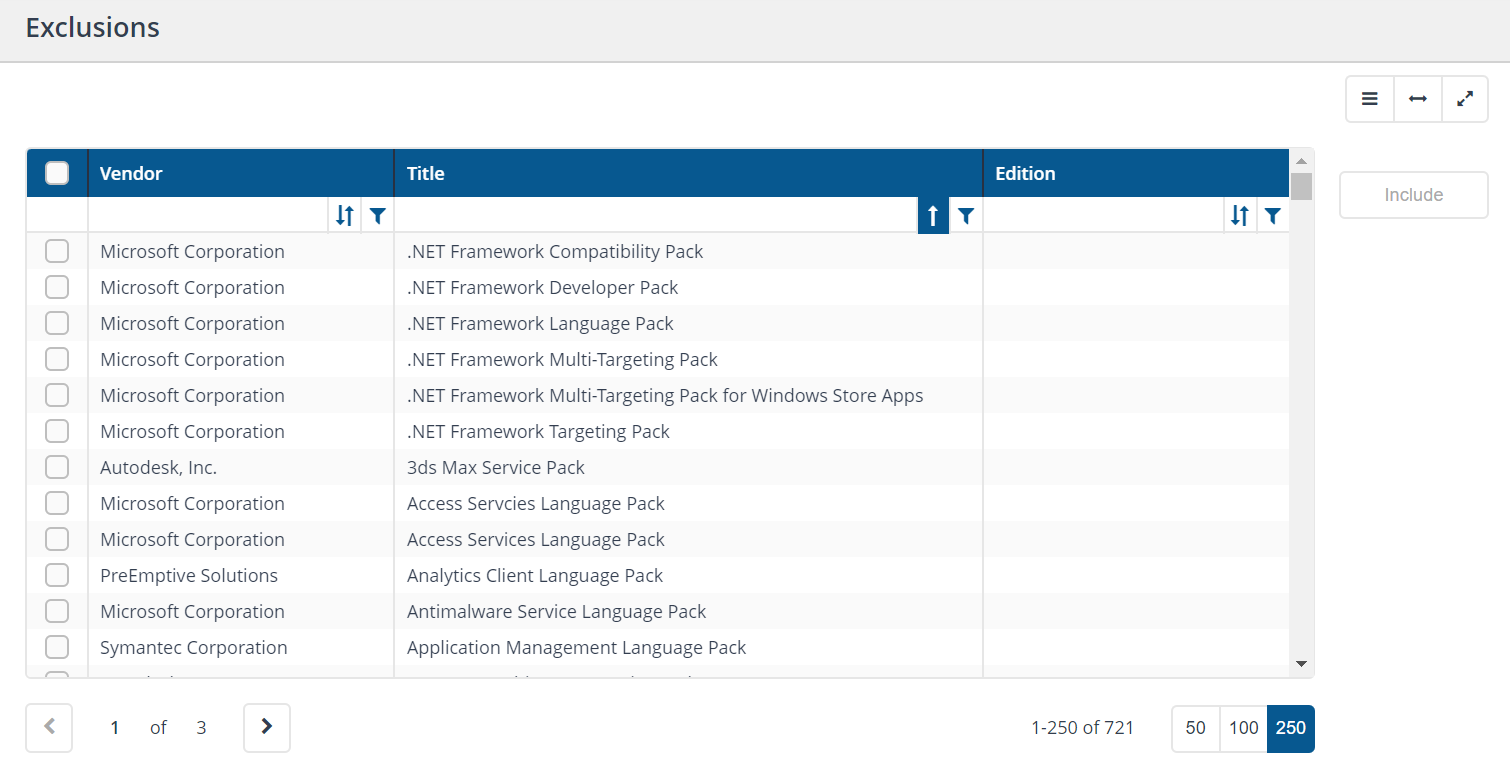
To include an excluded application so that it can be part of your application migration strategy, locate the application and check the checkbox to select it, click Include. Click the filter icon

to narrow down the displayed list if necessary. Follow-up by adding a migration rule to this included application, for more information refer to Managing your rules.