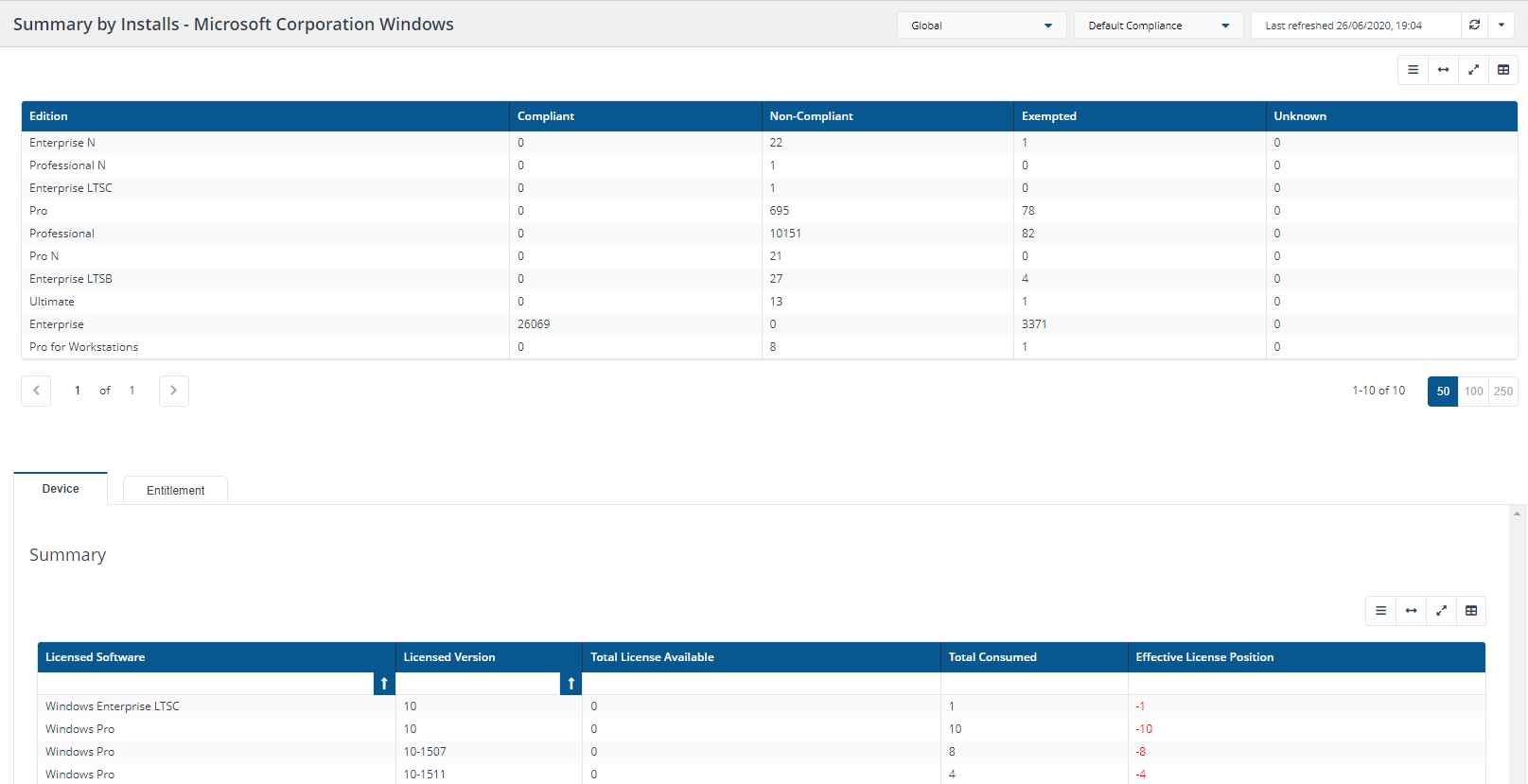Viewing product compliance
You can view your compliance position focusing on the products installed on your system. From here you can also add entitlements for a specific product.
Note
Before viewing the Compliance → License Summary, please ensure that License Demand reports for SQL Core, IBM PVU, Oracle Processor and RedHat Socket has been successfully refreshed for the Default Compliance repository.
This example assumes that you have associated your chosen compliance repository with your chosen entitlement repository, this example uses Default Compliance and Default Entitlement and you have run the Compliance report on your chosen compliance repository.
Please refer to Running your first Compliance License Summary for steps that show how to do this.
To view product compliance and interact with the products to create new licenses and improve your compliance:
Note
You can choose which columns are displayed in Inventory and AppClarity detail tables to increase readability. On pages where you can pick the displayed columns you'll see a new control like the one highlighted below:

To find out more about this feature refer to Running your first Compliance License Summary: Choosing the columns to display in reports.
Navigate to AppClarity→Compliance→License Summary. Here you'll see a summary of your compliance position. The displayed table shows compliance information about all your products.
This displays the License Summary page, for more details on the fields on this page please refer to License Summary page.
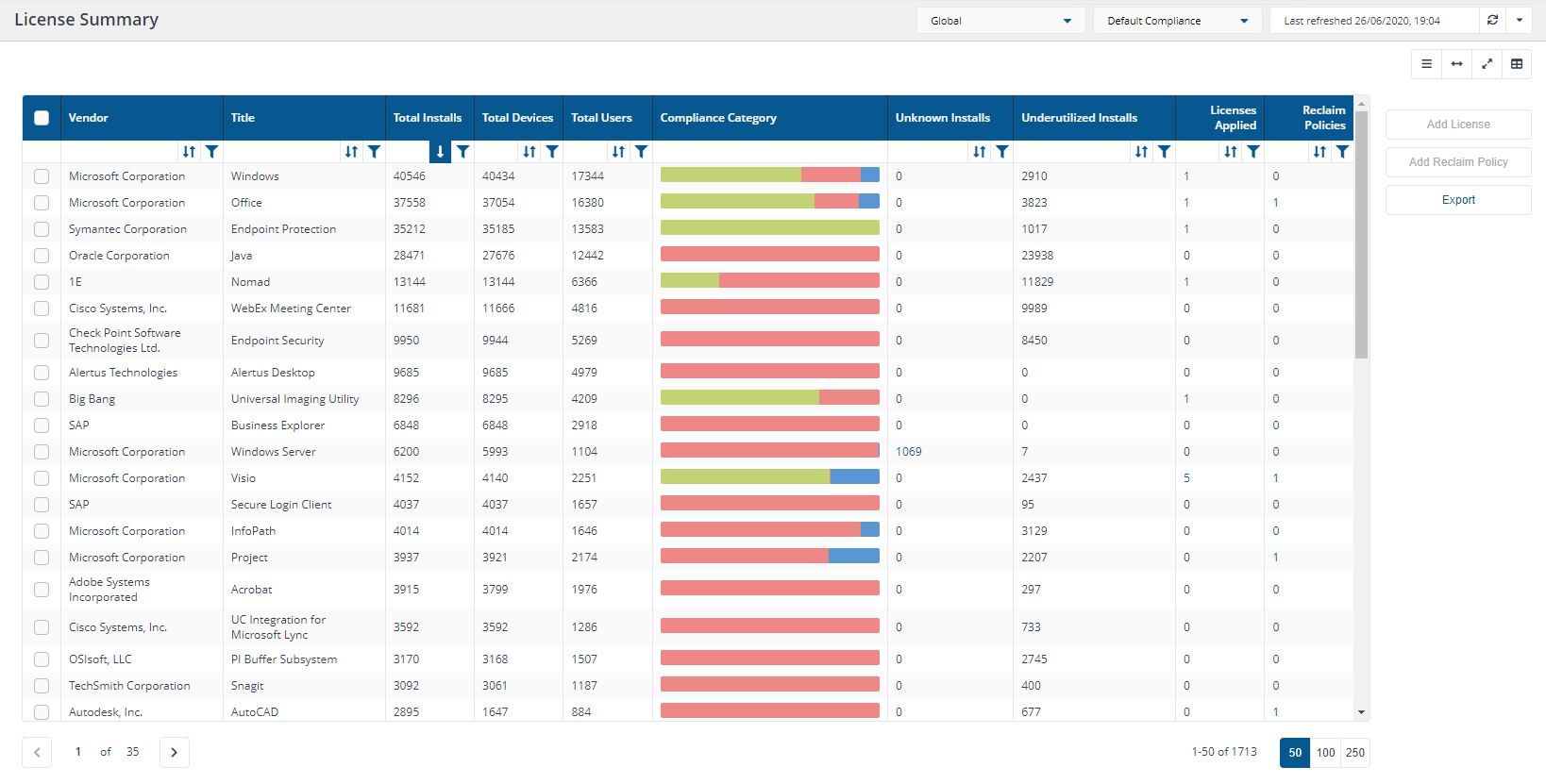
Following a defaulter install, there are no entitlements so all the products are showing as red in the Compliance Category because they're non-compliant.
To view Compliance Information about a specific product click directly on the colored bar in the Compliance Category. Also, on mouse hover, it displays 3 categories as below and also display hover tool top %
Compliant (green) - Total no of compliant counts
Non Compliant (red) - Total no of non compliant counts
Exempted (blue) - Total no of exempted counts
This displays the compliance Summary by Installs page, for more details on the fields on this page please refer to Summary by Installs page.