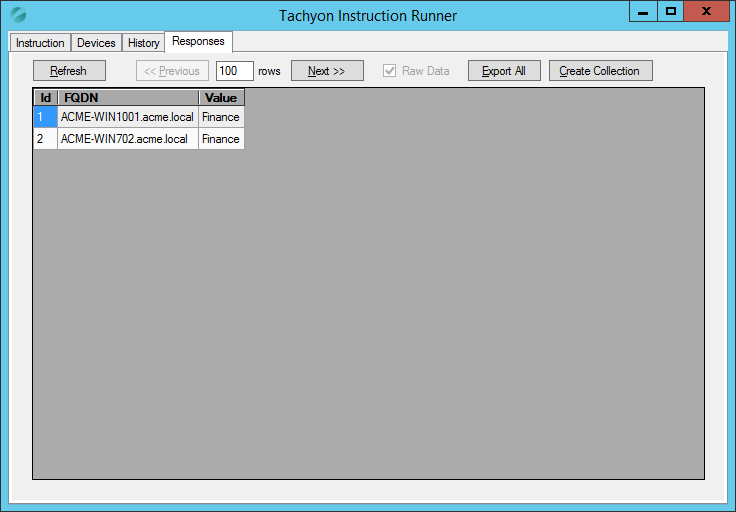Instruction Runner
How to use the Instruction Runner to submit questions and actions from Configuration Manager. The Instruction Runner is a right-click tool for the Configuration Manager console which starts a client-based version of the Tachyon Explorer, which is limited to devices in a Collection.
Starting the Instruction Runner
The Instruction Runner can be started from the 1E Tachyon context menu and by selecting the Instruction Runner menu item.
The context menu is displayed by right-clicking on a Device Collection in the Configuration Manager console. This Device Collection also defines the set of client devices that the Instruction Runner will question or action.
The picture shows the context menu for the Finance devices collection with the 1E Tachyon sub-menu displayed and the Instruction Runner menu item selected.
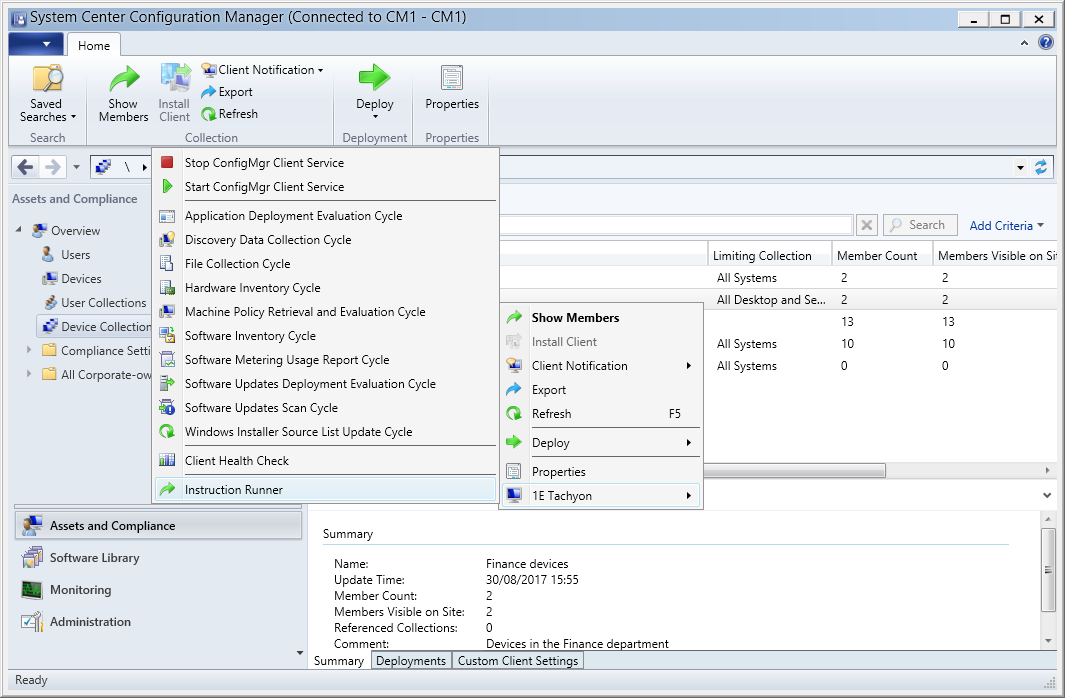
Loading the Instruction Runner for the first time
The first time the Instruction Runner menu item is selected, Tachyon will automatically attempt to create a Consumer for the Instruction Runner. For this to work correctly, the account used to run the Configuration Manager console must have the Full Administrator role assigned in Tachyon. If the appropriate permissions are there, a RunInstructionUI consumer will be created, as shown in the picture. This operation only needs to succeed once, and no further configuration is necessary.
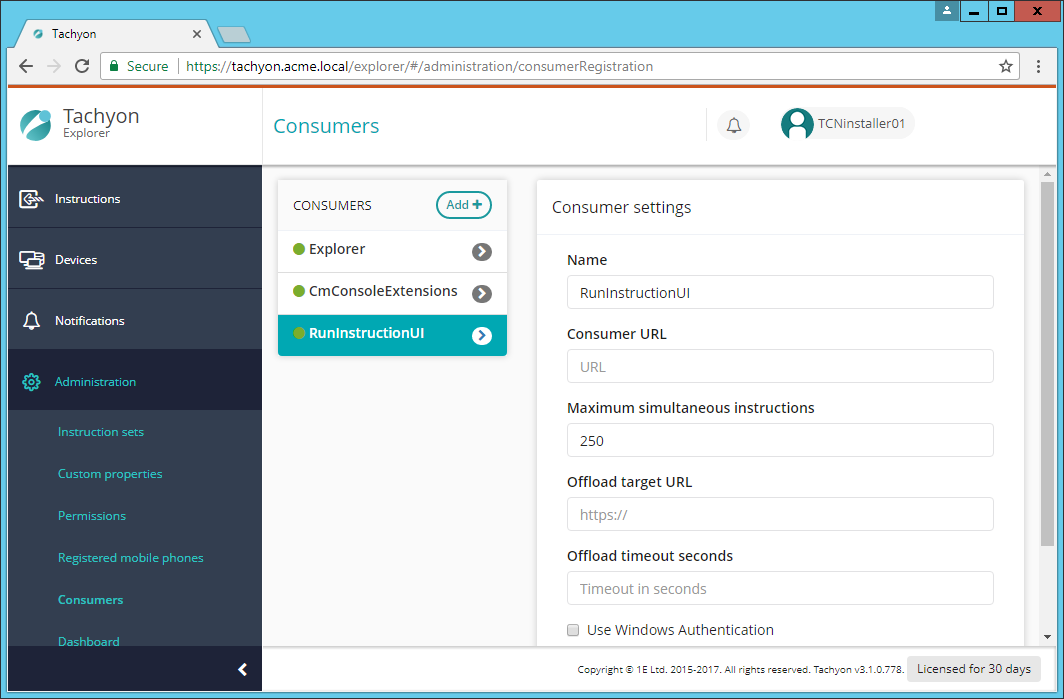
The Instruction Runner
Selecting the Instruction Runner menu item starts the Instruction Runner. The picture shows the Instruction Runner with the Instruction tab selected.
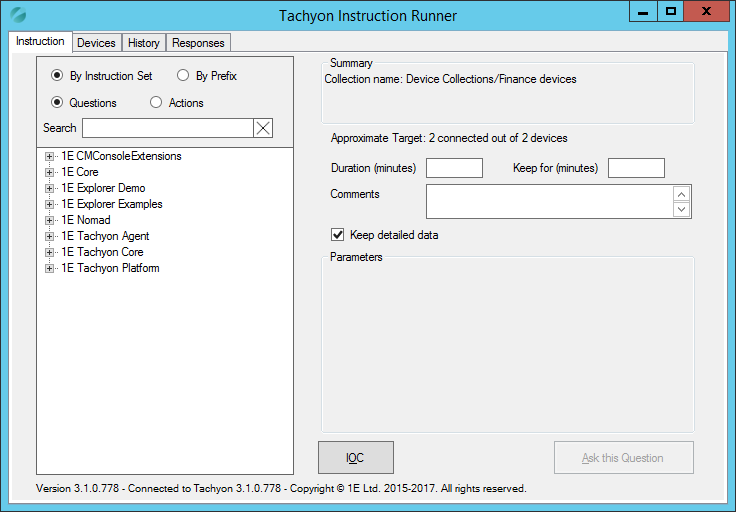
Running a question on the Instruction tab
As an example, we're going to run an action to determine whether the Finance department devices all have the correct coverage tag set by Tachyon.
The picture shows the instructions sorted by product pack and with the questions displayed. The Is coverage tag %tagname% set to %tagvalue% question has been selected and the Tag name and Tag value fields have been set to Department and Finance respectively.
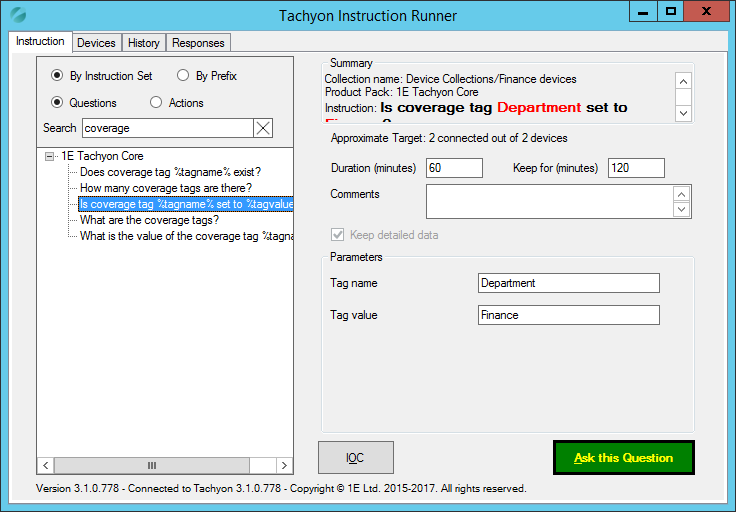
Looking at the Devices tab
The Devices tab shows the devices contained in the selected Configuration Manager Device Collection. In our example, as shown in the picture opposite, it shows the two devices in the Finance devices collection. You can further reduce the devices that the question will be run on by unchecking the checkbox at the beginning of the row with the device name you want to exclude.
In our example, we will leave both devices selected, click back on the Instruction tab and click the Ask this Question button to run the question configured in the previous heading.
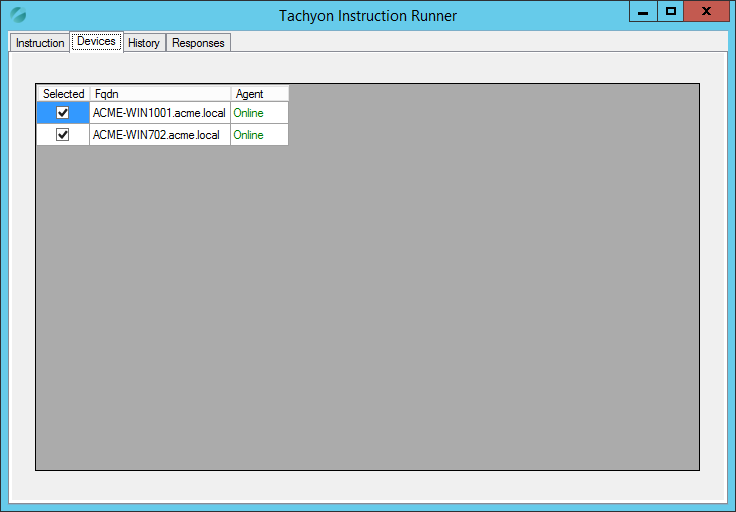
Checking the responses
Asking the coverage tag question displays the devices with that tag name and value set. In our example this results in two devices responding to say that they have the Department Finance tag set. This exactly corresponds to the two devices on the Devices tab, so we can conclude that all the devices in the Finance department have the correct tag set.