Previewing post-OS migration application states
Before deploying the OS Deployment Task Sequence, you can preview the effect that Application Migration will have on the software installed on a device. This can be for existing or new build devices. This is done from Preview Device, where you can see the following menu items:
Menu item | Description |
|---|---|
Existing Device | Post-migration application status for existing computers undergoing an in-place upgrade or a computer refresh. |
New Device | Applications to be installed on new-build computers by Management Groups or device attributes. |
Applications not subject to migration rules behave differently depending on the type of OS deployment, as follows:
Computer refresh also known as wipe and load - applications for which no migration rule exists will be removed, that is not reinstalled when the new OS is installed)
In-place upgrade - applications for which no migration rule exists are retained, as in-place upgrade does not remove any applications
Computer replacement - if the device is being replaced and either a Computer Association defined in Configuration Manager or the 1E Windows Self-service Assistant is being used for the replacement, applications for which no migration rule exists will not be installed on the new device. To preview the results of a replacement, select the old device and the Wipe-and-load option.
New devices - for completely new computers you can use the Preview Device feature to see which Role-based Applications will be installed on a new device. As the new device does not exist, you need to either select the specific Management Group that the computer will exist in once it is built, or define the attributes (name, AD Site or OU, or any combination of these) that the computer will have when it is built.
Previewing applications installed on existing devices post-migration
When you preview a computer, you'll be able to see the following information:
Management groups associated with the computer
Products installed on the computer along with their usage statistics
Migration rule statuses:
No rule – if a rule has not been set up
Retain, Replace, Upgrade rules – if they are set up
Conflict – if there are conflicting rules for that particular product.
Excluded applications on the computer
Applications on the computer which have not been normalized.
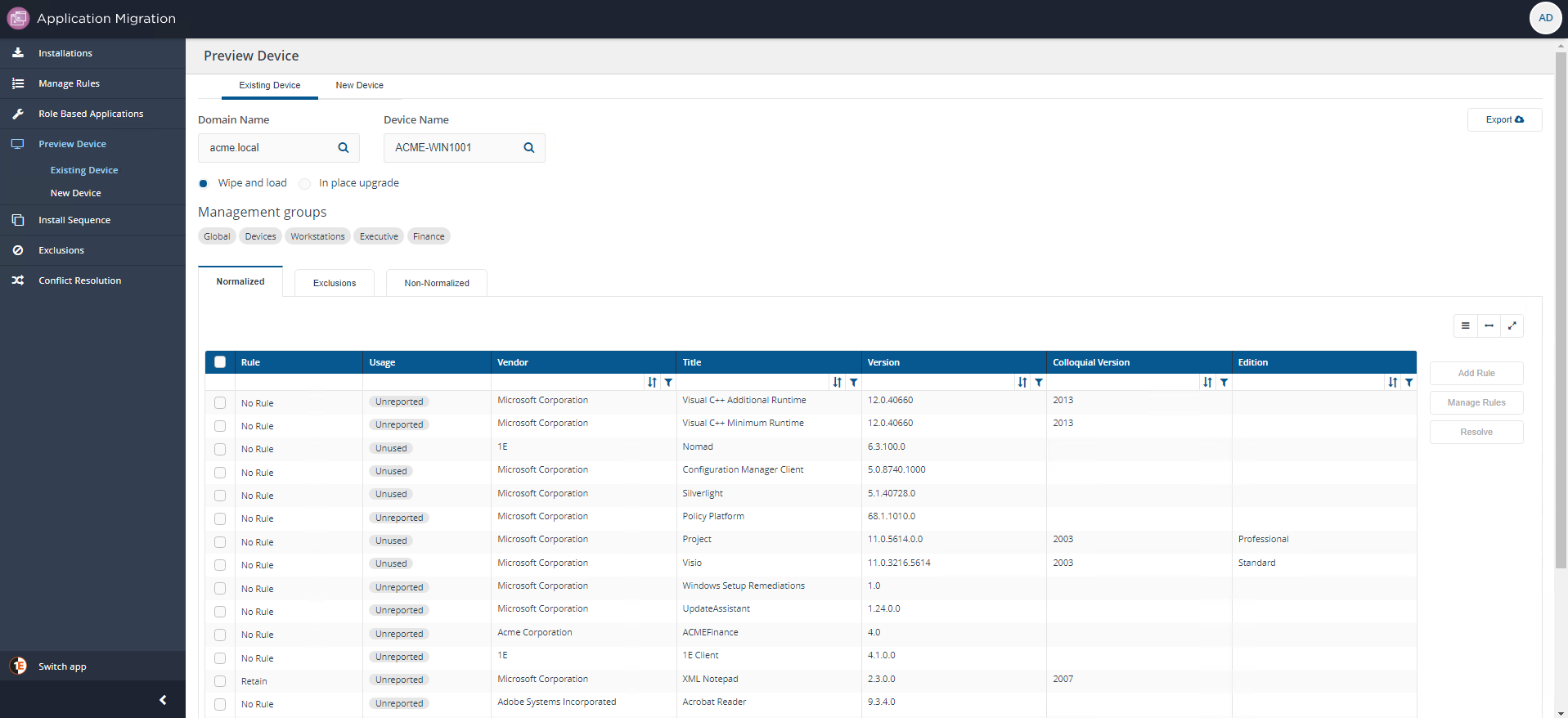
To get a post-migration preview of an existing computer:
Under the Preview Device menu click Existing Device .
Choose the type of deployment you want - Wipe and Load or In-place upgrade.
In both Domain Name and Device Name fields, start typing a name and a list matching your string is dynamically displayed for you to choose from.
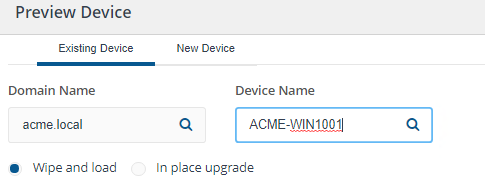
Behavior of the post-migration preview screen and table
In our example, we are going to preview the Wipe and load post-migration application state for ACME-WIN1001 which is in the ACME.local domain.
When we selected ACME-WIN1001 as Device Name, the Global, Devices, Workstations, Executive and Finance Management Groups are identified. ACME-WIN1001 is member of all these Management groups. If a computer is a member of more than one Management Group, they will be identified under the Management groups heading. Below this heading, is the details table which is made up of three tabs:
Normalized
Exclusions
Non-Normalized.
Normalized
The Normalized tab displays a list of applications installed on ACME-WIN1001 which have a corresponding item in the 1E Catalog. The table in this tab displays a preview of the post-OS application migration state for a Wipe and load deployment. For each application in the table, you will be able to identify:
Rules associated with it under the Rules column.
Usage statistics
Details about the application in the Vendor, Title, Version, Colloquial Version and Edition columns
Options to Add Rule, Manage Rules or Resolve conflicts.
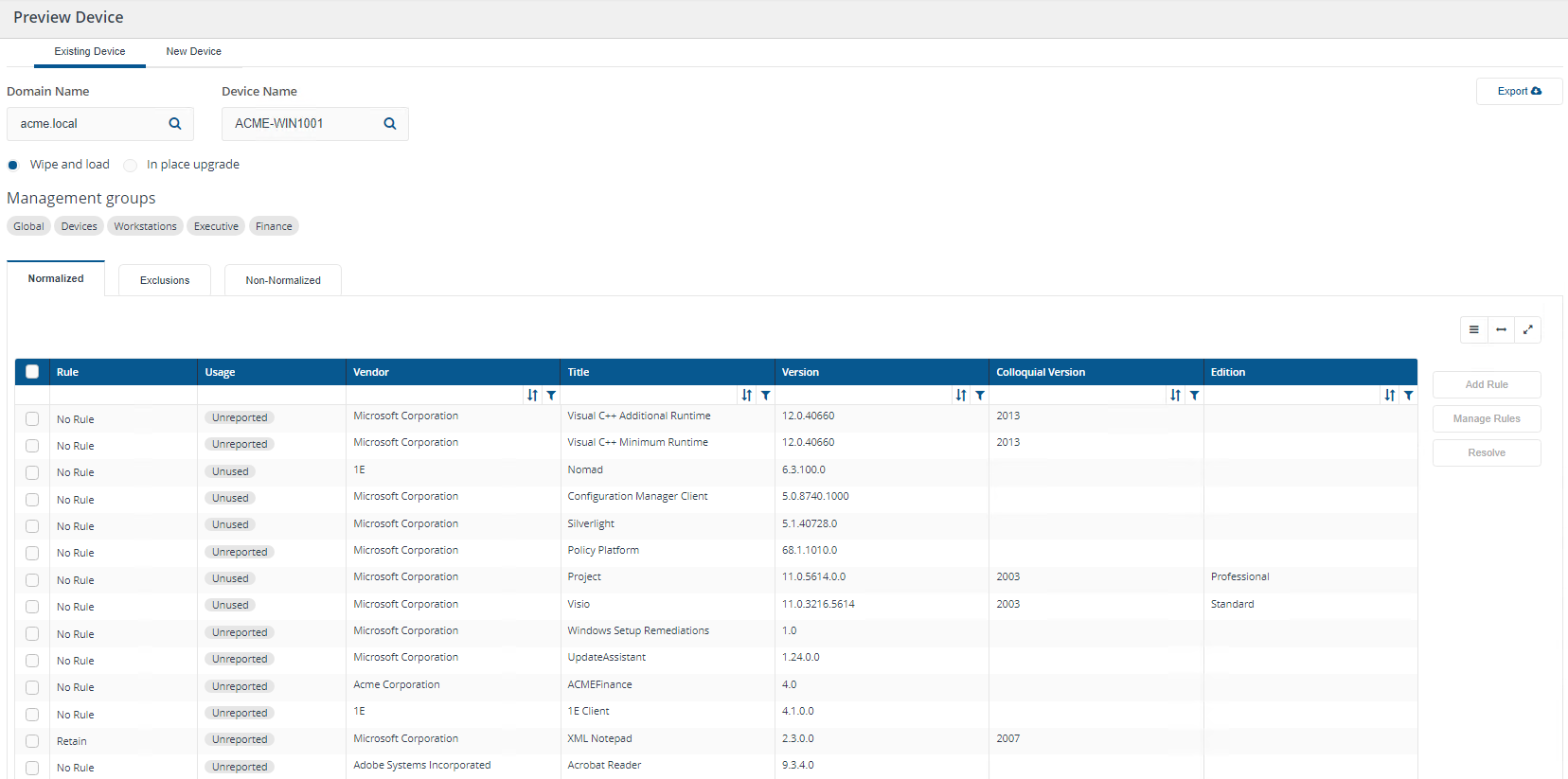
If we had chosen to preview the In-place upgrade post-migration application state forACME-WIN1001 notice the following changes where an application is:
Subject to a Retain rule for the Wipe and load deployment, (In the example shown this is XML Notepad, the second row from the bottom) the rule is ignored and the application is not installed for the In-place upgrade as all installed applications are retained anyway during an in-place upgrade.
Not subject to a rule (No rule) for the Wipe and load deployment, it is retained (last row) for the In-place deployment as all installed applications are retained anyway during an in-place upgrade.
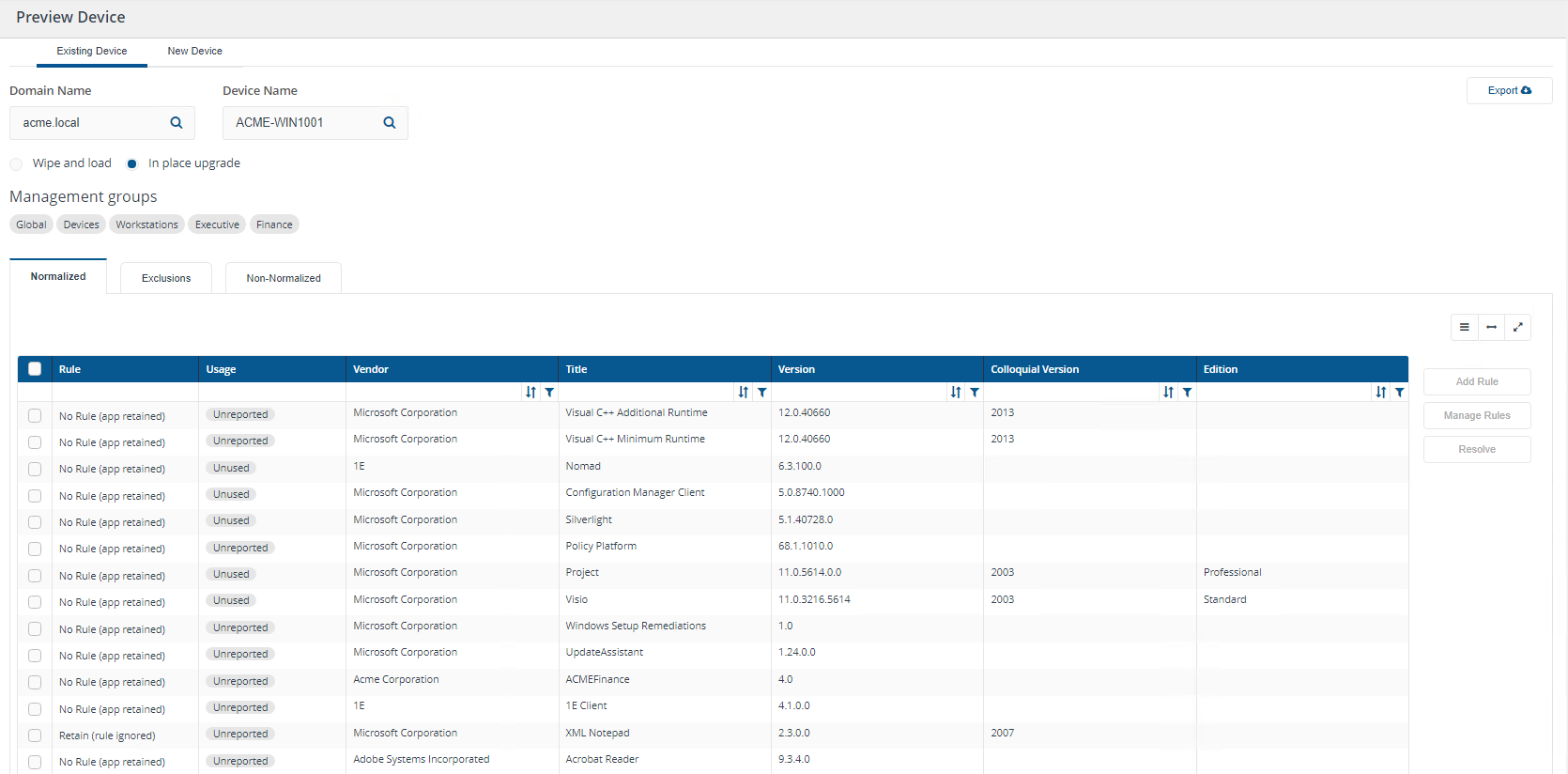
Exclusions
The Exclusions tab displays all excluded products for the computer ACME-WIN1001.
The list of products in 1E Catalog is quite substantial and contains items such as security updates, service packs, hotfixes, drivers, etc which are not useful if you are compiling application migration rules. There may also be applications that you do not use in your organization, for example Cisco Jabber has no value to you if you are committed to Skype for Business as your instant messenger.
Please refer to Managing product exclusions for more details.
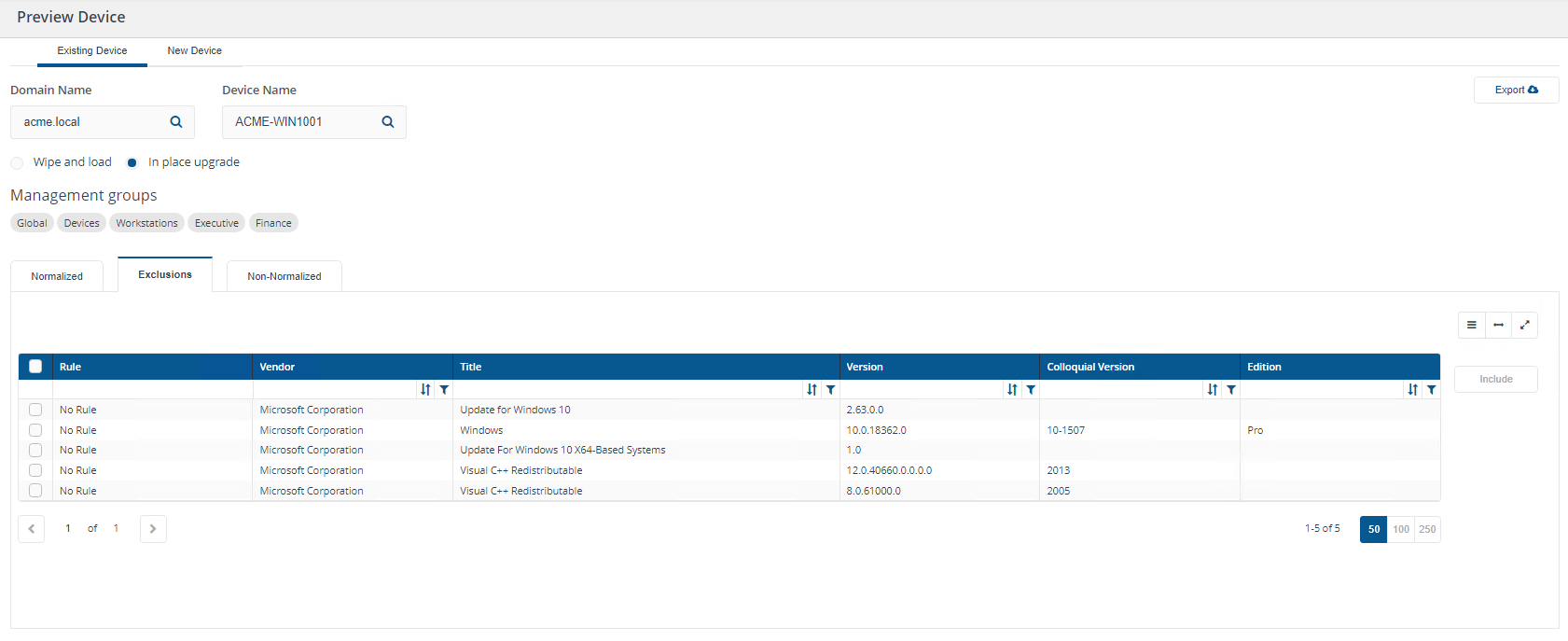
Non-normalized
The Non–normalized tab displays all unmatched source applications for ACME-WIN1001. You can add an item from this list to the Catalog by selecting it and clicking Normalize.
Normalization is a Platform function that refers to the process of finding (or not finding) a match rule in 1E Catalog, then deduplicating and rationalizing the information using Platform logic, and publishing the information on the 1E Catalog UI. Partial Matching for example does not have a match rule in 1E Catalog but it’s still normalized and published on the UI using Platform logic.
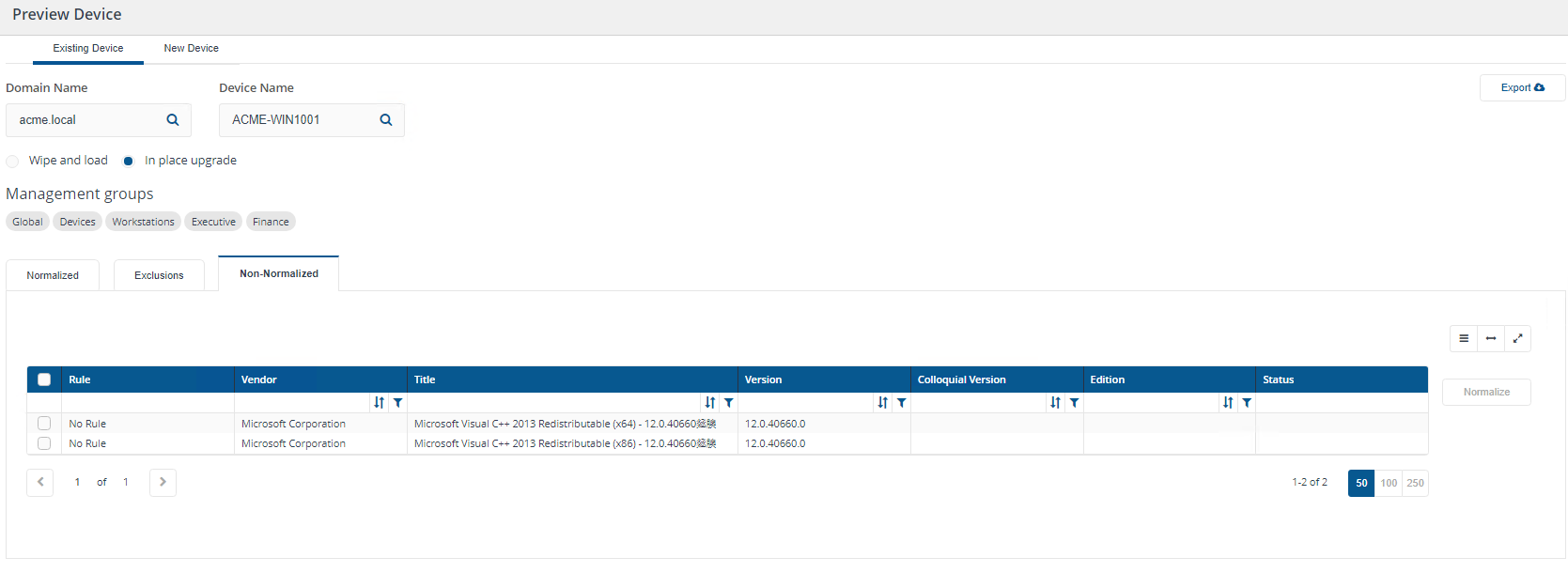
Previewing applications to be installed on new devices
As well as previewing the post-migration status for existing computers that are subject to an in-place upgrade or a computer refresh, you can preview applications that will be installed on new devices. This allows you to modify application rules or applications associated with Role Based Applications Sets before carrying out your production builds.
This feature works by evaluating the combination of rules assigned to a particular Management Group and the rule-based application sets you create and associate with those Management Groups.
To preview applications to be installed on new-build computers:
Under the Preview Device menuclick New Device .
Click New Device.
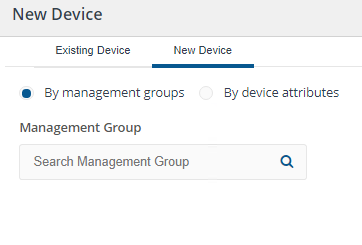
You can view the new computer two ways:
By management groups
By device attributes.
By management groups
On the New Device screen, select By management groups.
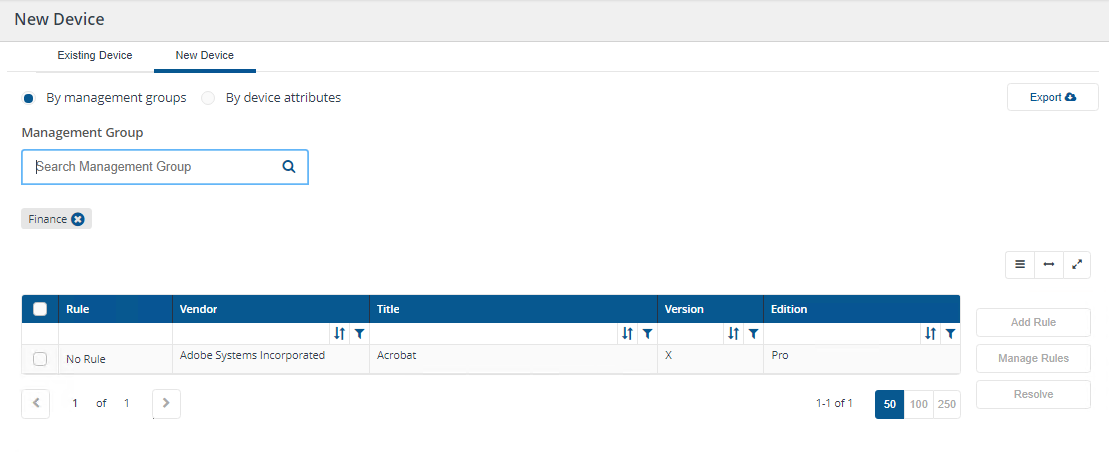
In Management Group start typing the name of a Management Group. A list matching your search string is displayed for you to choose from.
The table shows applications that will be installed on new builds complying with the rules assigned to that Management Group and the Role-based Application Sets you create and associate with it.
You can choose more than one Management Group to preview. If the list of applications is incorrect, you can update the Role-Based Application Set you created and run the preview again.
You can also add and manage Application Migration rules from this view for any of the listed applications by clicking Add Rule.
By device attributes
On the New Device screen select By device attributes.
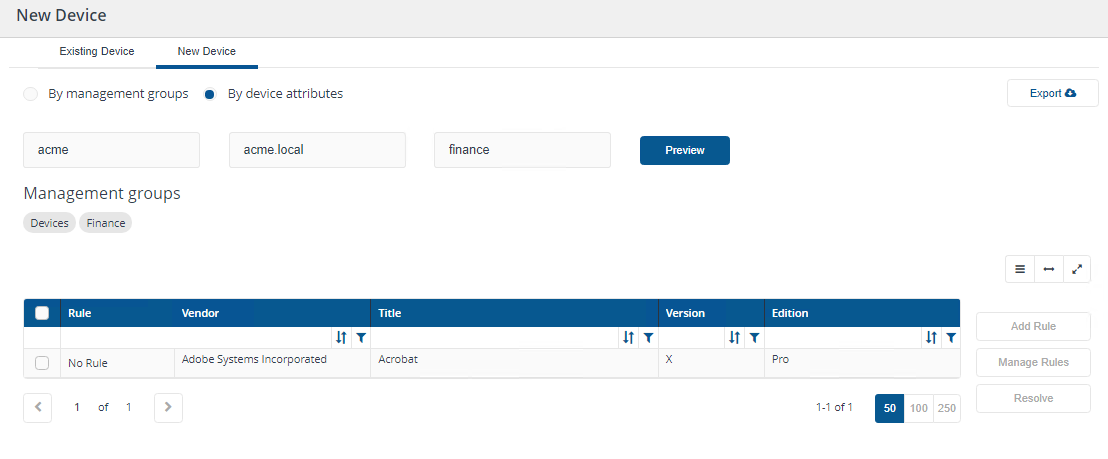
You only need to know the details of any one of the three attributes to retrieve the list of applications for installation on new builds:
Device Name
Active Directory Site
Organizational Unit.
For example:
We created the Finance Management group with the following rules:
Device name contains acme
Active Directory Site name is acme.local
Organizational Unit is finance.
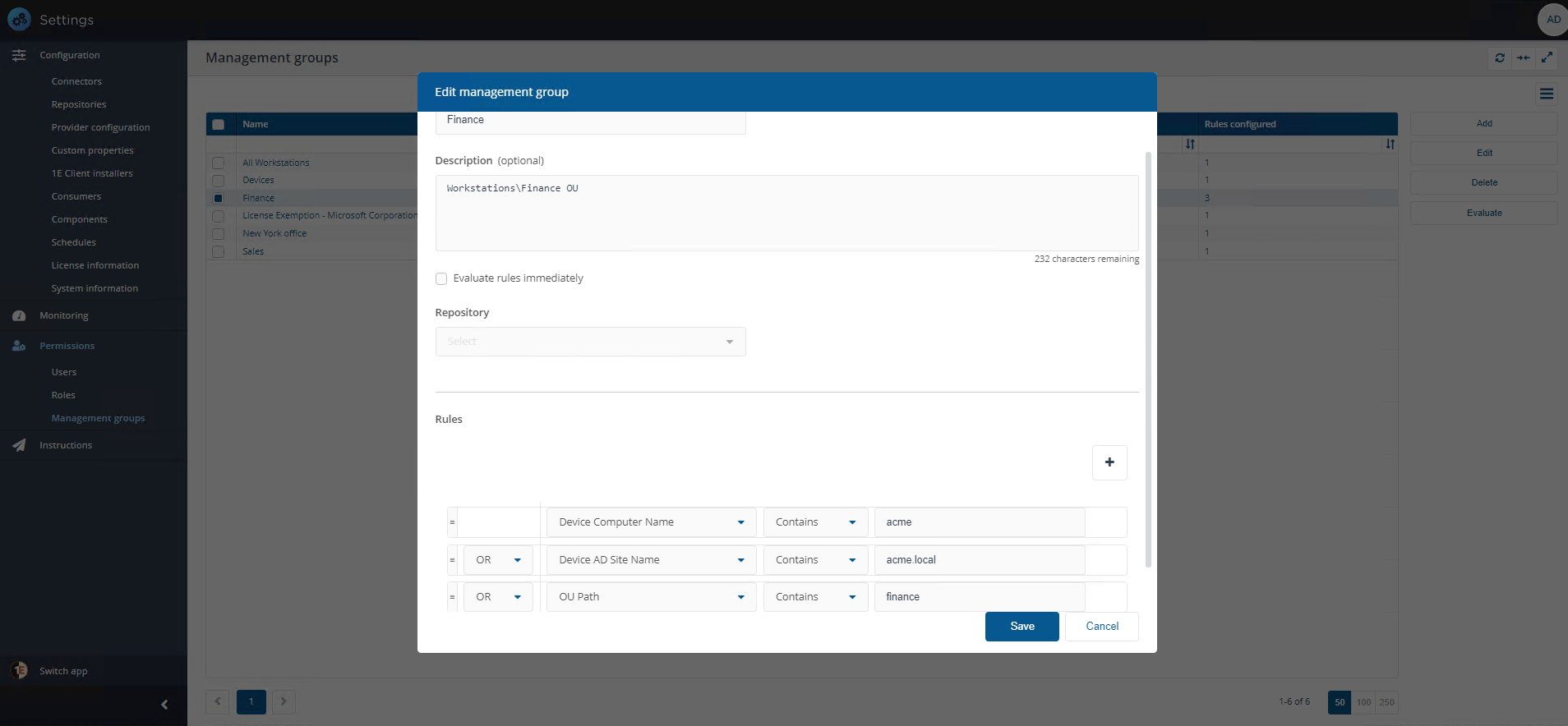
On the Preview Machine screen, we start typing the name of a computer, the AD site or the OU. In our illustration, we have populated the computer attribute fields with the values from the rule we created for the Finance Management group.
The table shows applications that will be installed on new builds complying with the rules assigned to that Management Group and the Role-based Application Sets you create and associate with it.
For more information about Management groups and how to use them, please refer to Management Groups page.
Exporting device preview information
You can export the device preview information to an Excel spreadsheet using the Export button at the top-right of the interface. This information can be presented to end-users to give them some indication of the software that will be present on their device post-OS migration.
The information in the exported file is described in the following tables for Existing Devices and New Devices:
Existing Devices
The information in the exported file, ExistingDeviceWipeAndLoad.xlsx is described in the following tables for Existing Devices (one per sheet in the Excel file):
The Normalized sheet
Column | Description |
|---|---|
Rule | List to identify the type of migration rule. Values are:
|
Usage | Usage category for the product to be migrated. Values are:
|
Source Vendor | Vendor of the product to be migrated. |
Source Title | Title of the product to be migrated. |
Source Version | Version of the product to be migrated. An asterisk (*) denotes all versions – dot (.) format. |
Source Colloquial Version | Version of the product to be migrated, colloquial version. |
Source Edition | Edition of the product to be migrated. |
Target Vendor | Vendor of the product for the migration rule. |
Target Title | Title of the product for the migration rule. |
Target Version | Version of the product for the migration rule. Can be in a dot format or colloquial versions. |
Target Edition | Edition of the product for the migration rule. |
The Exclusions sheet
Column | Description |
|---|---|
Rule | List to identify the type of migration rule. Values are:
|
Vendor | Vendor of the product to be excluded. |
Title | Title of the product to be excluded. |
Version | Version of the product to be excluded. An asterisk (*) denotes all versions – dot (.) format. |
Colloquial Version | Version of the product to be excluded, colloquial version. |
Edition | Edition of the product to be excluded . |
The Non-Normalized sheet
Column | Description |
|---|---|
Rule | List to identify the type of migration rule. Values are:
|
Vendor | Vendor of the product to be migrated. |
Title | Title of the product to be migrated. |
Version | Version of the product to be migrated. An asterisk (*) denotes all versions – dot (.) format. |
Colloquial Version | Version of the product to be migrated, colloquial version. |
Edition | Edition of the product to be migrated. |
New Devices
The information in the exported file, NewDeviceByDeviceAttributes.xlsx is described in the following table for New Devices :
Sheet1
Column | Description |
|---|---|
Rule | List to identify the type of migration rule. Values are:
|
Source Vendor | Vendor of the product to be migrated. |
Source Title | Title of the product to be migrated. |
Source Version | Version of the product to be migrated. An asterisk (*) denotes all versions – dot (.) format or colloquial versions. |
Source Edition | Edition of the product to be migrated. |
Target Vendor | Vendor of the product for the migration rule. |
Target Title | Title of the product for the migration rule. |
Target Version | Version of the product for the migration rule. Can be in a dot format or colloquial versions. |
Target Edition | Edition of the product for the migration rule. |