Upgrading 1E Client
Guidance for upgrading Tachyon and other legacy 1E agents to 1E Client. This page contains detailed steps for upgrading Tachyon Agent and a summary of considerations for upgrading other legacy agents. The 1E Client contains clients for 1E products and solutions, and their upgrade documentation should be consulted before upgrading their clients and agents.
When upgrading a 1E product or solution, you should upgrade its server infrastructure first. For more information, please refer to the following:
Upgrading Nomad - from 7.1 onwards you will be replacing ActiveEfficiency Server with Tachyon Platform, which includes Content Distribution
NightWatchman Enterprise - Upgrading NightWatchman Enterprise
Note
Upgrading from earlier versions of 1E Client to simply requires deploying the new version, using the same or different configuration settings.
Please refer to:
If you are upgrading any legacy 1E agents then please read sections below.
Please refer to Reconfiguring 1E Client for how to reconfigure the 1E Client after it has been deployed.
1E Client versions
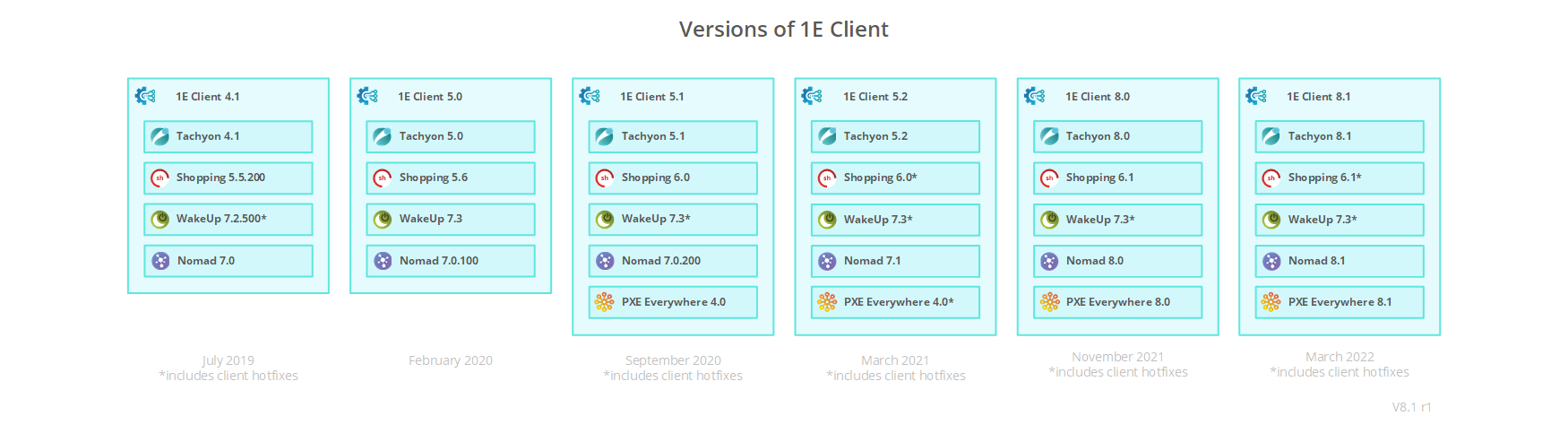
Upgrading legacy 1E agents to 1E Client
Before deploying the 1E Client you need to decide which:
Client modules to enable.
Client modules are new and what their settings should be.
Legacy agents will be upgraded and replaced.
Legacy agents will remain.
1E Client contains the following client modules which are only supported on Windows OS:
Nomad client module - replaces Nomad Branch client.
PXE Everywhere Agent module - replaces PXE Everywhere Agent (also known as PXELite and PXE Everywhere Local).
WakeUp client module - replaces the WakeUp Agent component of 1E Agent, but does not affect 1E NightWatchman Agent.
Shopping client module - replaces the Shopping Agent and also includes a feature called Windows Servicing Assistant (WSA).
Note
Non-Windows platforms support Tachyon features only.
Note
If a client module is enabled, it replaces the legacy version if present. Existing settings are retained unless individual setting are set during deployment.
The client upgrade process is the same as the interactive and command-line installation processes described in Deploying 1E Client on Windows.
When 1E Client is installed with one or more client modules enabled then if the older version of the legacy client is already installed then it is replaced with the current configuration settings retained unless overridden by new settings. The replacement process is not strictly an MSI upgrade because the 1E Client actually uninstalls the old product or component when the 1E Client service starts, not during installation of the 1E Client, and will only do this if the corresponding client module is enabled. First the 1E Client service copies registry values and re-instates them after uninstallation so they can be used by the client module.
Note
If legacy Agents have been deployed as Applications in Configuration Manager, you should define supersedence on each Application that installs the new version so that it supersedes the previous versions. This is very important as it prevents attempts at downgrading Tachyon, Nomad, WakeUp or Shopping clients through Application Deployment Enforcement if there are still active deployments for the previous versions.
Supersedence is the recommended way of preventing downgrades because other methods are not guaranteed, such as disabling old deployments (may be temporarily re-enabled), or using Exclude Collections (collection memberships can change).
1E NightWatchman Agent is unaffected by 1E Client, but is included in Introducing 1E Client Deployment Assistant) with the 1E Client, which also includes the WakeUp client, as described below.
The 1E Client Deployment Assistant is designed to help install Windows versions of 1E Client and other 1E agents using Configuration Manager. It includes template transform files for each combination of client/agent for 32 and 64-bit platforms, and automatically creates collections and deployments in Configuration Manager, so that you only need to populate the collections.
Nomad client
1E Client includes the Nomad client which is a replacement for the legacy Branch client that is installed on client computers, and on Distribution Points if Configuration Manager is used. Both new and legacy versions of the Nomad client are also known as the Nomad Branch client.
The client upgrade process is the same as the interactive and command-line installation processes described in Deploying 1E Client on Windows.
Please refer to Upgrading Nomad for more detail about upgrading the Nomad infrastructure. From Nomad 7.1 onwards you will be replacing ActiveEfficiency Server with Tachyon platform.
Upgrading Nomad may also require updates to existing Task Sequences. Existing Nomad Task Sequence steps will continue to work after the upgrade, but it may be necessary to remove and replace them after the upgrade to implement any fixes or improvements included in the new version.
PXE Everywhere Agent
1E Client includes the PXE Everywhere Agent which is a replacement for the legacy PXE Everywhere Agent (also known as PXELite and PXELocal) that is installed on client computers, and on Distribution Points if Configuration Manager is used.
The client upgrade process is the same as the interactive and command-line installation processes described in Deploying 1E Client on Windows.
Please refer to Upgrading to PXE Everywhere for more detail about upgrading the PXE Everywhere infrastructure.
Upgrading PXE Everywhere will also require updates to existing Task Sequences to use updated boot images.
1E Agent, NightWatchman and WakeUp Agents
When upgrading 1E Agent that has both WakeUp and NightWatchman enabled and you require continuity of WakeUp features, then first deploy the 1E Client with WakeUp client module enabled, and then deploy the 1E NightWatchman Agent.
The legacy 1E Agent installer is replaced by two new installers:
WakeUp Agent component of legacy 1E Agent is replaced by 1E Client (with its WakeUp client module enabled)
NightWatchman Agent component of the legacy 1E Agent is replaced by 1E NightWatchman Agent.
The following occurs when upgrading a computer that has a legacy version of 1E Agent installed (with NightWatchman and/or WakeUp Agent enabled):
New client | What happens to the existing client when upgraded |
|---|---|
1E NightWatchman Agent | Deploying 1E NightWatchman Agent upgrades the legacy NightWatchman Agent component of 1E Agent and uninstalls the legacy WakeUp Agent component if installed. This process maintains the WakeUp registry, to be used by the WakeUp client module of the 1E Client if installed later. The 1E NightWatchman Agent can only be installed on Windows workstation OS and not on server OS. |
1E Client | Deploying 1E Client (with its WakeUp client module enabled) causes the legacy 1E Agent WakeUp component to be uninstalled the first time the 1E Client is started, leaving intact the NightWatchman Agent component if that was installed. The 1E Client (with WakeUp client module enabled) can be installed on Windows workstation OS and on server OS. It must also be installed on WakeUp Server servers, which must be upgraded to WakeUp Server 7.3 or later. |
Please refer to the following for more detailed steps for upgrading from 1E Agent:
You can use the Introducing 1E Client Deployment Assistant to assist with the deployment of 1E Client and 1E NightWatchman Agent using Configuration Manager.
Please refer to NightWatchman Enterprise 7.3 - Upgrading NightWatchman Enterprise for more details about upgrading the server infrastructure for NightWatchman Enterprise and WakeUp Server.
Shopping Agent
1E Client includes the Shopping client which is a replacement for the legacy Shopping Agent that is installed on client computers.
The client upgrade process is the same as the interactive and command-line installation processes described in Deploying 1E Client on Windows.
Please refer to Shopping 6.1 - Upgrading to Shopping for more detail about upgrading the Shopping infrastructure.