Troubleshooting
A general methodology for investigating issues as well as identifying key issues and their resolutions.
Troubleshooting table
1E Support contact details
Support Web portal
Maintenance support customers can log onto the 1E Support Web Portal at https://support.1e.com/ using the login details provided with their maintenance contract. This provides issue tracking, product hotfixes, and knowledge base articles related to each product.
Telephone support
Maintenance support customers can contact the technical support department at 1E through the following support numbers. Just phone the relevant number for your area, so your call can be routed quickly and efficiently to the correct support group:
| 1-866-349-4032 (Toll-Free) 1-917-339-2360 (Standard) | |
| +44 (0)208 326 3499 | |
| +91 120 402 4002 | |
| +61 739 111 118 |
Email support
Maintenance customers can use the following email for additional support:
In this section:
Known issues
Server installation issues
Client issues
_Inventory issues
The technical support process
Read through the Troubleshooting pages to see if there are known issues, or quick resolutions to any problems you may have encountered.
Maintenance support customers can use the 1E Support Web Portal to review knowledge base articles and download hotfixes.
If still encountering problems, create a technical report (log files and details) and then contact the 1E technical support team.
Maintenance
You are recommended to review and apply hotfixes on a monthly basis. Hotfixes are provided in Hotfix Bundles and in Monthly Updates, which are installed using Tachyon Setup. Please refer to Maintenance.
Creating a technical report
If possible, please obtain the following details and log files before contacting 1E, to include in your technical report.
Version details
The OS, version number, and patch level for:
Tachyon Servers
1E Client
Configuration Manager - if used
Other 1E Server software, for example, Shopping, Nightwatchman, and WakeUp.
For Nomad and Shopping, please provide OS, version number, and patch level for:
Configuration Manager DPs
Nomad extensions used on Configuration Manager Consoles
ActiveEfficiency Server.
Environmental details
If there were any recent changes made to your configuration
The name of the machines, Configuration Manager Application and/or Package IDs for when the issue occurred
Problem details
When did the issue occur, ensure log files cover this period
The scope of the issue – did it affect a particular geographical location, group of users, or client machines
Details of any self-help troubleshooting steps you carried out
In the event of a service crash or if you are experiencing high CPU or memory usage, provide us with the dump file, event viewer logs, and traces. We will provide you with FTP details to upload these files.
Log files
Below is a summary, please refer to the Log files page for more details.
Tachyon Setup log files
Tachyon Setup creates a Setup log file for itself and an Install log for each of the components (if used) in the same folder as itself:
BIInstall.logCatalogInstall.logContentDistribution.logSLAInstall.logTachyon.Setup.logTachyonInstall.log
Tachyon Server log files
For any issue, please provide a zip containing log files from the following locations:
%ALLUSERSPROFILE%\1E\Catalog\*.log
%ALLUSERSPROFILE%\1E\ContentDistribution\*.log
%ALLUSERSPROFILE%\1E\Platform Consumers\*.log
%ALLUSERSPROFILE%\1E\SLA Platform\*.log
%ALLUSERSPROFILE%\1E\Tachyon\*.log
If you are having licensing issues, please include:
%ALLUSERSPROFILE%\1E\Licensing\*
Please refer to the Log files page for more details.
1E Client log files
%ALLUSERSPROFILE%\1E\Client\1E.Client.log (Used by 1E Client and Tachyon features, and Shopping client). %ALLUSERSPROFILE%\1E\Client\NomadBranchUninstall-YYYY_MM_HHTMM_HH_SS_000Z.log | |
/Library/Logs/1E.Client.Daemon.log (shows any service start errors) /Library/Logs/1E.Client.log (shows the current operation of the 1E Client) | |
/var/log/1E/Client/1E.Client.log | |
%ALLUSERSPROFILE%\1E\NomadBranch\LogFiles\NomadBranch.log | |
%ALLUSERSPROFILE%\1E\PXEEverywhere\PXEEverywhere.log | |
%ALLUSERSPROFILE%\1E\Client\WSA.log | |
%ALLUSERSPROFILE%\1E\Agent\WakeUpAgt.log |
Note
By default, Windows resolves %ALLUSERSPROFILE% as C:\ProgramData\
Tachyon Windows Perfomance Counters
Tachyon now creates Windows Performance Counters that can be accessed using Performance Monitor. These are primarily for internal use and troubleshooting and need not be monitored, unless requested by 1E Support.
The counters are all under headings that start with Tachyon. The image shows the Performance Monitor Add Counters dialog with some Tachyon counters visible.
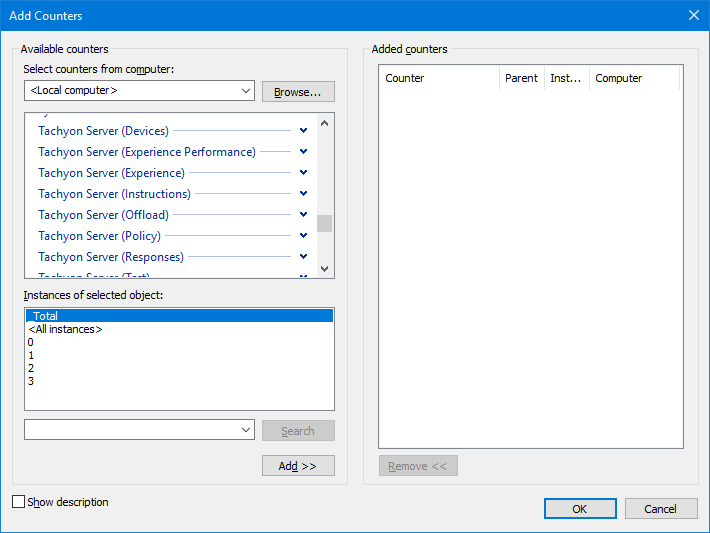
Known issues
Lists of the current known issues with implementing, configuring, and using Tachyon Explorer.
If you cannot find an issue and its workaround on this page, please:
Refer to Known issues for the Platform and other applications.
Try searching the 1E Support Portal https://support.1e.com/ for issues which have hotfixes.
If you need further help, please refer to the Troubleshooting page for how to contact 1E Support and the technical support process.