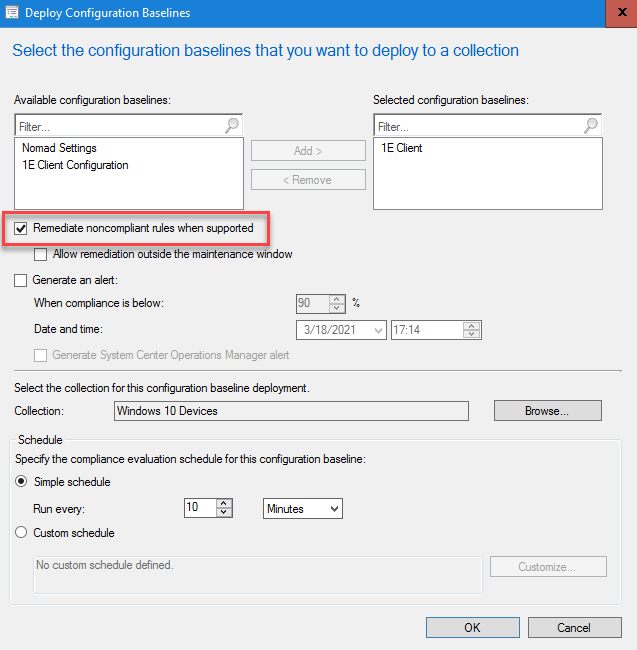Nomad Baseline wizard
The Nomad Baseline wizard is used to create a Configuration Manager (CM) Baseline from the Configuration Manager console for settings related to Nomad. Baselines are used in Configuration Manager (CM) to help manage compliance settings. There are a number of reasons why you would create baselines for Nomad but specific examples include:
Using separate baselines to configure different settings for client machines and DP Servers
Defining baselines with specific settings to be applied to devices in a particular site or collection
Create different baselines to enable or disable Nomad features on devices in particular collections.
The Nomad Baseline wizard is accessible from the CM console and makes it easy to define Nomad related baselines. The files created by the wizard include a new Baseline and an associated Configuration Item that contains all the registry settings and rules used to apply Nomad registry settings.
Note
The user can choose whether to remediate or just monitor these values when deploying a particular baseline.
If the baseline is deployed just for monitoring, any non-compliance of the settings on CM clients will be reported as warnings to the server.
The evaluation or remediation of these settings depends on the interval selected in the baseline deployment.
Running the Nomad Baseline wizard
You can launch the Nomad Baseline wizard by clicking on the Create Nomad Baseline button in the Configuration Manager→Assets and Compliance→Configuration Baselines space.
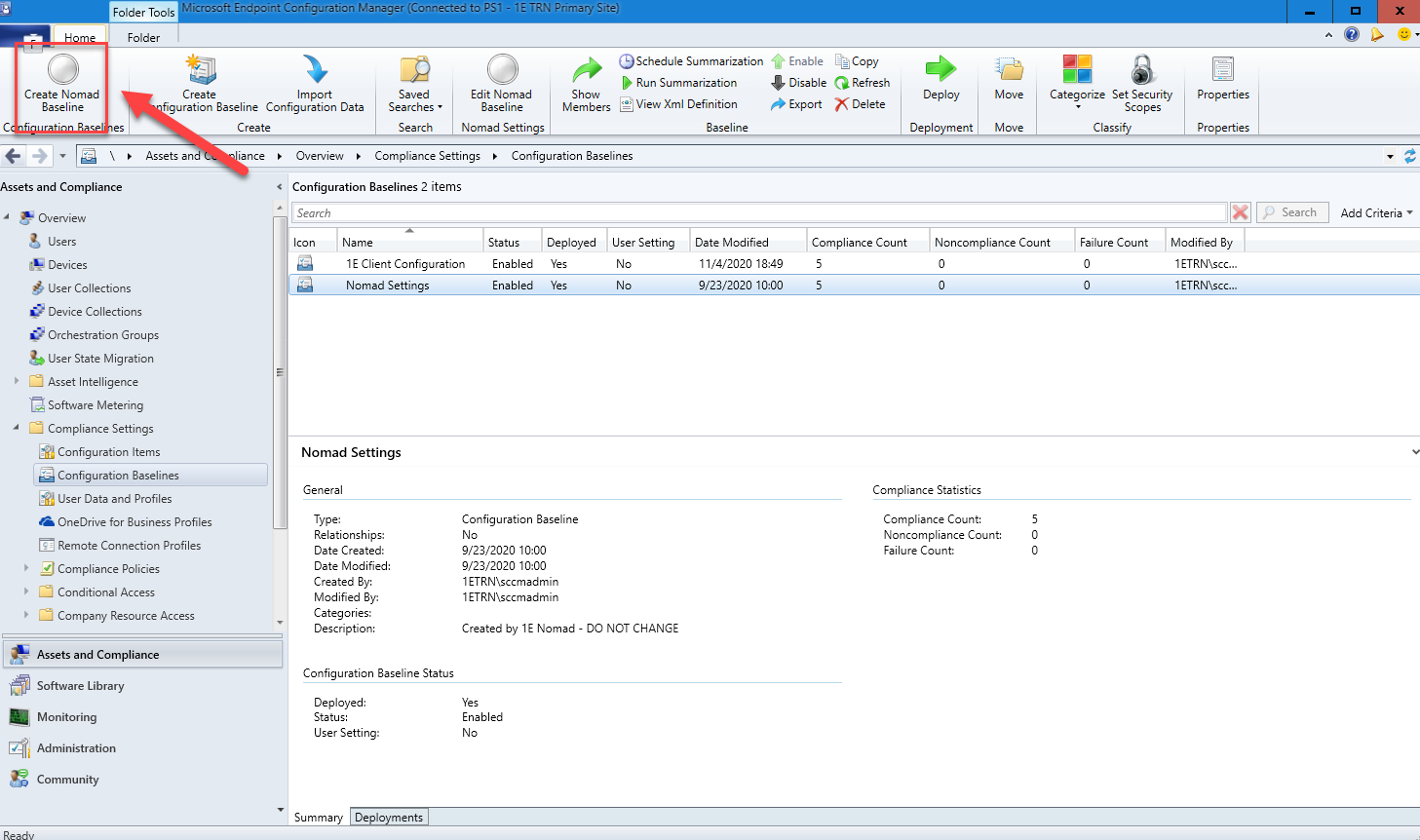
Configuration Type
The first screen of the wizard lets you define the name of the baseline and how the baseline will be populated.
You have two choices for Configuration Type:
Option | Description |
|---|---|
Configure settings manually | Select this option to populate the baseline from scratch using the screens in the wizard. |
Configure settings using MSI Transform | Select this option to pre-populate the screens in the wizard by importing Nomad MSI and MST files. When this option is selected a new screen appears called Import MST. Before using this option you will need to have configured an MST file and have the associated Nomad installer file to hand. |
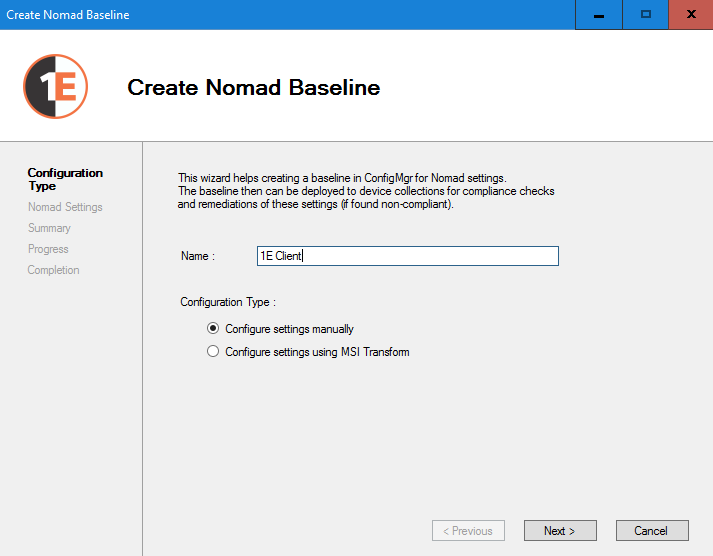
Import MST
Note
This screen is only displayed if you selected the Configure settings using MSI Transform option on the Configuration Type screen.
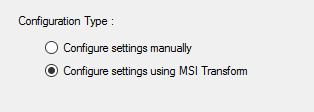
Click Browse... to the installer MSI file and the corresponding MST file for your chosen package.
By clicking Next, the wizard extracts the registry differences between the MSI and MST file and adds any corresponding rows to the Nomad Settingsviews.
Note
Only the registry changes seen in the MST file are imported any other changes in the MST are ignored.
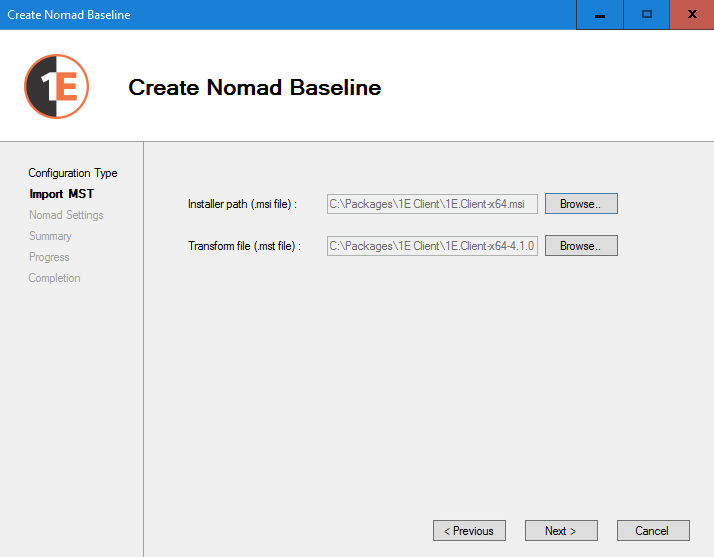
Nomad Settings
The Nomad Settings screen where the Nomad Registry Settings can be entered and edited.
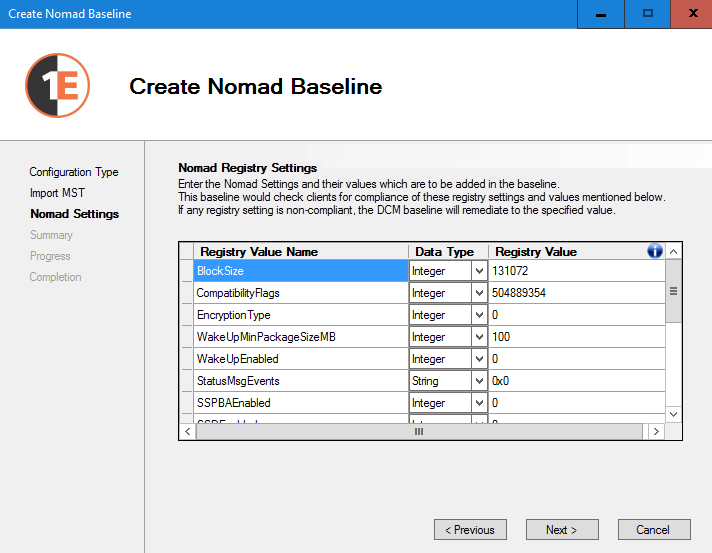
To add a registry entry Type into the Registry Value Name field. The wizard provides suggestions for auto-completing the entry.
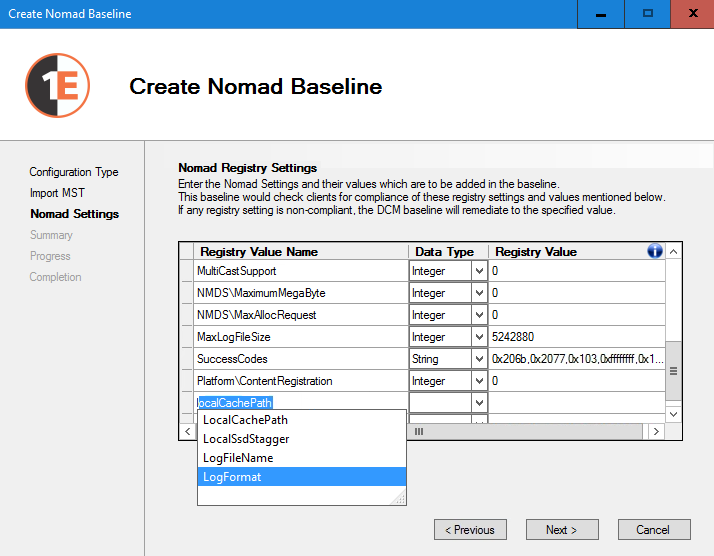
For integer values you can also enter hex numbers preceded by 0x.
The Nomad Settings screen is validated by clicking the Next button.
The validations are:
Empty values not allowed
Duplicate Nomad registry settings are not allowed
When the data type is specified as an integer - only numbers (in decimal and hexadecimal format) are allowed.
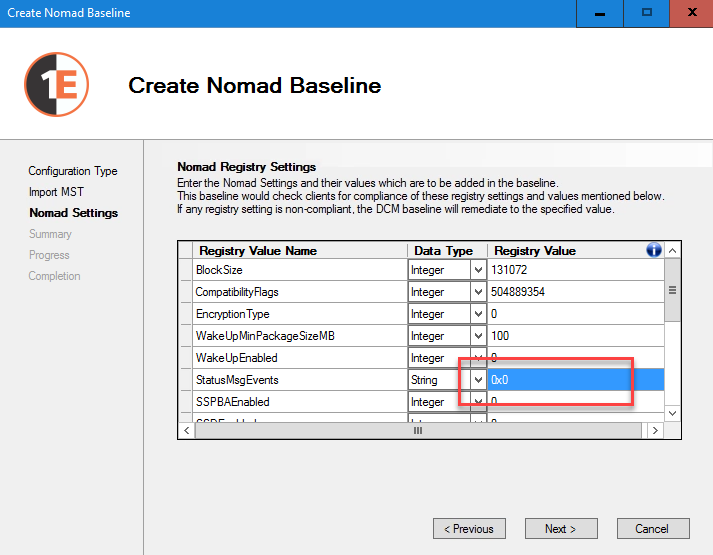
Summary
The Summary screen shows all the settings entered on the previous screens and lets you do a final review before clicking Apply.
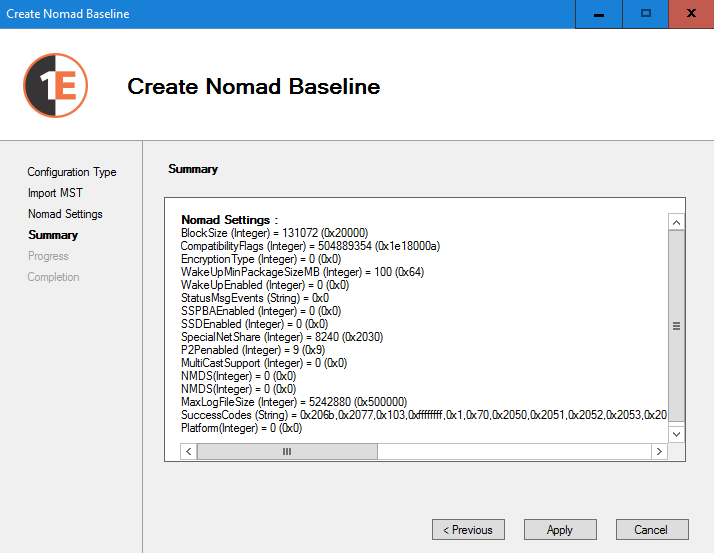
Progress
After clicking Apply, the wizard creates the Nomad Baseline in CM. This screen shows the current progress of the installation.
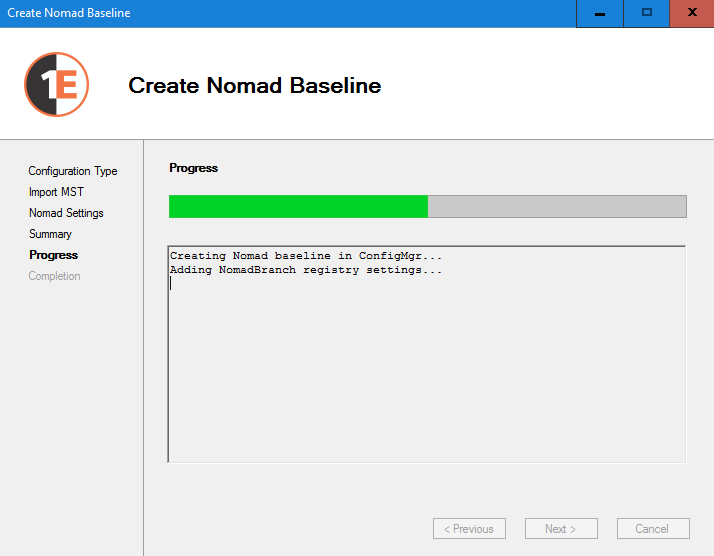
Completion
When the wizard successfully completes, you can deploy the baseline to CM device collections and choose whether to evaluate the settings or also remediate them.
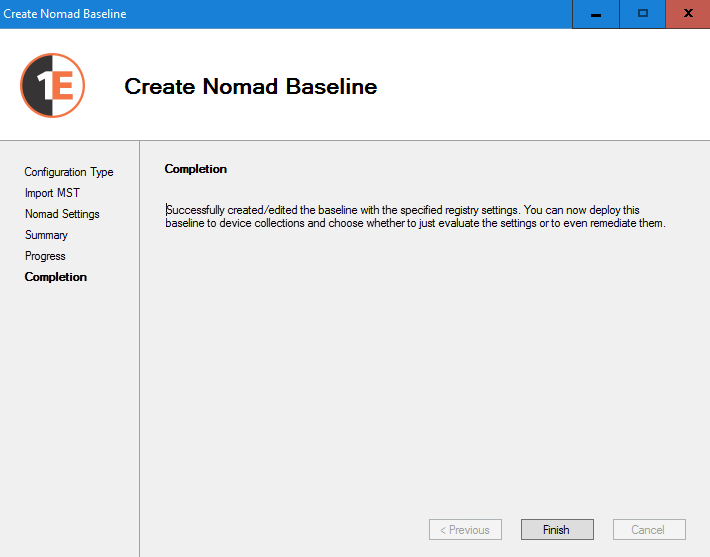
Nomad Baselines created in the Configuration Manager Configuration Baselines view
After clicking Apply on the Summary screen a baseline will be created with the settings made in the wizard.

The created baseline will also contain a Configuration Item that defines the registry values and rules that determine what the baseline will remediate.

Deploying the baseline
The baseline created by the Nomad Baseline Wizard can be deployed to a device collection from the Configuration Manager console.
When the Deploy Configuration Baselines dialog is displayed you should check the Remediate noncompliant rules when supported checkbox if you want to remediate any values in the Nomad registry that vary from the baseline.