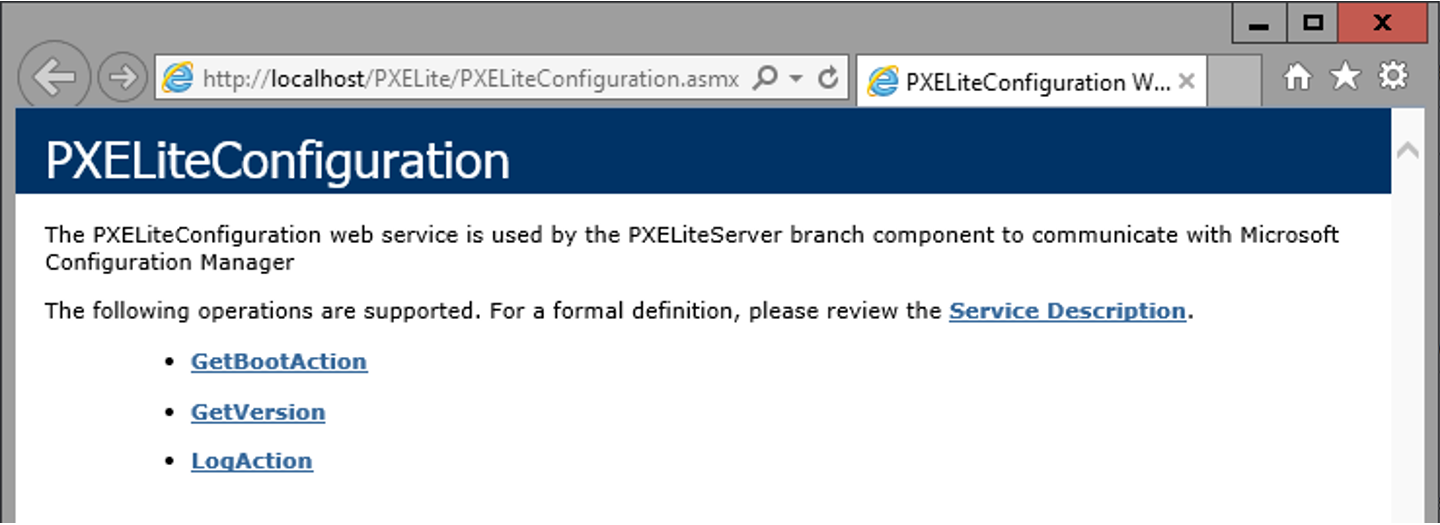Verifying
Basic verification tests for PXE Everywhere.
Log files
PXE Everywhere component | Folder | Log file |
|---|---|---|
1E Client | C:\ProgramData\1E\Client | 1E.Client.log |
PXE Everywhere Central | C:\ProgramData\1E\PXELite | WebService.log |
PXE Everywhere Responder | C:\ProgramData\1E\PXEEverywhere | PXEEverywhereResponder.log |
PXE Everywhere Agent | C:\ProgramData\1E\PXEEverywhere | PXEEverywhere.log |
Please also refer to Upgrading PXE Everywhere: Name changes introduced in PXE Everywhere 4.0.
If the issue is related to PXELite boot media creation/updating using CreateBootImage.exe then please provide:
C:\Program Files (x86)\Microsoft Configuration Manager\AdminConsole\AdminUILog\CreateTsMedia.log
If the issue is related to the deployment of PXELite boot image into the TFTP folder of PXELite agent then please provide:
C:\ProgramData\1E\PXElite\CreateBCD.log
PXE Everywhere Central
If you get unexpected errors when using PXE Everywhere the following simple checks can be performed to confirm that the installation has been successful and that the appropriate permissions are present for the network service account:
Checks | Notes | ||||||||||||||||||
|---|---|---|---|---|---|---|---|---|---|---|---|---|---|---|---|---|---|---|---|
PXE Everywhere installation directory | PXE Everywhere Central is a 32-bit application, and is only supported on the 64-bit server OS listed in Requirements. By default will install its files to the following location on 64-bit systems: C:\Program Files (x86)\1E\PXEEverywhere | ||||||||||||||||||
Web Application and Application pool | Under Default Web Site, check that there is a web application named PXELite.
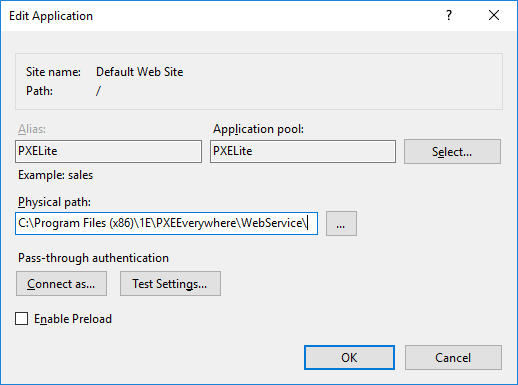 | ||||||||||||||||||
Web service | You can use the PXE Everywhere configuration web service to check for correct installation. To do this run the following steps on the server where the PXE Everywhere website is installed:
The above test can also be performed using the following PowerShell commands: $pxecentral = "localhost"; $pxeLite = New-WebServiceProxy -uri "http://$pxecentral/pxelite/PXELiteConfiguration.asmx?wsdl"; $pxeLite.GetVersion(); | ||||||||||||||||||
| The C:\Program Files (x86)\1E\PXEEverywhere\WebService The | ||||||||||||||||||
Log file | The C:\ProgramData\1E\PXEEverywhere\WebService.log Review the log file for errors. | ||||||||||||||||||
Configuration Manager Database | During the installation of PXE Central, the following stored procedures are added to the Configuration Manager database:
To allow these stored procedures to be executed by the PXE Lite Application Pool running on the PXE Central Server, the installer also creates a new SQL login as a user of the Configuration Manager database. The name of the SQL login depends on where PXE Everywhere Central is installed in relation to the Configuration Manager database.
This SQL Login is not assigned any roles on the ConfigMgr database, but is explicitly granted the following privileges on the 1E stored procedures and other objects in the database:
NoteWhen a PXE Everywhere Agent receives a PXE boot request from a peer, it will contact the PXE Everywhere Central web service, which in turn will execute the 1E_GetPXEAction stored procedure in the ConfigMgr database to determine if a Task Sequence has been advertised to the PXE-booting client, returning the results to the PXELite Local computer. 1E_GetPXEAction is responsible for returning the ConfigMgr OfferID (AdvertID, DeploymentID), BootImageID and whether the offer is mandatory or not. 1E_ProcessNBSMessage is used to set the PXE flag for required deployments. This is so that if PXE is the first in the boot order, it will not go into a perpetual PXE reboot loop. | ||||||||||||||||||
PXE Everywhere Boot Action | The following test confirms the connection between PXE Everywhere Central and Configuration Manager. First, you need to confirm the test workstation is a known client in ConfigMgr and read its properties to get its MAC Address. Run the following PowerShell command using the workstation MAC Address, toreport whether it is targeted by a Task Sequence. Specify the IPv4 MAC Address in the format "A1-B2-C3-D4-E5-F6". If you are running the test on the PXE Everywhere Central server, then specify the server name as $macAddress = "<macaddress>"
$pxecentral = "<PXE_Everywhere_Central_Servername_or_Alias>";
$pxeLite = New-WebServiceProxy -uri "http://$pxecentral/pxelite/PXELiteConfiguration.asmx?wsdl";
$pxeLite.GetBootAction("","$macAddress",[ref]$false)If the workstation is not targeted, then a blank is returned. If the workstation is targeted, then the ConfigMgr package ID is returned for the boot image associated with the task sequence. |
PXE Everywhere Agents
Ensure that PXE Everywhere Central is operational, and any Responders if you are using them.
Verify the PXE Everywhere Agent functionality:
Check the PXE Everywhere Agent logs, typically at
%PROGRAMDATA%\1E\PXEEverywhere, and make sure there are no errors.PXE boot a few test machines to ensure that PXE Everywhere is working properly.
Verify that boot files (Microsoft ADK files and 1E PXE Everywhere boot images) have been correctly deployed to PXE Everywhere Agents.
File | Destination Location (relative to TFTPROOT) |
|---|---|
| |
| |
| |
| |
| |
| |
| |
| |
The 1E PXE Everywhere boot images should be found in an \Images folder relative to TFTPROOT.
Finally, target a PXE Client with an OS deployment task sequence (for example bare-metal), and observe the OS installation process end-to-end.
Note
When PXE booting a UEFI device in a non-mandatory deployment scenario, you may be presented with an option to Press Enter to continue and Press F8 for Advanced boot menu. However, the advanced boot menu options will not work for WinPE.